Administrative Units are non-academic components of the Organizational Hierarchy and are manually added to the platform. Administrative Units can be thought of similarly to Departments within the Organizational hierarchy.
Administrative Units can be viewed by navigating to Main Menu > Organizational Hierarchy > Administrative Units.
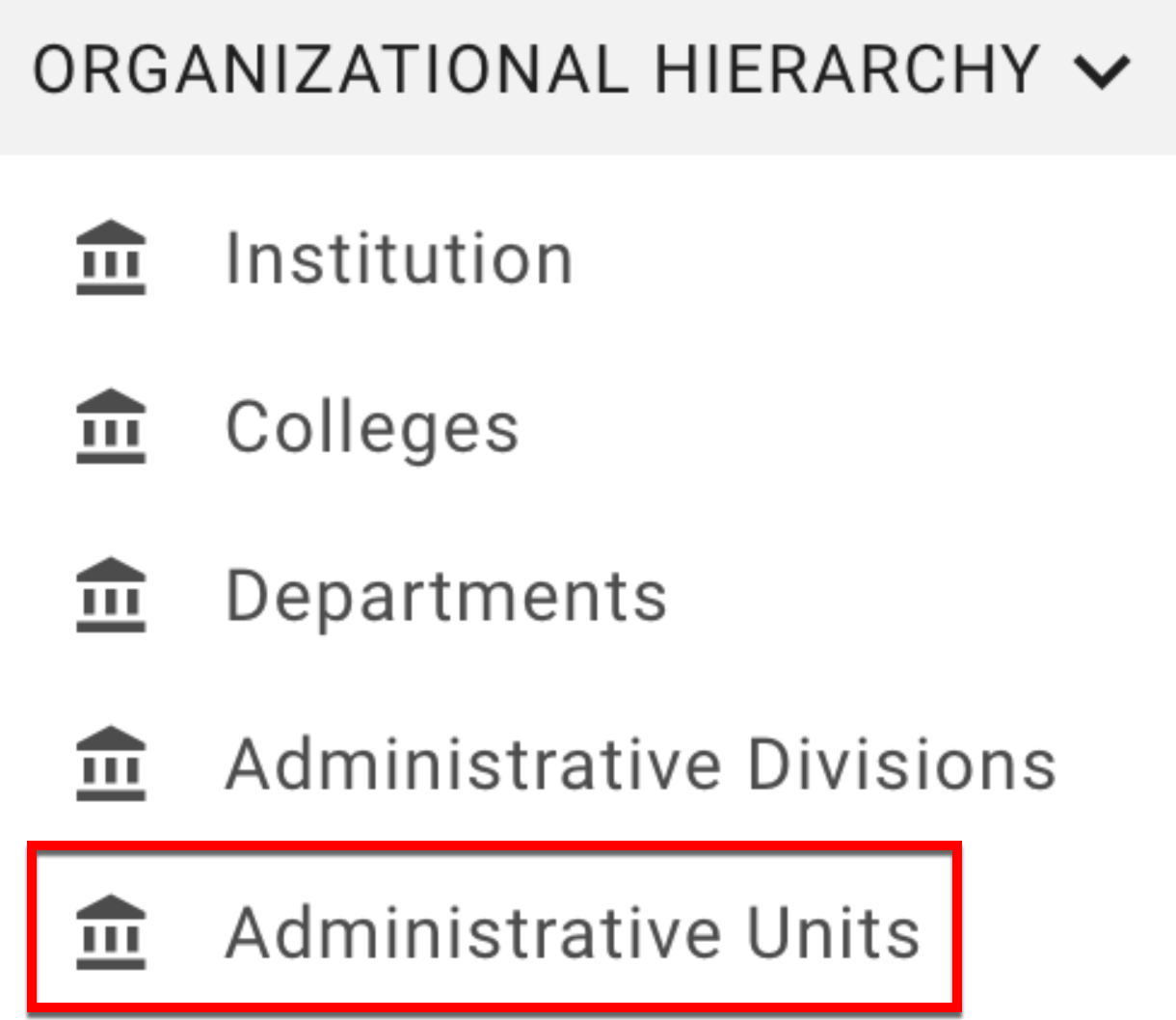
Administrative Unit Manager
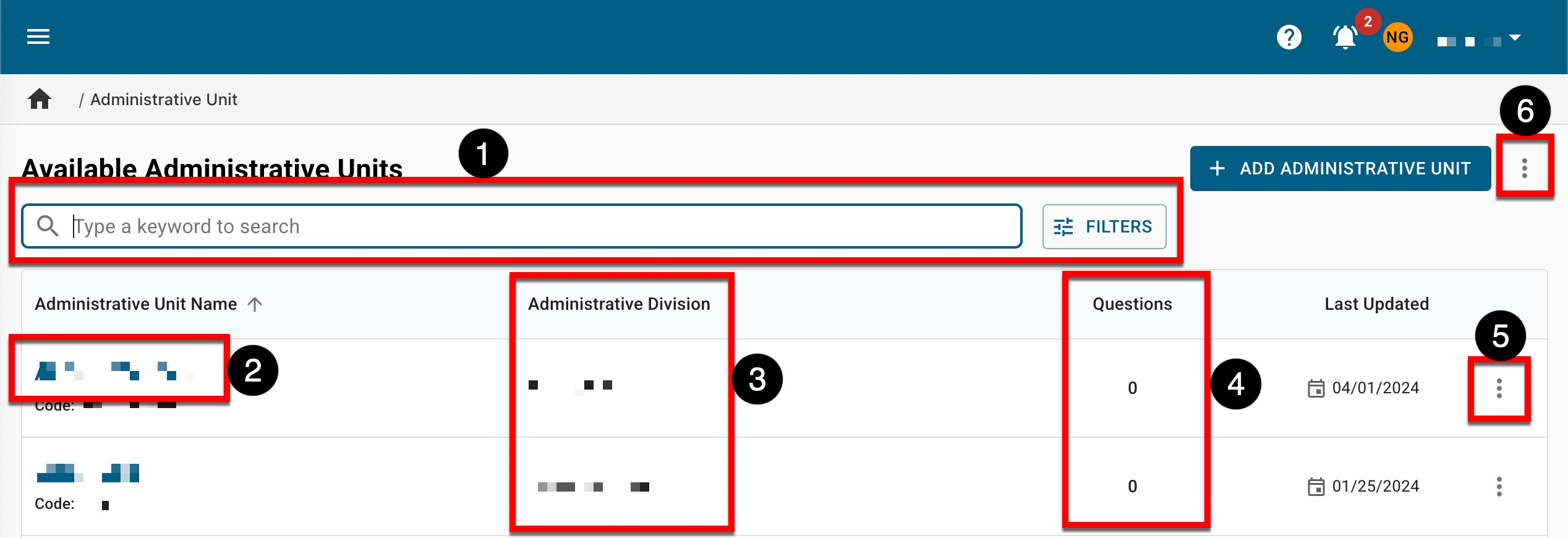
|
|
|---|---|
|
1 |
Search functionality is available, and by clicking the Filters option, specific filters can be applied. Once filters have been applied, they will display below the search bar and can be removed individually (1) or in bulk (2). 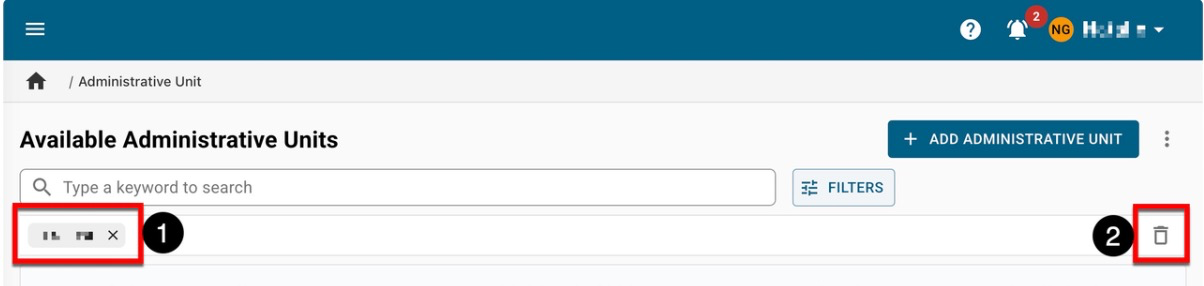
|
|
2 |
Clicking the name with navigate to the Administrative Unit Homepage. |
|
3 |
The associated Administrative Division. |
|
4 |
Displays the number of course evaluation questions added for each Administrative Unit. |
|
5 |
By expanding the Action Menu kebab, View Details can be clicked to view quick glance information, including associated outcomes sets. |
|
6 |
The manager view can be exported to CSV format. |
Administrative Unit Homepage
The homepage displays statistical data such as the count of programs within the unit as well as various graphs displaying information relevant to the department.
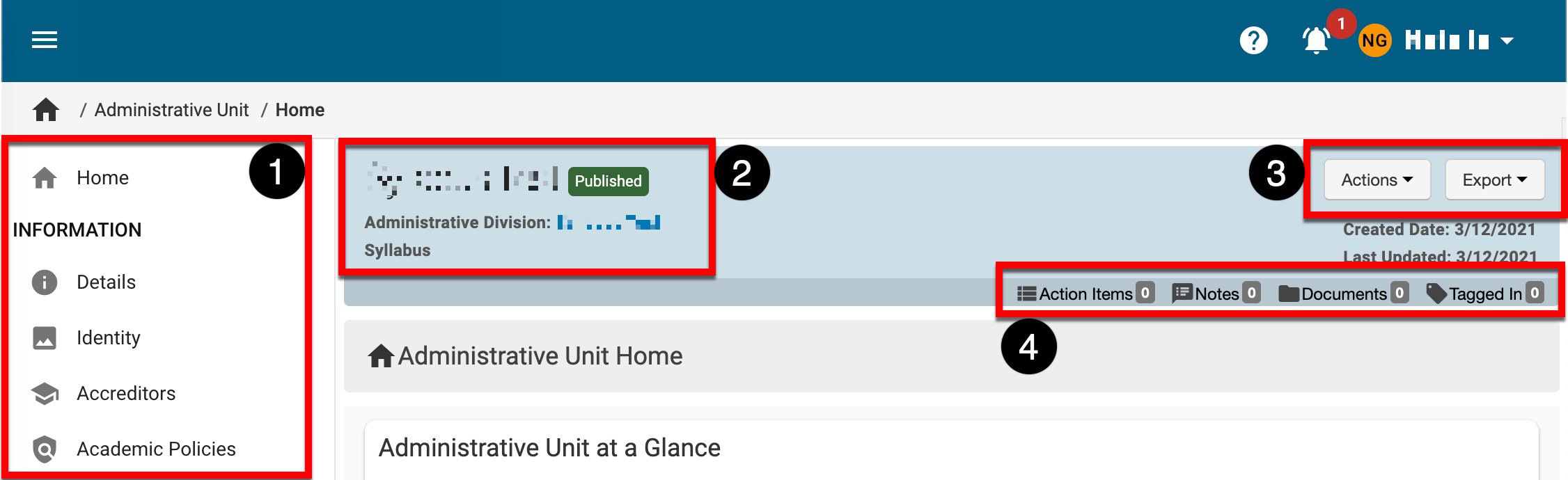
|
|
|---|---|
|
1 |
The lefthand menu can be utilized to navigate through Administrative Unit Information, Settings, or Assessment. |
|
2 |
The name and the associated Administrative Division. |
|
3 |
The Actions and Export dropdown menus are available on all pages displayed in the units lefthand menu:
|
|
4 |
The count of action items, notes, documents, and locations where the Administrative Unit has been tagged are displayed. This information can be viewed in more detail by scrolling to the bottom of the Administrative Unit homepage. Users can click each tab to view existing items and click the Add button to attach new items, notes, documents, and tags. 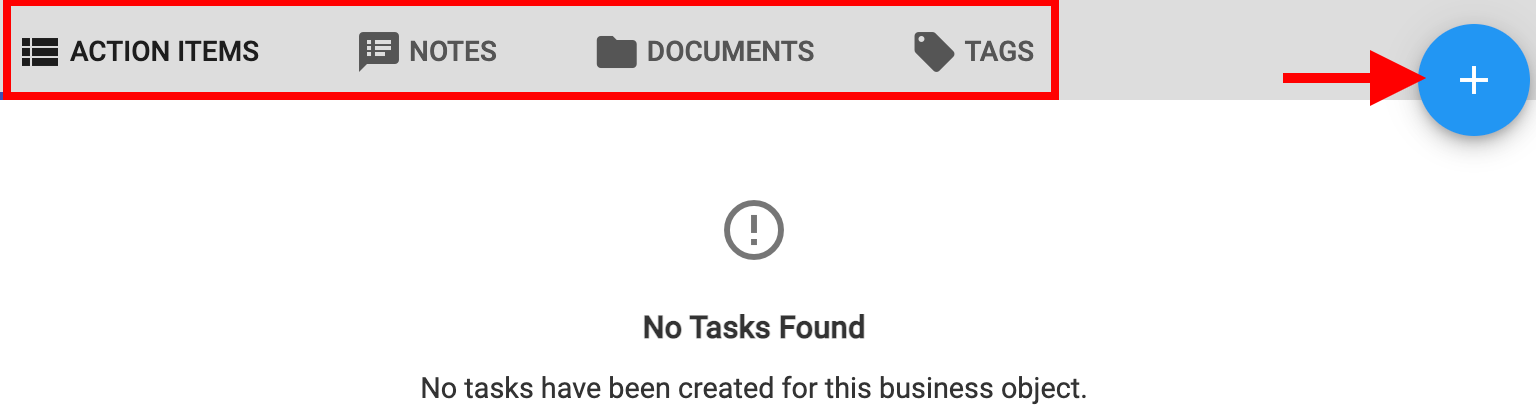
|
