📙 Knowledge Base Tip: Reviewing the Survey Schedules and the Create a Survey Schedule articles before configuring Participant Groups is recommended.

Video Resource
|
Roles & Permissions |
|
|---|---|
|
Institution Admins |
Can create and edit Participant Groups for all Colleges/Administrative Divisions, Departments/Administrative Units, subjects, and courses within their entire associated Organizational Hierarchy. |
|
College/Department Admins |
Can create and edit Participant Groups only for all Colleges or Departments within their Organizational Hierarchy, and the selection of subjects and courses is limited to subjects and courses within the Admin’s associated College or Department. |
|
College/Department Survey Admins |
Can create and edit Participant Groups only for all Colleges or Departments within their Organizational Hierarchy, and the selection of subjects and courses is limited to subjects and courses within the Survey Admin’s associated College or Department. |
Survey schedule participant groups are configured via the Participant Groups page of the Survey Schedule Homepage. Participant groups can be configured for survey schedules in Draft status.
![]()
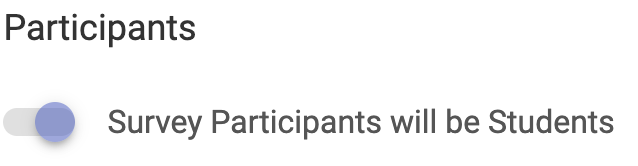
The Participants setting displays the target audience for a survey and is dependent on the schedule participants configured when creating a Survey Schedule.
The Participant Groups section configures which Colleges/Administrative Divisions, Departments/Administrative Units, Subjects, and Courses.
-
Include Groups: Course Sections and/or Co-Curricular Sections that will be surveyed.
-
Exclude Groups: Course Sections and/or Co-Curricular Sections that will be excluded from the survey.
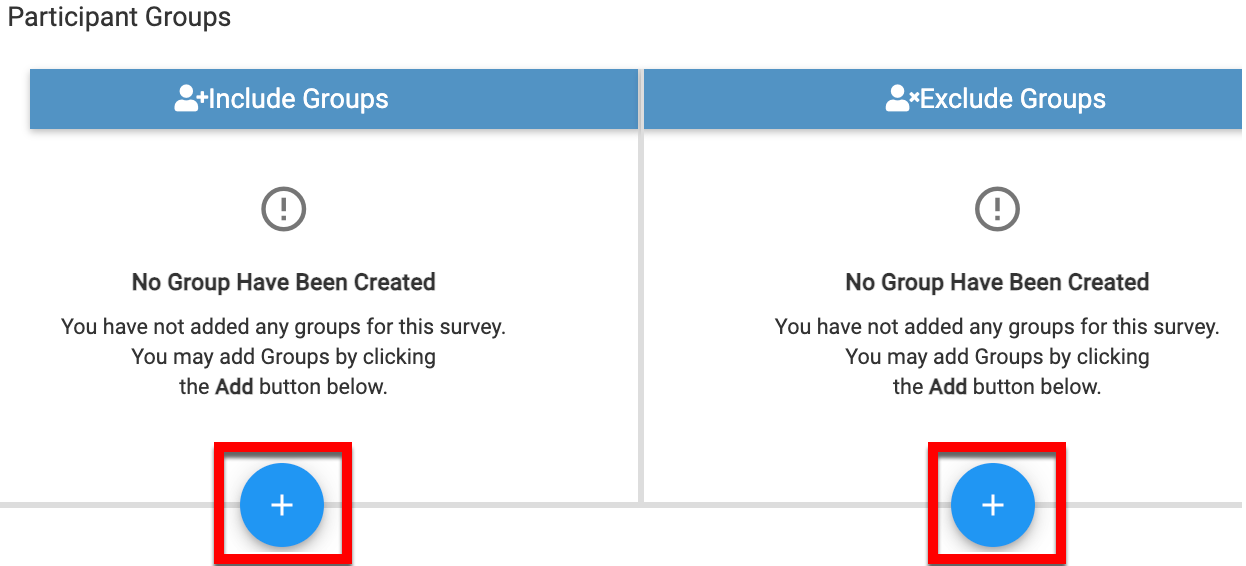
Product Tip
To ensure that upcoming new Courses are automatically included in a Survey Schedule running every Term, it is recommended not to filter Include Groups down to the subject/course level.
It is instead recommended to filter Include Groups to one or more Colleges/Administrative Divisions or one or more Departments/Administrative Units. This best practice will remove the need for manual updates to the Survey Schedule when new Courses are introduced.
Configure a Participant Group
-
To configure a participant group, click the ➕ at the bottom of either participant group section.
-
Via the pop-up, use the drop-downs to configure which Colleges/Administrative Divisions, Departments/Administrative Units, Subjects, and Courses should be included or excluded from a Survey.

-
Click +Add Group to create a participant group.
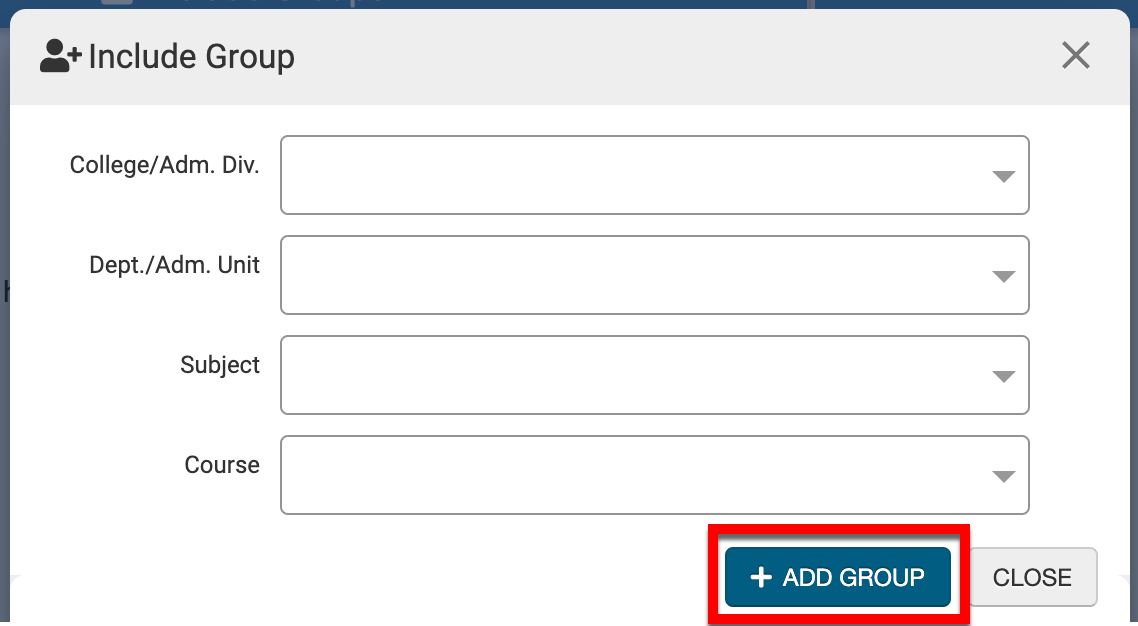
-
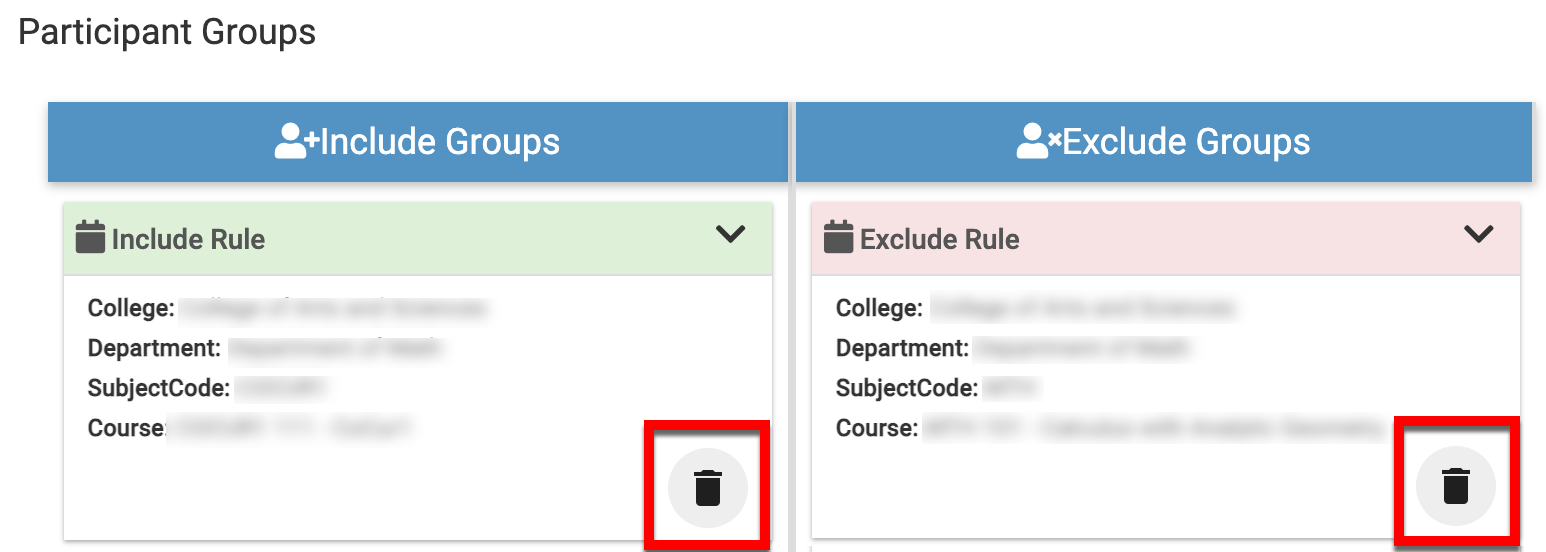
Once a group has been added, it will be displayed in the Include Groups or Exclude Groups sections respective to the group type created.
![]()
📔 Additional Resources
