
Video Resource
Learn about the survey instance Assigned Courses page by watching a quick walkthrough video!
The Assigned Courses page can be accessed by navigating to Survey Instance Homepage > Assigned Courses. It displays the list of published course sections assigned to the survey instance based on the include/exclude groups inherited from the survey schedule. Assigned course sections will inherit settings from the respective levels of the hierarchy to which they belong, i.e., College, Department, Course or, for Co-Curriculars, Administrative Unit, Administrative Division, Co-Curricular Activity.
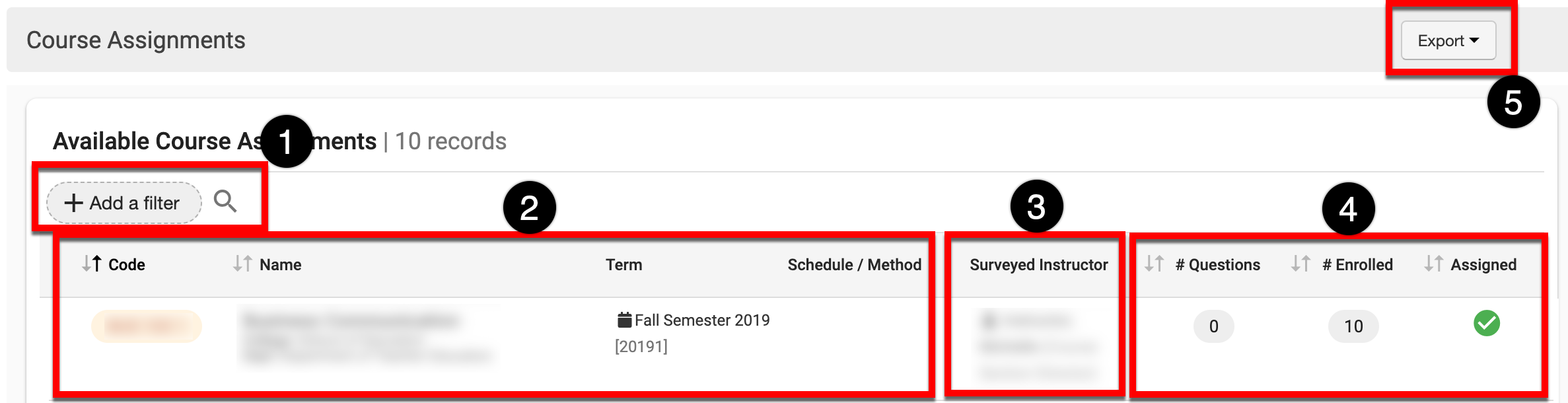
|
|
|---|---|
|
1 |
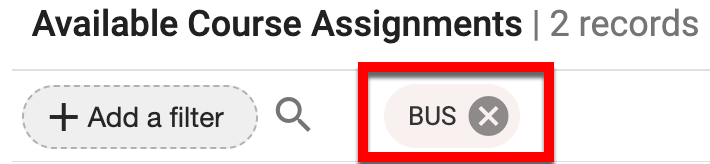
Search and filter functionality. If filters have been applied, they will display beside the search field and can be removed by clicking the X. |
|
2 |
Basic course information such as code, name, department, and college the course section belongs to, and the term. Clicking the hyperlinked code in the Code column will load the Course Section Homepage. Product Tip The Schedule/Method column is used when the optional field DeliveryModeDescription is included in the Course Section Data File. Learn more about Data File specifications. |
|
3 |
Course Instructor(s) and any Instructors that were excluded from the survey. Product Tip Instructors can be excluded by enabling the Enable Option to Exclude Faculty From Instructor Type Questions via Course Settings at the Institution, College, and Department levels of the Organizational Hierarchy. |
|
4 |
The number of questions inherited from the course section and the total number of students enrolled in the course section. By default, all sections will initially be assigned or unassigned based on the selection made in the survey schedule or a higher level of the Organizational Hierarchy. A green checkmark indicates that a section is included in the course evaluation; a gray checkmark indicates that the students enrolled in this section will not be surveyed. |
|
5 |
The Assigned Courses page can be exported to CSV or Excel format. |
Troubleshooting
Missing Course Sections
The Assigned Courses page only displays sections in Published status, that are associated with a survey instance based on the include/exclude groups (participant groups) inherited from schedule.
-
Review the include/exclude groups for the associated schedule. Learn more about Participant Groups.
-
Ensure that the correct groups are included. Course sections associated with the included group(s) will be associated with the survey schedule once sections are published.
-
-
Review associated course sections that were expected to display on the survey instance Assigned Courses page. Only sections in Published status will meet criteria for the Assigned Courses page.
-
For courses that should be associated and display, but are not, publish the courses individually via the Course Homepage or in bulk via the Course Manager. Learn more about the Course Manager and Homepage.
-
If the include/exclude groups are correct, course sections are published, and sections are still missing from the Assigned Courses page, contact Support.
📔 Additional Resources
