📙 Knowledge Base Tip: Reviewing the Co-Curricular Sections article before configuring Co-Curricular Section enrollment is recommended.
Co-Curricular Section enrollment is configured via the Enrollment page of the Co-Curricular Section Homepage. Enrollment for Co-Curricular Sections must be added to the platform using templates that provide easy import and export of Student information. Adding or removing Students from Co-Curricular Section Enrollment can be completed in Faculty Pending, Approval Pending, or Published statuses.
Product Tip
New enrollment imports are not supported for co-curricular sections that contain:
-
Completed assignments
-
Completed assessments
-
Completed surveys
-
Completed data collections
If new enrollment is needed, the completed assignments, assessments, surveys, and data collections should be reopened to enable new enrollment imports to the co-curricular section.
Enrollment for Co-Curricular Sections must be added to the platform using templates that provide easy import and export of Student information.
-
Student Template: Used to manage enrollment and Co-Curricular Section completion of students who are existing platform users. Once a student has completed a Co-Curricular Section, completion badges can be awarded with this template.The User Account Manager displays a list of platform users and can be used for verification during the export/import process.
-
External Student Template: Used to manage enrollment and Co-Curricular Section completion of students who do not have an existing platform account. In these cases, a guest platform account will be created for each external student enrolled in a Co-Curricular Section. Once a student has completed a section, completion badges can be awarded with this template.
-
Student Instructor Template: Used to manage enrollment of Instructors posing as Students in Co-Curricular Sections.
After exporting a template and adding Student information, the template can be imported to the platform. The platform will automatically verify the template data, and once the verification process is complete, the enrollment import can be finished; the enrolled students will be displayed in the Co-Curricular Section Enrollment Manager.
The Co-Curricular Section enrollment import process allows import and export of enrollment and Co-Curricular Section completion at all times, regardless of status, prior to the close of at least one program/CLO assessment. Course section enrollment import process applies to:
-
HelioCampus managed assignments
-
Awarding Co-Curricular Section Completion badges. Learn more about badges.
-
The Student Template
-
The External Student Template.
The following is excluded from this functionality and the enrollment import process will be unavailable for:
-
LMS Assignments
-
Term-Based Co-Curricular Sections that have reached their Term End Date.
-
Non-Term Based Co-Curricular Sections that have reached the Co-Curricular End Date.
Co-Curricular Section Enrollment Manager
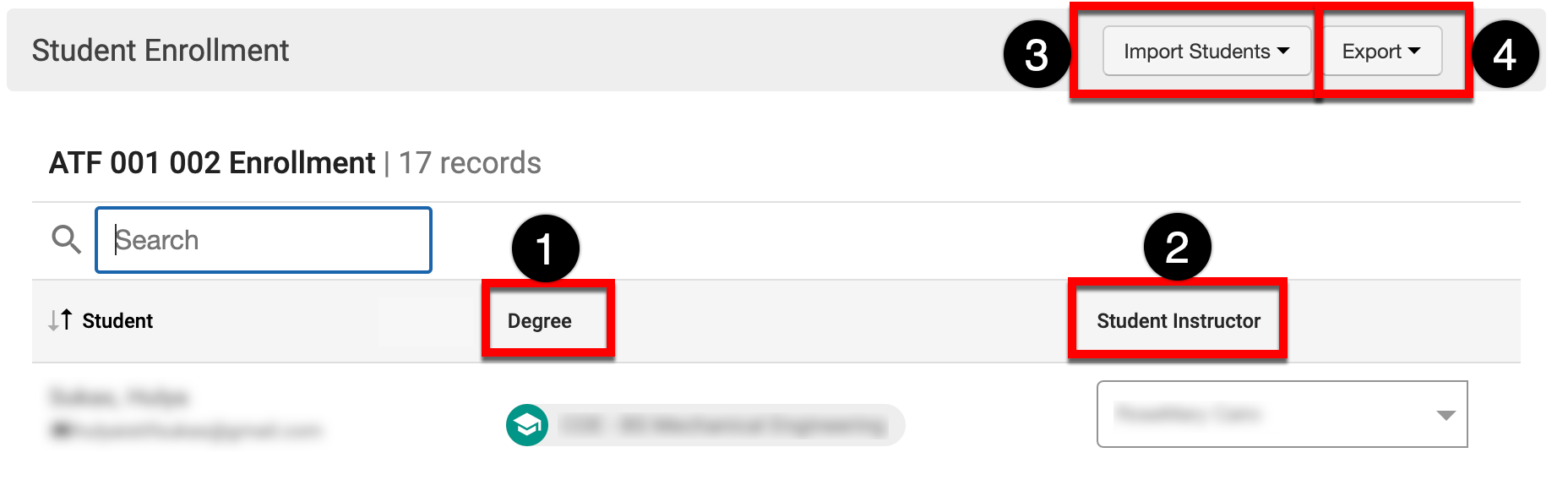
|
|
|---|---|
|
1 |
The degree based on the Student Degree File provided as part of the Student Information System (SIS) import. |
|
2 |
If a Co-Curricular Section has multiple Instructors, each enrolled Student can be aligned with a specific Instructor as applicable. |
|
3 |
Student export and import templates can be selected from the Import Student drop-down button based on the type of Student being enrolled or unenrolled. |
|
4 |
The manager view can be exported to PDF or CSV format or printed by clicking the Export Drop-down button. |
Export a Template
-
To export a Co-Curricular Section student template, navigate to Co-Curricular Section Homepage > Enrollment and click the Import Students drop-down button to select the applicable export template option based on the type of Student being enrolled.
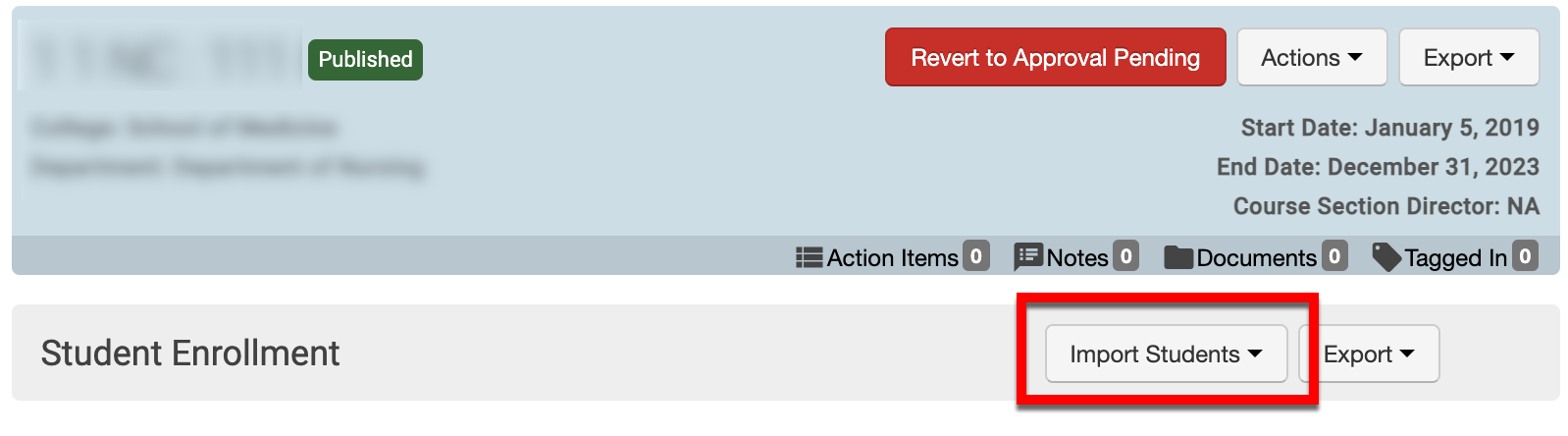
-
When selecting the Export Student Template option, the Student’s unique identifier can be defined via the Export Student Template pop-up. Export can be clicked to download the template.
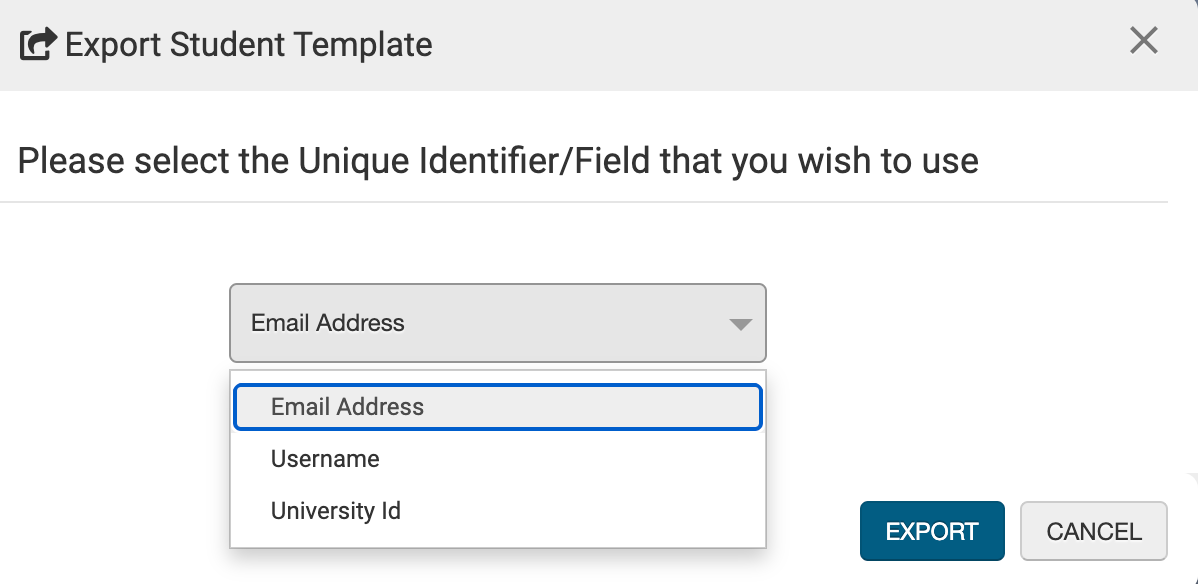
-
Once the selected template has been downloaded, enter the Student’s information.

-
Student Template: Based on the selection made during export via the Export Student Template pop-up, enter the required unique identifier for each enrolled Student into column A. An entry of True or False in Column B is required and indicates completion of a course. When True, a completion badge will be automatically awarded. Learn more about badges.

-
External Student Template: Columns A, B, and C can be used to enter the email, first name, and last name (respectively) of each enrolled Student. Columns A, B, and C can be used to enter the email, first name, and last name (respectively) of each enrolled Student. An entry of True or False in Column D is required and indicates completion of a course. When True, a completion badge will be automatically awarded. Learn more about badges.

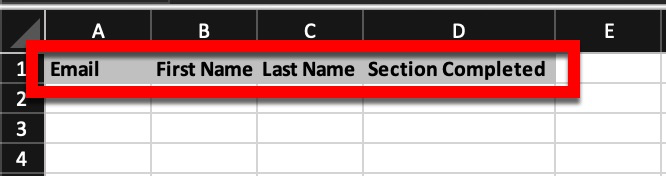
-
Student Instructor Template: Columns A, B, and C can be used to enter the email, first name, and last name (respectively) of each enrolled Student. When a Co-Curricular Section has multiple Instructors, columns D, E, F, etc., can be used to assign each Student an instructor. To unassign an Instructor from a Student, enter 'no' in the corresponding cell of the template. Entering 'yes' will assign an Instructor to a Student.
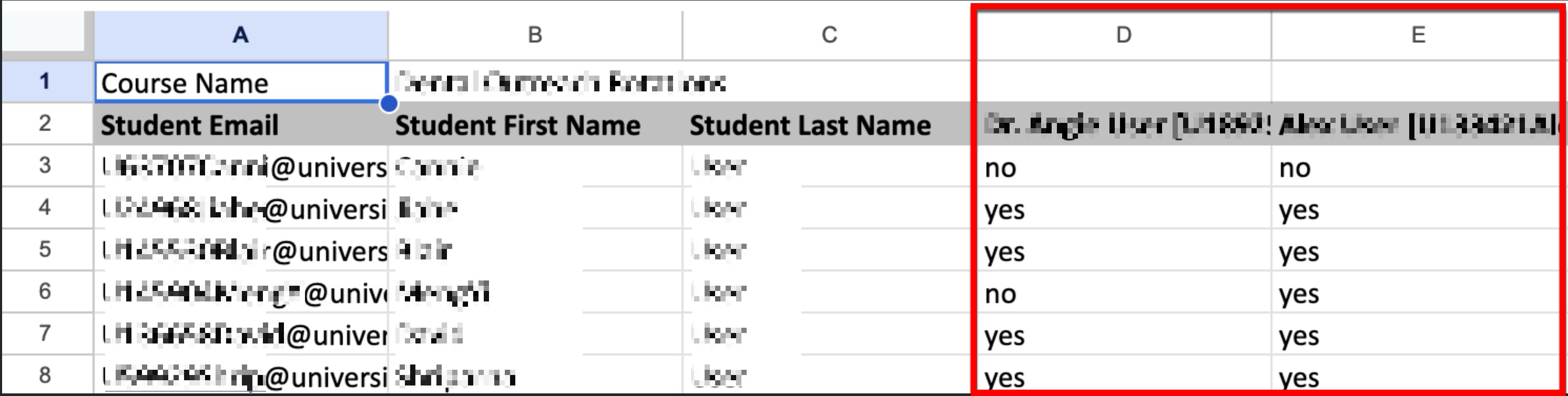
-
-
-
Once student information has been entered into the template, it can be imported to upload the Co-Curricular Section enrollment to the platform.
Import a Template
-
To import a completed Co-Curricular Section student template, navigate to Co-Curricular Section Homepage > Enrollment and click the Import Students drop-down button to select the applicable import template option based on the type of Student being enrolled.
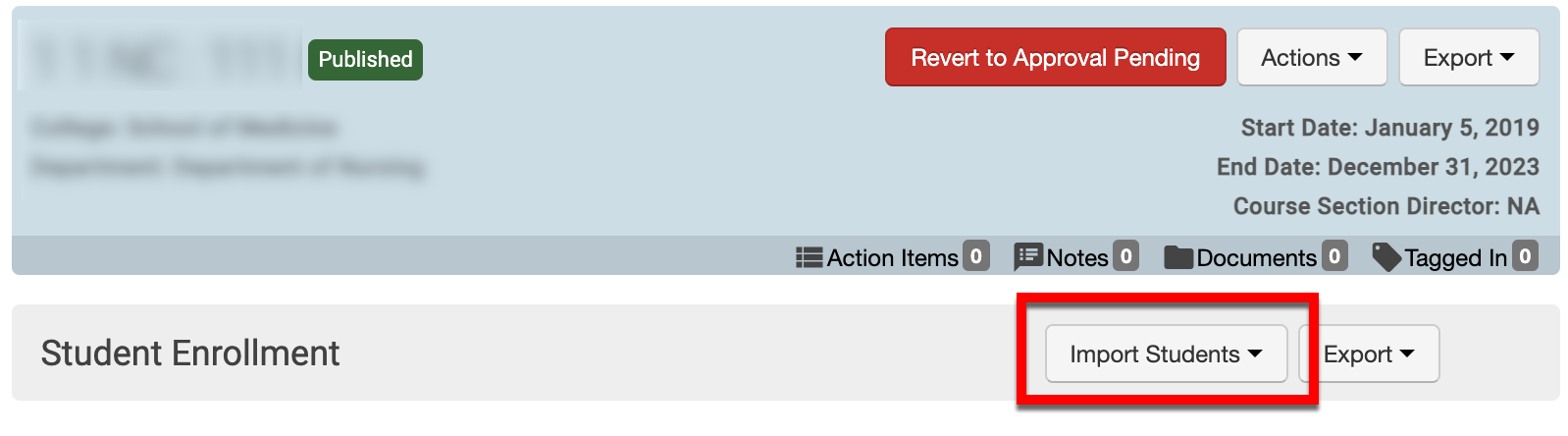
-
Click Select File & Upload; once the template has been selected, the platform will perform a verification process.
-
If an error is encountered with the template, error details will be displayed and should be corrected before completing the template import. If no errors are found, click Next to complete the verification process.
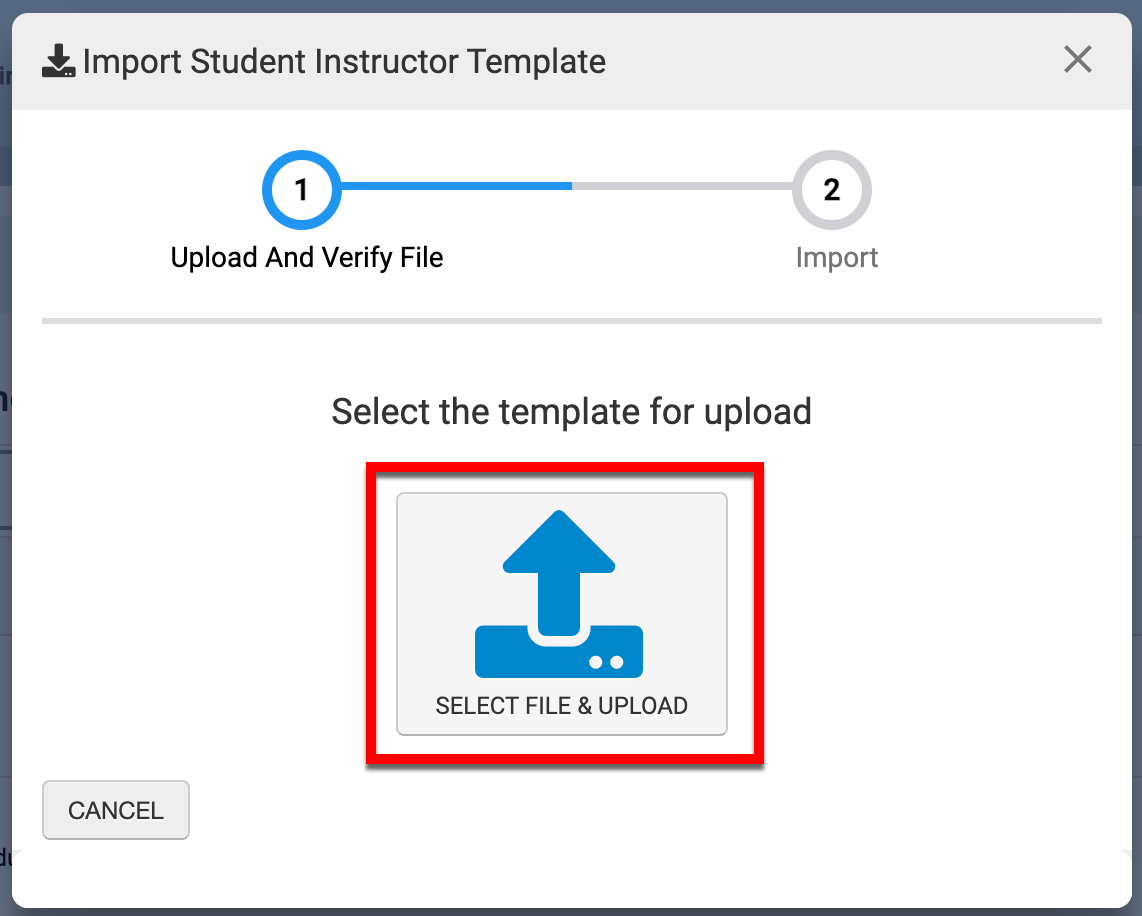
-
Once verification of template data is complete, click Import Data to import the enrollment information to the platform.
-
If an import error occurs, details will be displayed for correction. A success message will display once an import is complete, and Finished can be clicked to close the import pop-up.
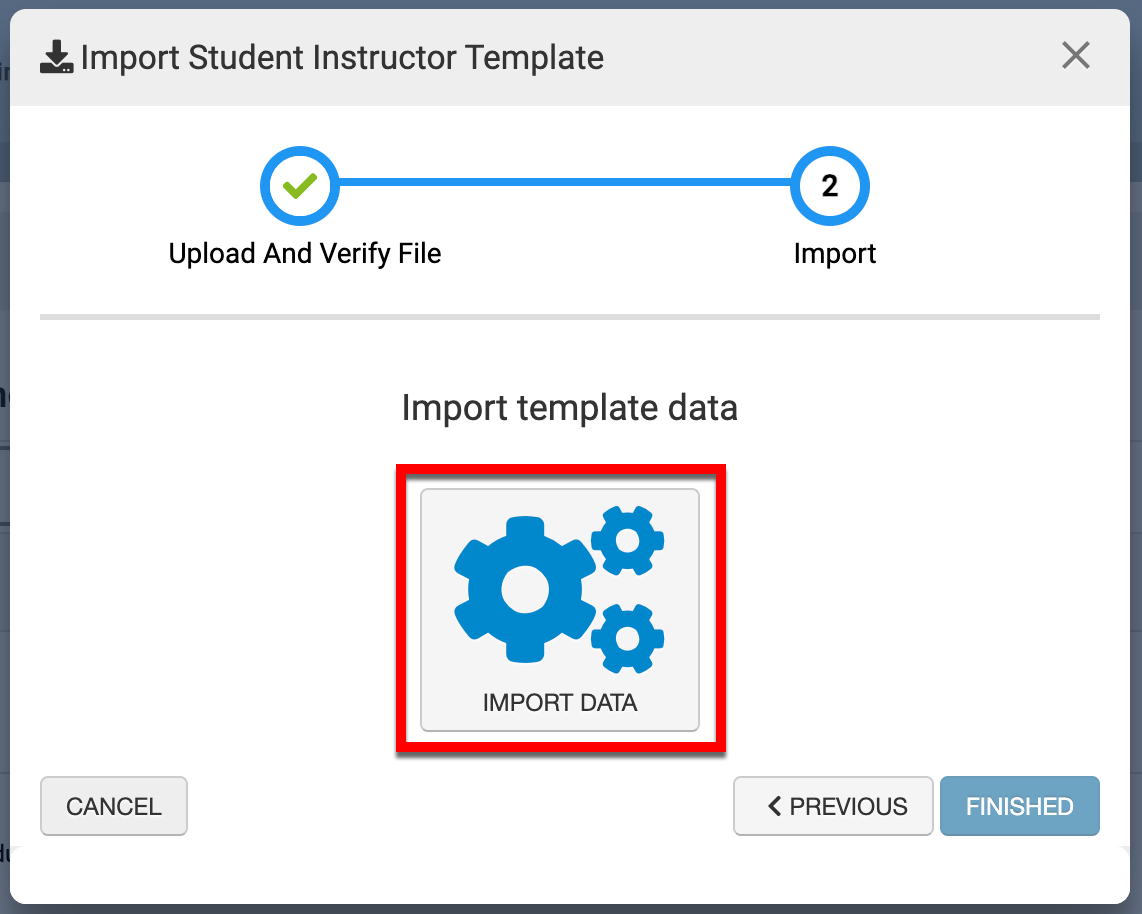
-
-
-
Imported enrollment will be displayed in the Co-Curricular Section Enrollment Manager.
Unenroll a Student
-
To unenroll a Student from a Co-Curricular Section, navigate to Co-Curricular Section Homepage > Enrollment and click the Import Students drop-down button to select the applicable export template option based on the type of Student being unenrolled.
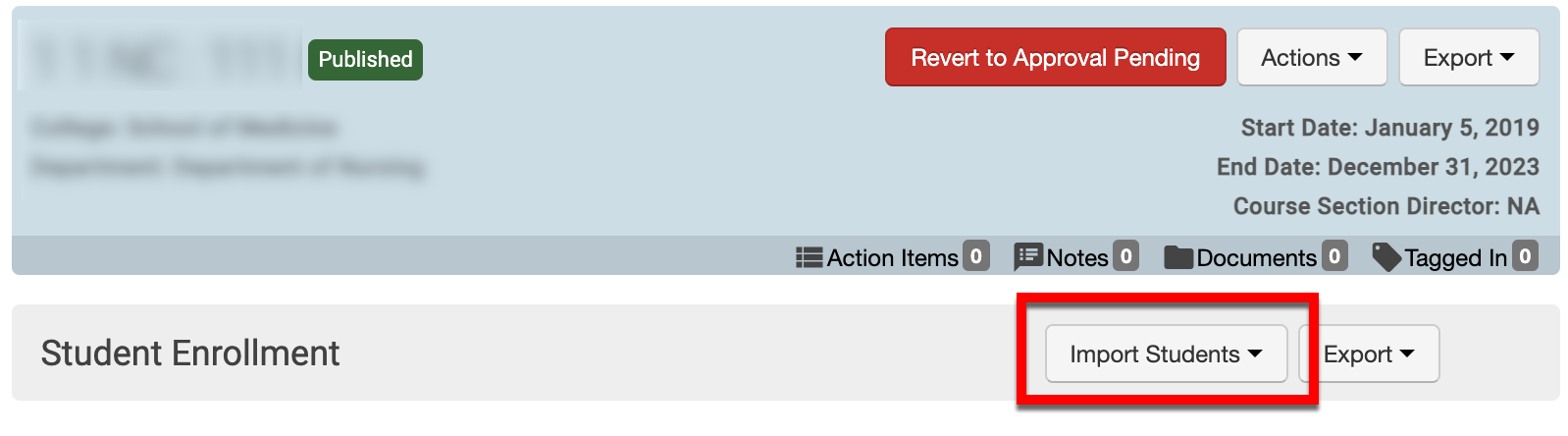
-
The Students displayed in the Co-Curricular Section Enrollment Manager will automatically be included in the template upon export. To unenroll a student, delete the template row containing the Student’s information.
-
-
Once the unenrolled students have been deleted, the template can be imported. The platform will automatically account for the Student deletion(s) and update the Co-Curricular Section Enrollment Manager.
📔 Additional Resources
