📙 Knowledge Base Tip: It is recommended to review the Survey Template Designer and the Survey Template Sections articles prior to adding questions to a Survey Template.

Video Resources
Add via Question Library
-
To add an existing question from the Question Library to a Survey Template, navigate to the Survey Template Designer and click View Library.
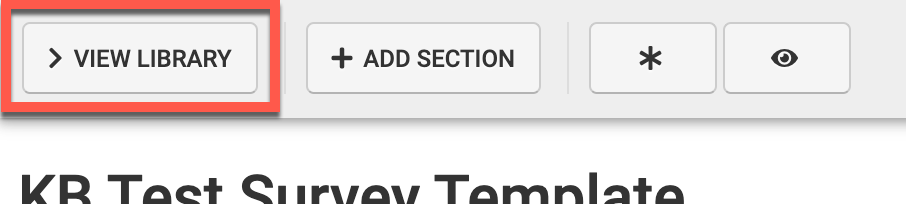
-
Via the Question Library drawer, the search field can be used to search for a question.
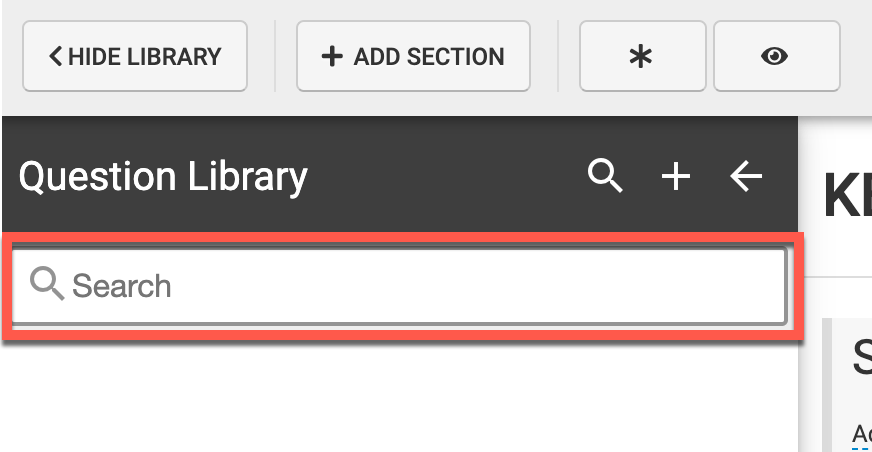
-
Questions related to the search input will display for selection; the search input will be highlighted in each question for reference. Search results will display the question type as well as the owner of the question.
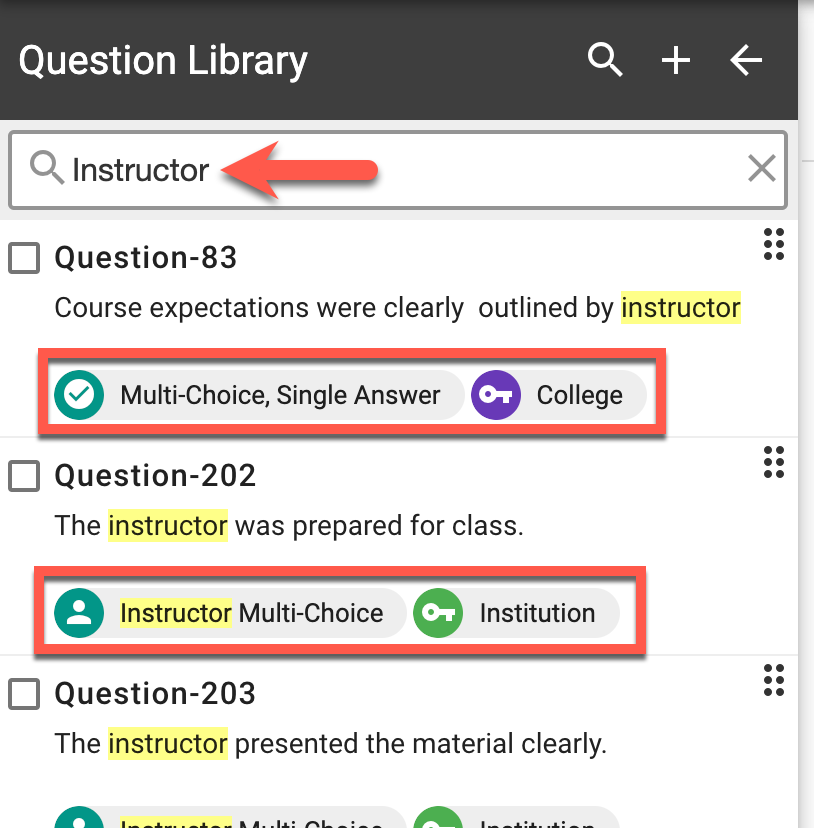
-
To be added to a Survey Template, questions can be selected via checkbox or dragged and dropped. Once a question has been added, the Configure Survey Template Questions article can be reviewed to configure questions as needed for the purpose of the template.
-
|
Selection via Checkbox |
Selection via Drag and Drop |
|---|---|
|
Enable the checkbox for a question(s) and click ➕ to add the question(s) to the template. 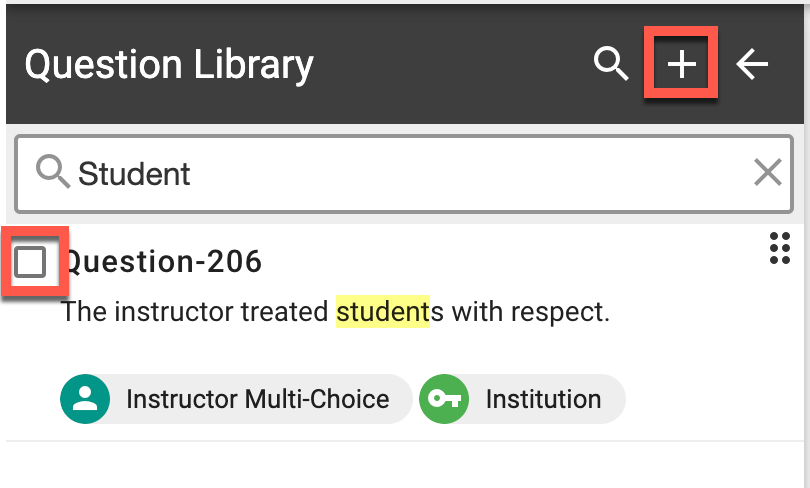
Via the Question Library popup, define the section that the question(s) should be added to. 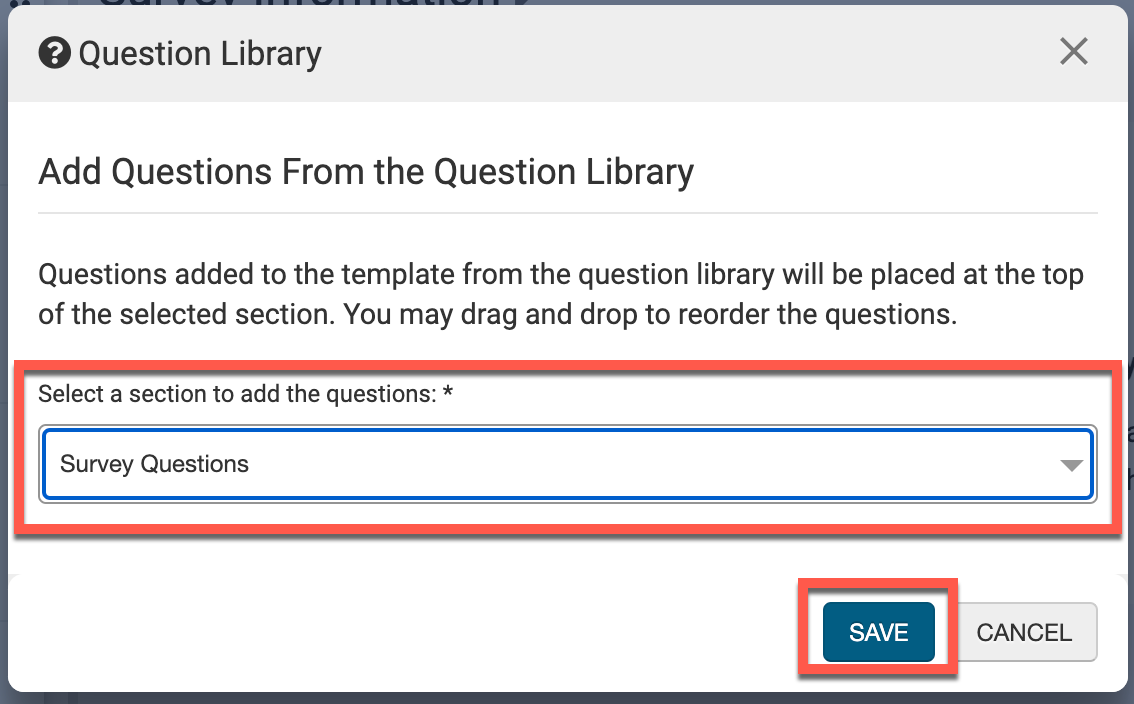
|
Click and hold the drag and drop option. 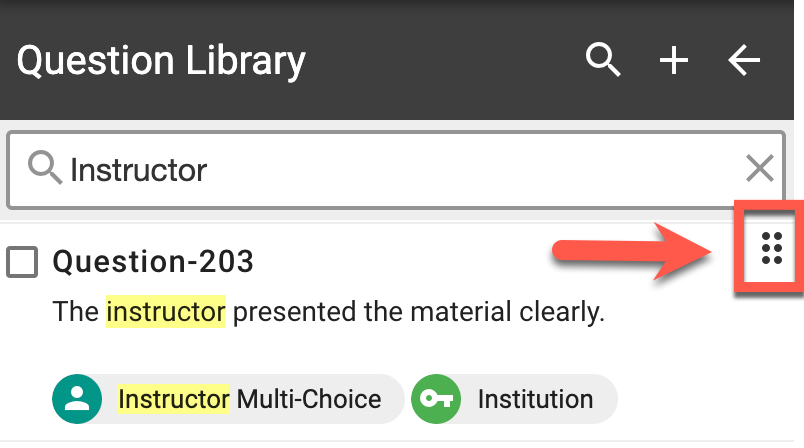
Drag the question to the section that it should be added to and release the click and hold to drop the question into the section. 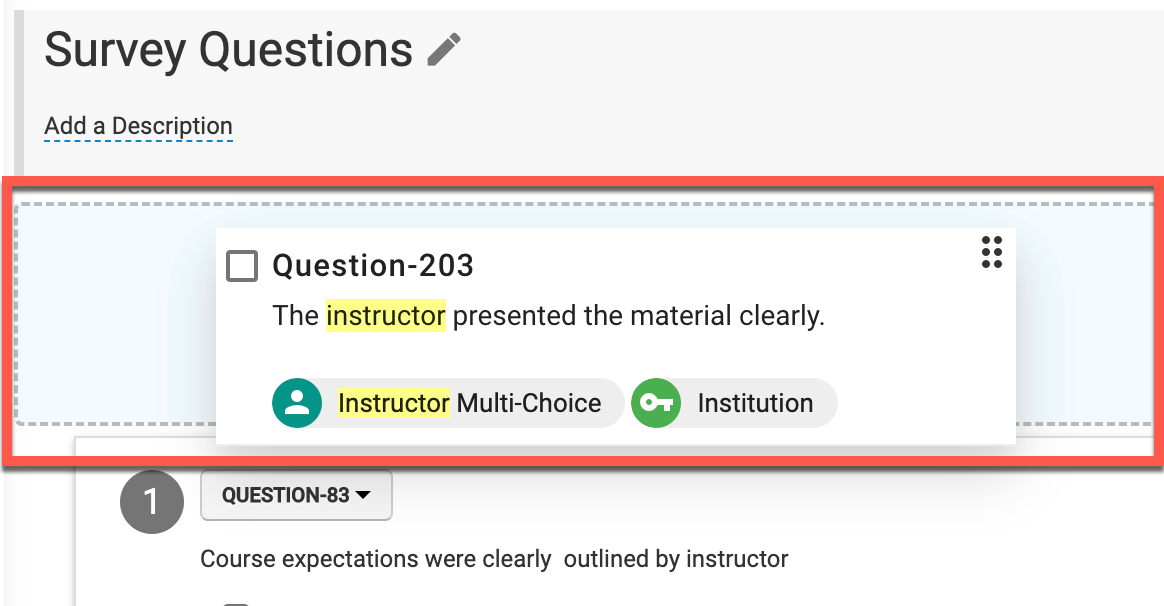
|
Add New Question
-
To add a new question to a Survey Template (e.g. a question not preexisting in the Question Library), select the ➕ from the kebab menu of a Survey Template section.
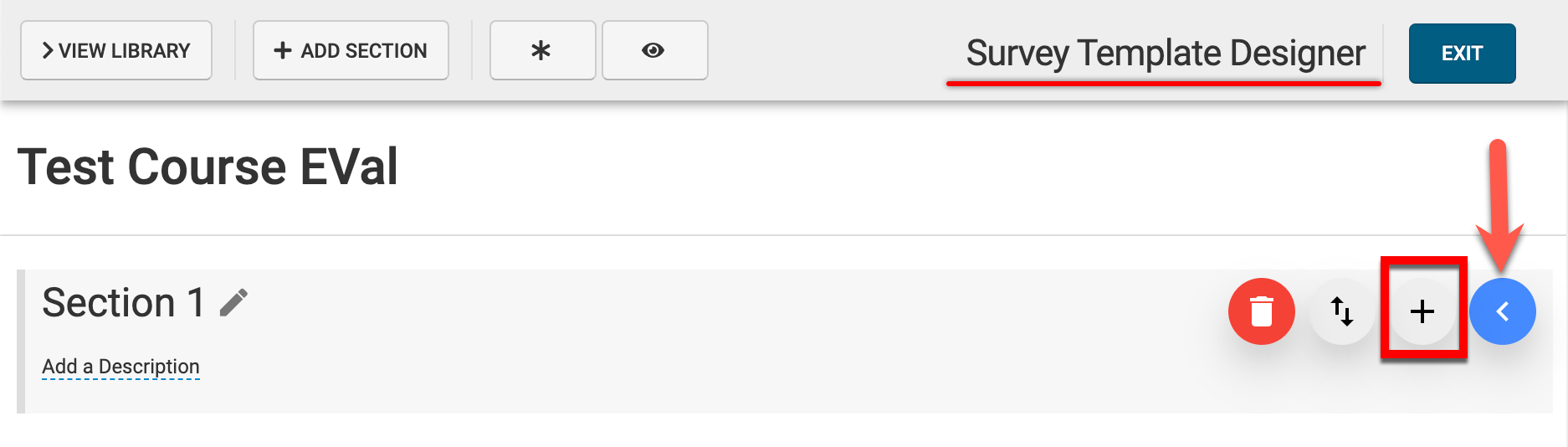
-
Via the +Add Question pop-up, select the question type from the left-hand menu and configure the question as applicable.
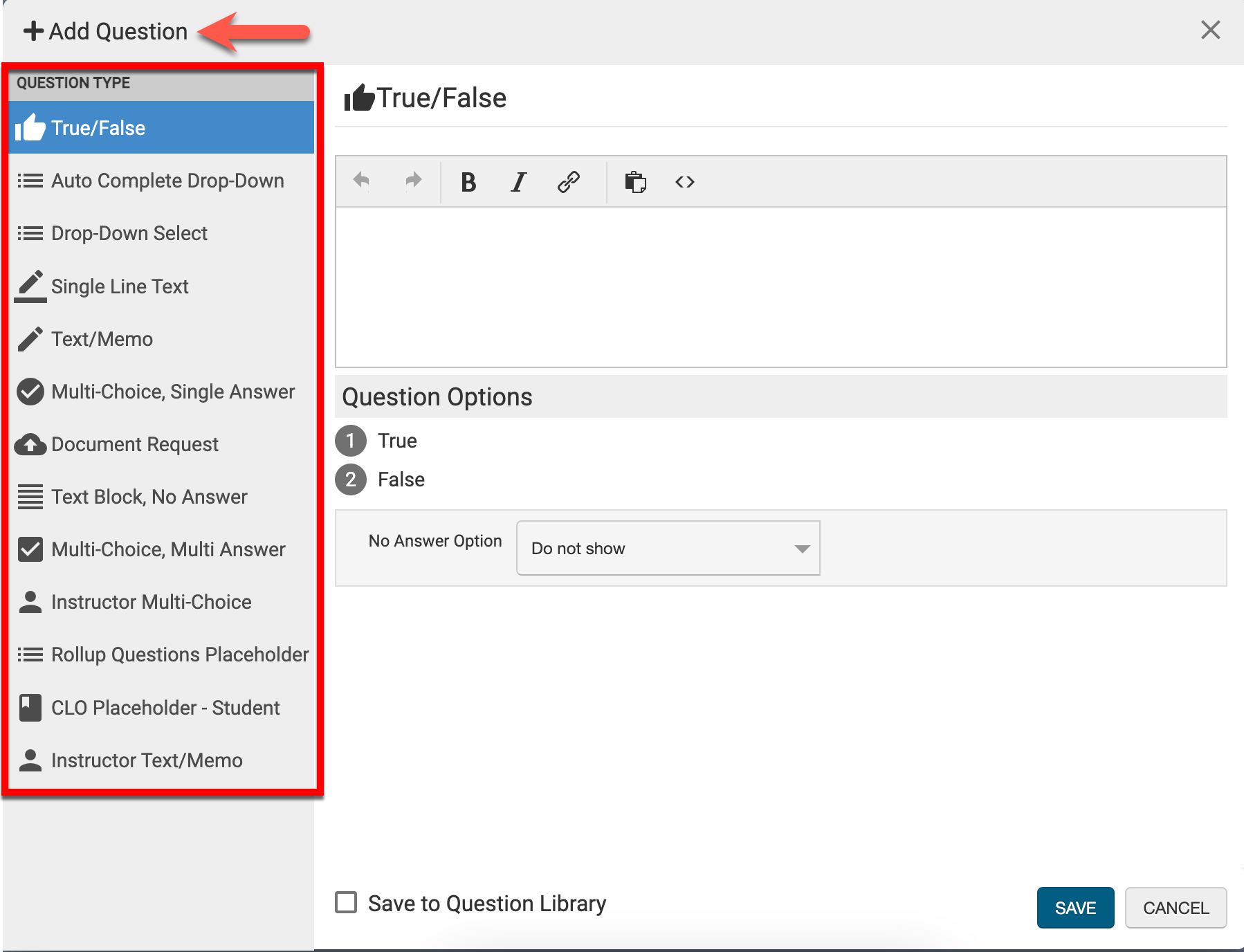
-
To save the new question to the Question Library for use in future Survey Templates, enable the Save to Question Library checkbox.
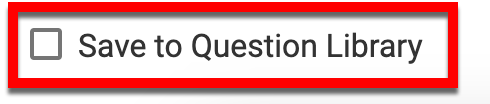
-
-
Once configuration is complete, click Save.
📔 Additional Resources
