
Video Resource
Learn about the Survey Results page by watching a quick walkthrough video!
The Survey Results page is accessible via the left-hand menu of the Survey Instance Homepage. Results will be displayed as soon as the first survey participant submits the first survey form. By default, results are organized by organizational hierarchy level or can be organized by Instructor. The page is accessible by Institution/College/Department Admins and Institution/College/Department Survey Admins.
A banner message displays on this page to advise on which roles have access to view survey results before the Results Available Date has been met. Users with the indicated roles will have access to view survey results before results are available, for surveys associated with their Colleges and Departments.
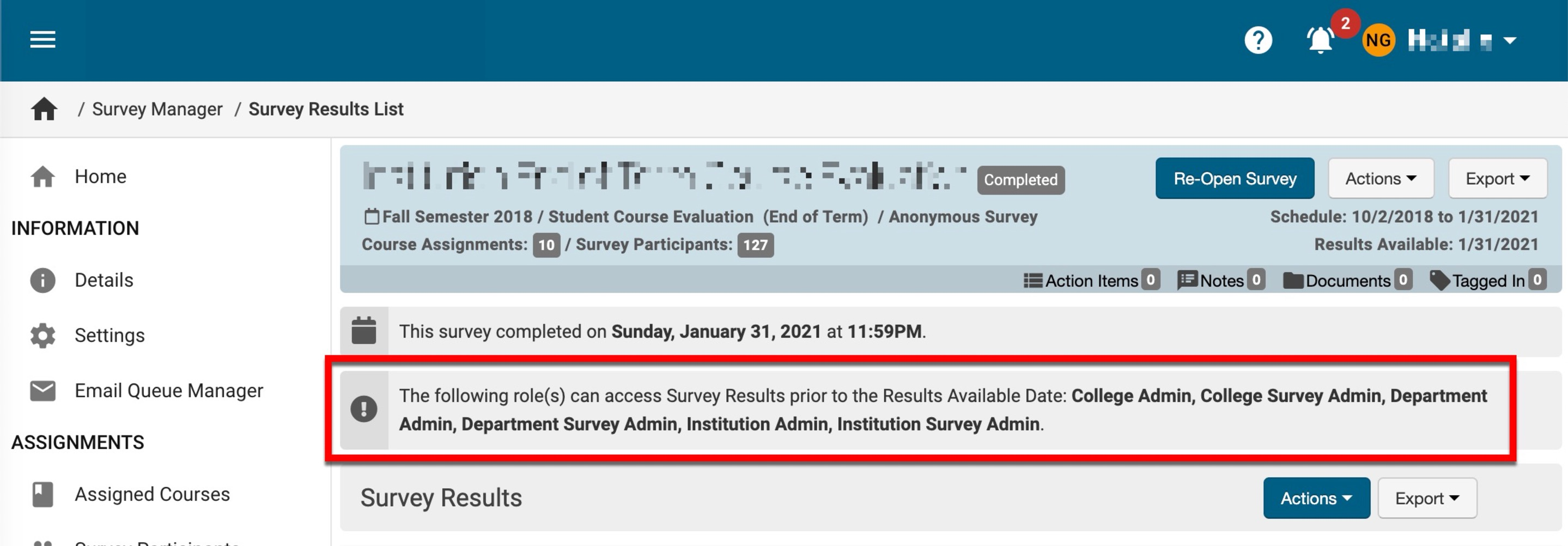
Product Tip
Survey results are not accessible to Instructors via the Survey Results page. Instead, Instructors will have access to survey results via Action Items, the My Course Evaluations widget, email notifications, or the Course Section Homepage > Evaluation Results page. Course Section is the only level of survey results available to Instructors; results are only released to instructors when a survey transitions to Completed status and if the minimum threshold of respondents has been reached as configured via Institution Survey Results and Form Settings.
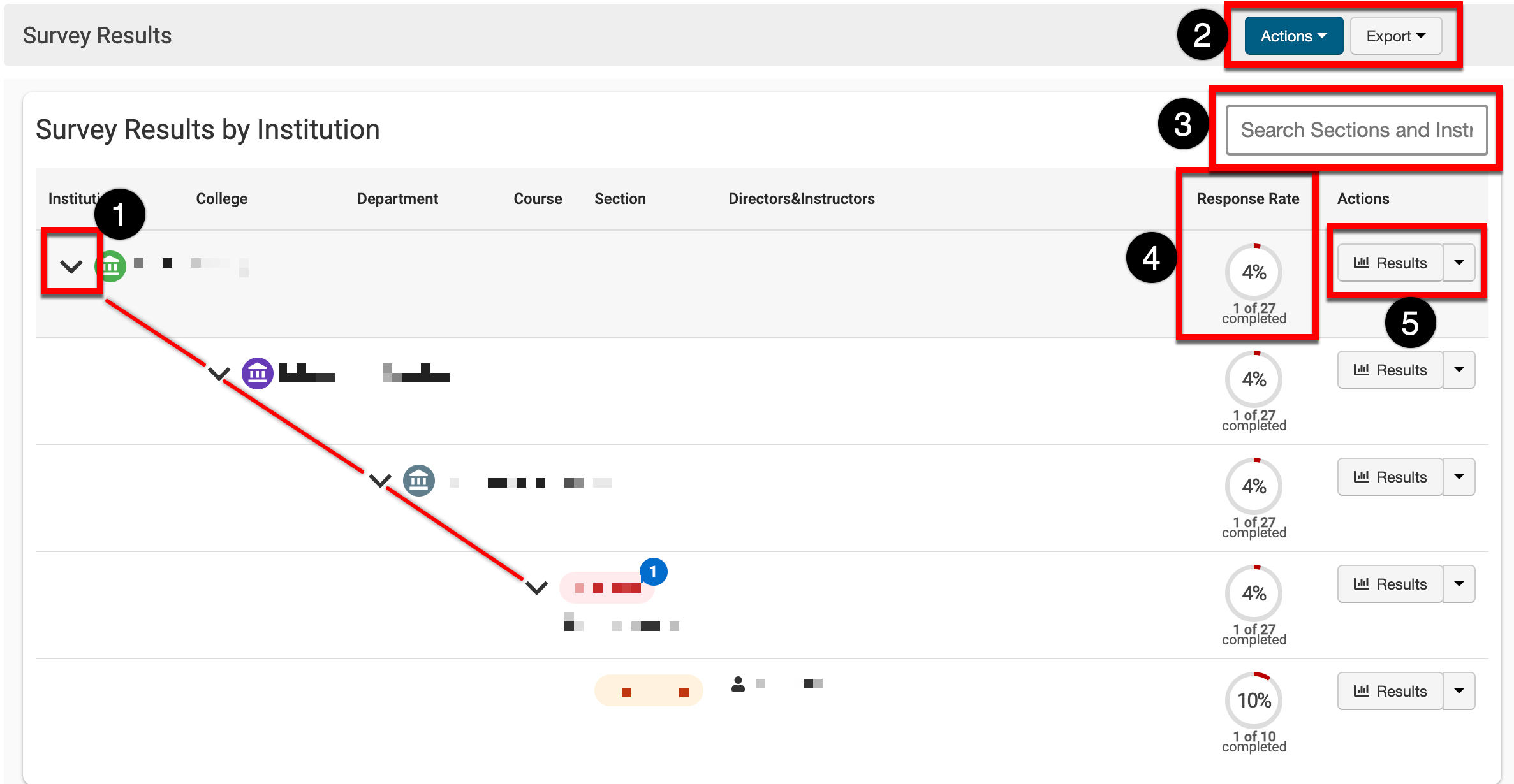
|
|
|---|---|
|
1 |
By default, results are displayed by the Organizational Hierarchy and can be changed via the Actions drop-down. Results can be expanded by clicking the carrot for each level of results.
|
|
2 |
By expanding the Actions drop-down, the display organization can be configured: 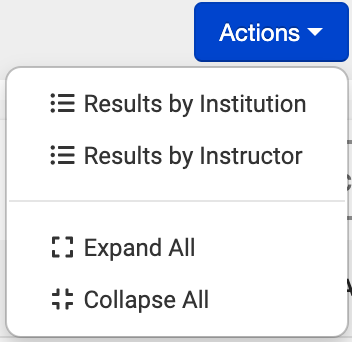
By expanding the Export drop-down, the Survey Results page can be exported to PDF or printed. |
|
3 |
Search functionality for course sections and Instructor name. |
|
4 |
This is an at-a-glance response rate displaying the total number of completed forms based on the percentage of responses compared to the number of participants who received the survey. |
|
5 |
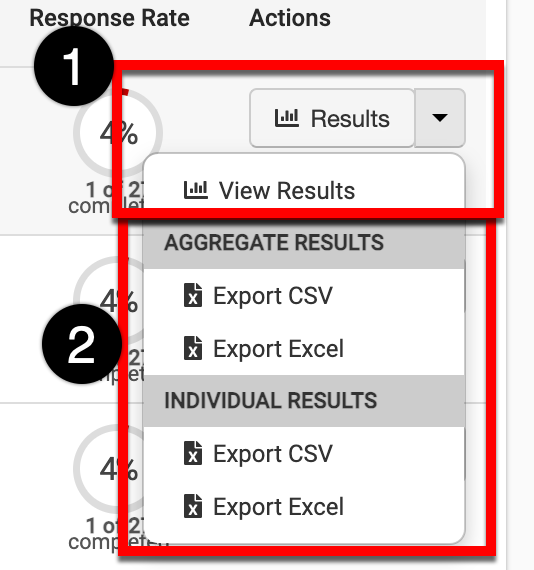
For each level of results, clicking Results or View Results from the drop-down menu (1) will load the results page. This page displays questions and the aggregate and individual responses to each question based on the level of aggregation that was selected from the Survey Results page; export options will vary based on aggregate or individual results. Learn more about viewing survey results. Expanding the Results drop-down menu (2) enables the export of aggregate and individual results to CSV or Excel format:
|
