
Video Resource
Learn about configuring Institution Survey Settings by watching these quick walkthrough videos!
Institution-level Survey settings can be managed by navigating to Main Menu > Institution > Institution Homepage > Survey Settings.
Product Tip
Survey Settings are also available at the College and Department levels.
Institution, College, and Department Admins may set hierarchy level defaults for the management of Surveys and the features that interface with them. Additionally, settings can be locked to prevent them from being configured at a lower level of the Organizational Hierarchy.
By default, the setting All Course Sections are Initially Assigned when a Course Evaluation Survey is Create is enabled. This setting allows HelioCampus to automatically assign related Course Sections when a Course Evaluation is created in the platform.

![]()
The setting Faculty Can View a List of Course Evaluation Participants Whom Have Completed Surveys When Survey Status is by default is configured as Do Not Allow. This setting enables Instructors to view a list of Course Evaluation participants who have completed Surveys via the My Course Evaluations dashboard widget.
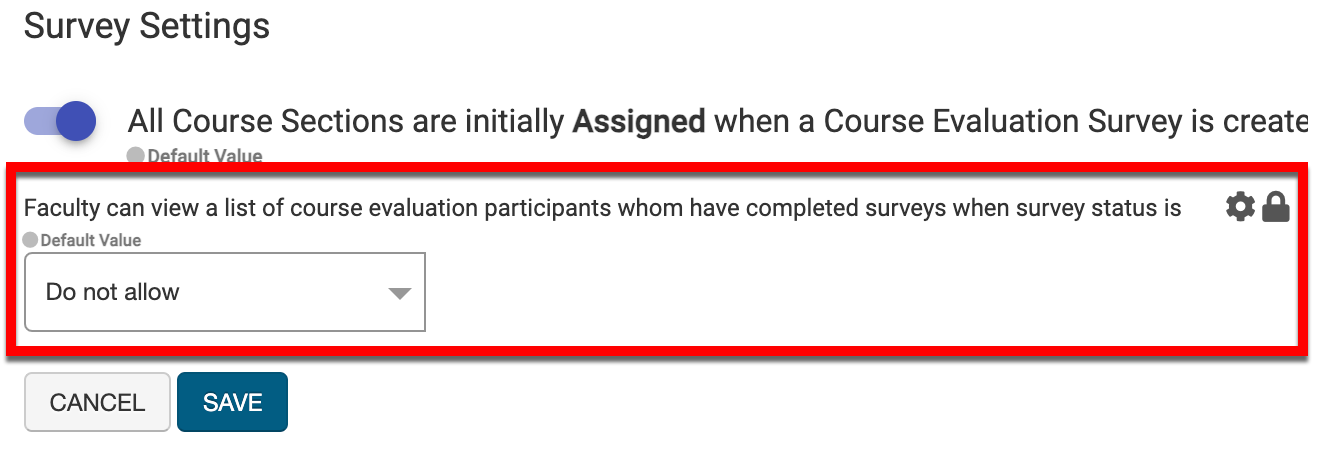
System Admins can configure this setting to allow Instructors to view this list for Surveys in the following statuses:
-
In Progress: Between the Survey start and end dates, the list will display via the My Course Evaluations dashboard widget.
-
Pending Results: Between the Survey end date and the date upon which results are available, the list will display via the My Course Evaluations dashboard widget.
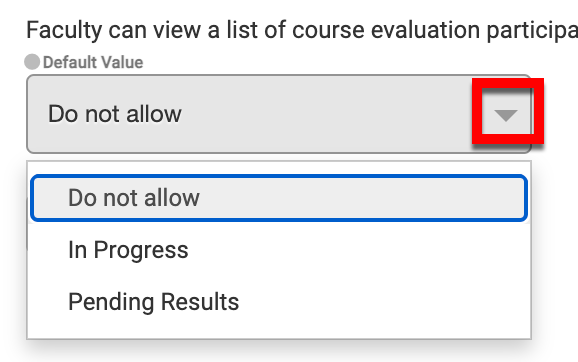
Survey LMS Notification Settings
The Canvas Survey Reminder Pop-Up is crafted to notify Students of pending surveys related to the course sections in which they are enrolled. The reminder pop-up displays on a Student’s Canvas Dashboard, appearing upon each login until the Student has successfully concluded all their surveys. There is an option to configure it to restrict students from accessing their Canvas Courses until they have fulfilled all survey requirements.
Product Tip
The survey reminder pop-up functionality is only available for Canvas LMS integrations. To utilize of this functionality, Institutions should review the technical requirements and submit a support ticket.
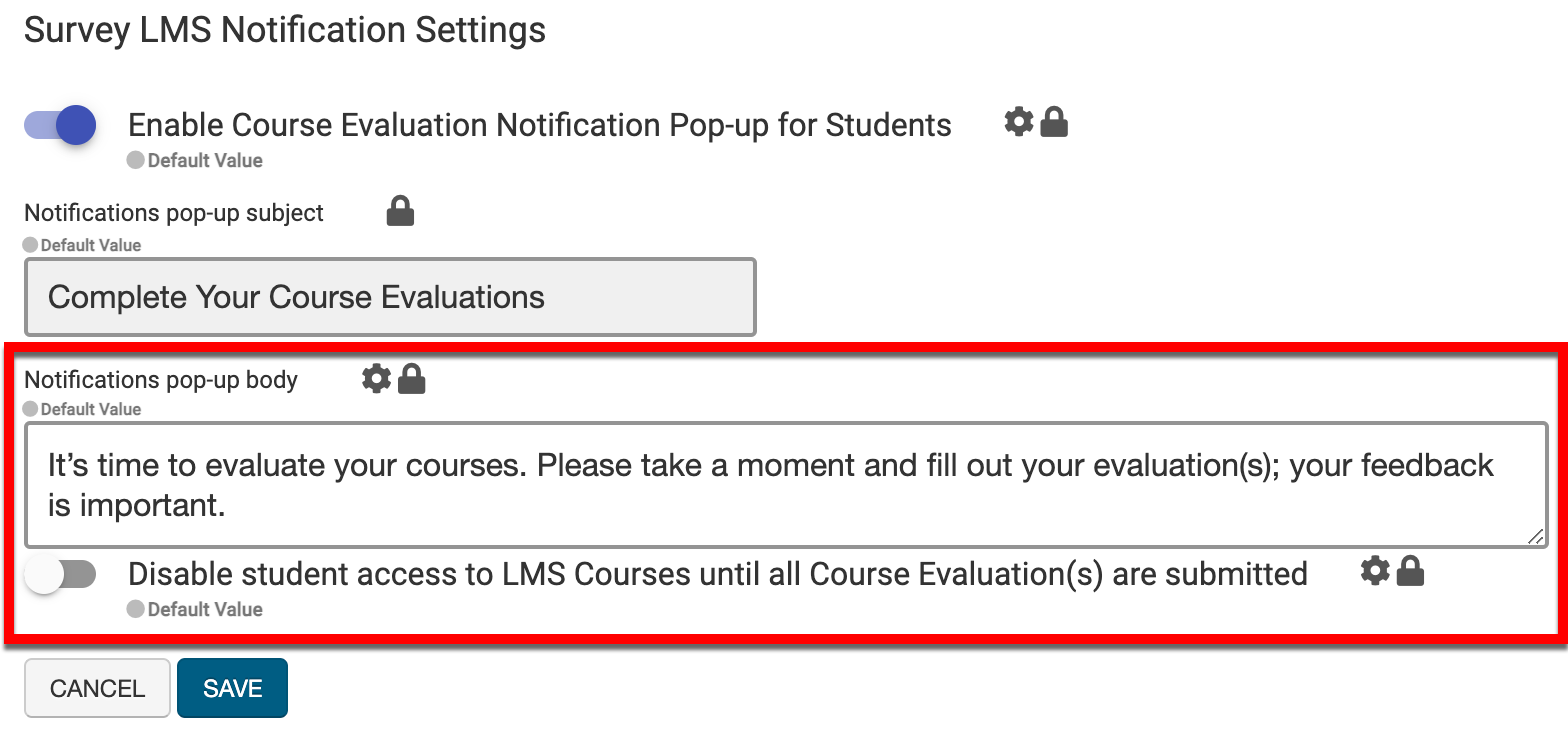
Once LMS notification functionality has been enabled and technical requirements have been completed, notification pop-up text can be customized. Additionally, by enabling the Disable Student Access to LMS Courses Until all Course Evaluation(s) are Submitted setting, Student access to LMS courses can be limited until all Course Evaluations have been submitted. Once saved, the LMS notification will display as configured on the LMS Dashboard.
