Once a Juried Assessment is scheduled and the assignment linking end date is met, assessors and artifacts can be configured by selecting the Assessors and Artifacts page from the left-hand menu of the Assessment Homepage. The Assessors and Artifacts page displays each key assignment for a program; key assignments will encompass artifacts imported from the Learning Management System (LMS) assignments.
The view of this page will vary based on the assessment status and the outcome grouping defined during the scheduling process:
-
In Progress: The Assessors and Artifacts Manager displays what is available to be assessed. In this status, assessors and artifact groupings can be configured.
-
Pending Grades: The Assessors and Artifacts Manager displays the scoring progress. While in this status, assessors can review and score artifacts.
During the scheduling of a Juried Assessment, the artifact grouping configuration will affect the display of the Assessors and Artifacts Manager.
|
If |
Then |
|---|---|
|
Artifacts are grouped by course and key assignment… |
The Course(s) column displays the name of the associated course. |
|
Artifacts are grouped by outcome and key assignment… |
The Course(s) column displays the number of courses associated with the outcome. |
In Progress
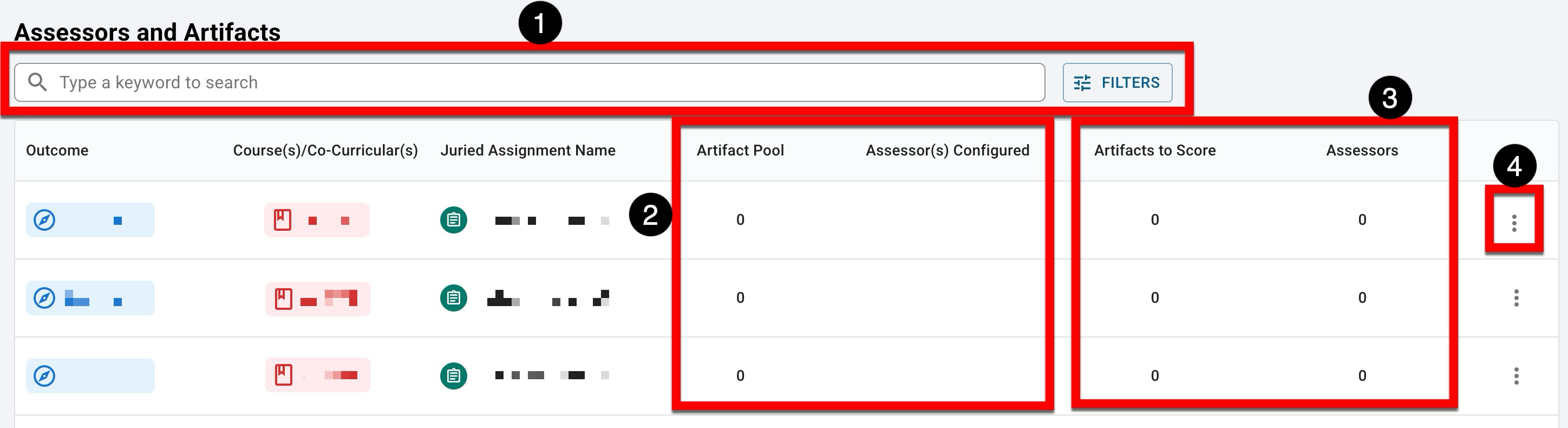
|
|
|---|---|
|
1 |
Search functionality is available, and by clicking the Filters option, specific filters can be applied. Once filters have been applied, they will display below the search bar and can be removed individually (1) or in bulk (2). 
|
|
2 |
The total count of artifacts that are available for assessor scoring based on the key assignment linking or externally uploaded artifacts. |
|
3 |
The sample size of artifacts to score and the total count of assessors configured to review and score the artifacts. |
|
4 |
The kebab menu can be expanded, and Settings can be selected to configure the assessors and artifact scoring for an outcome or course, depending on the grouping method configured during the scheduling process. To access and review the collected artifacts, click “Review Artifacts” to open a review screen with discard and replace functionality. The availability of artifacts for review depends on the assessor's configuration and artifact scoring. If settings have not been configured, artifacts pulled from the Learning Management System (LMS) will still be available for review. Although configuring settings enables the additional functionality of discarding and replacing artifacts that are unscorable. 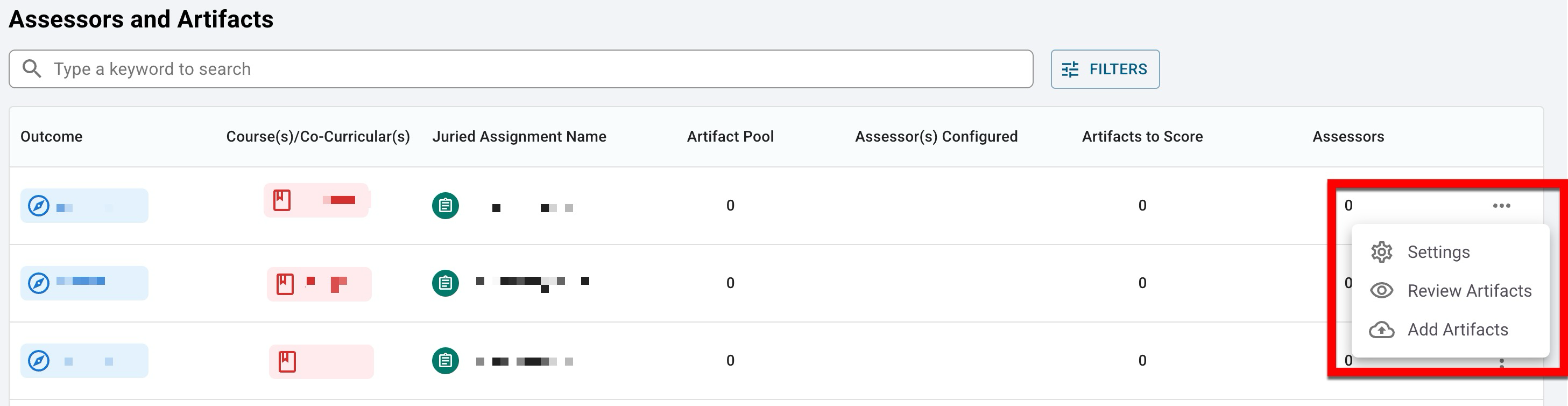
|
Pending Scores
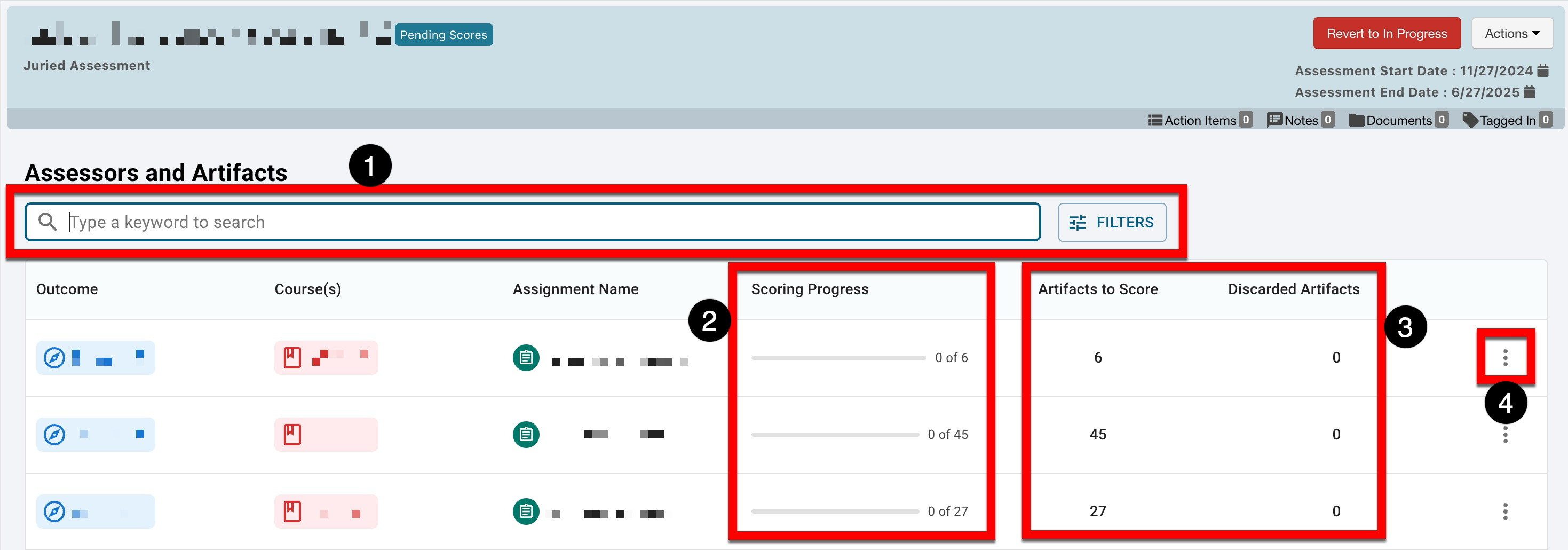
|
|
|---|---|
|
1 |
Search functionality is available, and by clicking the Filters option, specific filters can be applied. Once filters have been applied, they will display below the search bar and can be removed individually (1) or in bulk (2). 
|
|
2 |
A progress bar and numerical count of scoring progress is displayed and will update as scoring is performed. |
|
3 |
The Total Assessors column displays the number of assessors configured for an outcome or course, depending on the grouping method configured during the scheduling process. If artifacts have been discarded during the configuration of assessors and artifacts or during assessor review, the Discarded Artifacts column displays how many artifacts have been discarded. |
|
4 |
The kebab menu can be expanded and Assessors can be selected to review the configuration of assessors or view the progress of assessor scoring. Review Artifacts can be selected to view the sample of artifacts the assessors are currently scoring. 
|
