Product Tip
These settings are also available at the Institution, College, and Department levels. Institution, College, and Department Admins may set hierarchy-level defaults for managing Courses and the features that interface with them. Additionally, settings can be locked to prevent them from being configured at a lower level of the Organizational Hierarchy.
Term Activation Settings
When Enable Admin Approval in a Course Section Publishing is enabled, this setting allows for administrative review of a syllabus after Instructors have edited and published their syllabus. This can be used by Colleges or Departments utilizing the Syllabus Template feature, who would like to have an administrator review and approve publishing Course Sections so they may review the syllabus before releasing it to students.
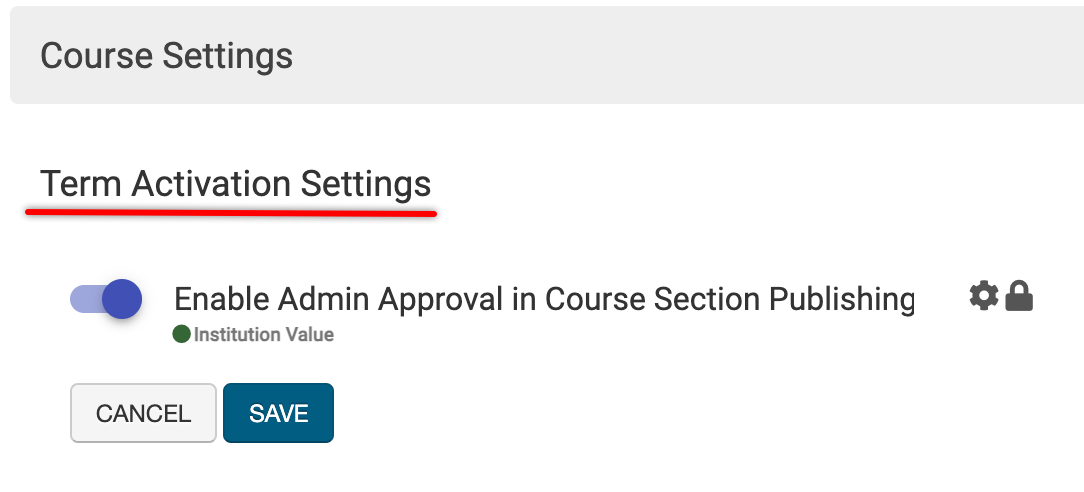
Product Tip
If the platform’s Syllabus Template solution is not utilized, this setting should remain disabled (default value).
Syllabi Settings
These settings align the default template and syllabi settings for a Course. For Courses using a specific Syllabus Template, the template can be selected from the Syllabus Template drop-down menu.
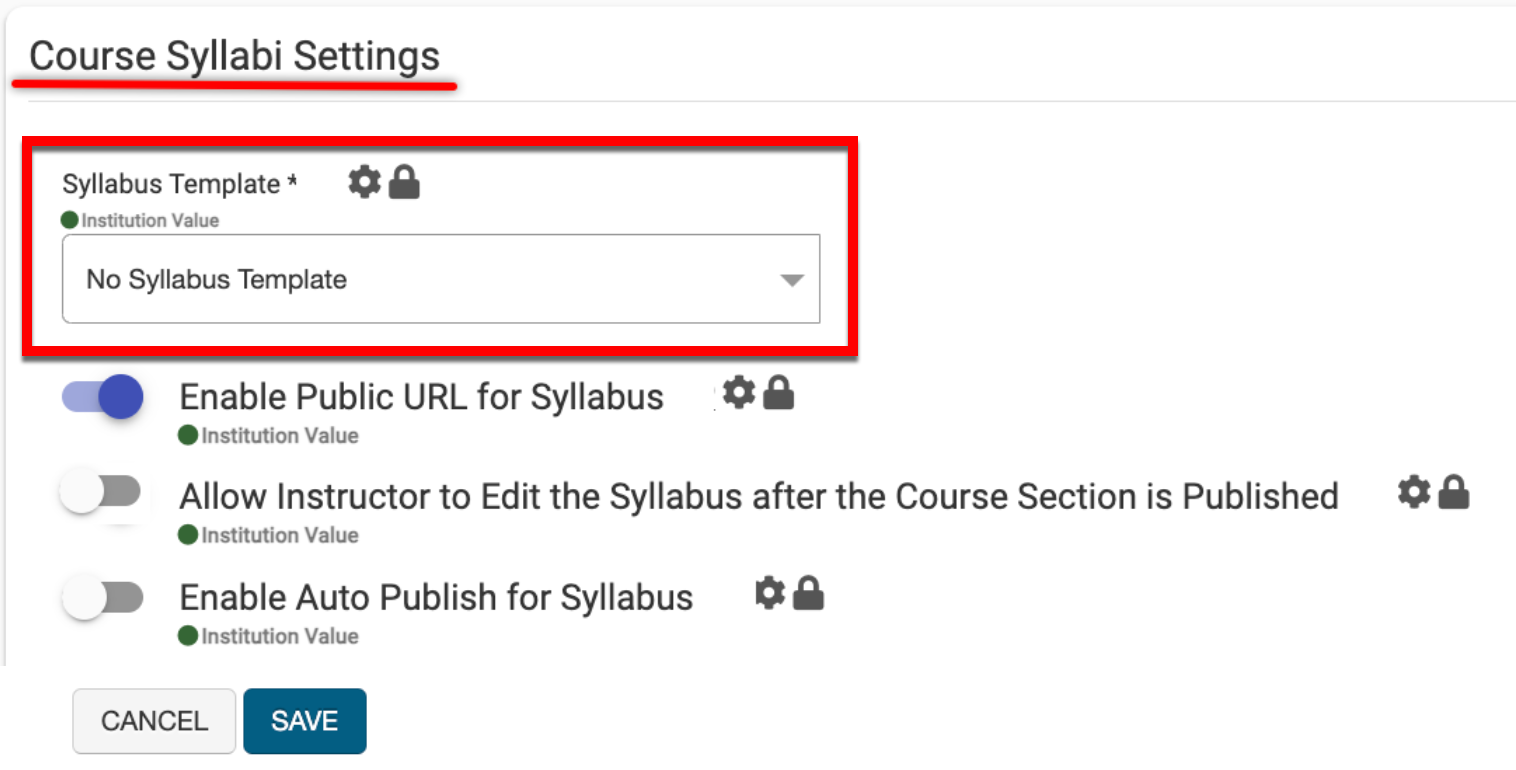
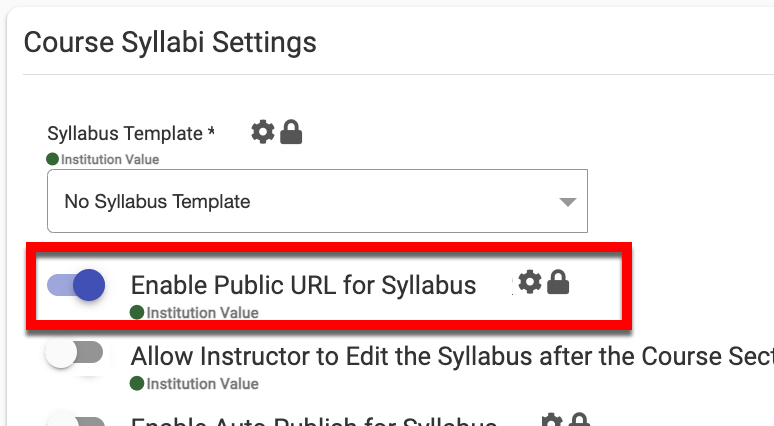
When Enable Public URL for Syllabus is enabled, this setting allows for a public syllabus to be available via a URL export option at the Course Section level. When the URL is shared, anyone may view the syllabus without logging into the platform. By default, this setting is disabled.
![]()
When Allow Instructor to Edit the Syllabus After the Course Section is Published is enabled, this setting allows Instructors to edit a syllabus after the Course Section has been published. Once the term has been completed, the syllabus will no longer be editable.
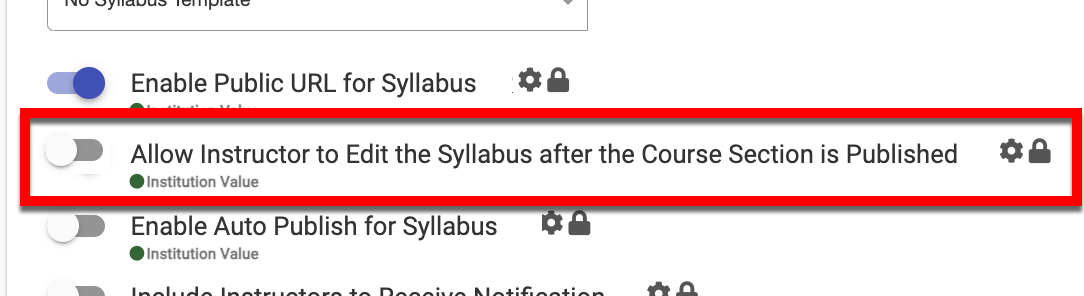
![]()
When Enable Auto Publish for Syllabus is enabled, a date by which syllabi will auto-publish can be configured, making the syllabus available to students on a preset date. When enabled, sections will auto-publish even if the milestone date for the auto-publish has already passed. Additionally, if new course sections are added later in a term, they will also auto-publish. When this setting is enabled, Admins can configure the auto-publish date via the Additional Settings section of Institution Course Settings.
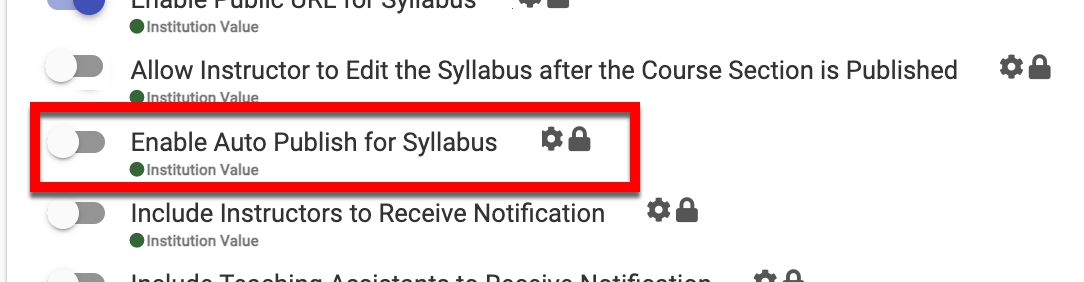
Product Tip
For Institutions not utilizing the platform’s Syllabus feature, enabling this ensures all Course Sections are published in preparation for course evaluations and assessments.
CSCLO & CLO Settings
The Course Section Course Learning Outcome Settings determine the maximum number of Course Section Course Learning Outcomes (CSLOs) allowed per Course Section and the character limit for the outcome description text.
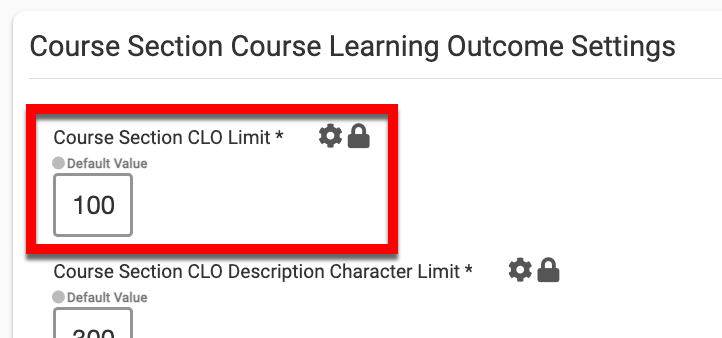
The Course Section CLO Limit can be utilized to define the count of Course Section CLOs that can be created for a Course Section; the maximum allowance is 250.
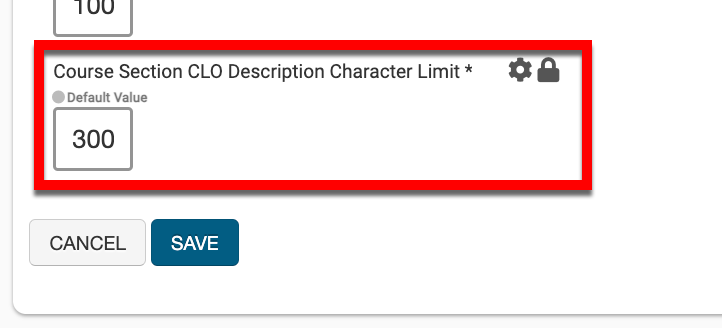
The Course Section CLO Description Character Limit field can be utilized to define the character limit for the description of each Course Section CLO; the maximum allowance is 5000 characters.
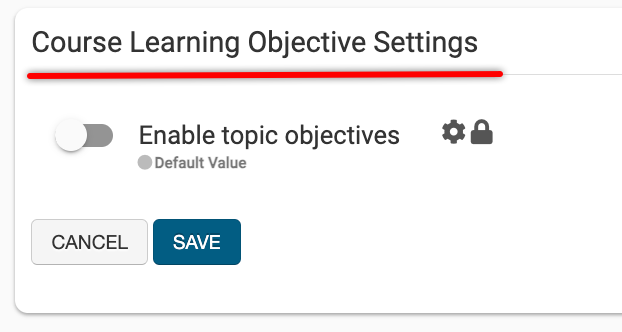
Via the Course Learning Objective Settings section, Enable Topic Objectives can be enabled to allow Topic Objectives to be utilized for Course Learning Objectives.
📔 Additional Resources
