This article may contain screenshots or instructions that differ from the current platform interface. While the core concepts and workflows remain valuable, some interface elements, navigation paths, or button locations may have changed. Learn more.
Updated: October 2021
Description: This guide was created to provide Students with the steps to complete their Course Evaluations. This includes instructions on where to locate their pending Evaluations, how to navigate to their Evaluation Forms and understanding the timeline for completing their Course Evaluations.
Applicable to: Students
Step 1: Log into your AEFIS account
Step 2: Refer to your Action Items on the right hand-side to locate Surveys Available to Take
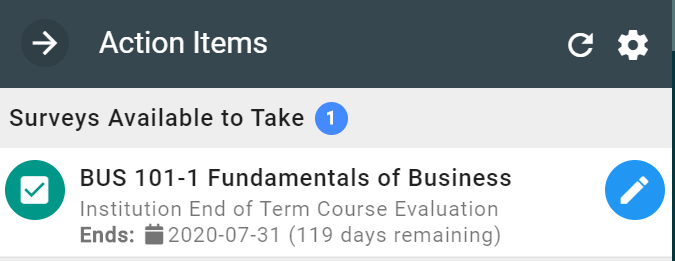
Step 3: Select the blue pencil icon to the right of the available survey
Step 4: You will be redirected to the Course Evaluation form
-
In the top left corner, you will see the Course Evaluation name, User name, and Course Section.
-
In the center of the form, you will see the number of Sections and Questions in the evaluation.
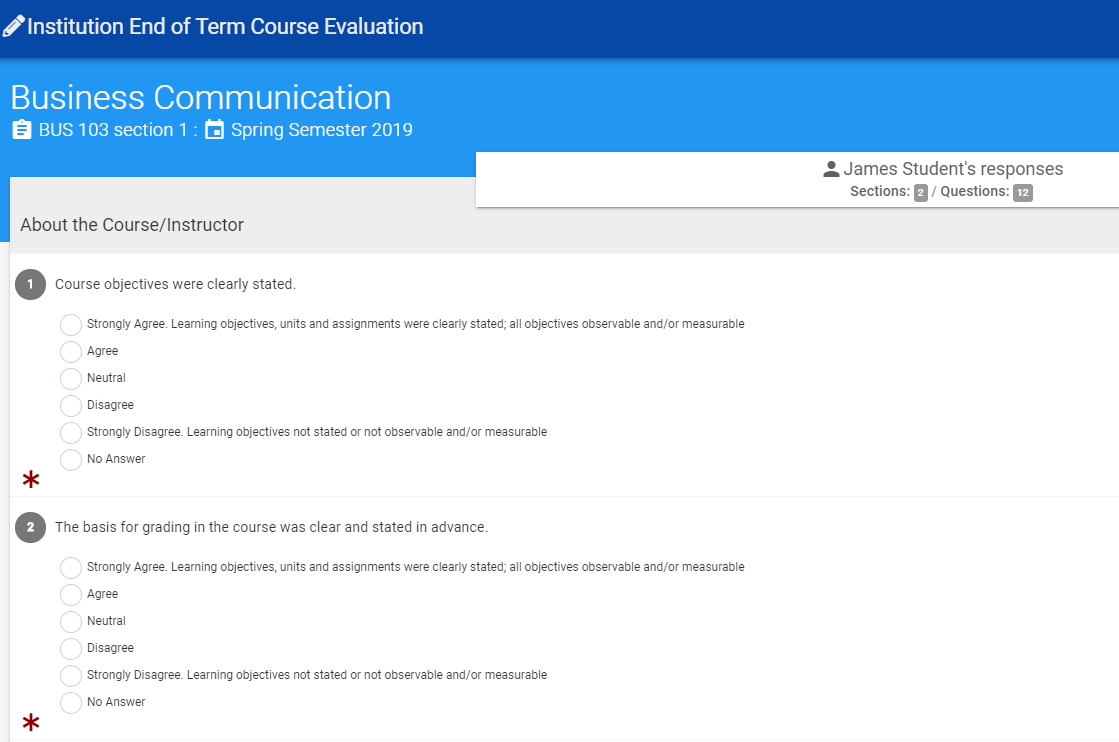
Step 5: Begin your Course Evaluation by responding to the questions listed
-
Questions marked with a

-
If you would like to continue your form at a later date while the form is still in progress, please refer to the CONTINUE LATER button.
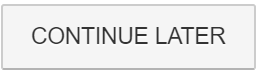
-
A pop-up window will appear asking if you would like to CANCEL and continue with the evaluation, or SAVE AND CLOSE to save your responses and finish at a later time.
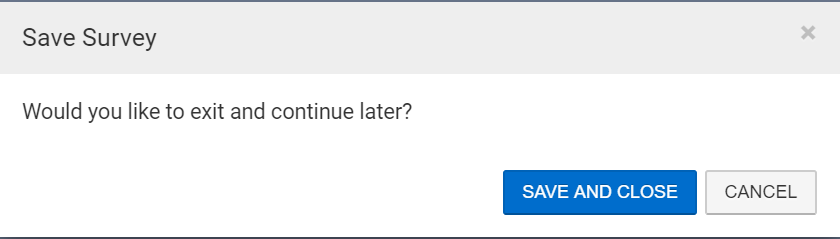
-
Another pop-up window will display, informing you that your evaluation responses were saved. The pop-window will also provide a reminder of the Course Evaluation deadline.
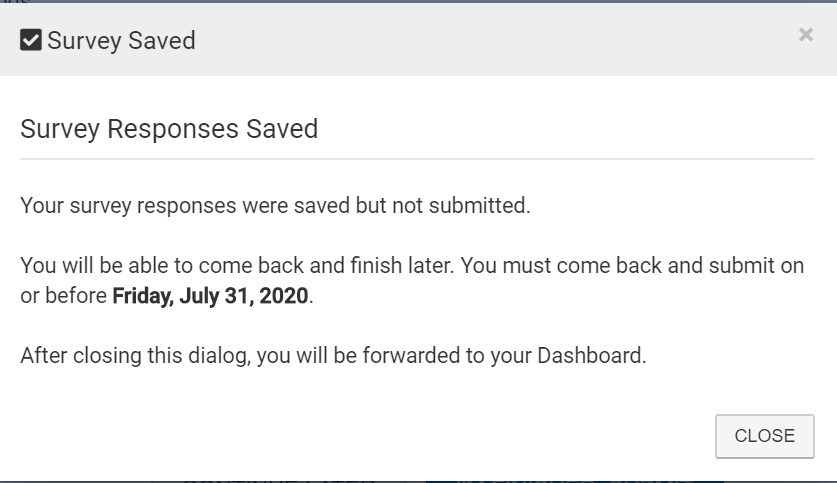
Step 6: Review all answers to ensure they are filled out completely and select the blue I'M FINISHED, SUBMIT button.
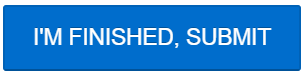
After completion of your Course Evaluation, the evaluation form will no longer list in your Action Items.
