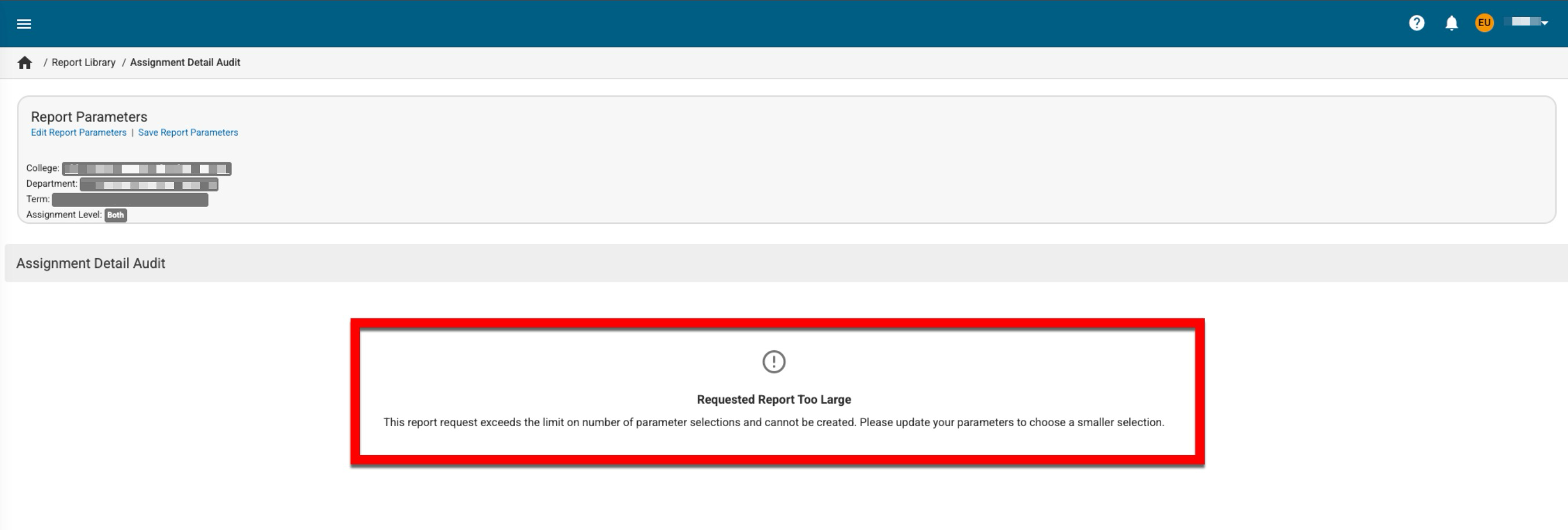Institutions can access reports to support data-driven decision-making by navigating to Main Menu> Report Library. The Report Library includes a series of reports that users (primarily faculty and Admins) can easily configure to gather data on recurring sets of specifications or institutional interests. Some reports are available at the press of a button, while others offer a deeper dive into data for closer analysis. Once generated, reports can be exported to CSV, Excel, PDF, and, for some reports, Word formats. Users assigned read-only access to the Report Library do not have access to the standard export and download functionality. Users assigned the read-only user role cannot export any report outputs.
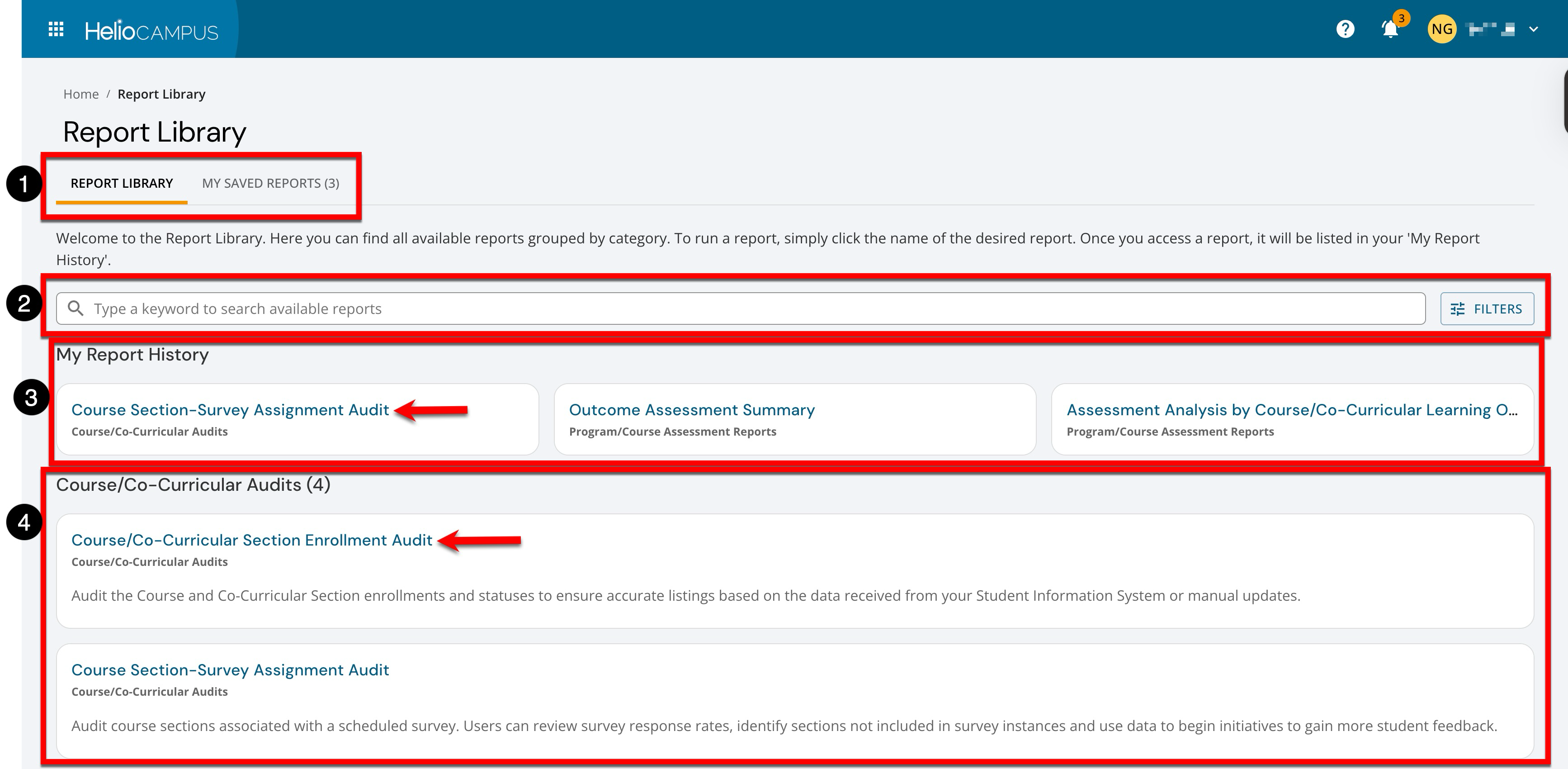
|
|
|---|---|
|
1 |
Tabs can be used to switch the display between the Report Library and the My Saved Reports pages. |
|
2 |
Search functionality is available, and clicking the Filters option allows specific filters to be applied. Once filters have been applied, they will display below the search bar and can be removed individually (1) or in bulk (2). 
|
|
3 |
My Report History will display up to the last six previously viewed reports. Clicking a report name displays the report parameters that can be configured, along with the option to run/generate the report. |
|
4 |
Categories organize reports, and each category shows the total count of reports available in that category. Clicking a report name displays the report parameters that can be configured, along with the option to run/generate the report. |
Saving Report Parameters
Once a report has been generated, the configured report can be saved for easier access by clicking Save Report Parameters (1). Via the +Create a New Saved Report popup, a custom name is required, and optionally, a description can be entered before clicking Save (2).
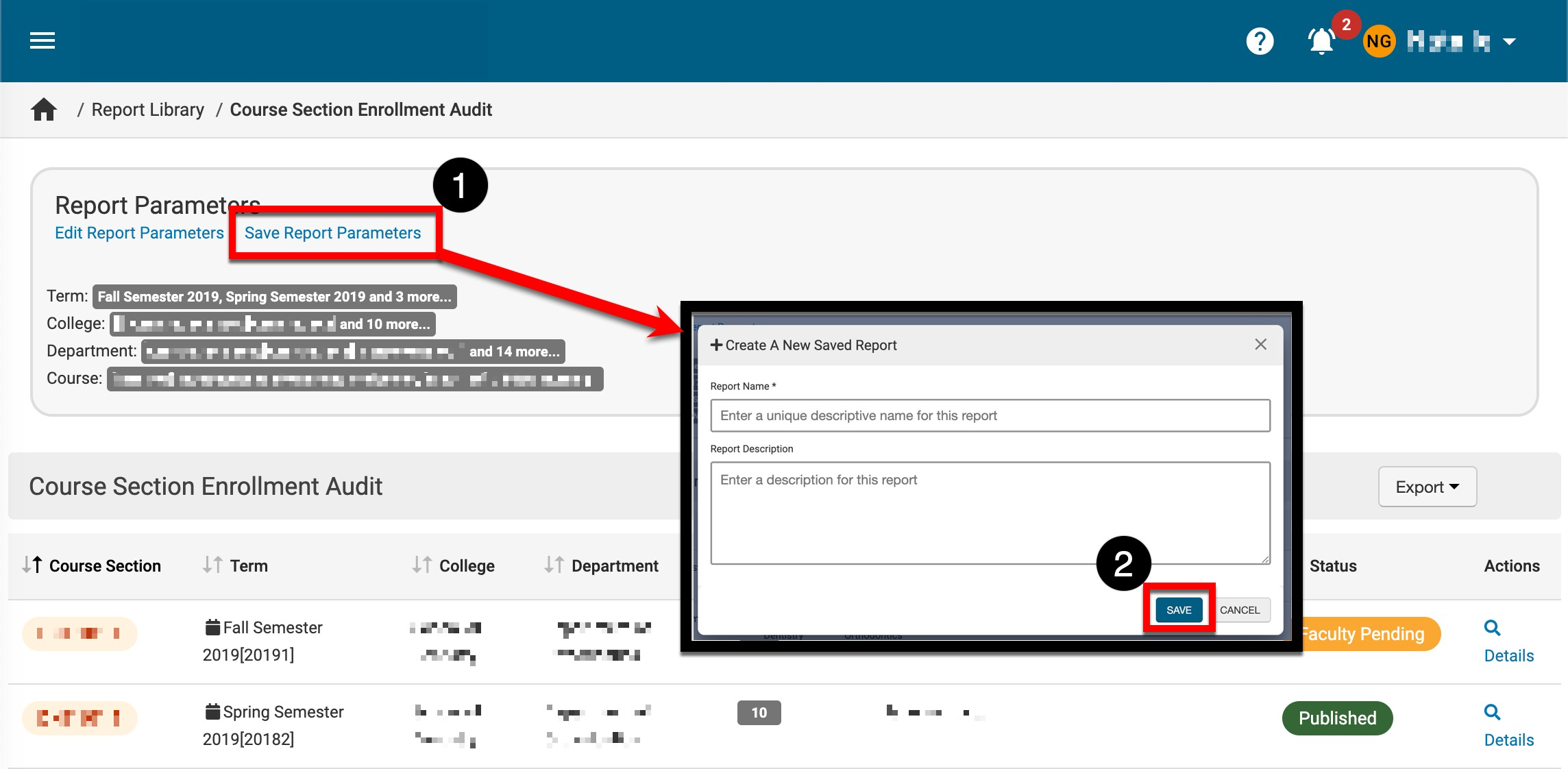
Once a report has been saved, it can be accessed by navigating to the Report Library and clicking the My Saved Reports tab. Clicking the name of a saved report (1) displays the parameters page; the original report name appears below the title configured when the report was saved. By expanding the kebab menu (2), the custom name and description can be edited, or a saved report can be deleted; deletion of a saved report is a permanent action that cannot be undone. When a report output has been saved as a PDF (3), the kebab menu will display an additional PDF download option.
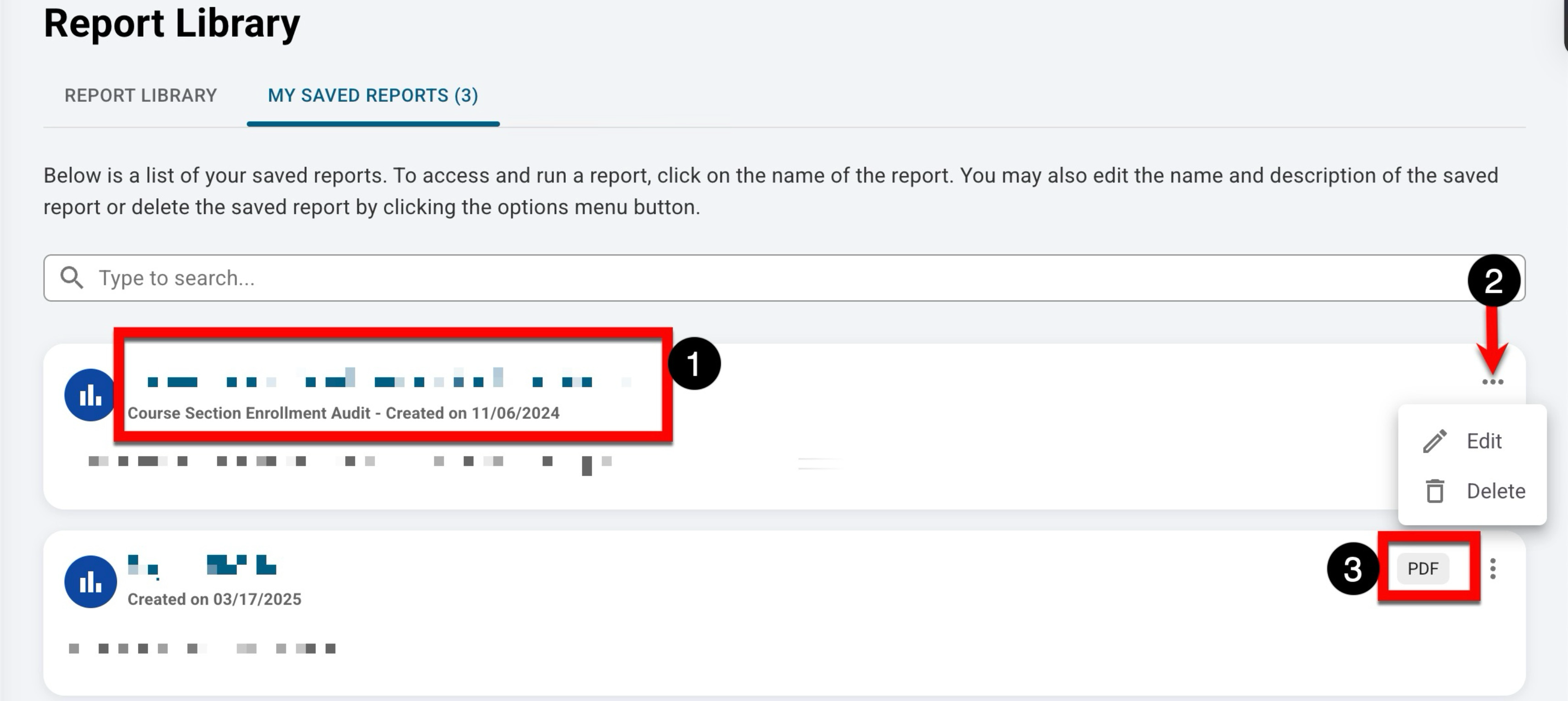
Saving PDF Report Outputs
Once a report has been generated, the report output can be saved as a PDF by selecting Save Report as PDF from the expanded Export menu. Once saved, the platform will process the request, and once the PDF export is available, it will be displayed in the My Document Requests dashboard widget and the My Saved Reports tab of the Report Library.
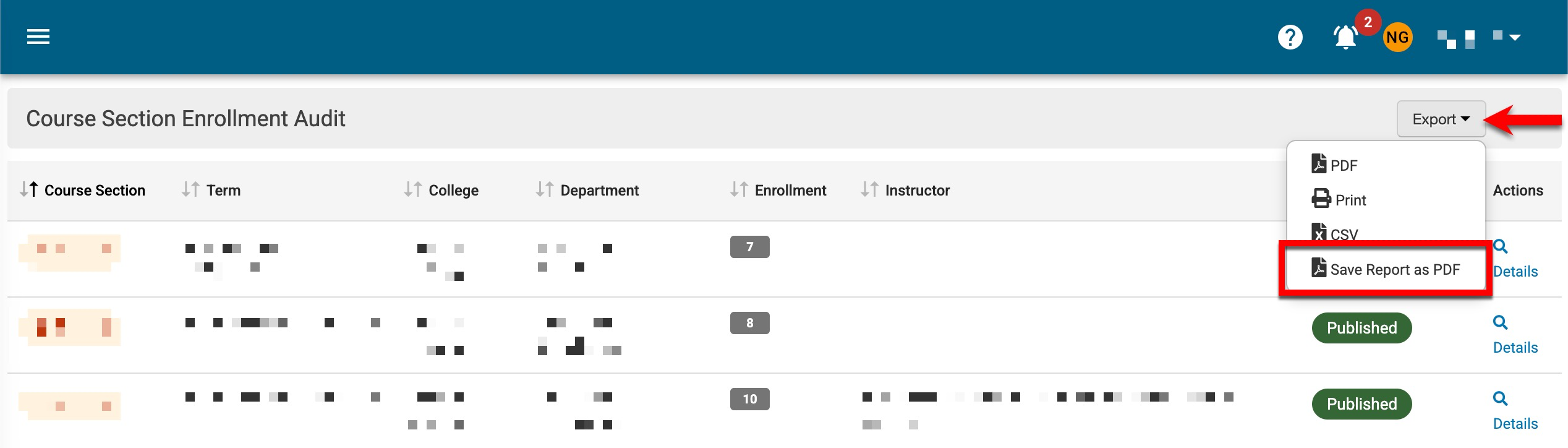
Course/Co-Curricular Audits
Course/Co-Curricular Section Enrollment Audit: Audit enrollments and statuses for courses and co-curricular sections to ensure accurate listings based on data from the Student Information System (SIS) or manual updates.
Course Section-Survey Assignment Audit: Audit course sections associated with a scheduled survey. Users can review survey response rates, identify sections not included in survey instances, and use the data to launch initiatives to increase student feedback.
Course Section Learning Outcomes Audit: Audit inherited Course Learning Outcome(CLOs) and Course Section Learning Outcomes (SCLOs) added to individual course sections.
Course Learning Outcomes Audit: Audit course learning outcomes by college, department, or individual courses.
Syllabus Form Reports
Syllabus Compliance Monitoring: Audit the compliance of syllabus forms via the population of required, university‑recommended, and optional form item entries within a common syllabus template. Overall compliance is also shown based on the completion of required and university‑recommended fields.
Survey and Course Evaluation Reports
Course Evaluation Analysis: Analysis of course evaluation results (student, faculty, or general course) at the college, department, course, or section level aggregation.
Student Course Evaluation Results by Instructor: Access detailed course evaluation responses by instructor, featuring key metrics per question. Tailored for analyzing specific feedback by instructor or section, this report enables targeted reviews of faculty performance or feedback focus, displaying results by selected instructor, section, and question without aggregating data.
Course Section Trend Analysis: Analysis of course evaluation results over multiple terms. Results can be aggregated at the college, department, course, and instructor level. Option to compare these results to any level within the organizational hierarchy. Includes average, standard deviation, and mode for all questions in the survey template.
Student Course Evaluation Metric Trend Analysis: Analyze key metrics from student course evaluations, aggregating data across instructors, courses, and sections. This report focuses on metric-based questions from the survey template, showcasing aggregated results tailored to courses, sections, or instructors. Applicable exclusively to evaluations with metric questions.
Assignment Reports
Assignment Detail Audit: View all the key details associated with assignments either created in HelioCampus Assessment (course or course section) or pulled from the Learning Management System (LMS). This audit includes status, maximum score, start date, end date, scoring due date, enrollment, and assignment rubric criteria.
Assignment Scoring Results: Track the scoring of Heliocampus Assessment assignments and Learning Management System (LMS) assignments. LMS assignments will only display if they are linked to an outcome. The results include multiple assessor scoring methods, status, maximum score, minimum points, maximum points, mean, median, standard deviation, mode, number of submissions, enrollment, number scored, and assignment rubric criteria details.
Assignment Linking Audit: Facilitate the examination of outcome mappings and assignment linking in specific course sections by term, detailing mapped outcomes, related outcomes, performance indicators, and assignment–outcome weightings.
Assignment Linking Results: Review all program assessment results for the course or course sections, including detailed information about the assignments and their mean, mode, median, and standard deviation.
Program/Course Assessment Reports
Direct Assessment Graphs: Explore student performance on outcomes across terms, disaggregating by course and section. This report offers a high-level view of institution, college, department, or program outcomes, broken down by program. Clickable bar graphs provide detailed assessment data for selected terms, helping identify achievement gaps or exceptional performance.
Student Outcome Achievement: Review student performance on outcomes across an academic year, with options to disaggregate by multiple outcome spaces and student degrees. The report provides a high-level view of program-level outcome assessment goals aggregated by course in a customizable table format.
Outcome Assessment Summary: Review assessment data for student performance on program and higher‑level outcomes or standards.
Program/Course Assessment Analysis: Assess student performance on learning outcomes (PLOs, CLOs, department/college/institution, or accreditor) collected as part of course or program assessments. This report provides a high‑level view of student achievement in meeting outcome-level assessment goals, aggregated by outcome for selected terms at the desired organizational hierarchy level (institutional, down to course section).
Assessment Analysis by Course/Co-Curricular Learning Outcome: Assess student performance on course learning outcomes collected as part of course or program assessments. This report offers a high‑level view of student achievement on course learning outcomes for selected terms.
Program Management Reports
Program Course Outcome: Display courses and competencies, along with their related SLOs.
Program Outcome: Display program outcome mappings and their relationships to other outcome sets, such as institution, college, department, or accreditor outcomes.
Curriculum Map: View and export published and in-progress curriculum maps for use in self-studies, program review, and revision.
Self Study Reports
Evidence Usage Audit: Provides a detailed list of all evidence in the evidence bank and identifies the self-studies where each piece is referenced. Designed to enhance evidence management, the report helps users audit file usage, identify redundancies or gaps, and ensure evidence is properly aligned with self-studies. Users with appropriate permissions can run the report on the entire evidence bank, while others can generate it for specific self-studies only.
Skills and Achievements Reports
Badge Assertion Analysis: Review the total number of badges awarded to platform users. Also includes additional information such as badge type, owner, creation date, and award criteria.
Learning Journey Program Monitoring: View which programs use the Learning Journey and which outcomes have been enabled for each program.
Learning Journey Engagement by Student: View which students are using the Learning Journey. Get engagement metrics such as the number of stories created and viewed.
Student Interest Summary: This report provides an overview of student interest in courses and co-curricular activities. The data will show areas of high student interest.
Faculty Portfolio Reports
Faculty Portfolio Entries: List all types of components and fields on the faculty portfolio and see the aggregated results.
Faculty Portfolio Audit: List faculty portfolios and statuses.
Faculty Activity Summary: Provide an aggregated count of the total number of faculty portfolio entries per component, parent category, or category for each faculty member, offering a holistic view of the data populated in the platform. Ideal for gaining an understanding of the types of content that faculty are populating over a certain time period.
User Accounts Reports
User Accounts Audit: Audit system user roles and easily access their account management screen to update roles and business objects.
Data Collection Reports
Annual Planning and Reporting: Display data collection results at the program level by selecting the assessment schedule.
Assessment Data Analysis: Analyze program assessment plans for one academic term or longitudinally. Easily disaggregate data by specific sections from the Heliocampus Assessment Data Collection solution and export reports for stakeholders. Ideal for institutions running program-based Data Collections.
Data Collection Detail Audit: Review specific form items or program for the data collection.
Data Collection Form Status: Review the form's status, including previous, current, and next steps in the data collection.
FAQ
What are some options for narrowing the scope of my parameters when what I’ve requested is too large?
When parameter selections exceed the limit of 15,000, the report cannot be generated. Considering narrowing the Term parameter first, then the Organizational Hierarchy parameters, followed by the Course parameter. Splitting these parameters into separate report generations will often provide <15,000 selections.