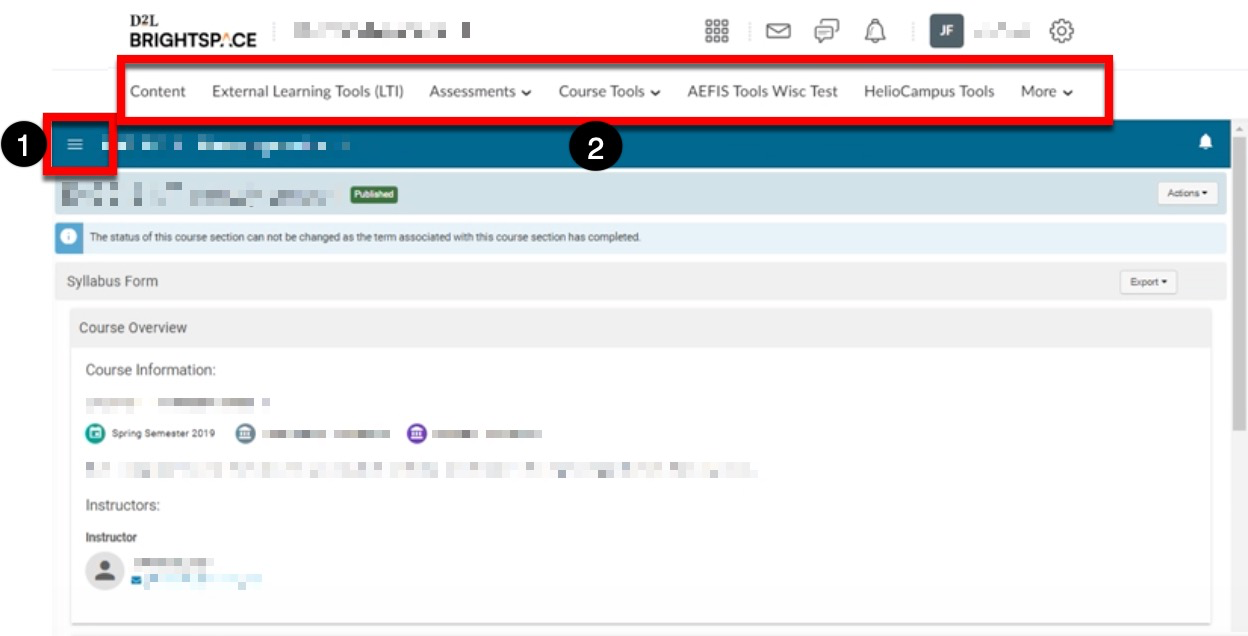To ensure a seamless experience and to utilize full platform functionality, the platform should be accessed using one of the recommended and supported browsers and versions. Learn more about browser support.
![]()
Training Site
Product Tip
New users are added to training sites by HelioCampus, and depending on the training site configuration, a password may be reset monthly. To add a new user or for issues logging into a training site, please contact Support.
Select members of an Institution are provided access to a training site, which provides a test space to practice the principles and processes discussed during training and onboarding. An Institution’s training site can be identified by training.aefis.net in the URL and the orange label in the upper left corner (1). Training sites are configured with a unique password, and therefore, an Institution’s Single Sign-On (SSO) is unusable when signing into a training site; to sign into a training site, click the Sign In With Basic Authentication option (2).
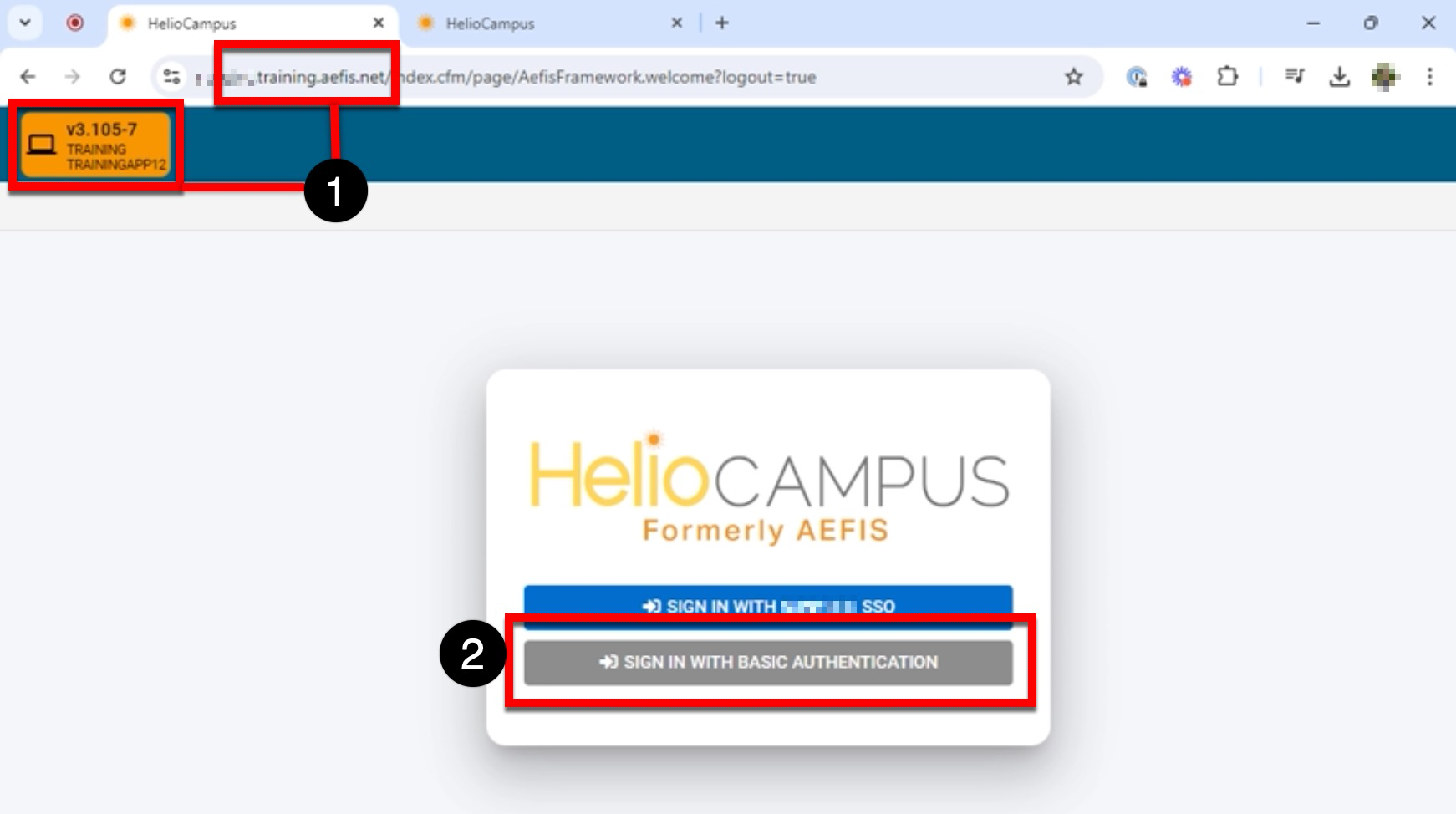
Upon inputting the username and password and signing into the training site, the My Dashboard page will be displayed, with the Action Items drawer expanded (unless otherwise configured). The Action Items drawer can be closed to access dashboard widgets or the platform’s Main Menu.
📙 Knowledge Base Tip: To learn more, read the Action Items, Main Menu, and Dashboard Widgets—User Access articles.
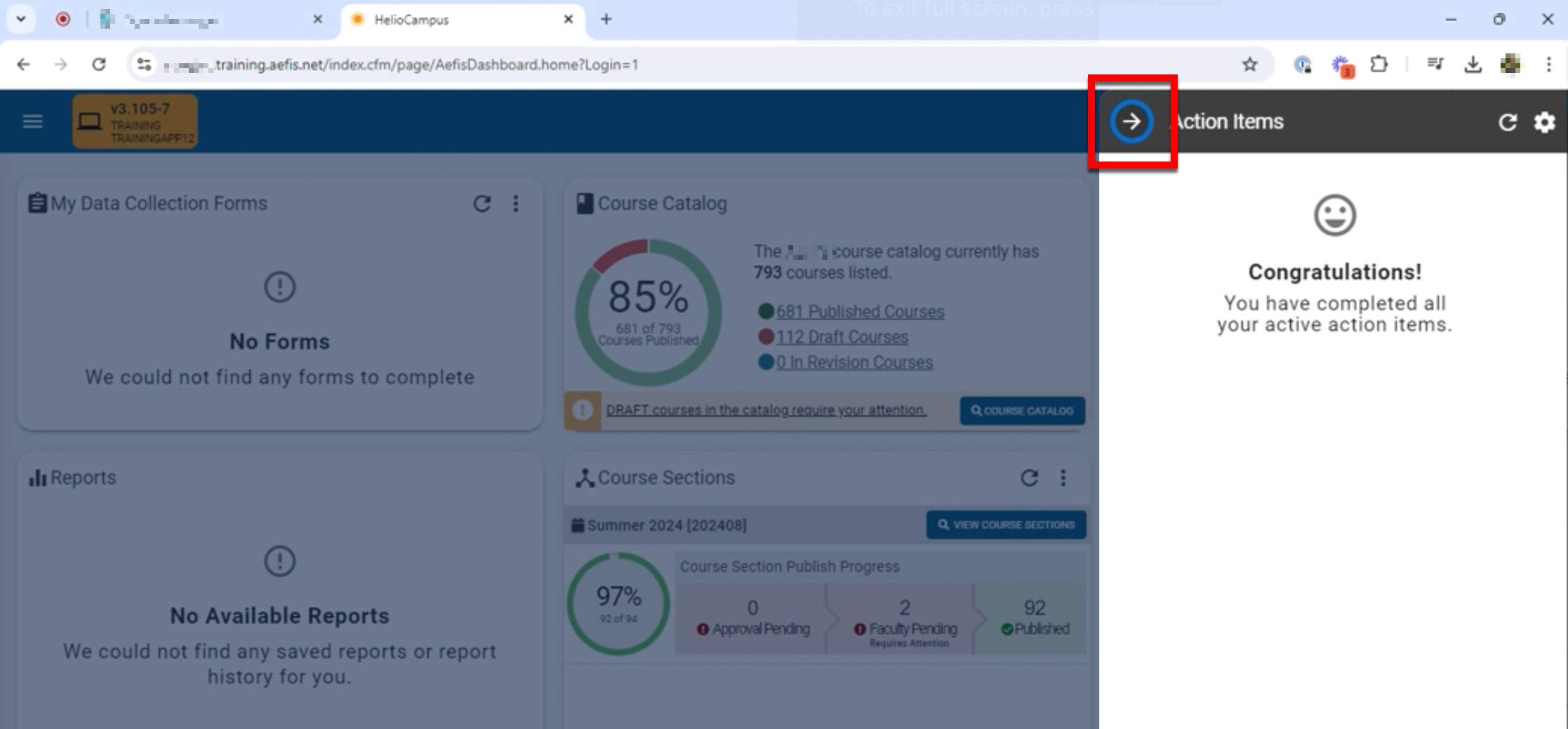
Signing out of a training site is as easy as clicking the user profile in the upper right and selecting Sign Out of AEFIS.
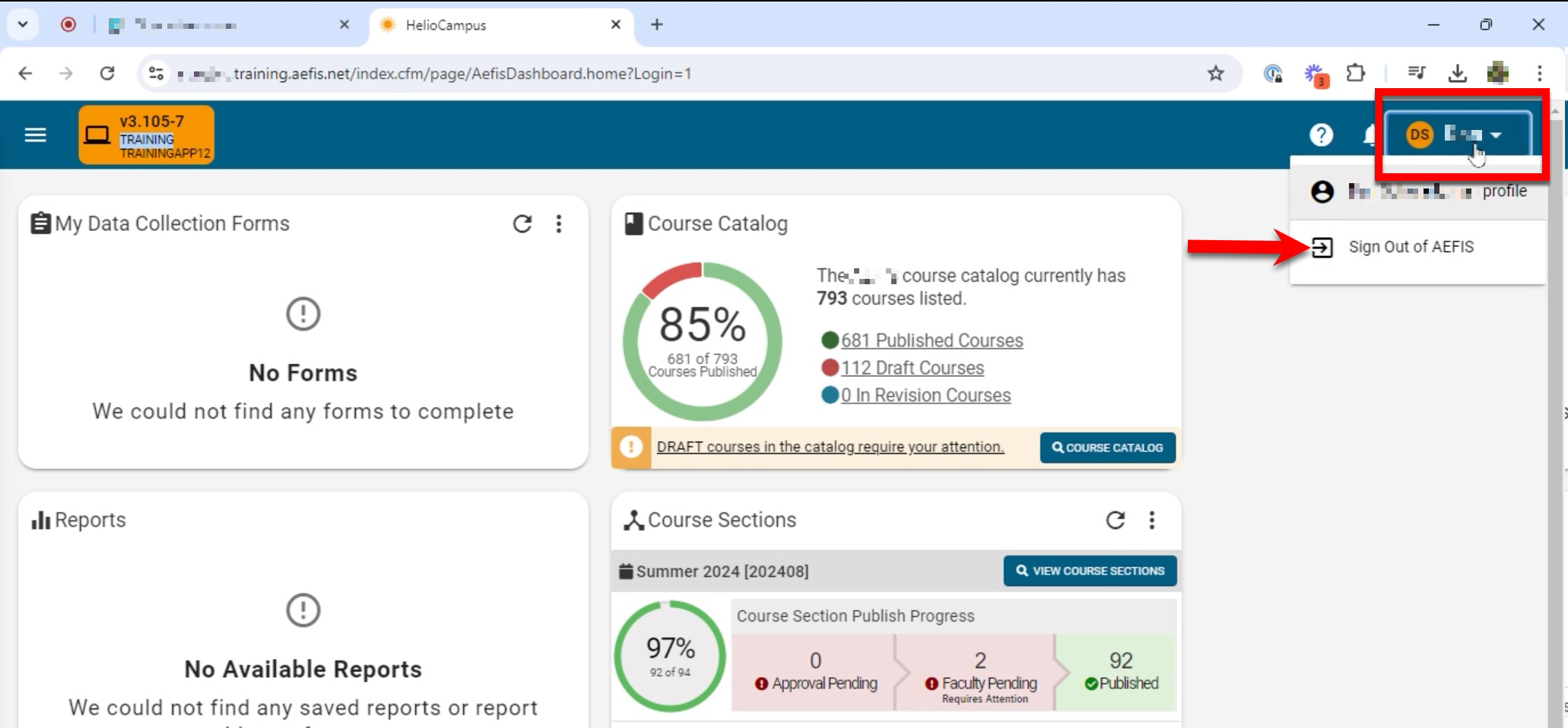
Production Site
Product Tip
The login to a production site will always utilize an Institution’s SSO login. For issues logging in, please contact Support.
Administrator Sign In
As an administrator, an Institution’s production site is accessed via the Institution-specific production URL provided during implementation (1). To sign in, click the Institution-specific SSO option (2).
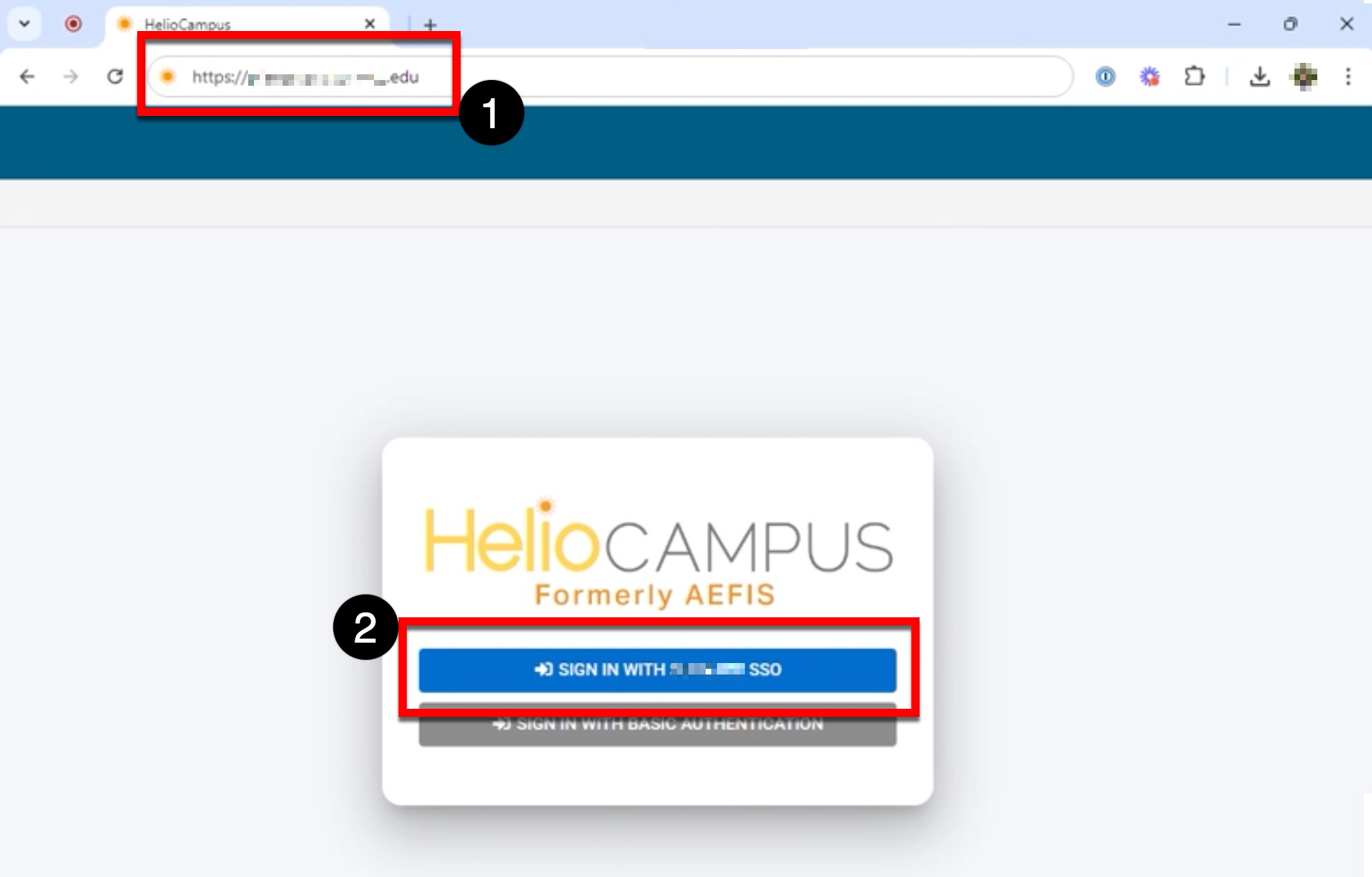
Signing out of a production site is as easy as clicking the user profile in the upper right and selecting Sign Out of AEFIS.
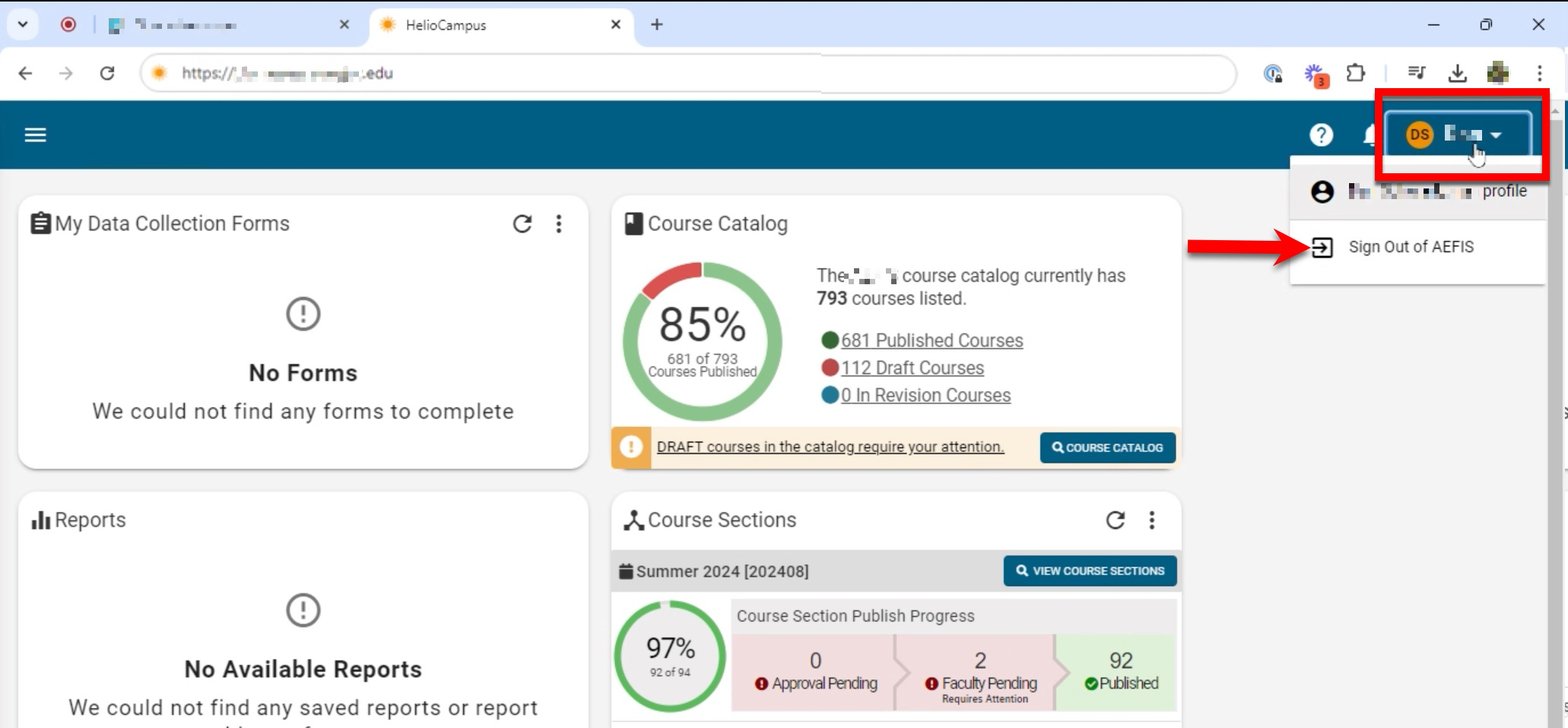
Instructor Sign In via Blackboard

Video Resource
Learn about Instructor sign in via Blackboard by watching a quick walkthrough video!
Once logged into Blackboard, Instructors can select a course from the My Courses Blackboard module.
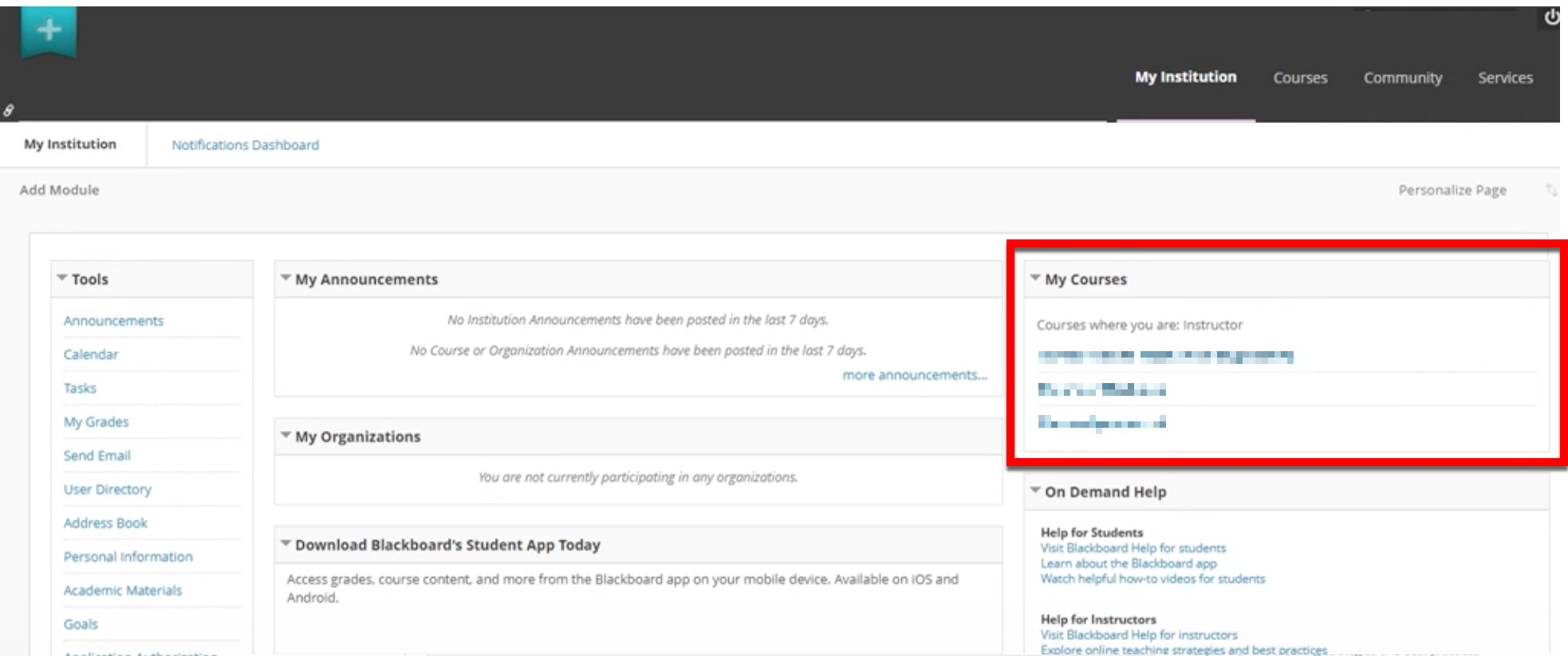
Via the homepage for the selected course in Blackboard, Instructors can click on the in-LMS tab, titled with the Institution’s chosen language for ‘HelioCampus’; in the example below, Instructors click 'HelioCampus Assessment'.
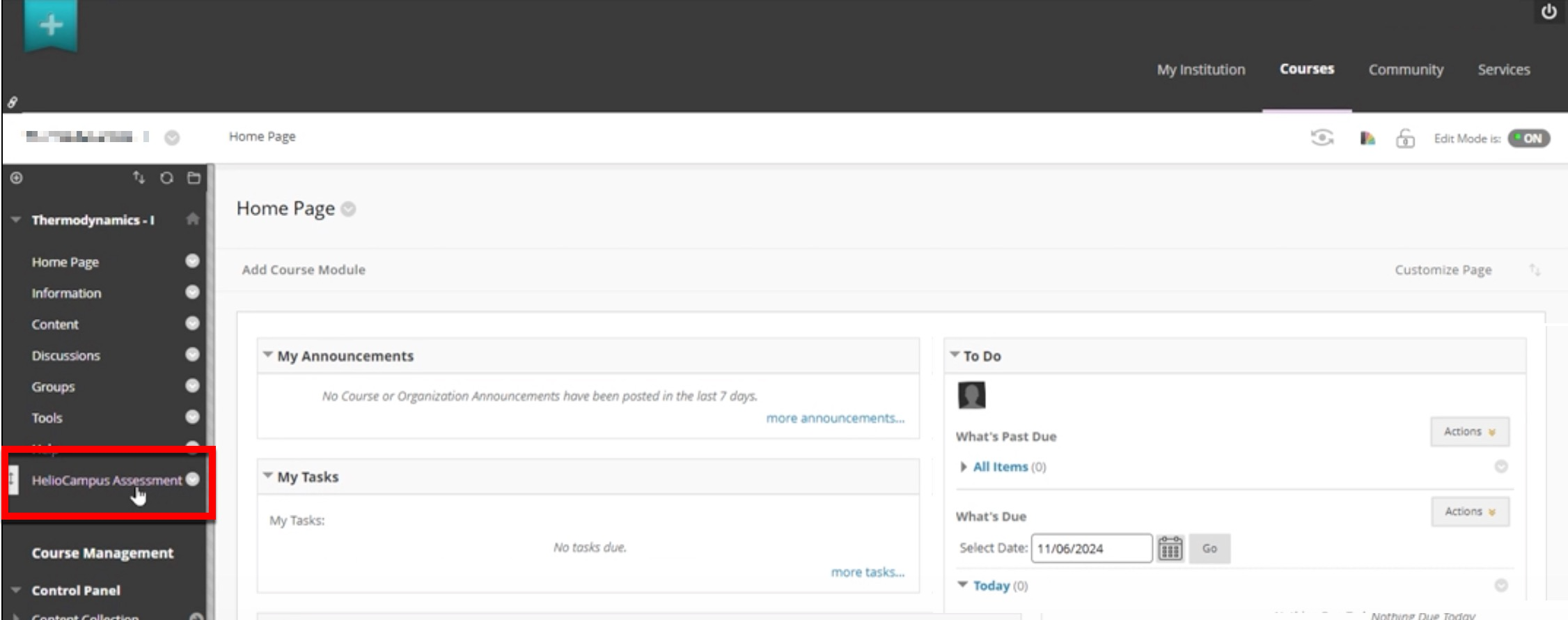
Once clicked, Instructors must click Launch to confirm they want to launch the LTI link and access the platform.
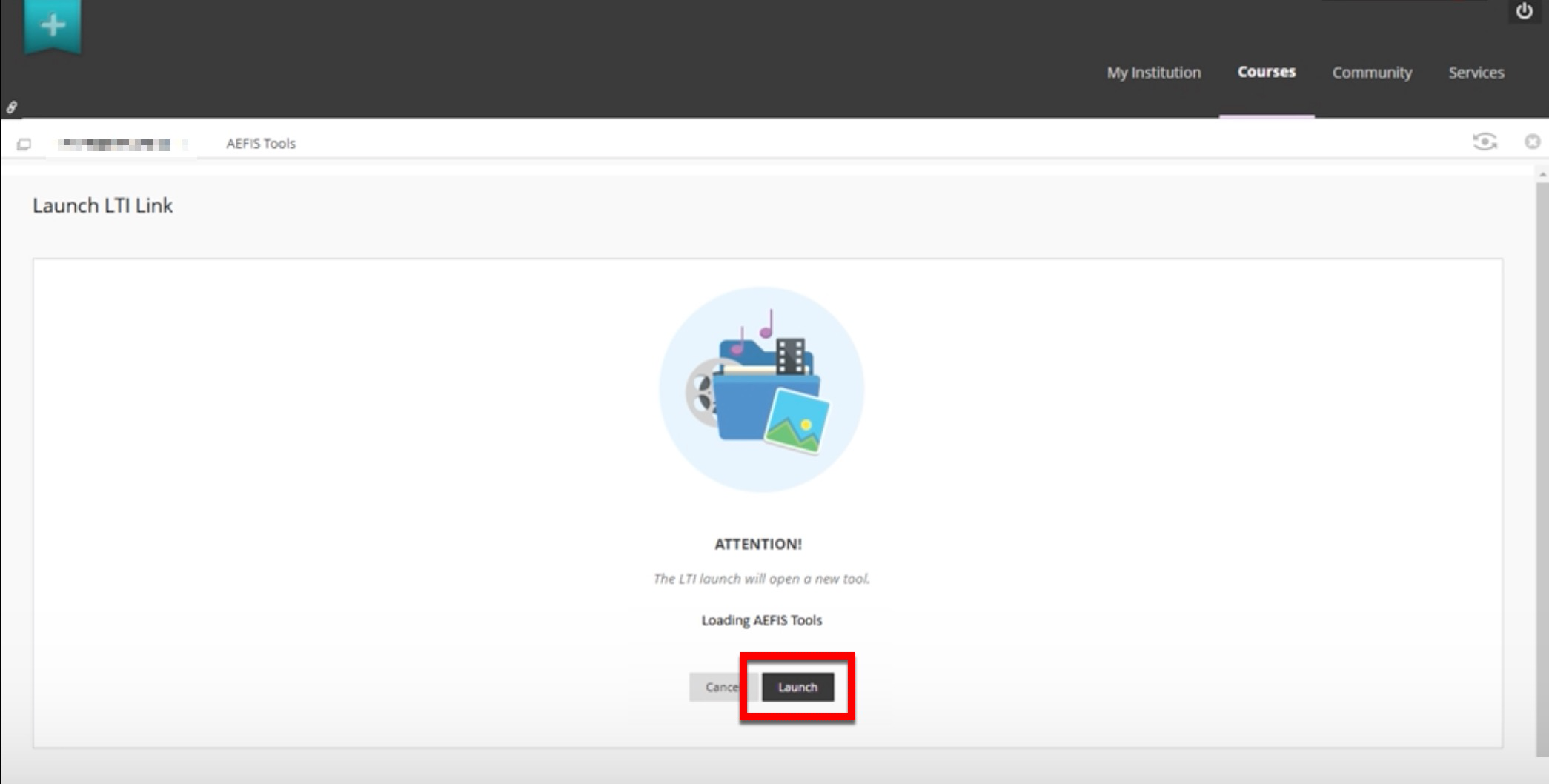
Once launched, Instructors will experience the platform as an embedded window within the LMS with the platform’s main menu (1) items displayed based on the assigned user role(s). To exit the platform and return to Blackboard, select the hyperlinked course title or any Blackboard tabs (2) located at the top of the screen.
📙 Knowledge Base Tip: Read the User Accounts and User Roles articles to learn more.
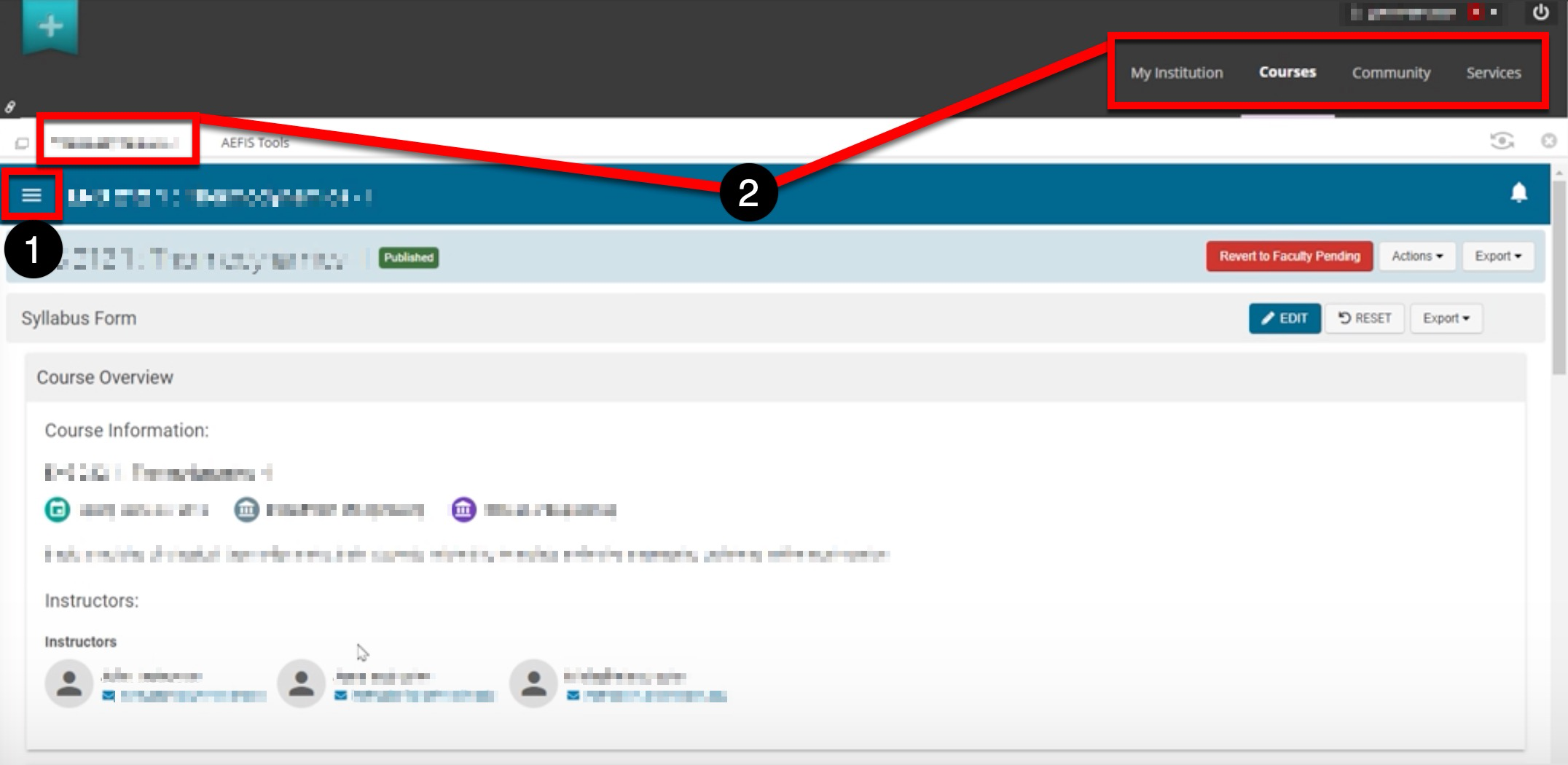
Instructor Sign In via Canvas

Video Resource
Learn about Instructor sign in via Canvas by watching a quick walkthrough video!
Once logged into Canvas, Instructors can select a course from the Published Courses Canvas module.
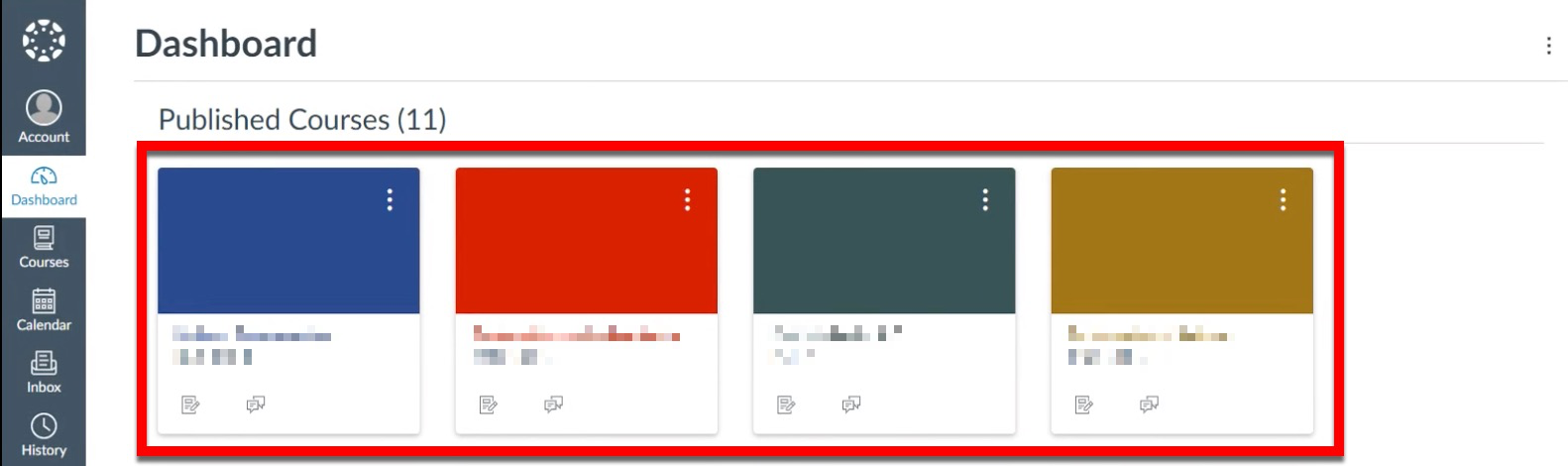
Via the homage for the selected course in Canvas, Instructors can click on the in-LMS tab, titled with the Institution’s chosen language for ‘HelioCampus’; in the example below, Instructors click 'AEFIS Tools LTI 1.3 canvas.demo'.
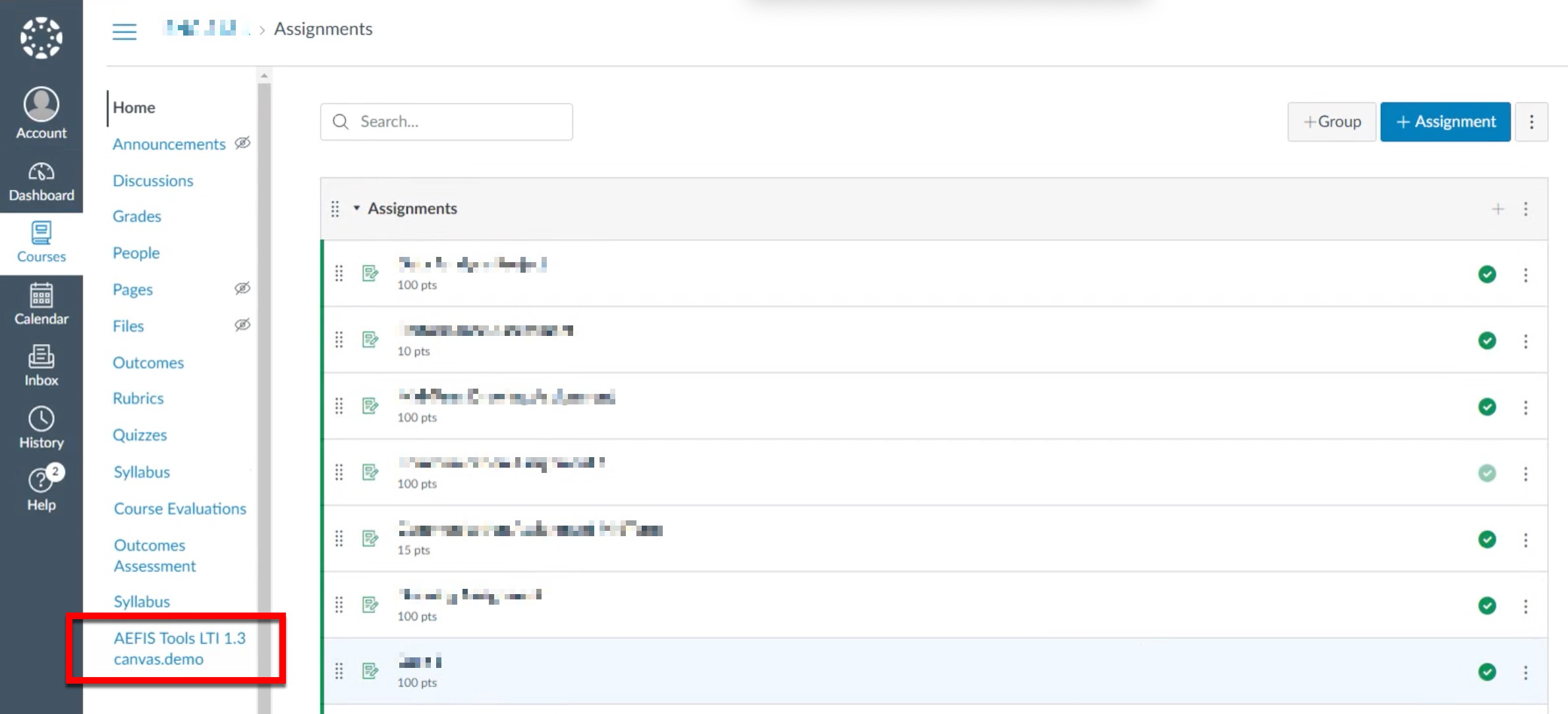
Once launched, Instructors will experience the platform as an embedded window within the LMS with platform main menu (1) items displayed based on the assigned user role(s). To exit the platform and return to Canvas, select any Canvas tabs (2) at the left of the screen.
📙 Knowledge Base Tip: Read the User Accounts and User Roles articles to learn more.

Instructor Sign In via D2L

Video Resource
Learn about Instructor sign in via D2L by watching a quick walkthrough video!
Once logged into D2L, Instructors can select a course from the My Courses D2L module.
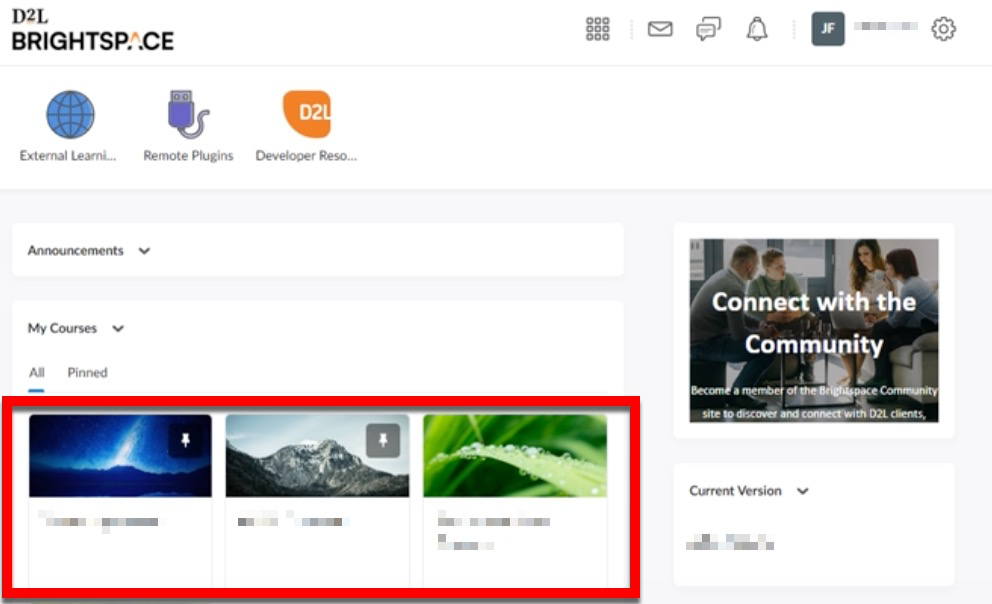
Via the selected course in D2L, Instructors can click on the in-LMS tab, titled with the Institution’s chosen language for ‘HelioCampus’; in the example below, Instructors click 'HelioCampus Tools'.
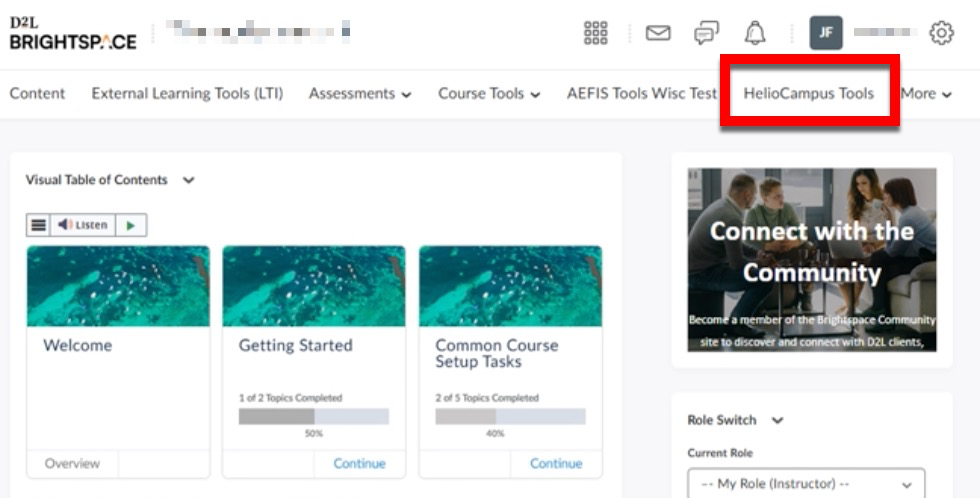
Once launched, Instructors will experience the platform as an embedded window within the LMS with platform main menu (1) items displayed based on the assigned user role(s). To exit the platform and return to D2L, select any D2L tabs (2) at the top of the screen.
📙 Knowledge Base Tip: Read the User Accounts and User Roles articles to learn more.