Product Tip
Email notifications sent from the platform can be reviewed/confirmed by navigating to Main Menu > Admin Tools > Email Queue Manager.
By navigating to Institution Homepage > Settings > Other Notifications, Institution Admins can configure email notifications for the following:
-
Term Start/End
-
Evidence Approval
-
Tag Added/Removed from Evidence
-
Task Assigned and Reminder
-
Data Set Completion
-
Section & Enrollment Count Import Errors
-
Term Creation Import Errors
-
Term Unaccepted Import Errors
-
Term Columns Import Errors
Term Notifications
Term Notifications will alert Term Administrators when a term starts or ends; Dynamic Text will automatically include the term name and the start/end dates.
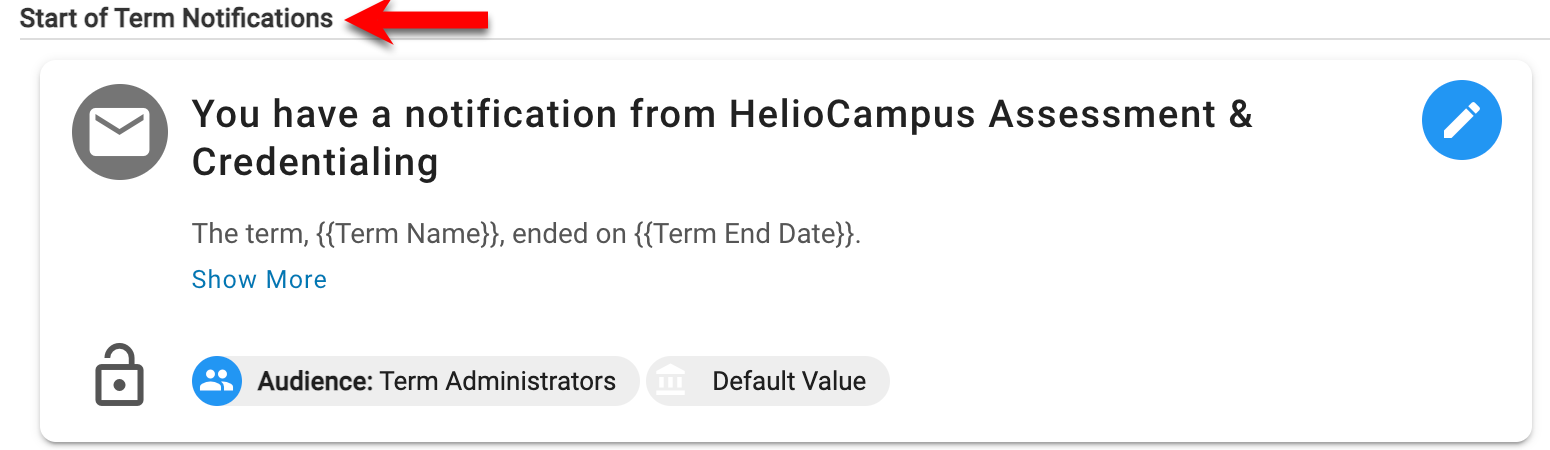
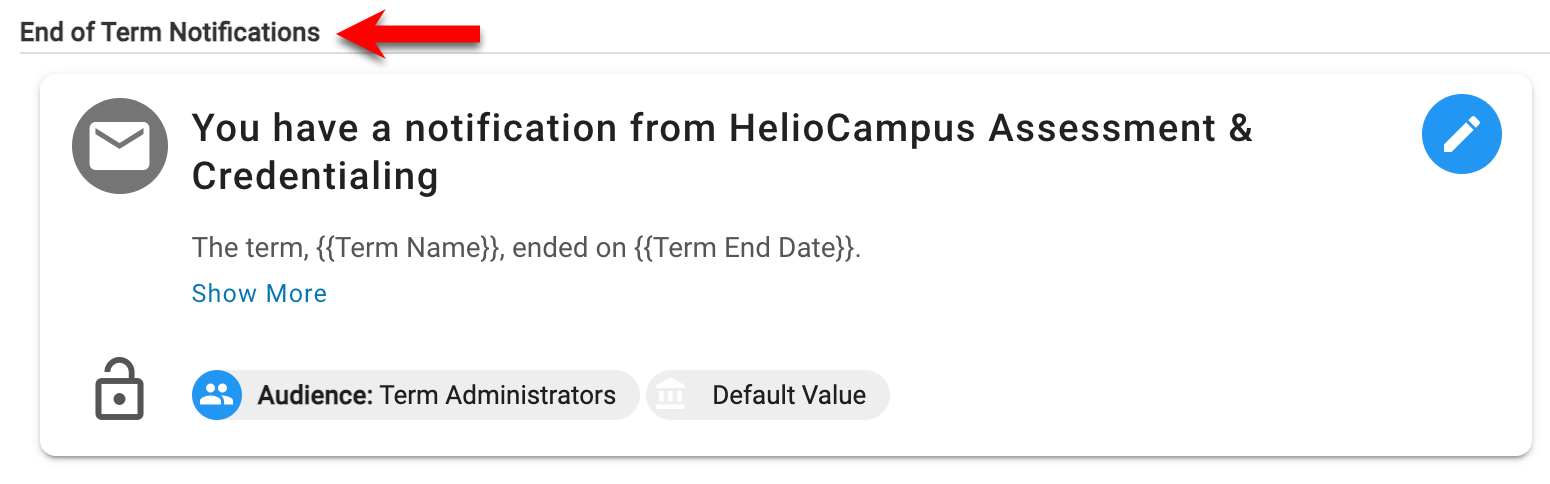
Evidence Notifications
Approval Notification
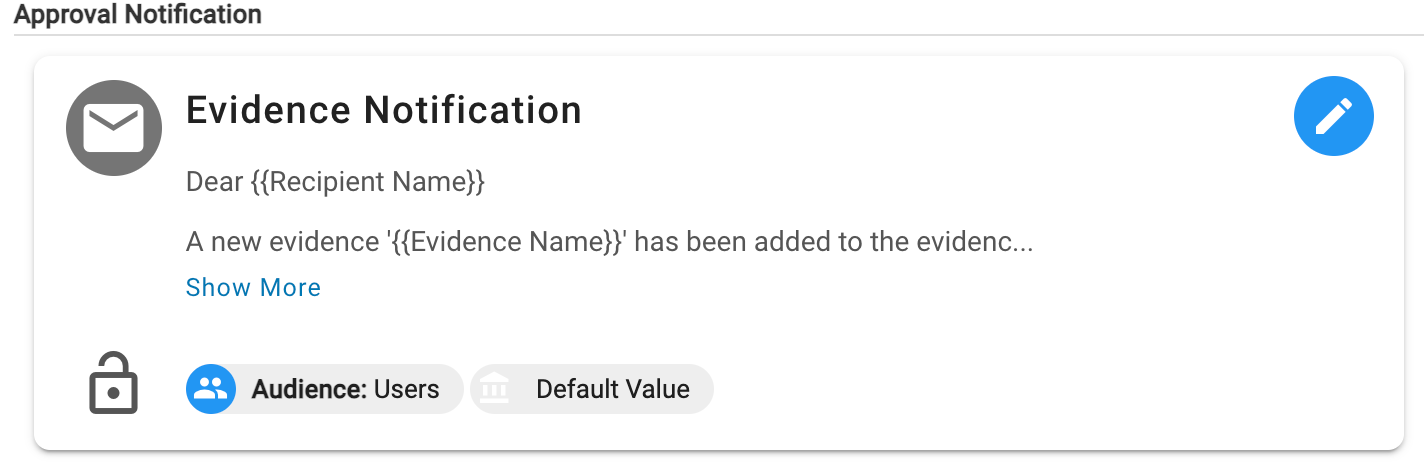
When new evidence has been added to the Evidence Bank, the Approval Notification will notify the user responsible for approval/rejection. Dynamic text will automatically include the following:
-
The recipient's name (1), e.g., the user who will approve or reject the new evidence.
-
The name of the evidence added to the evidence bank (2).
-
A hyperlink to the platform's Evidence Bank (3).
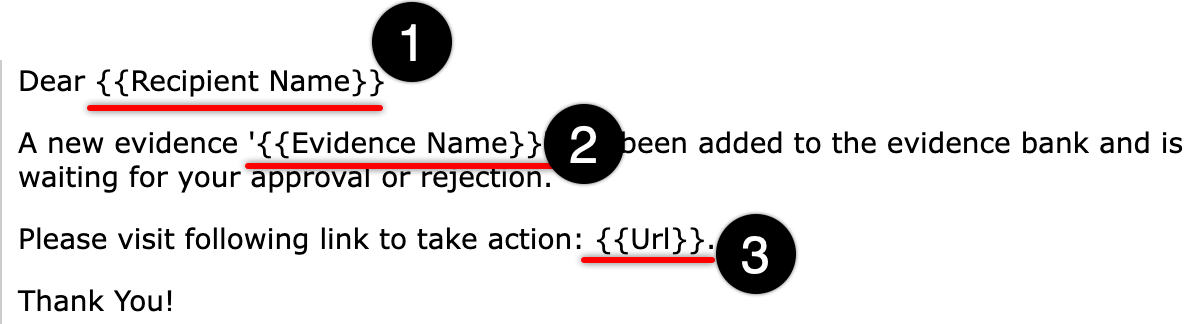
Tag Add Notification
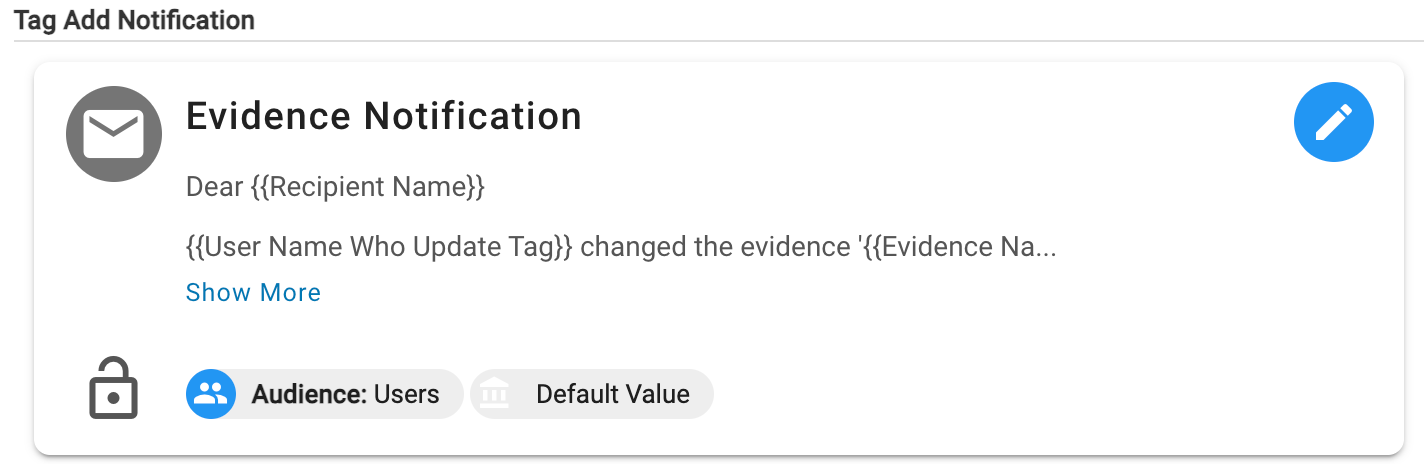
When a new Tag has been added to evidence in the evidence bank, the Tag Add Notification will notify the user who created the evidence that a tag has been added. Dynamic text will automatically include the following:
-
The recipient's name (1), e.g., the user who created the evidence.
-
The user who changed the evidence/added the tag (2).
-
The name of the evidence that was altered (3).
-
The name of the tag that was added (4)
-
A hyperlink to the platform's Evidence Bank (5).
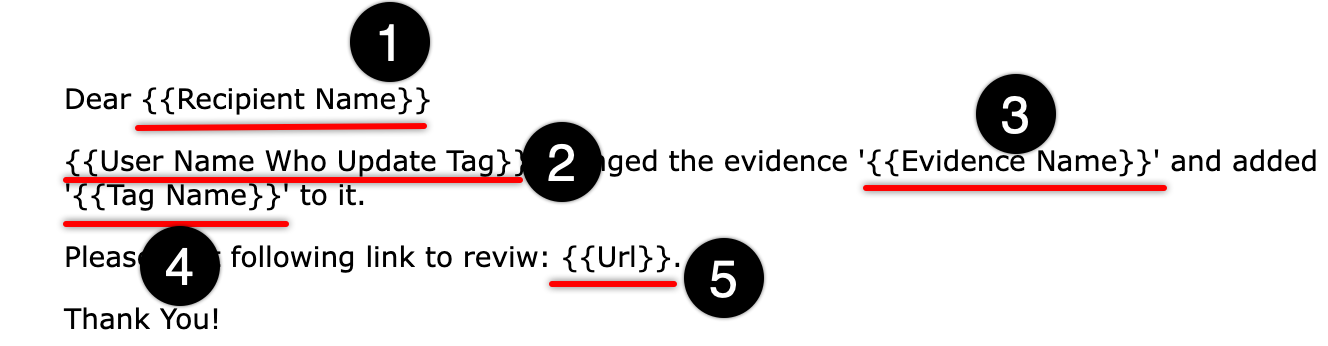
Tag Remove Notification
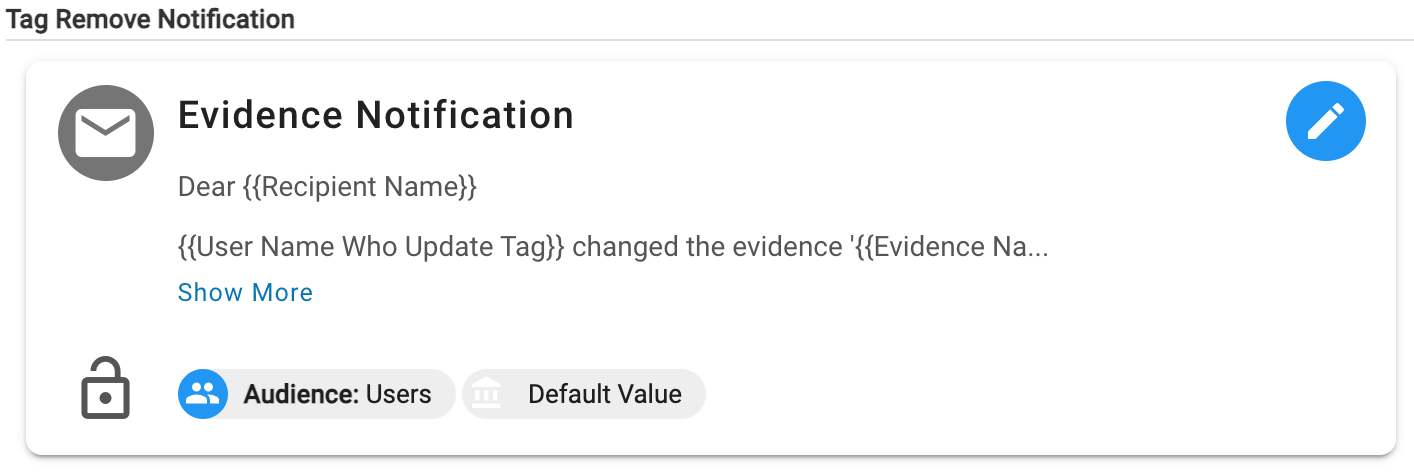
When a Tag has been removed from evidence in the evidence bank, the Tag Remove Notification will notify the user who created the evidence that a tag has been removed. Dynamic text will automatically include the following:
-
The recipient's name (1), e.g., the user who created the evidence.
-
The user who changed the evidence/removed the tag (2)
-
The name of the evidence that was altered (3).
-
The name of the tag that was removed (4)
-
A hyperlink to the platform's Evidence Bank (5).
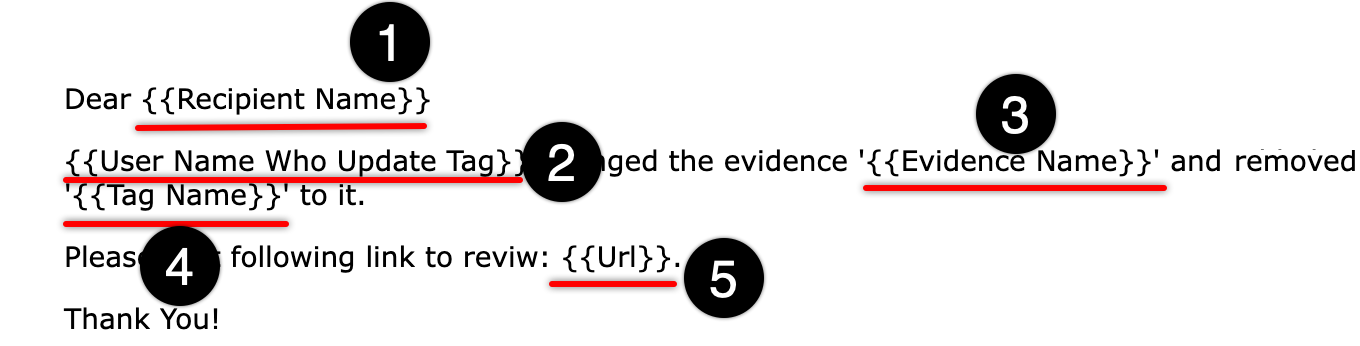
Task Notifications
![]()
Task Notification
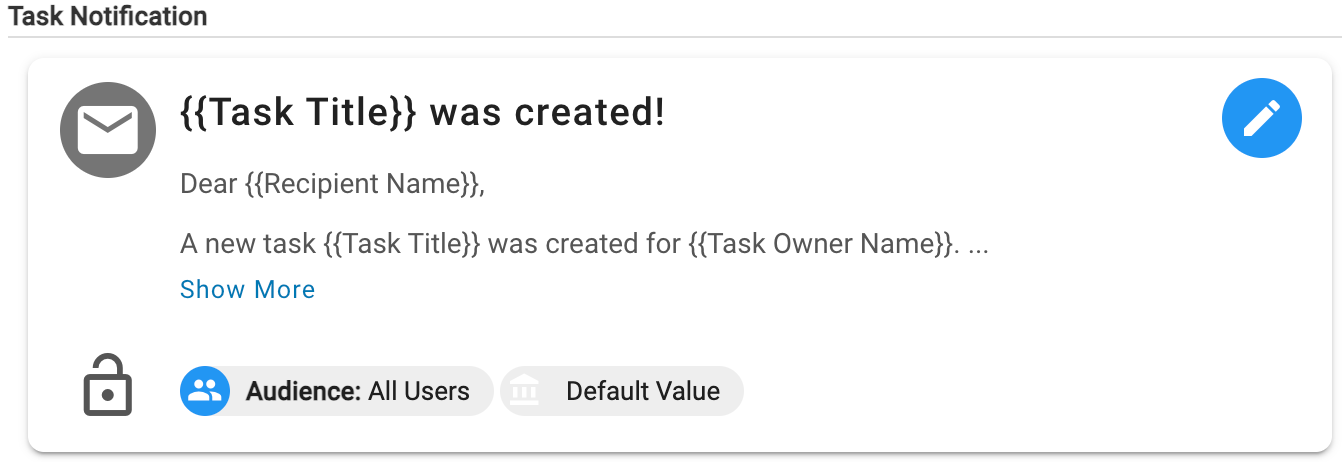
When a new task has been created, the Task Notification will notify the assigned user; task details and a hyperlink to the platform's Dashboard page will be included. Dynamic text will automatically include the following:
-
The recipient's name (1), e.g., the user assigned to the task.
-
Task details (2) including, the title, owner name, and task deadline.
-
A hyperlink to the platform (3).
-
A hyperlink to contact the Institution's Academic/Technical Contact (4).
-
Institution's Academic/Technical Contact signature (5).
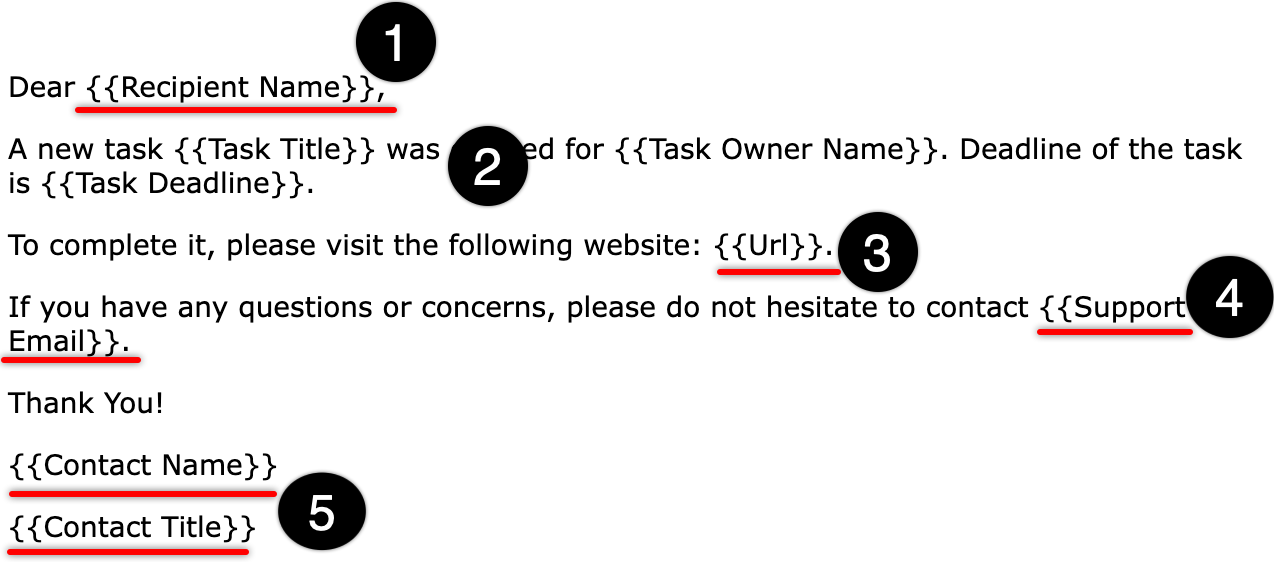
Task Reminder Notification
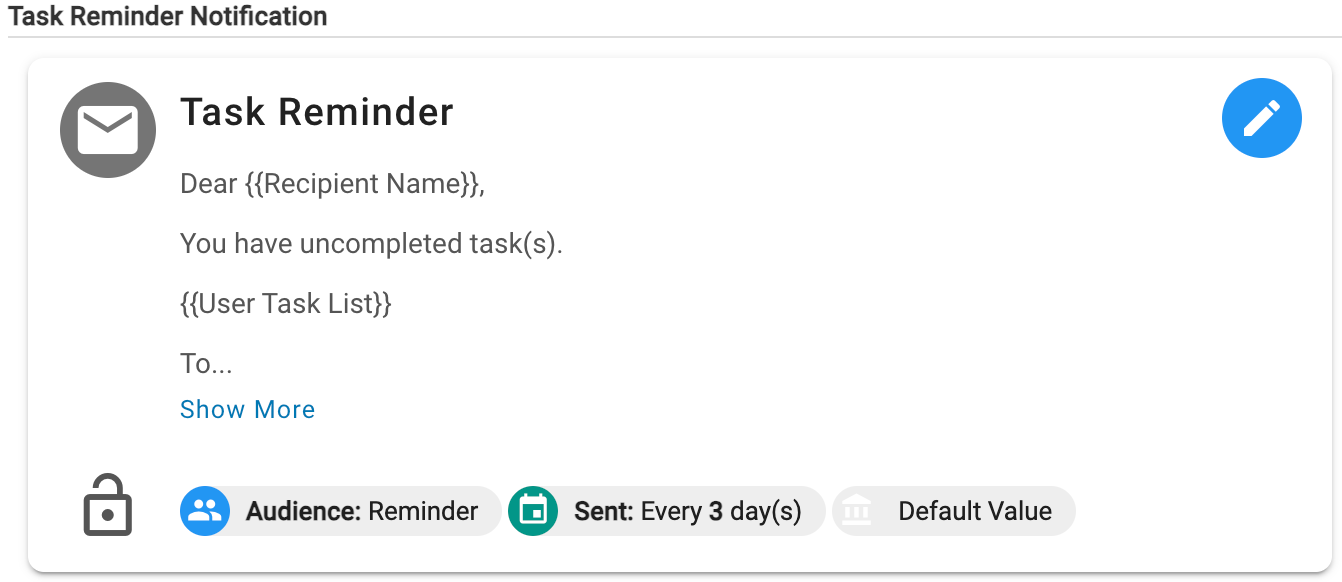
To ensure the timely completion of tasks, the Task Reminder Notification alerts task assignees when they have an incomplete task. The frequency level can be configured, and reminders will be sent until the task is completed.
-
The recipient's name (1), e.g., the user assigned to the task.
-
A list of incomplete tasks (2).
-
A hyperlink to the platform (3).
-
A hyperlink to contact the Institution's Academic/Technical Contact email (4).
-
Institution's Academic/Technical Contact signature (5).
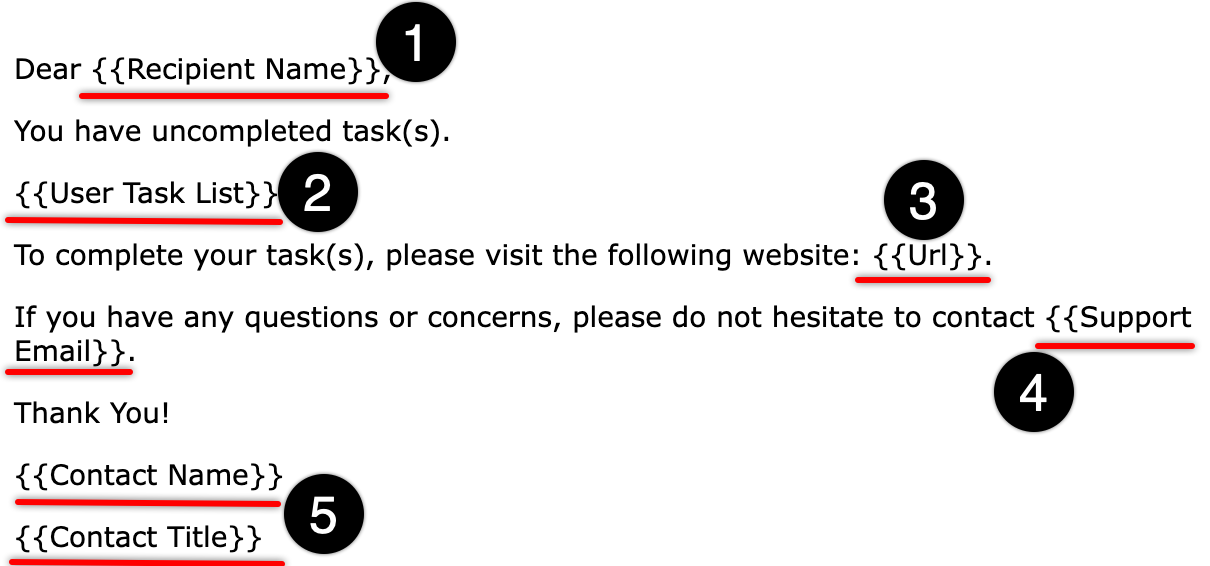
Data Set Notifications
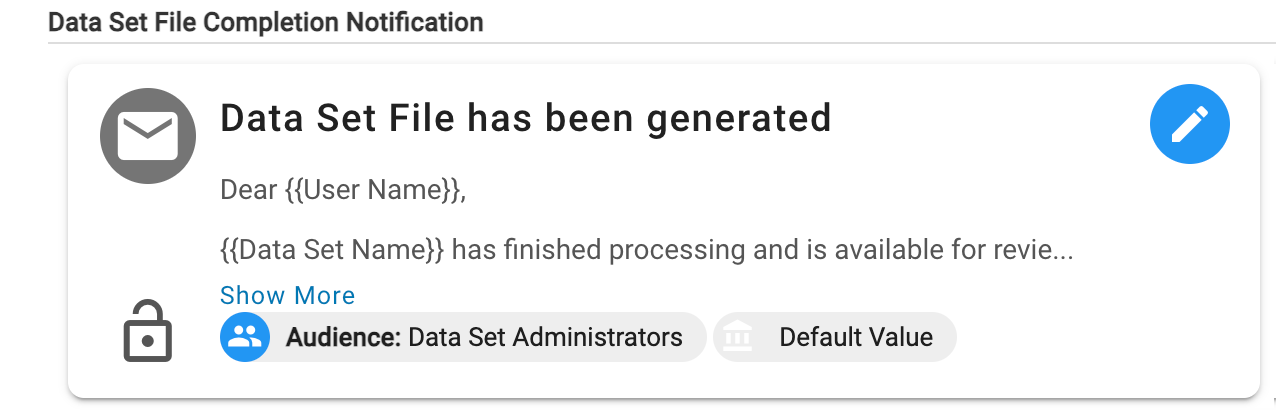
When a Data Set has been generated and is finished processing, the Data Set File Completion Notification will alert the user who generated the Data Set. Dynamic text will automatically include the following:
-
The recipient's name (1), e.g., the user who generated the Data Set.
-
The name of the completed Data Set (2).
-
A hyperlink to the My Data Sets platform page (3) to access the completed Data Set
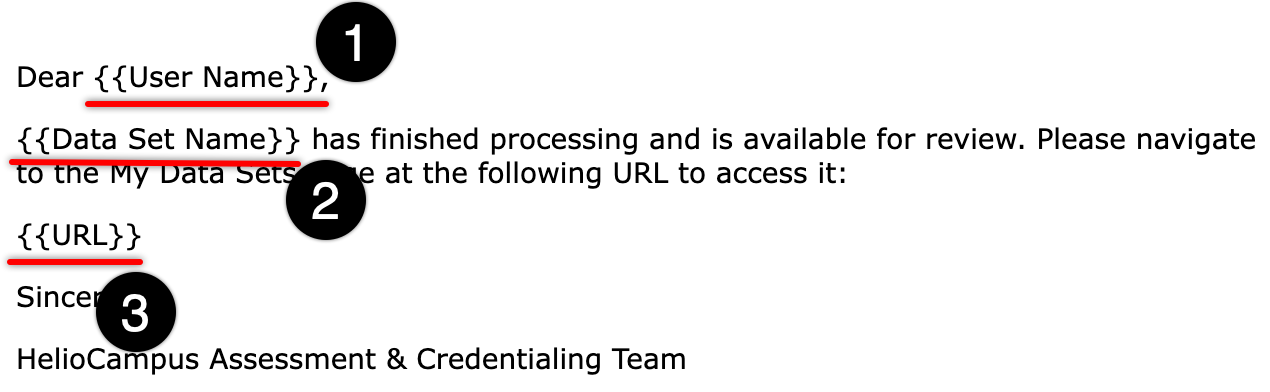
Shared Export Document Notifications
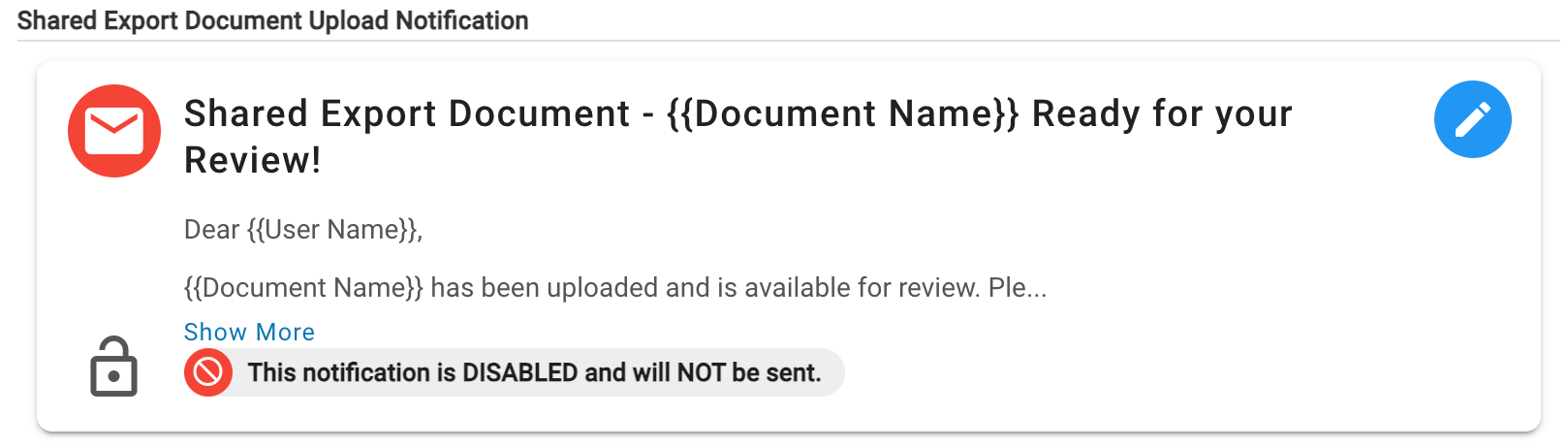
If the Shared Export Document Upload Notification was enabled upon file upload to the Shared Export Manager, the Shared Export Document Upload Notification will notify Institution Admins that a new file is available for download. Dynamic text will automatically include the following:
-
The recipient's name (1), e.g., the Institution Admin
-
The name of the uploaded file (2)
-
A hyperlink to the Shared Export Manager (3)
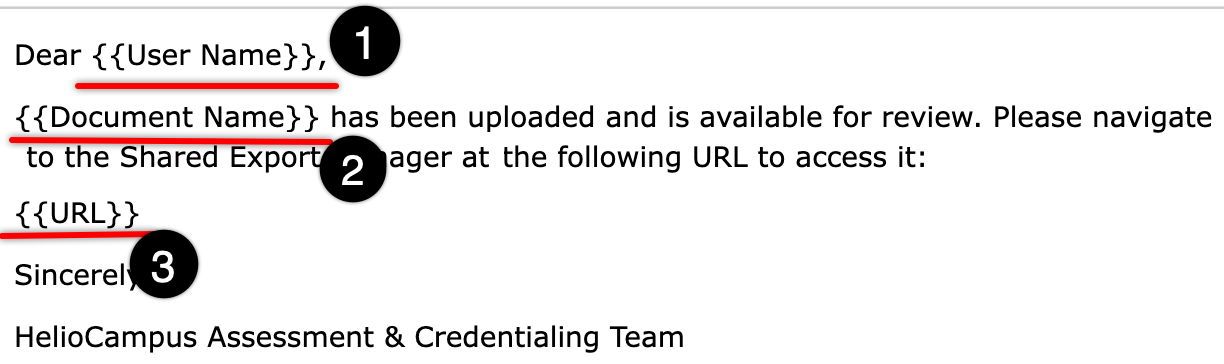
Import Error Notifications
![]()
Nightly Import Errors Email - Section & Enrollment Count
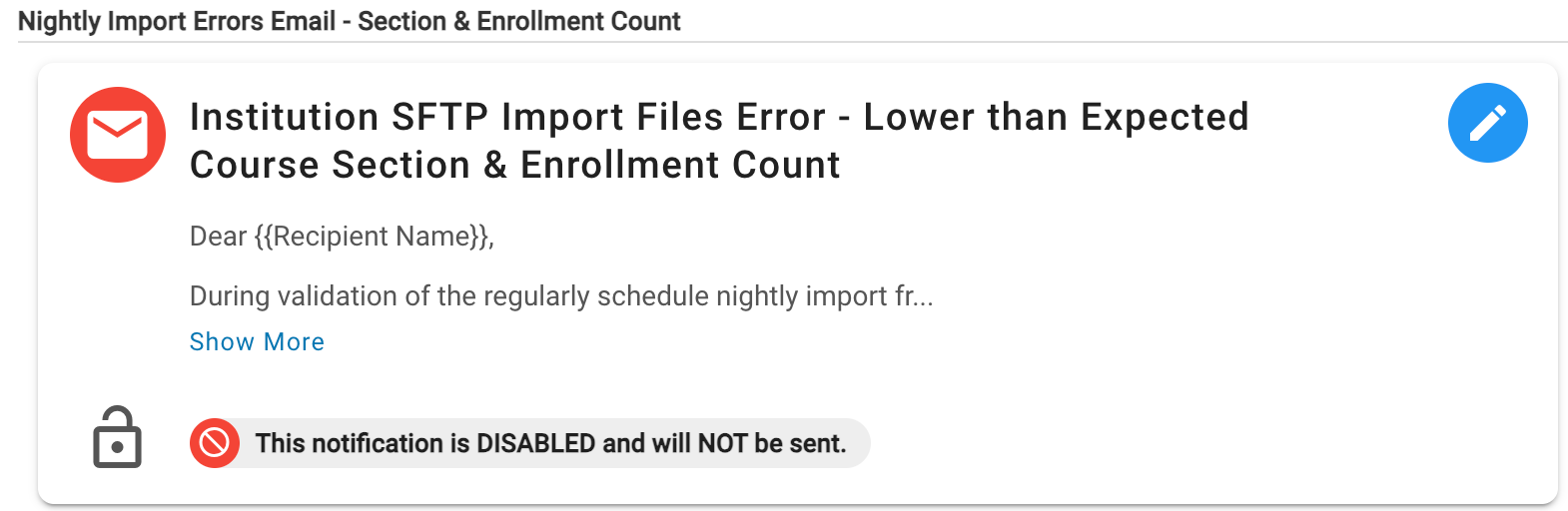
If the enrollment or course sections in a data file are less than what is displayed in the platform, the Nightly Import Errors Email - Section & Enrollment Count notification will alert the Institution's Technical Contact. Dynamic text will automatically include the following:
-
The recipient's name (1), e.g., the Institution's Academic/Technical Contact.
-
Details regarding the specific error(s) incurred during the import process (2).
-
A hyperlink to the HelioCampus technical documentation for data files (3).
-
A hyperlink to contact the HelioCampus Support Team (4).
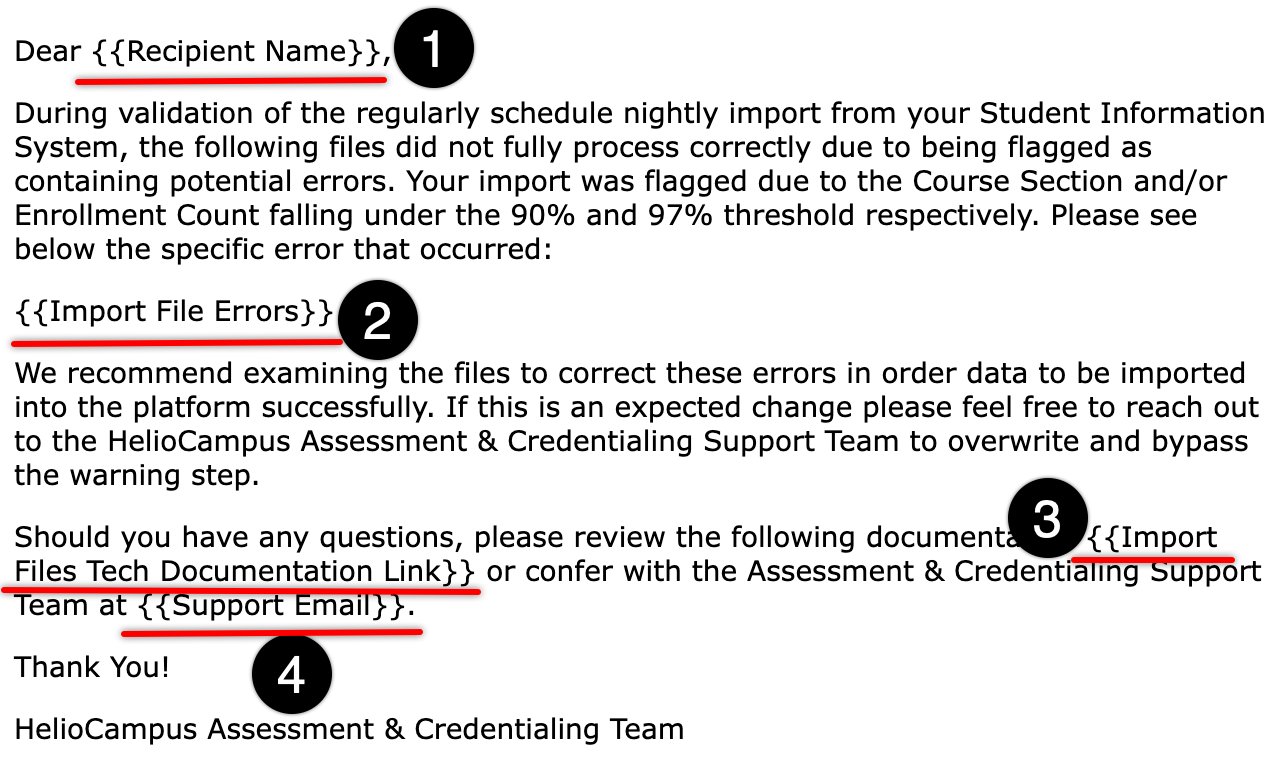
![]()
Example
During import from the Student Information System (SIS), if a data file is flagged due to either a course section count falling below 90% or an enrollment count falling below 97%, the Section & Enrollment Count import error notification will be generated and sent to the Institution's configured Academic/Technical Contact.
The import file errors included in the notification should be reviewed, and the data file corrected. Once corrections have been completed, they will be reflected in the following nightly data file import process.
Nightly Import Errors Email - Term Creation
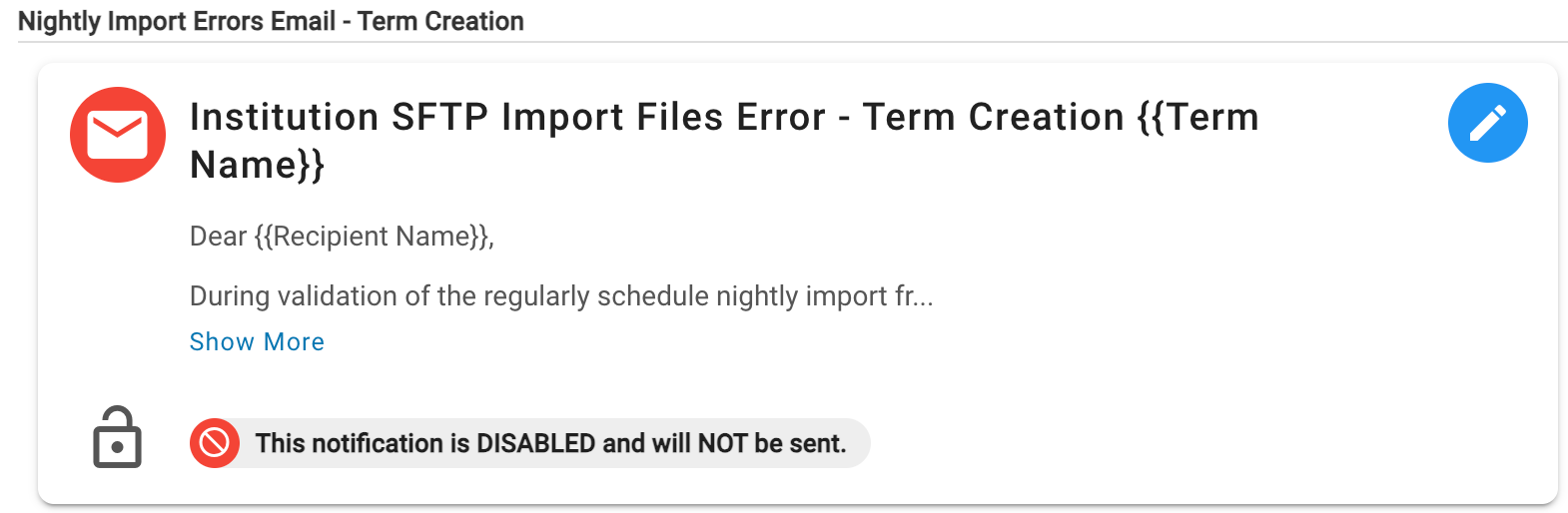
If the import fails because a term in a data file does not exist within the platform to correspond to the file, the Nightly Import Errors Email - Term Creation notification will alert the Institution's Academic/Technical Contact. Additionally, if Partial Terms are being utilized, this notification will also be sent when courses and co-curricular sections cannot be imported due to issues relating to one or more Partial Terms under the following circumstances:
-
When course sections or co-curricular sections cannot be imported into a Partial Term due to no matching partial term.
🔎 Example: Term 2024FA-ASD within the 2024FA file does not exist. -
When course sections or co-curricular sections cannot be imported due to a single file, associated with the Parent Term, and aligned sections to multiple terms within the file that are not Partial Terms.
🔎 Example: Term 2024FA-1 within the 2024FA file is not marked as a partial term.
Dynamic text will automatically include the following:
-
The recipient's name (1), e.g., the Institution's Academic/Technical Contact.
-
The name of the term (2).
-
Details regarding the specific error(s) incurred during the import process (3).
-
The Institution's name (4).
-
A hyperlink to the HelioCampus Term Creation Guide (5).
-
A hyperlink to contact the HelioCampus Support Team (4).
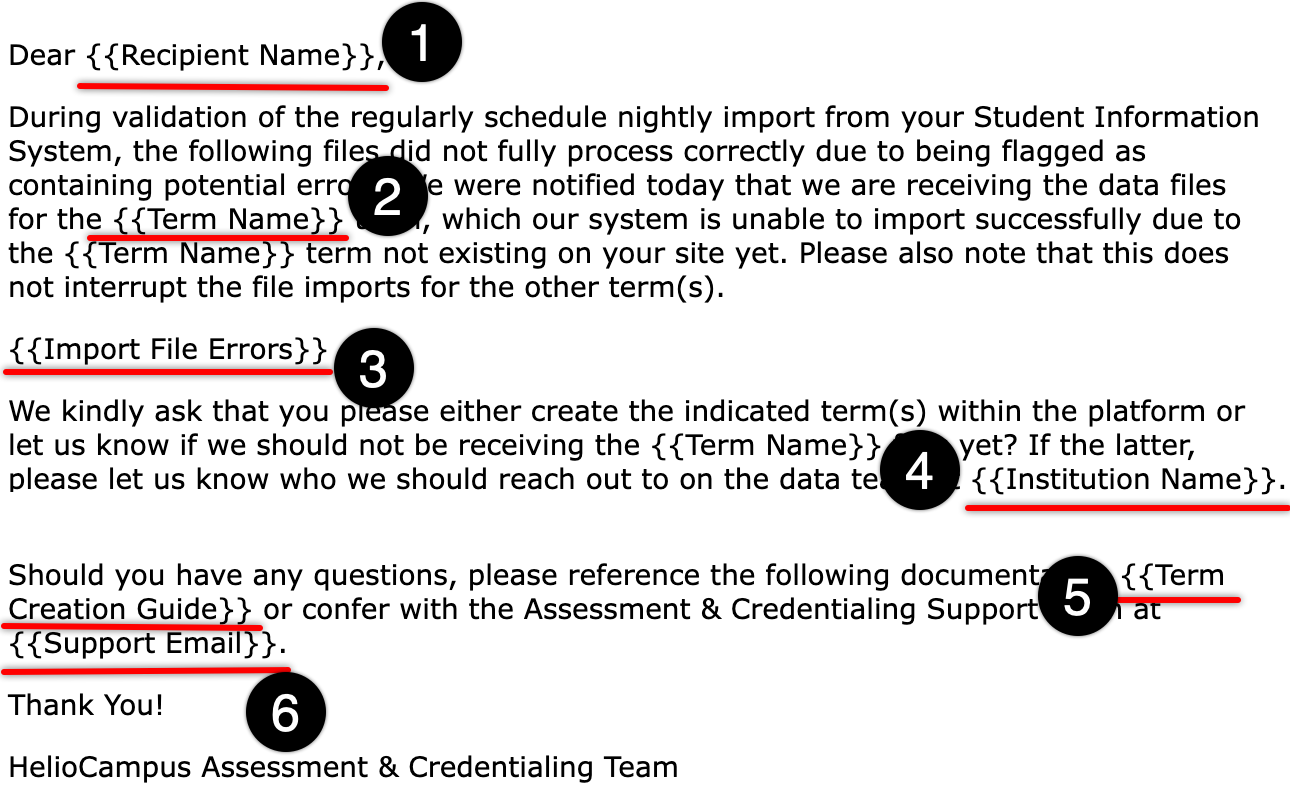
Example
During import from the Student Information System (SIS), if a data file is flagged because a term included in the file does not correspond to a term in the platform, the Term Creation import error notification will be generated and sent to the Institution's configured Academic/Technical Contact.
The import file errors included in the notification should be reviewed, and the data file corrected. Once corrections have been completed, they will be reflected in the following nightly data file import process.
Nightly Import Errors Email - Term Unaccepted
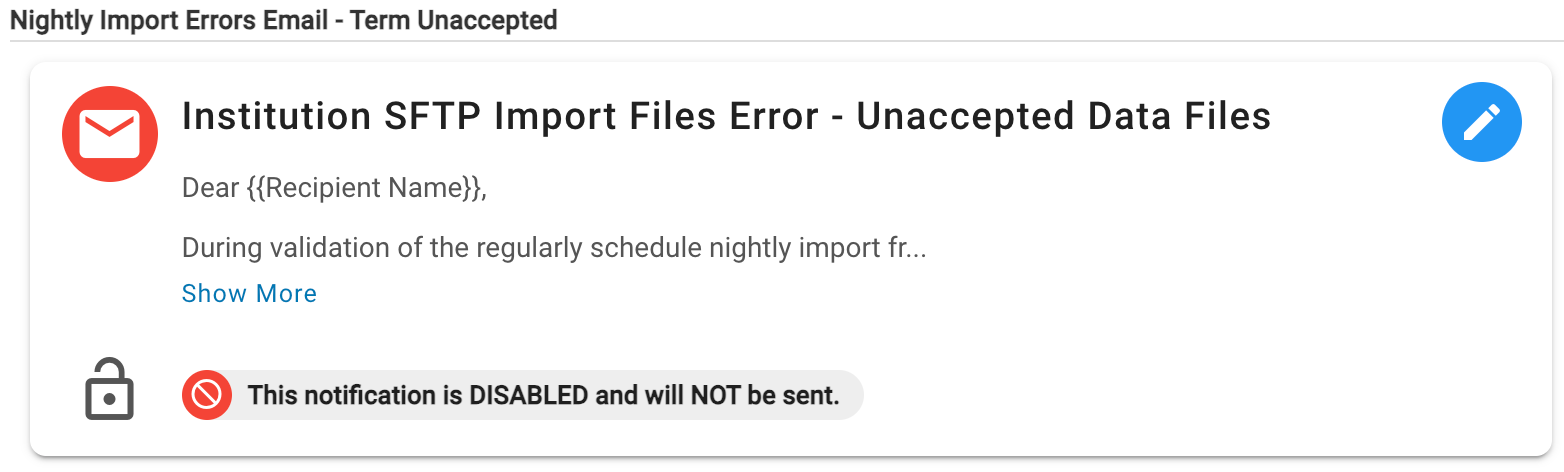
If the import fails because HelioCampus only supports processing a data file during onboarding as a one-time import, the Nightly Import Errors Email - Term Unaccepted notification will alert the Institution's Academic/Technical Contact.
Dynamic text will automatically include the following:
-
The recipient's name (1), e.g., the Institution's Academic/Technical Contact.
-
Details regarding the specific error(s) incurred during the import process (2).
-
A hyperlink to the HelioCampus technical documentation for data files (3).
-
A hyperlink to contact the HelioCampus Support Team (4).
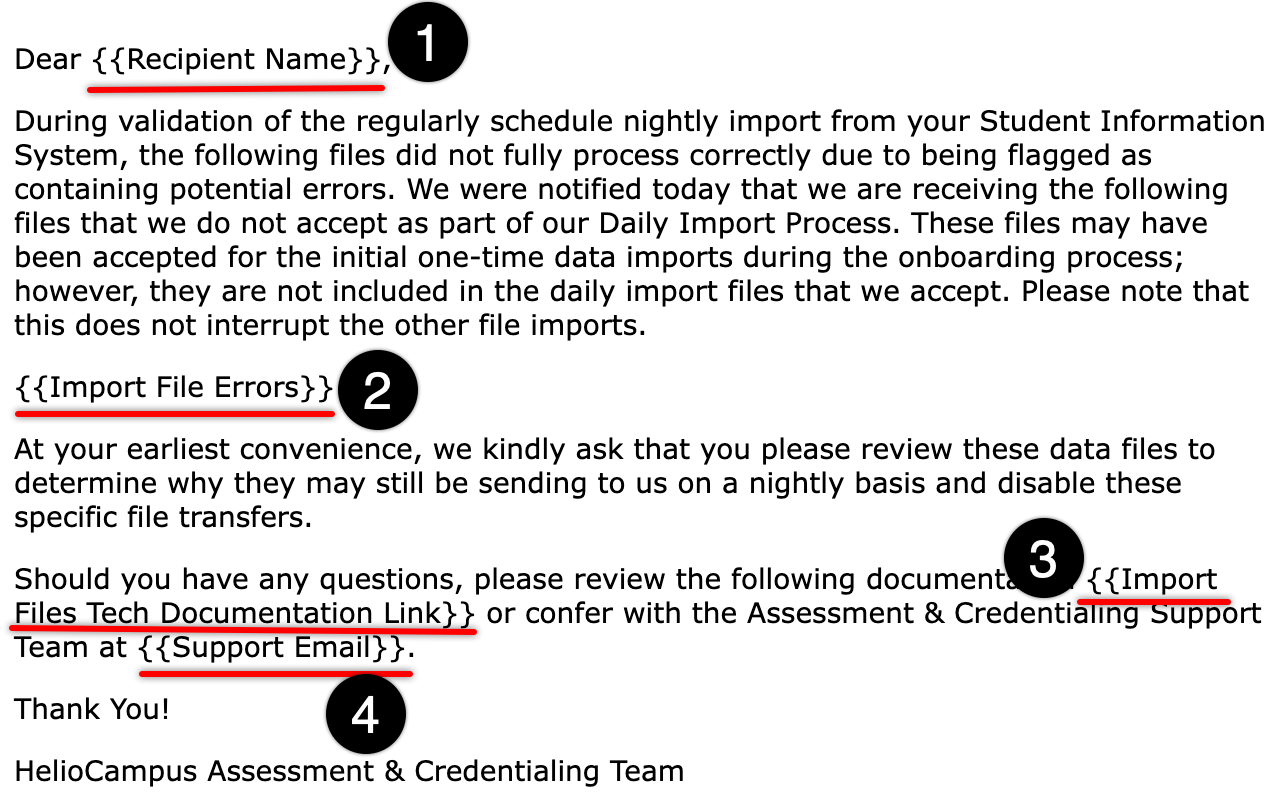
Example
A data file, e.g., a Program data file, was shared with HelioCampus during the one-time data import to facilitate onboarding but was not included in the subsequent daily import process. The data file will be flagged during import from the Student Information System (SIS), and the Term Unaccepted import error notification will be generated and sent to the Institution's configured Academic/Technical Contact. The import file errors in the notification should be reviewed to disable specific file transfers.
Nightly Import Errors Email - Term Columns
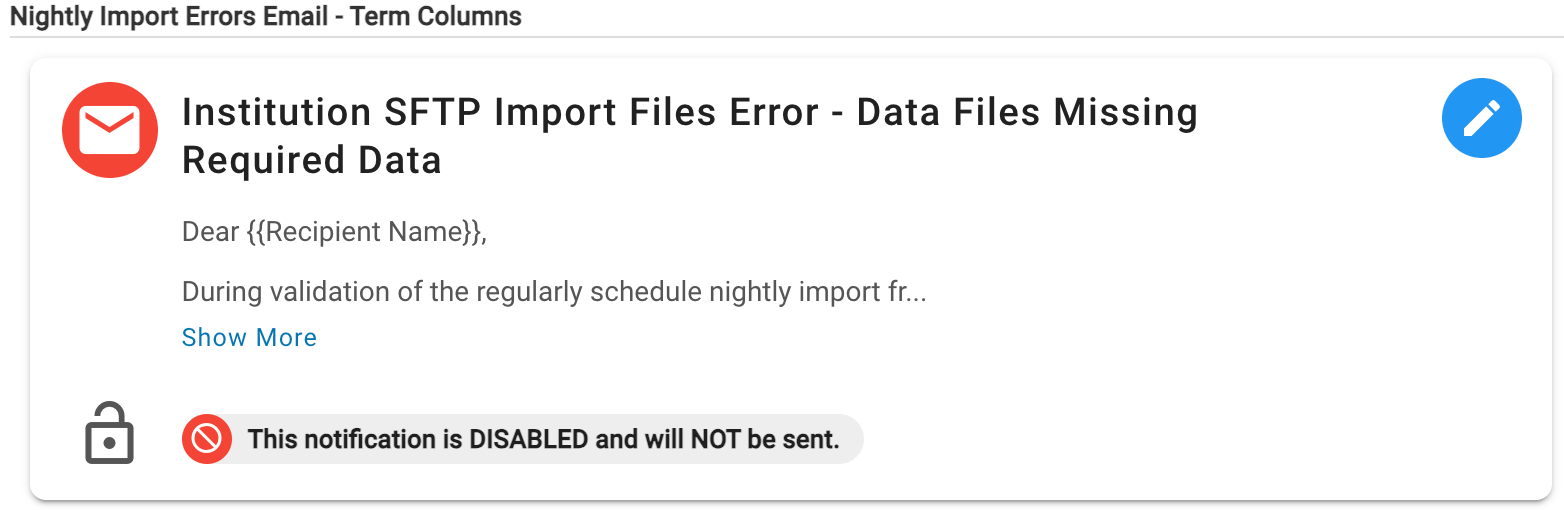
The Nightly Import Errors Email - Term Columns notification will alert the Institution's Academic/Technical Contact if the import fails due to missing required fields in one or more files. Dynamic text will automatically include the following:
-
The recipient's name (1), e.g., the Institution's Academic/Technical Contact.
-
Details regarding the specific error(s) incurred during the import process (2).
-
A hyperlink to the HelioCampus technical documentation for data files (3).
-
A hyperlink to contact the HelioCampus Support Team (4).
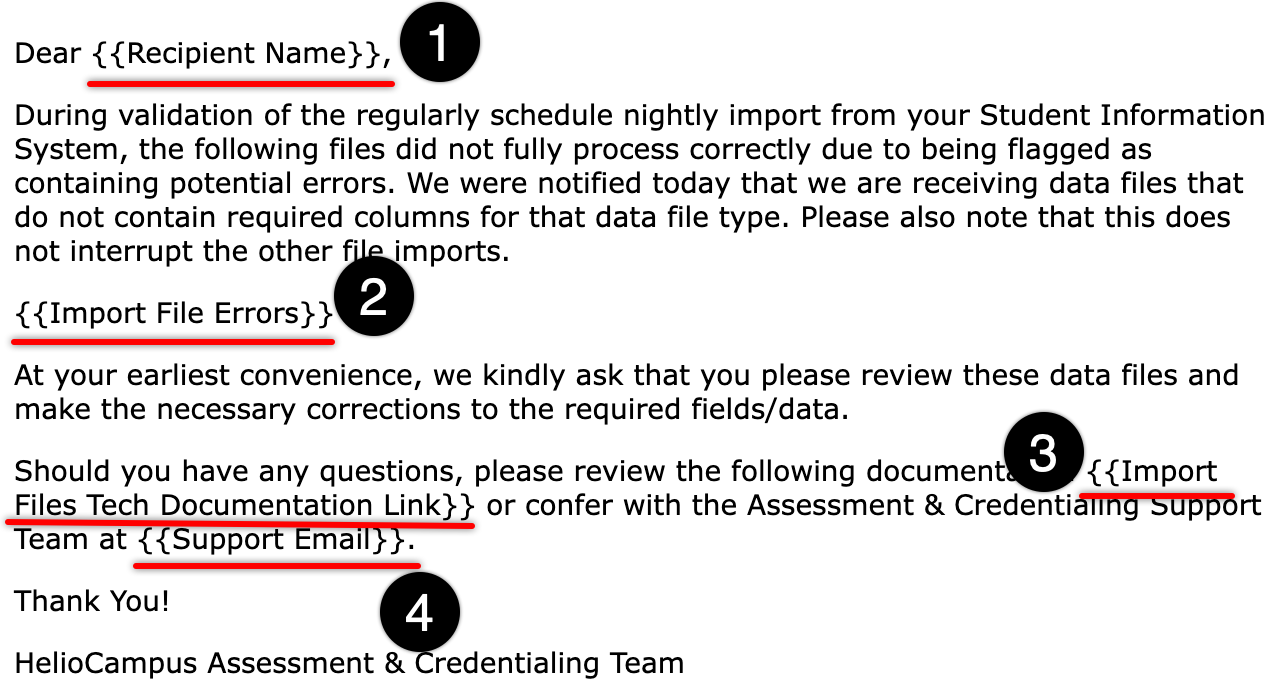
Example
During import from the Student Information System (SIS), if a data file is flagged for missing required columns based on the data file type, the Term Columns import error notification will be generated and sent to the Institution's configured Academic/Technical Contact.
The import file errors included in the notification should be reviewed, and the data file corrected. Once corrections have been completed, they will be reflected in the following nightly data file import process.
