This article may contain screenshots or instructions that differ from the current platform interface. While the core concepts and workflows remain valuable, some interface elements, navigation paths, or button locations may have changed. Learn more.
Updated: April 2023
Description: This report allows the user to track the scoring progress and results of both LMS Assignments and AEFIS assignments. Results include the following data points:
-
Assignment name
-
Multiple Assessor Scoring Method (AEFIS Assignments + converted assignments only)
-
Assignment status
-
Max Possible Score
-
Statistical Analysis by Assignment
-
Max Score
-
Max/Min Points
-
Mean, Median, Std Deviation, Mode
-
-
# Submissions
-
# Enrolled
-
# Scored
-
% Submission
-
% Scored
Applicable to: Institution Admin, College Admin, Course Designer - College, Department Admin, Department Committee, Course Coordinator, Course Section Director, Instructor
Step by Step:
1. Select the hamburger icon to access the AEFIS main menu at the top left of the screen
2. Scroll to Analytics>Report Dashboard
3. Select the Assignment Scoring Report from the Assignment Results menu
-
Choose the report parameters:
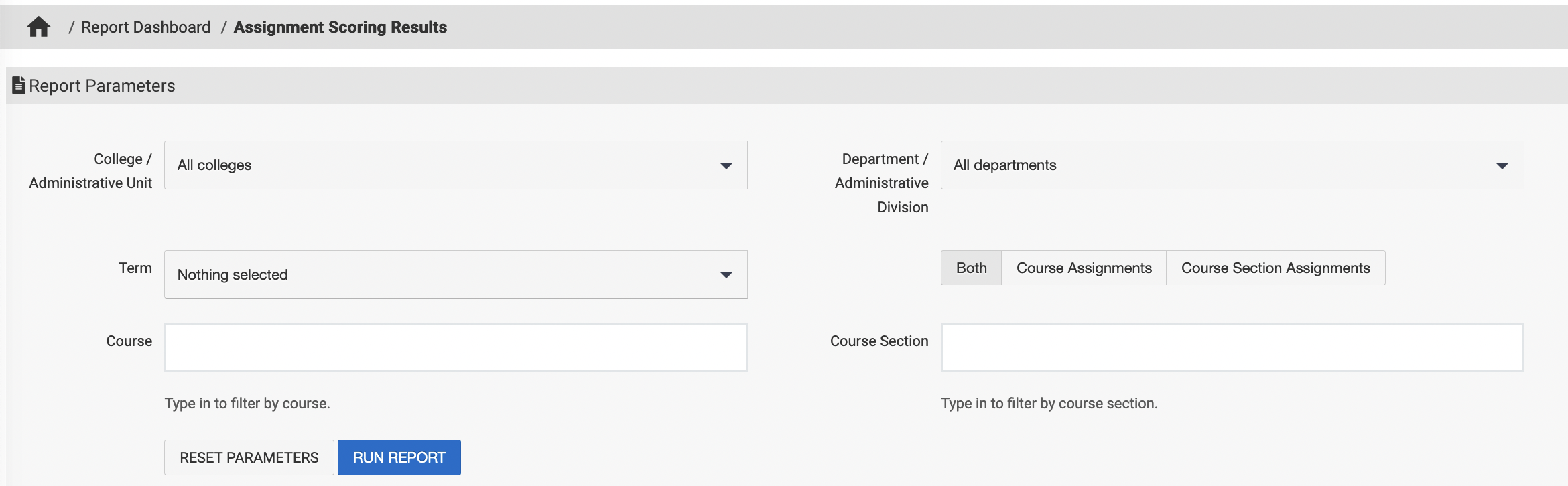
-
College/Administrative Unit: (multi-select) Narrow result set by college/admin unit
-
Department/Administrative Division: (multi-select) Narrow result set by Department/Administrative unit
-
Term: (multi-select) Narrow result set by specific defined academic Term(s)
-
Both/Course Assignments/Course Section Assignments: Choose whether to display results by the Course, or Individual Section, or to display both formats
-
Course: Search for a course by name or code. You may search for multiple courses and add them here.
-
Course Section: Search for section by name or code. You may search for multiple sections and add them here.
-
Hide Parameters in Report Results: When enabled, the parameters configured for the report results will not be included in the report output. When disabled, parameters and their selections will be included in the report output.
5. Select Run Report, or Reset Parameters to start over
Example results:
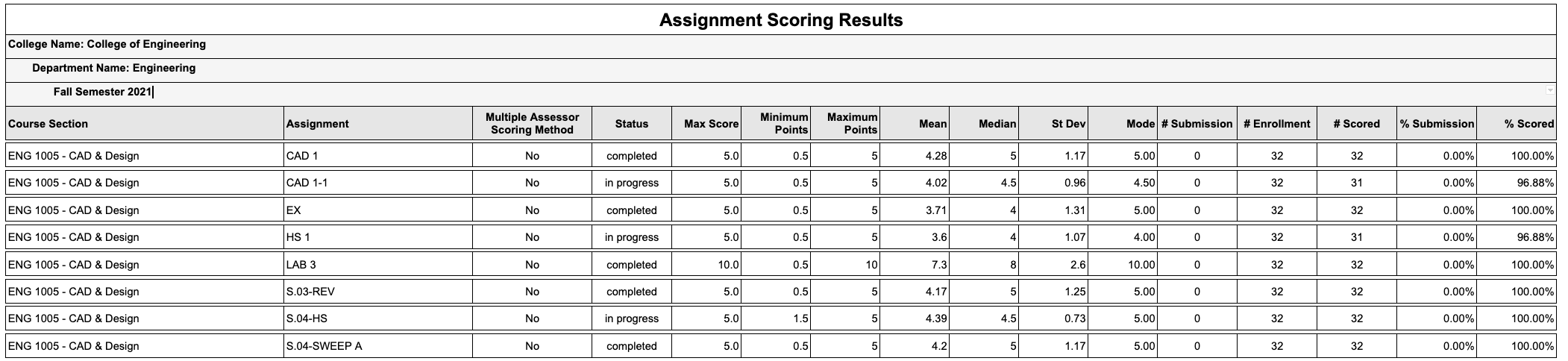
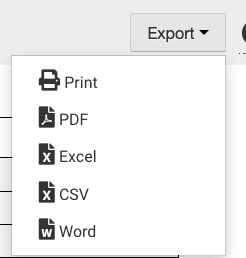
-
Select the Export drop down from the top right of the report results to export
