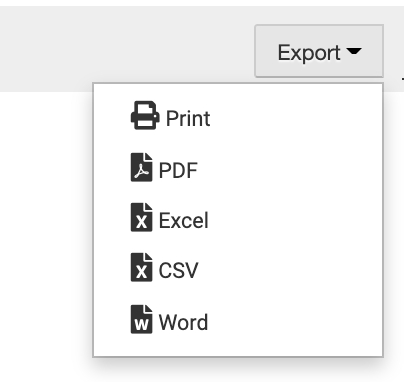This article may contain screenshots or instructions that differ from the current platform interface. While the core concepts and workflows remain valuable, some interface elements, navigation paths, or button locations may have changed. Learn more.
Updated: April 2023
Description: The Student Outcome Achievement report provides the user with a high-level view of all of whether their students are meeting the outcome assessment goals set at the Program level aggregated by Course in an academic year. This report is in a table format and can be adjusted to list courses in the first row or in the first column.
Applicable to: Institution Admin, College Admin, Department Admin, Department Committee, Program Coordinator
Assessment Type: Program Assessment Only. Does not apply to Course Learning Outcome assessment not tied to a Program.
Instructions
-
Navigate to the Main Menu and find the Analytics section of the menu
-
In the menu, locate the Analytics section. Within this section, select Report Dashboard.
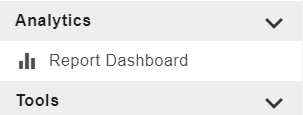
-
The Report Dashboard will open. Locate the “Assessment Reports” section. Select either the 3. Student Outcome Achievement text or the

-
Next, select the report parameters. Some parameters allow more than one option to be chosen.
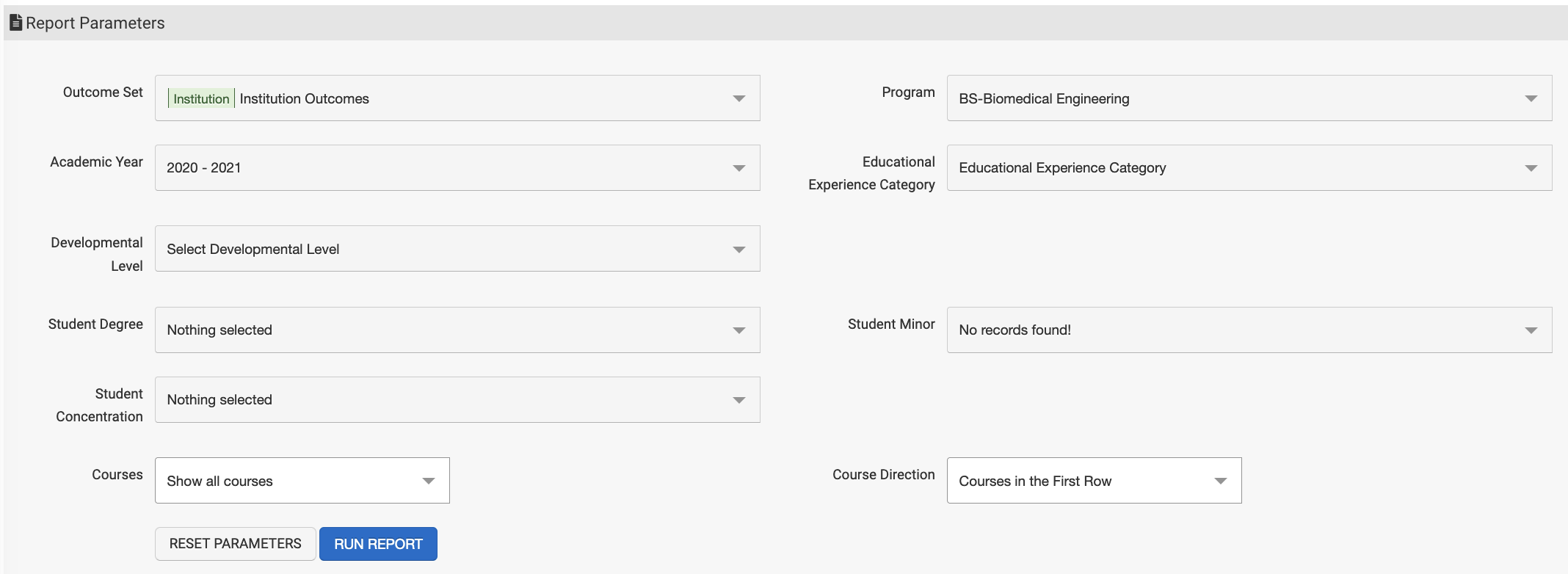
-
Outcome Set - Select outcome set results - note that the outcome set selected may narrow the options available for the additional parameters
-
External/Accreditor
-
Institution
-
College
-
Department
-
Program
-
-
Program
-
If you are looking at Department, College, Institution or External Outcome Set results, you may select multiple programs, all programs or just one program
-
If you are looking at a Program Outcome Set, the related Program will be the only option available as a default
-
-
Academic Year
-
Only one academic year maybe selected at a time
-
-
Educational Experience Category (optional)
-
Select the organizational category of courses you defined when adding those courses to your program
-
-
Developmental Level (optional)
-
If outcome to course mapping occurred across multiple developmental levels, you may narrow the results by a specific level
-
-
Student Degree, Student Minor, and Student Concentration
-
Select student degree/major(s)/minor(s)/concentration(s) to disaggregate results. You may multi-select.
-
-
Courses
-
You may choose to display all courses, even if they are not mapped to the selected out come set, to only display mapped courses, or only display assessed courses
-
-
Course Direction
-
Courses in first row of report
-
Courses in first column of report
-
-
Hide Parameters in Report Results: When enabled, the parameters configured for the report results will not be included in the report output. When disabled, parameters and their selections will be included in the report output.
-
When student metadata is provided to HelioCampus via data files, additional report parameters are available to configure student-specific data:
-
Age
-
Ethnicity
-
Gender
-
Home State
-
Highschool GPA
-
Cumulative GPA
-
Athletic Status
-
Number of Terms
-
Student Degree
-
Student Minor
-
Student Concentration
-
Class Level
-
ACT English Score
-
ACT Math Score
-
ACT Total Score
-
SAT Math Score
-
SAT Verbal Score
-
SAT Total Score
-
-
-
The report will generate, displaying the percentage of students meeting the outcome proficiency scale level goal. Those highlighted in red did not meet the goal, and those highlighted in green met the goal.
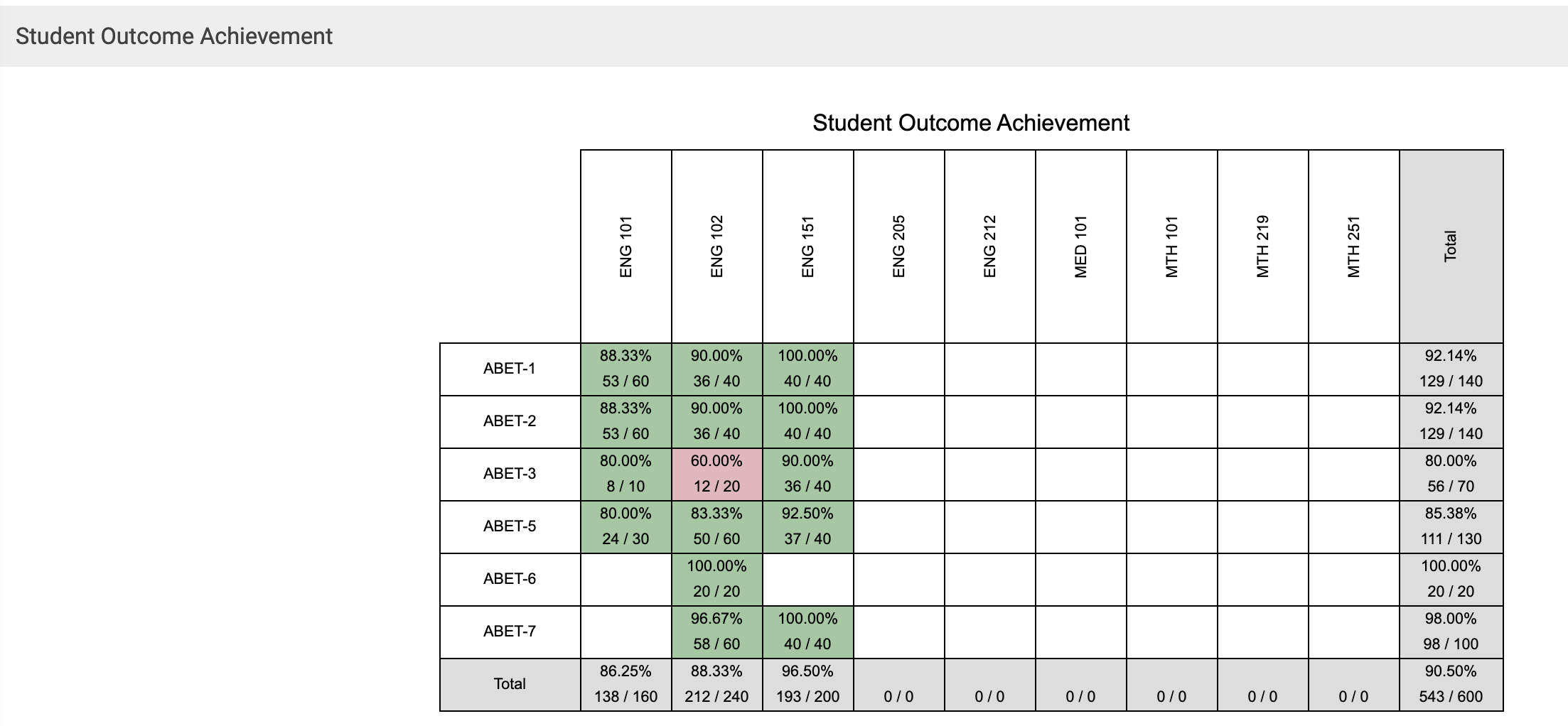
-
(Optional) The Student Outcome Achievement report may be exported as a PDF, CSV, or Excel file and/or printed. Select the Export icon to export the report.The Student Outcome Achievement report may be exported as a PDF, CSV, Word, or Excel file and/or printed. Select the Export icon to export the report.