Course Survey Questions can be configured as needed. Each question displays icons to define specific configurations that can be applied to a question. Many of these icons relate directly to Configuration Options menu that is accessed by clicking the Gear icon for a Question.
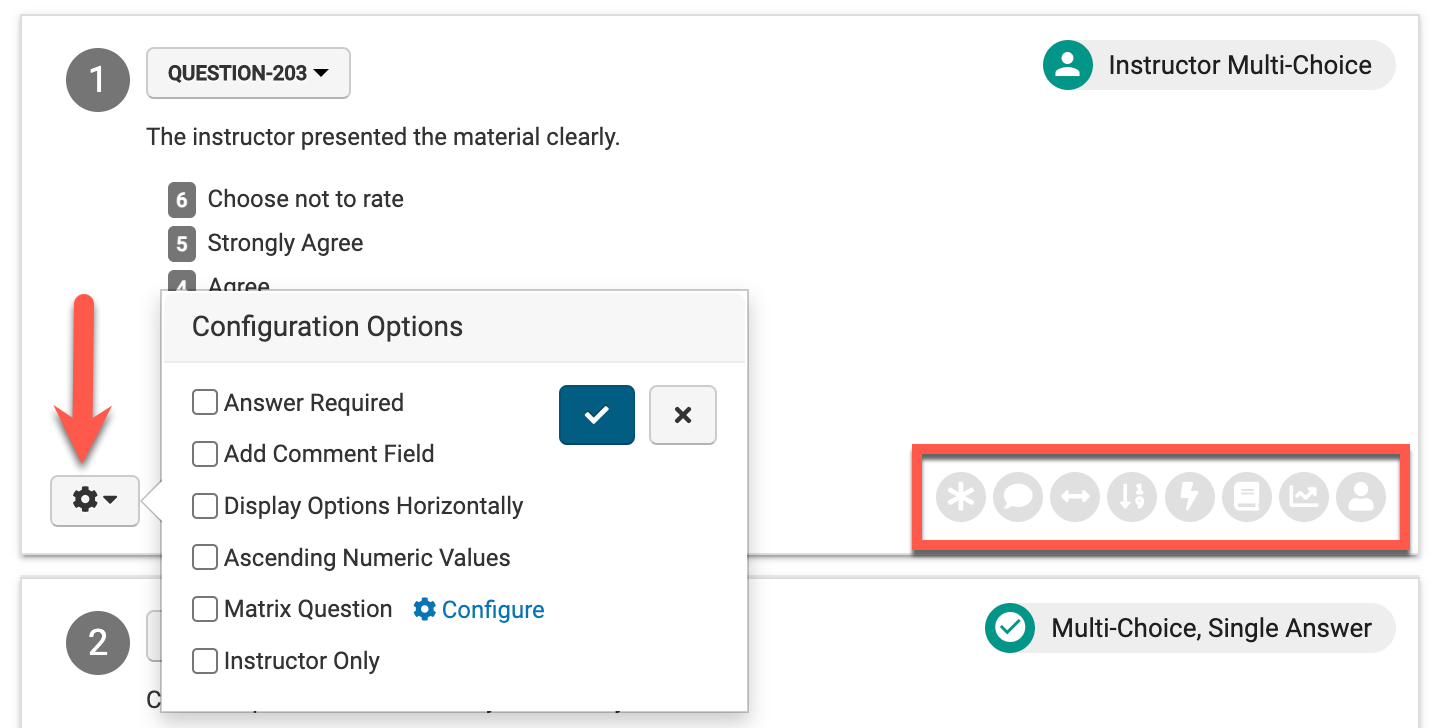
|
|
Indicates that a question is included in the Question Library. |
|---|---|
|
|
Indicates that a question is tied to a template metric. |
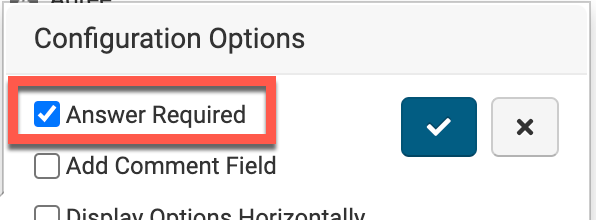
|
Enabling Answer Required will mark the question as required for Survey participants. Once enabled, clicking the check-mark in the Configuration Options menu will save the configuration option. 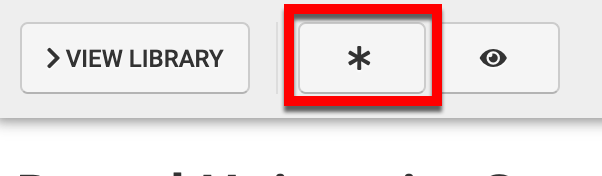
|
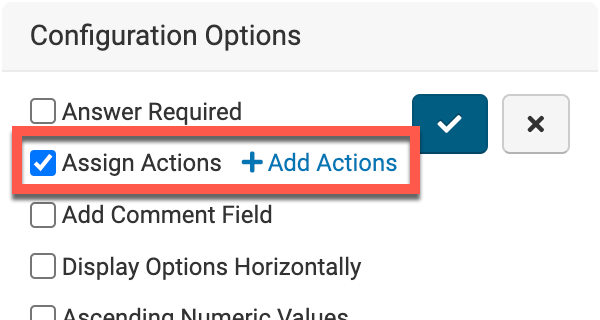
|
Enabling Assign Actions applies skip logic to a question or section, e.g. question(s) or section(s) a Survey participant sees next is based on how they answer the current question. 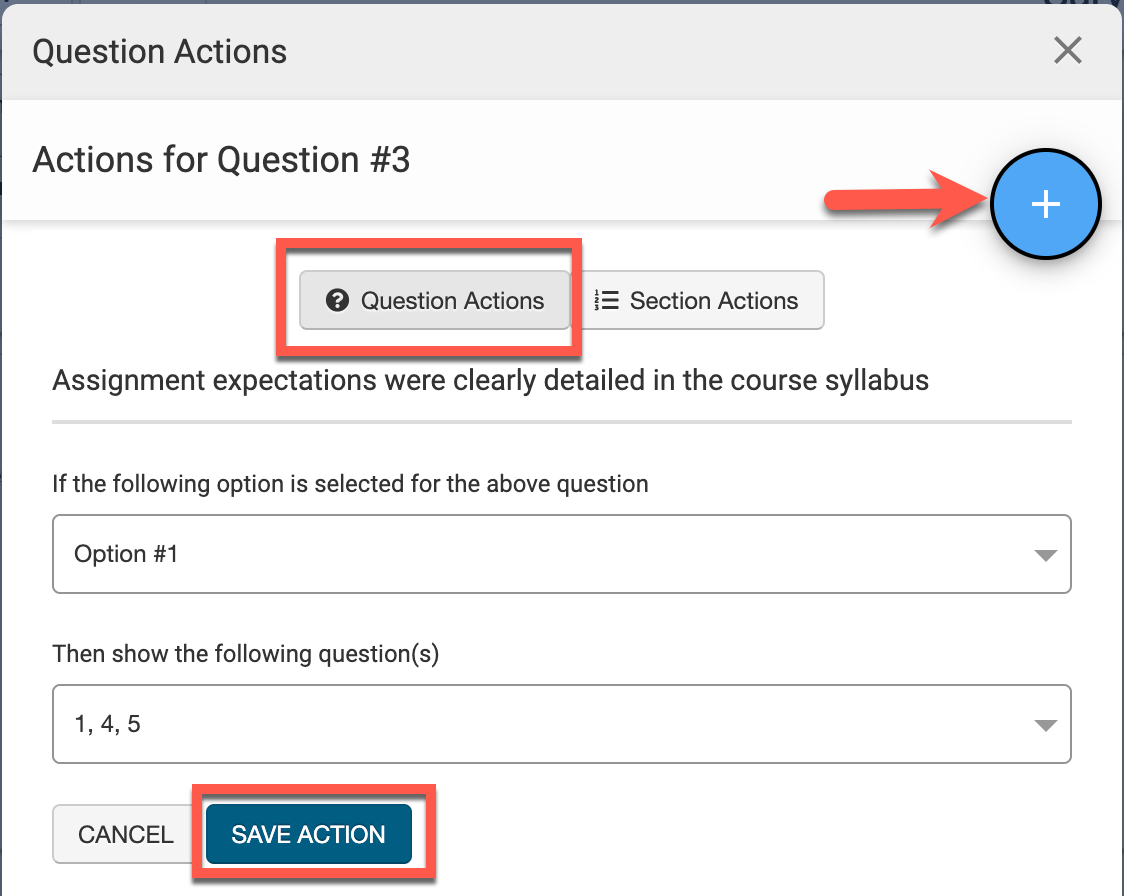
Via the Question Actions popup, click ➕ to configure actions. In the example to the left, an action has been configured for question #3 to dictate that if a Survey participant selects option #1 as their answer, questions 1, 4, and 5 will display next. Once enabled and configured, clicking the checkmark in the Configuration Options menu will save the configuration option. |
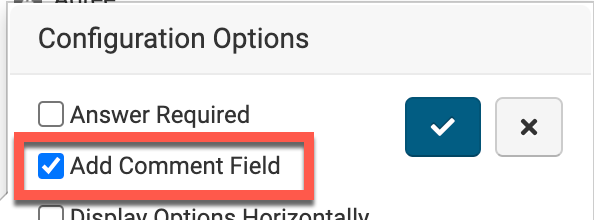
|
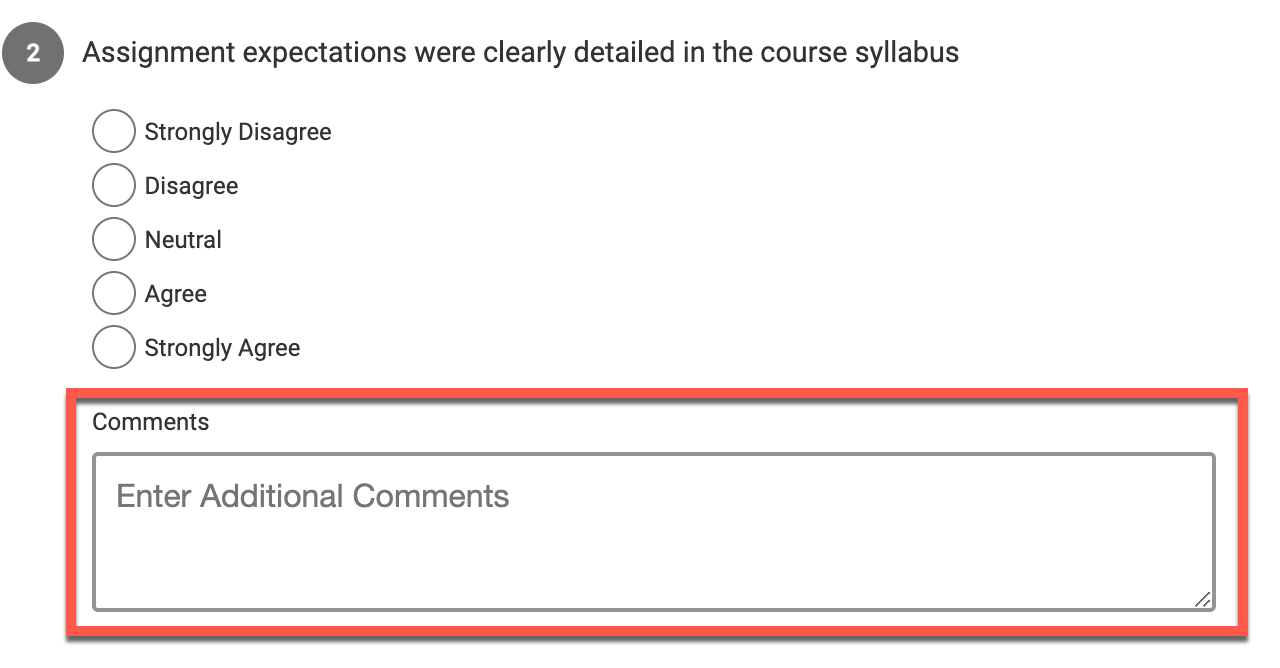
To enable a comment field for a question, select Add Comment Field. This allows Survey participants to add a comment in addition to answering the question. Once enabled and configured, clicking the checkmark in the Configuration Options menu will save the configuration option. |
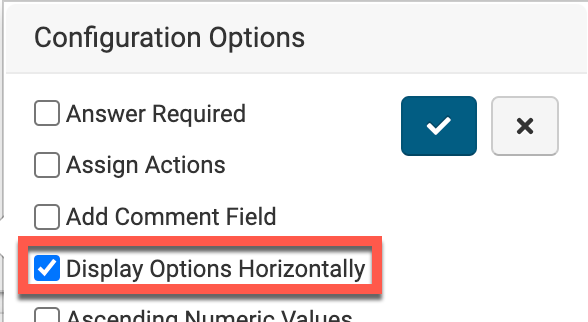
|
To display answer options horizontally as opposed to vertically, Display Options Horizontally can be enabled. Once enabled and configured, clicking the checkmark in the Configuration Options menu will save the configuration option. 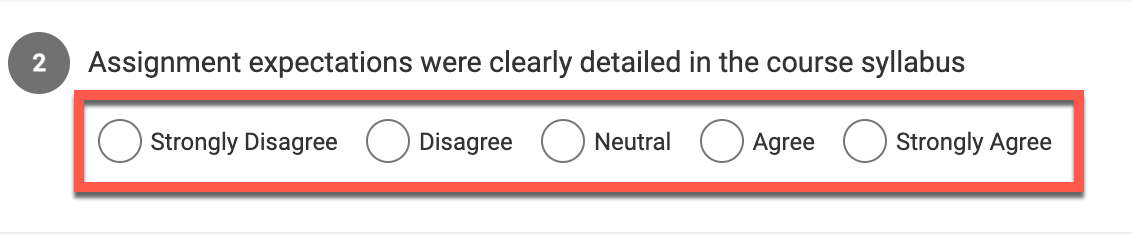
|
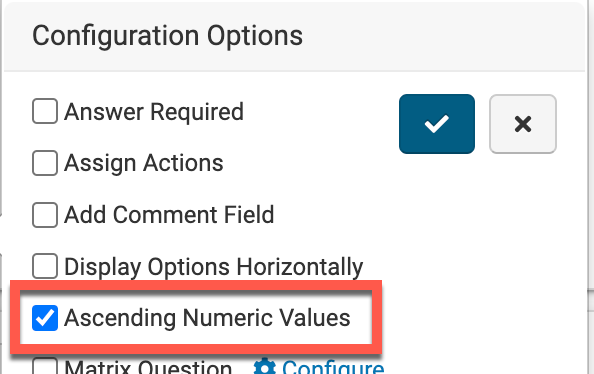
|
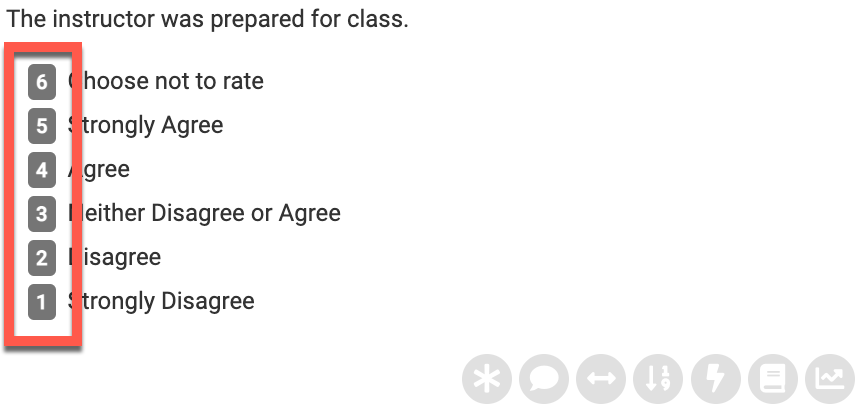
To reverse the display order of answer options, Ascending Numeric Values can be enabled. By default, answer options display in a descending order as seen to the right. 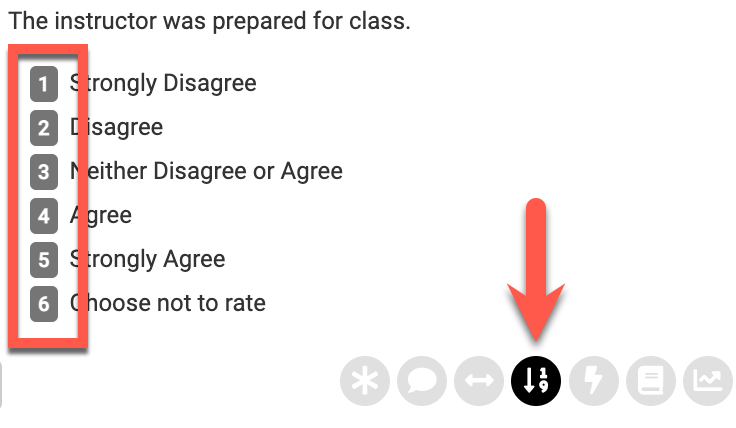
When enabled, the display order will reverse and display in ascending order (shown to the left) rather than the default descending order. Once enabled, clicking the checkmark in the Configuration Options menu will save the configuration option. |
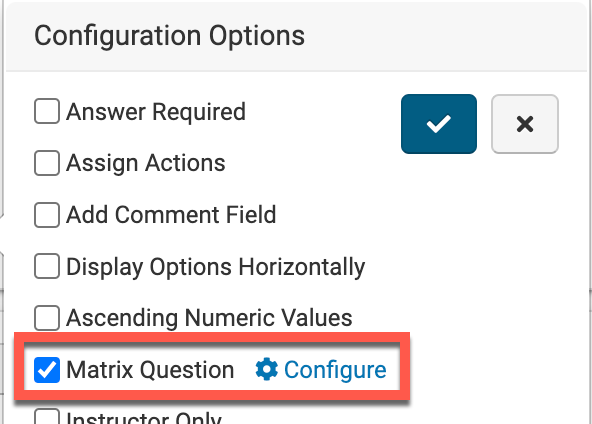
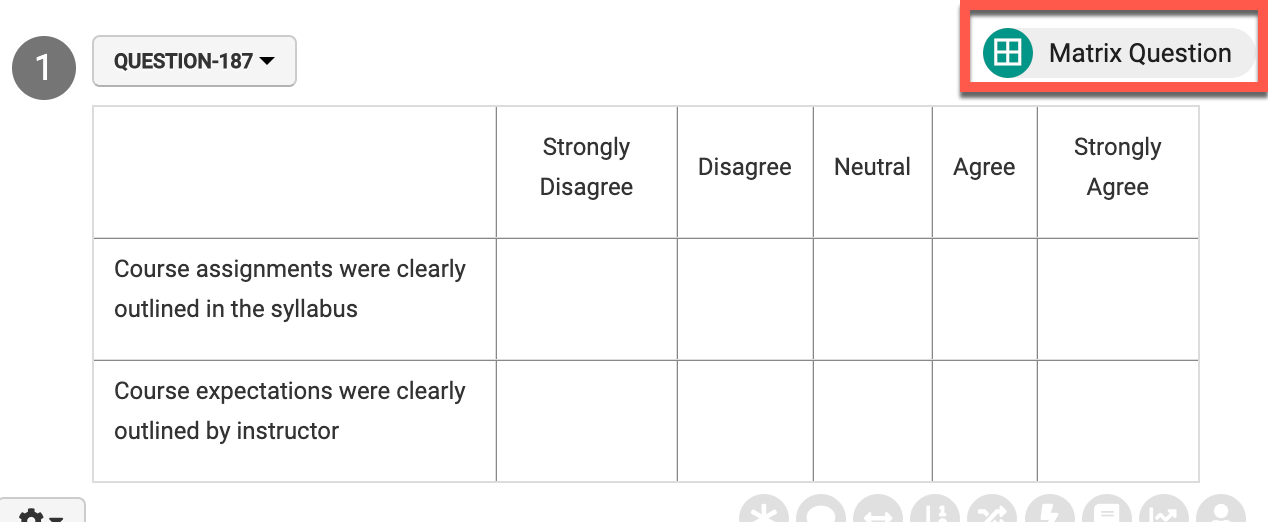
|
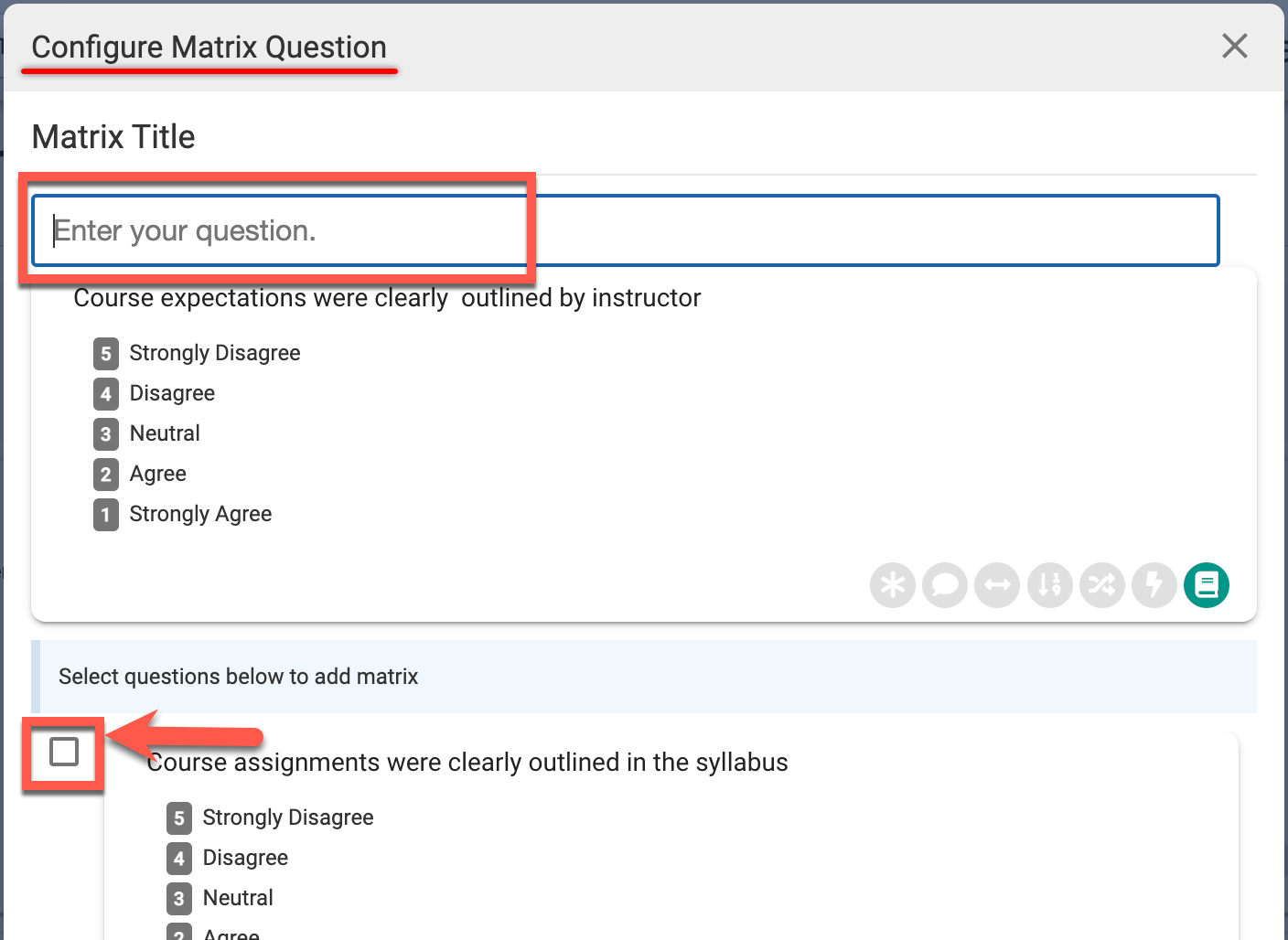
To configure a Survey question as a matrix question, Matrix Question can be enabled. A matrix question is a series of related questions in a grid structure to allow participants to provide responses to multiple questions. Click Configure and via the Configure Matrix Question popup, define a title for the matrix and enable the checkbox for all questions to be included in the matrix. Click Save via the Configure Matrix Question popup to save the matrix configuration. Once enabled and configured, clicking the checkmark in the Configuration Options menu will save the configuration option. |
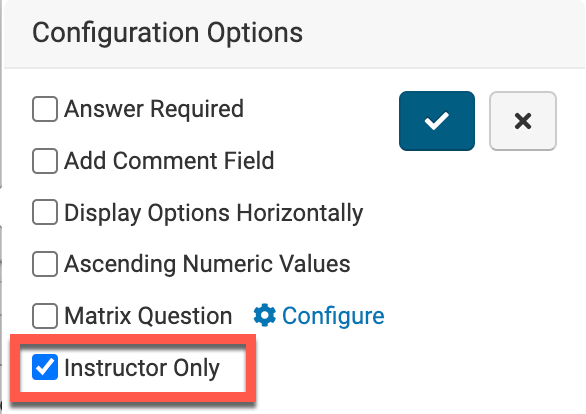
|
When Instructor Only is enabled, the question results are only viewable by the Instructor - Institution Admins will be unable to see question results. Once enabled, clicking the checkmark in the Configuration Options menu will save the configuration option. |
Via the Question ID drop-down the question details can be viewed by selecting Details or edited by selecting Edit. To use an existing question as a template for a new question, Copy can be selected.
![]()
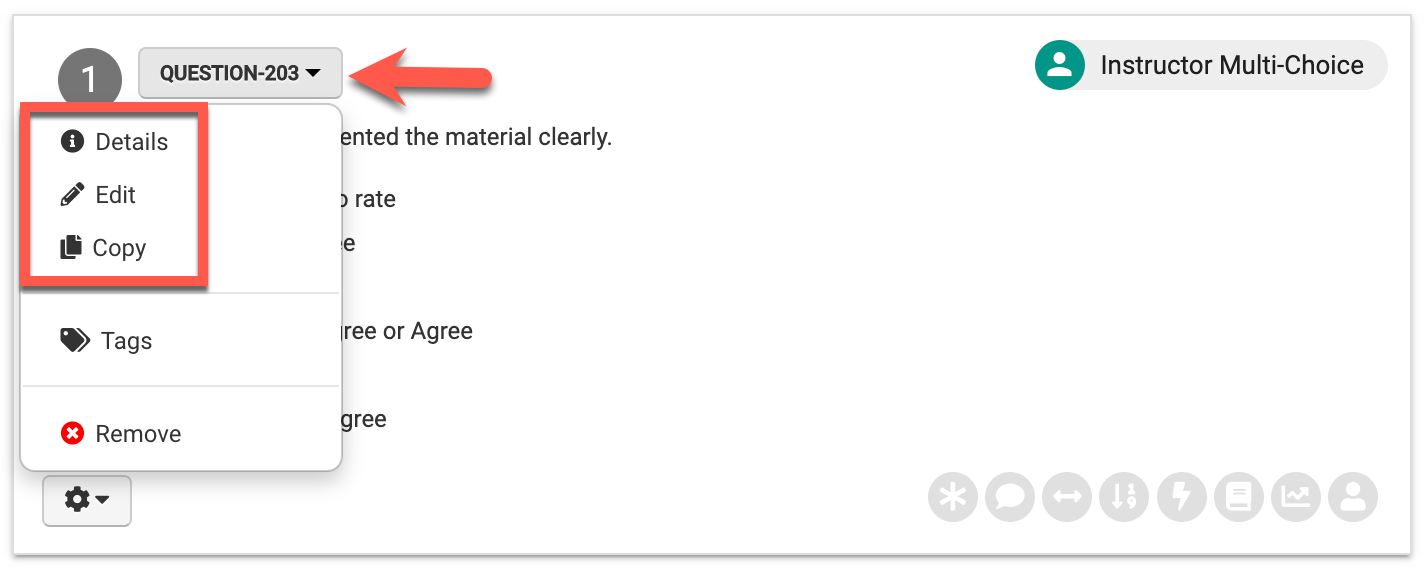
Newly created questions can be added to the Question Library if desired by enabling Save to Question Library via the +Add Question pop-up.
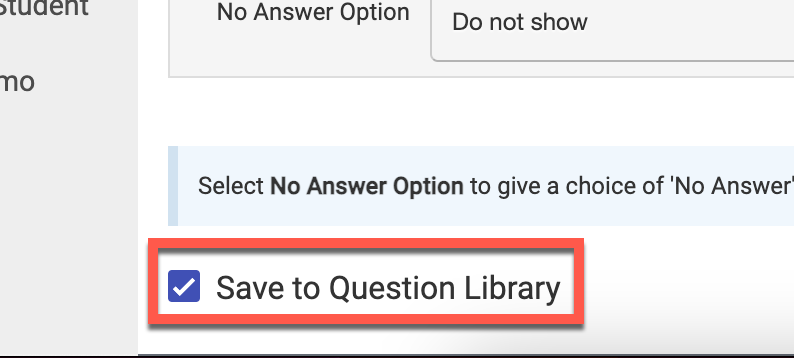
Selecting Tags will display existing tags applied to the question and new tags can be added as needed. Questions can be removed by clicking the Question ID drop-down and selecting Remove.
![]()









