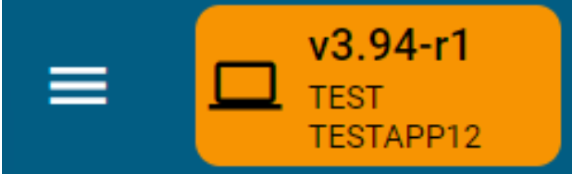Release Timeline
-
July 10, 2023: Released to training sites
-
Aug 2023: Released to production sites
Improvements
Aggregate Assessment Data
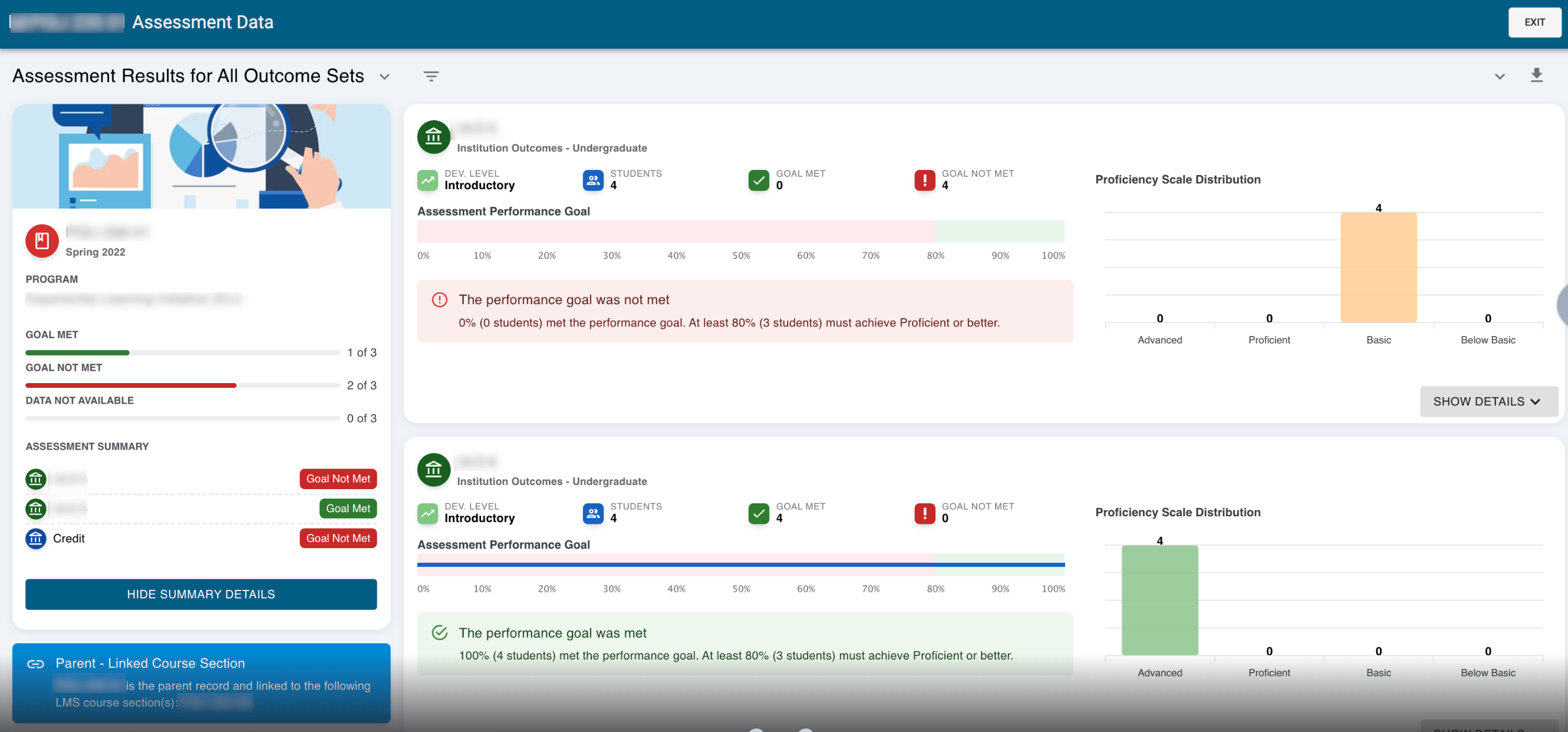
The user interface (UI) of Aggregate Assessment Data has been improved to match the standard HelioCampus UI patterns. These improvements include a left column that functions as a summary and the removal of the previous blue header.
![]()
CLO Assessment

For Course Assessments, the CLO Assessment end date behavior has been updated to close on the last day of class in the following term. The last day of class is configured when creating a Term.
Data Collections
A new Department level role has been created to further support the management of Data Collections. This new role is titled Department Head and has the following access:
-
Main Menu:
-
Data Collection Manager (View Only)
-
Report Library
-
-
Dashboard Widgets:
-
My Data Collection Forms
-
Available Forms
-
Document Requests
-
-
Reports Library:
-
Data Collection Reports Only
-
Dashboard Widgets
Role access has been updated for dashboard widgets displayed on the platform homepage. For detailed information on user access, the Dashboard Widgets - User Access article can be reviewed.
Main Menu
Role access has been updated for the platform main menu:
|
Section |
Menu Item |
Inst. Admin |
Coll. Admin |
Dept. Admin |
Program Coordinator |
Instructor |
Student |
|
Educational Experiences |
Textbooks |
x |
x |
x |
|
|
|
|
|
Course |
x |
x |
x |
x |
x |
x |
|
|
Course Sections |
x |
x |
x |
x |
x |
x |
|
|
Co-curricular Activities |
x |
x |
x |
x |
x |
x |
|
|
Co-curricular Sections |
x |
x |
x |
x |
x |
x |
|
|
Syllabus Templates |
x |
x |
x |
|
|
|
|
|
Experience Proposals |
x |
x |
x |
x |
|
|
|
Assessment |
Outcomes Library |
x |
x |
x |
x |
|
|
|
|
Programs |
x |
x |
x |
x |
|
|
|
|
Assessment Manager |
x |
x |
x |
x |
|
|
|
|
Rubric Criteria Library |
x |
x |
x |
x |
|
|
|
|
Key Assignment Designer |
x |
x |
x |
x |
|
|
|
|
Assignment Linking Manager |
x |
x |
x |
x |
|
|
|
|
Program Proposals |
x |
x |
x |
x |
|
|
|
Data Collection |
Data Collection Schedules |
x |
x |
x |
|
|
|
|
|
Data Collection Manager |
x |
x |
x |
|
|
|
|
|
Workflow Library |
x |
|
|
|
|
|
|
|
Strategic Plan Objectives |
x |
x |
x |
|
|
|
|
Self Study |
Evidence Bank |
x |
|
|
|
|
|
|
|
Self Study Manager |
x |
x |
x |
|
|
|
|
Credentials |
Badge Manager |
x |
|
|
x |
|
|
|
Surveys |
Question Library |
x |
x |
x |
|
|
|
|
|
Survey Form Designer |
x |
x |
x |
|
|
|
|
|
Survey Schedules |
x |
x |
x |
|
|
|
|
|
Survey Manager |
x |
x |
x |
|
|
|
|
|
External User Groups |
x |
x |
x |
|
|
|
|
Faculty Portfolio |
Intellectual Work Library |
x |
x |
x |
|
|
|
|
|
Faculty Portfolio Manager |
x |
x |
x |
|
x |
|
|
Practicums |
Practicum Form Designer |
x |
x |
x |
|
|
|
|
|
Practicum Schedules |
x |
x |
x |
|
|
|
|
|
Practicums |
x |
x |
x |
|
|
|
|
Analytics |
Report Library |
x |
x |
x |
x |
x |
|
|
Organizational Hierarchy |
Institution |
x |
|
|
|
|
|
|
|
Colleges |
x |
x |
|
|
|
|
|
|
Departments |
x |
x |
x |
|
|
|
|
|
Administrative Divisions |
x |
x |
|
|
|
|
|
|
Administrative Units |
x |
x |
x |
|
|
|
|
Admin Tools |
Terms |
x |
|
|
|
|
|
|
|
Term Types |
x |
|
|
|
|
|
|
|
User Accounts Manager |
x |
x |
x |
|
|
|
|
|
Email Queue Manager |
x |
|
|
|
|
|
|
|
Document Manager |
x |
|
|
|
|
|
|
|
Notes Manager |
x |
|
|
|
|
|
|
|
Action Items Manager |
x |
|
|
|
|
|
Program Assessment
Program Assessment Creation
When enabling Program Assessment for a Program, a new toggle field is available to configure what Term Type(s) should be aligned for Program Assessment. Once Term Types are configured, the Term(s) with statuses of Active and/or In Progress can be selected and assessments will begin to generate based on the selections.
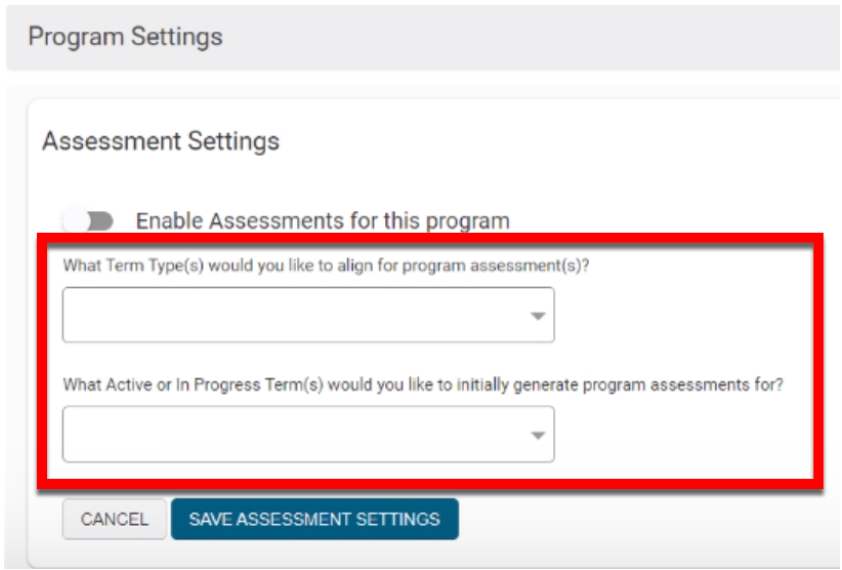
Program Assessment Actions
When an instructor logs in and their Course Section is part of an Assessment, an action item will display in the Action Items drawer. When hovering over the kebab menu for the action item, the icons will now each display a label when they are hovered over:
House: Click to navigate to Course Section Homepage
People: Click to view individual data
Bar Graph: Click to view aggregate data
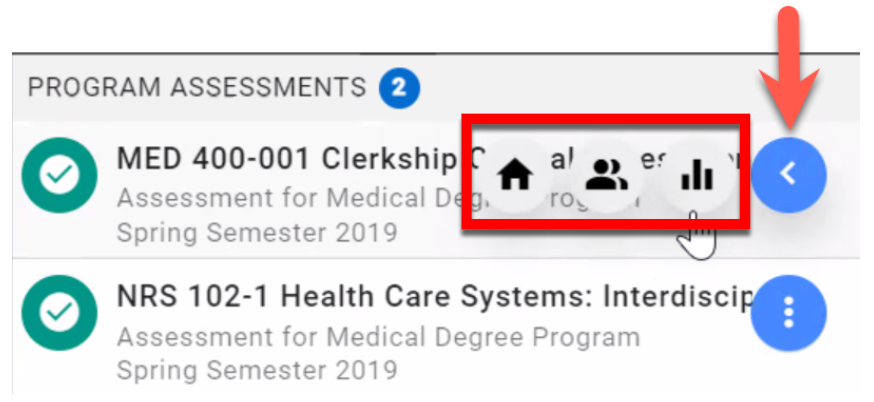
Non-Term Based Co-Curriculars
The mention of terms has been removed from all non-term based co-curricular platform pages:
-
Co-Curricular Activities
-
Co-Curricular Sections
-
Co-Curricular Section Homepage
-
Co-Curricular Enrollment
-
Co-Curricular Section History
When adding a Co-Curricular Activity or Section, the Experience Type step of the +Add pop-up has been removed.
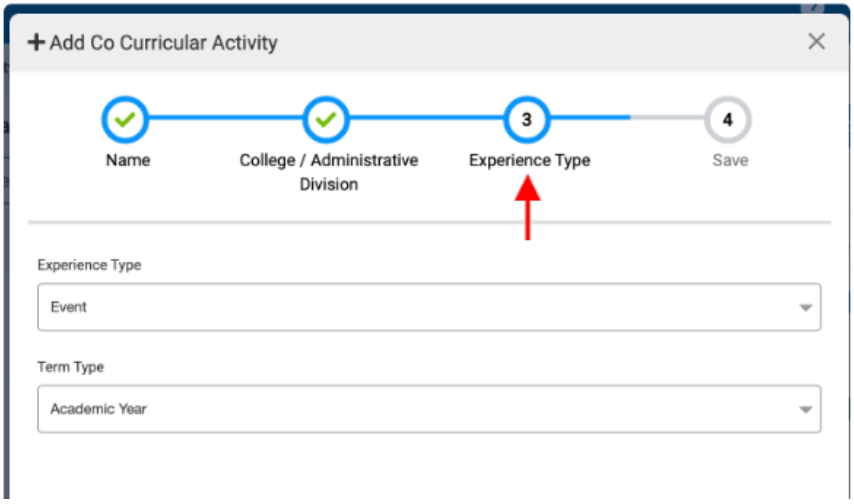
When adding a Co-Curricular Section, a new toggle field has been added to determine whether the Co-Curricular section is aligned to a Term. When enabled, the Co-curricular Start/End Date fields will not apply.
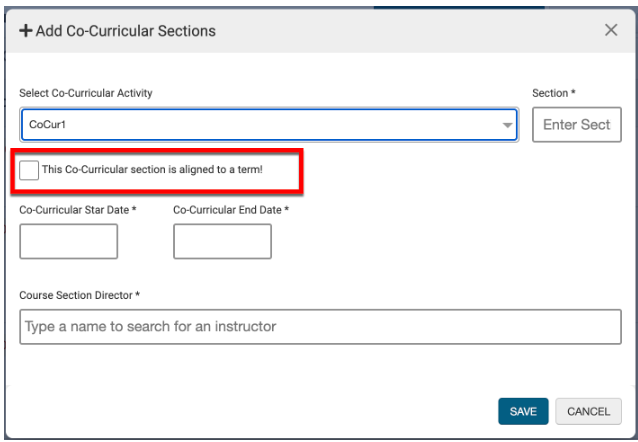
Badges have been enhanced to allow Course Enrollment & Completion, Multiple Course Enrollment & Completion, and CLO Assessment Badges to be awarded for non-term based co-curriculars.
Outcome Sets
When viewing the Outcome Library Manager, the Criterion column has been removed. In addition, the Standards Designer option via the left-hand menu of the Outcome Set homepage has been removed.
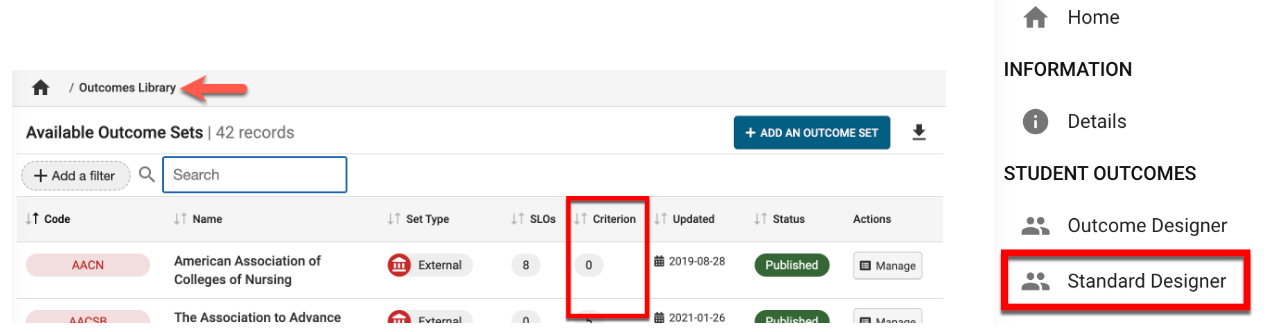
Criterion and the Standards Designer can now be access via Main Menu > Self Study > Standards Library.
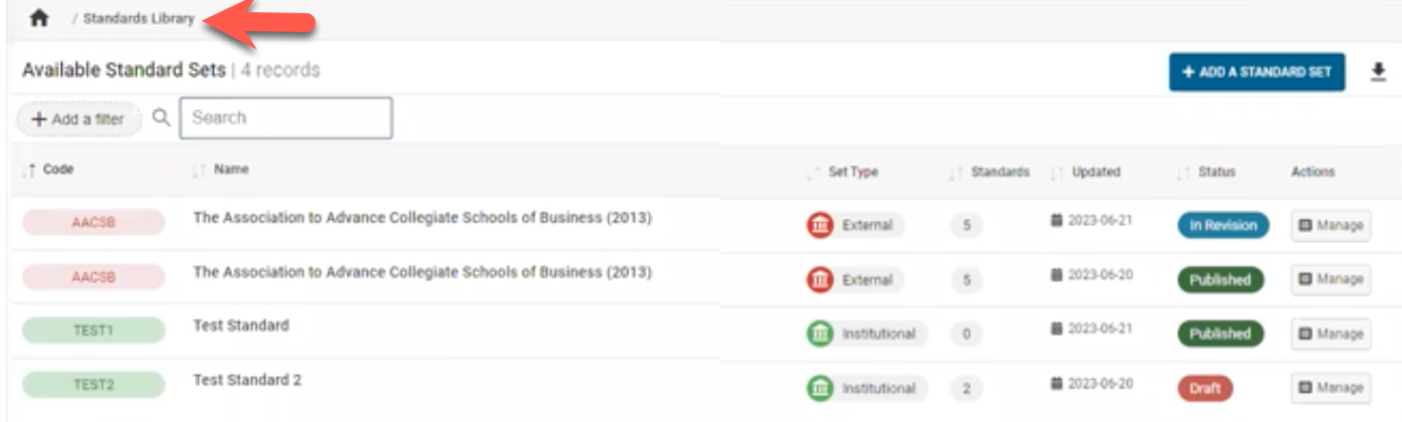
Strategic Planning Objectives
Strategic Plan Objectives Main Menu Item
To support data collection initiatives, the Strategic Plan Objectives has been relocated to the Data Collection section of the Main Menu.
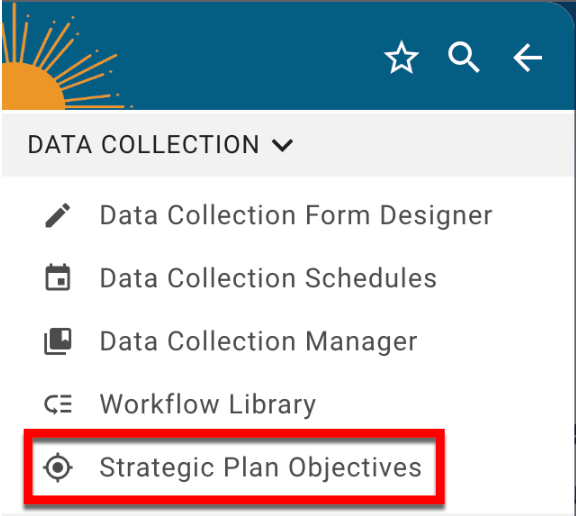
Strategic Plan Objectives Manager
The Progress column has been removed and a new column titled Mapped has been added to display whether a Strategic Plan Objective Set has been aligned with a Data Collection. Additionally, the filter list has been updated to only display Strategic Plan Objective Sets in Draft, Published, and In Revision.
![]()
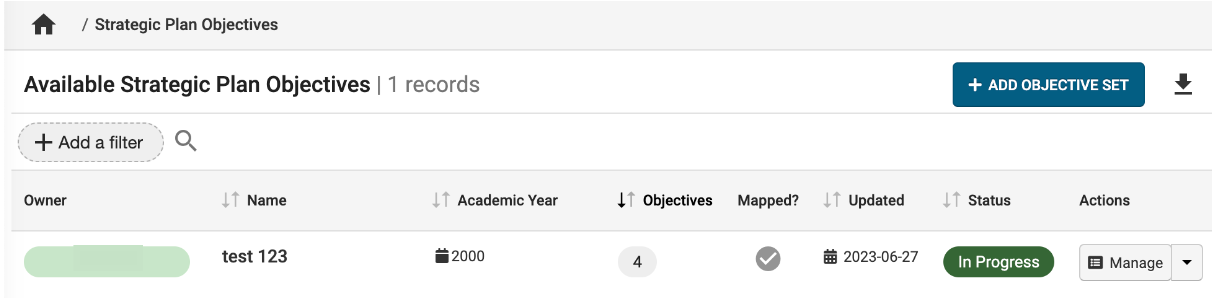
Strategic Plan Objective Set Creation
Via the Strategic Plan Objectives Manager, the +add option has been updated from +Add Strategic Plan to +Add Objective Set. When clicked, the +Add Objective Set pop-up will display; fields have been updated to support the relocation of Strategic Plan Objectives to the Data Collection section of the Main Menu.
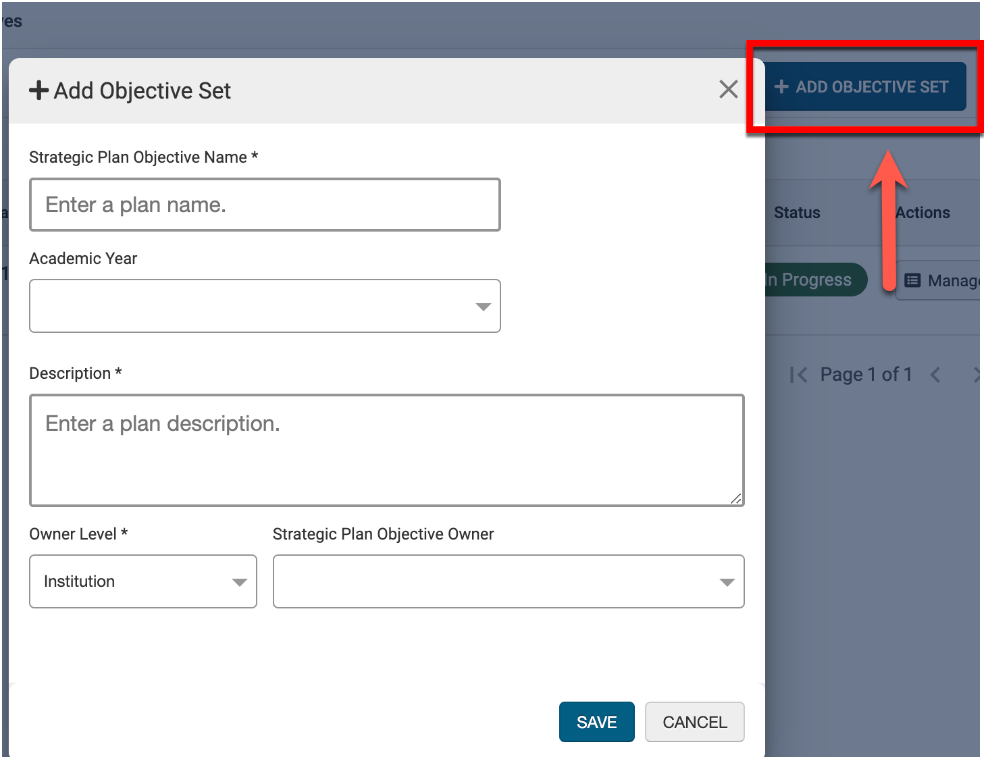
Training Sites
The banner indicating that the instance being accessed is a training site will now display for all users when logged into an Institution's training instance. This improvement is to provide information regarding the specific version currently associated with the training instance. In the example below, the version can be seen as v3.94-r1.