The Survey Form Designer can be used to create and manage survey forms (templates) for scheduling surveys. Survey forms can be managed by navigating to Main Menu > Surveys > Survey Form Designer.
Survey Form Designer Manager
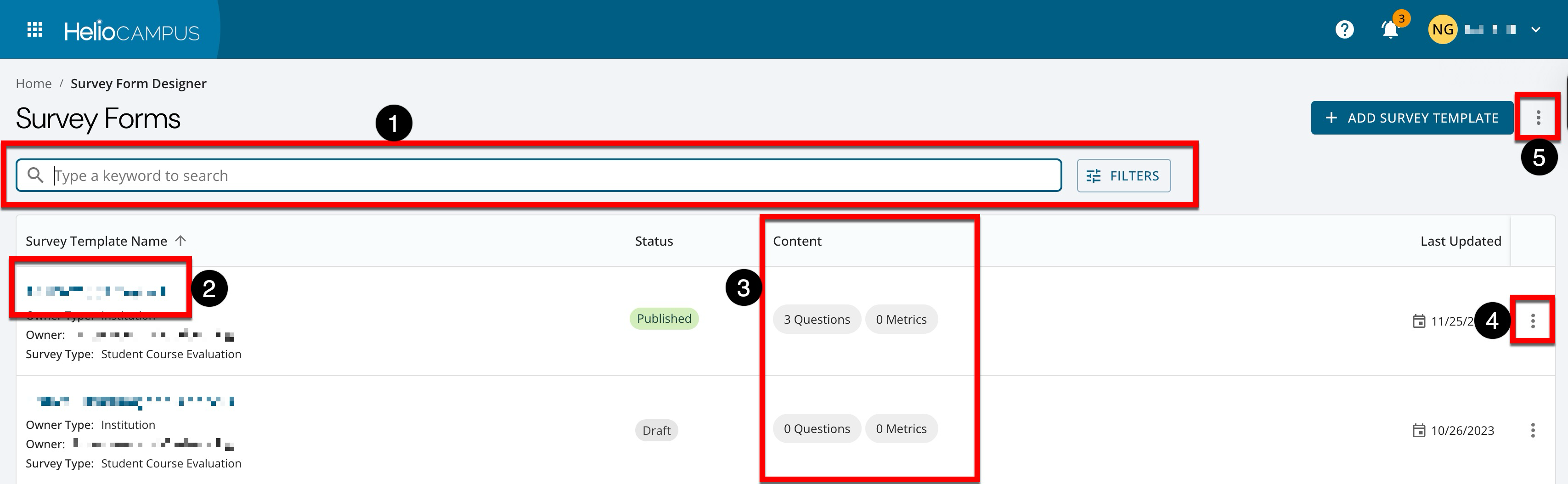
|
|
|---|---|
|
1 |
Search functionality is available, and clicking the Filters option allows specific filters to be applied. Once filters have been applied, they will display below the search bar and can be removed individually (1) or in bulk (2). 
|
|
2 |
Clicking a template’s name navigates to the Survey Form Homepage. |
|
3 |
Displays quick glance template information without navigating to the Survey Form Homepage. |
|
4 |
By expanding the Actions menu, copy and preview functionality can be utilized. Video Resource: Learn about previewing survey forms/templates by watching a quick walkthrough video! |
|
5 |
By expanding the More Options menu, the manager view can be exported to CSV. |
Survey Form Statuses
|
Draft |
When a survey form is created, the platform automatically assigns it Draft status. When a form in Draft status is viewed, a Publish option will be available on the Survey Form Homepage. Edits can be made until the form is published; once published no edits can be made once associated surveys have been scheduled. |
|---|---|
|
Published |
If a survey form in Published status has not yet resulted in a scheduled survey, a Restore button will be available on the Survey Template Homepage. The Survey List page for the associated survey schedule can be reviewed to see if surveys have been scheduled. Learn more about the Survey List page. Once a survey has been scheduled, the survey form cannot be edited. 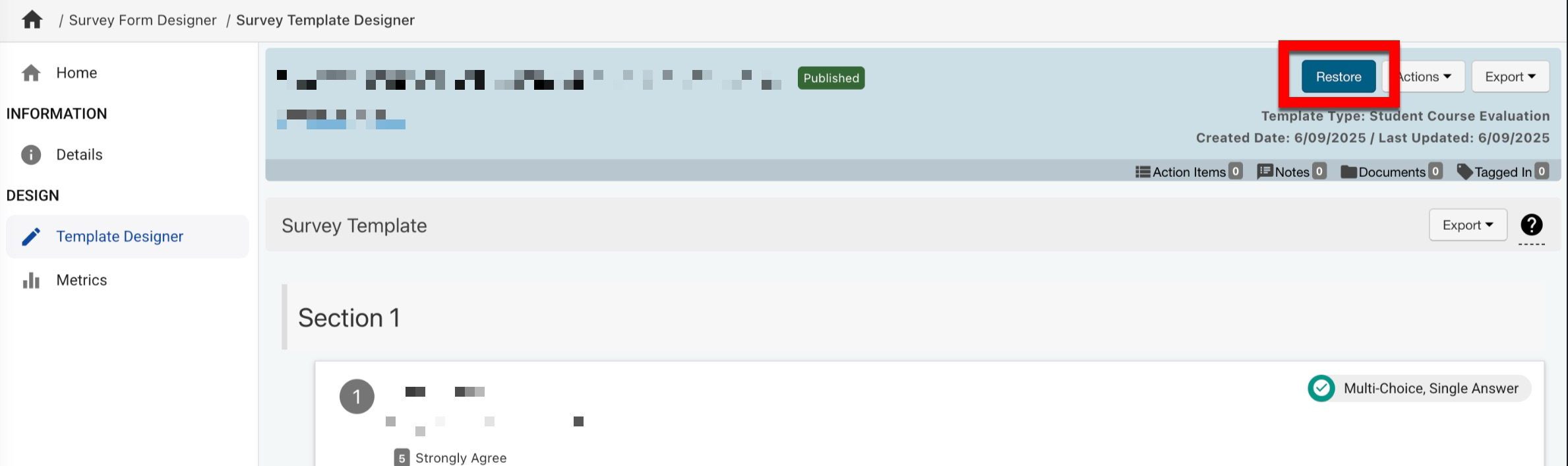
|
|
Archived |
A survey form in archived status is no longer active and is not used in any currently running survey schedules. |
Survey Template Homepage
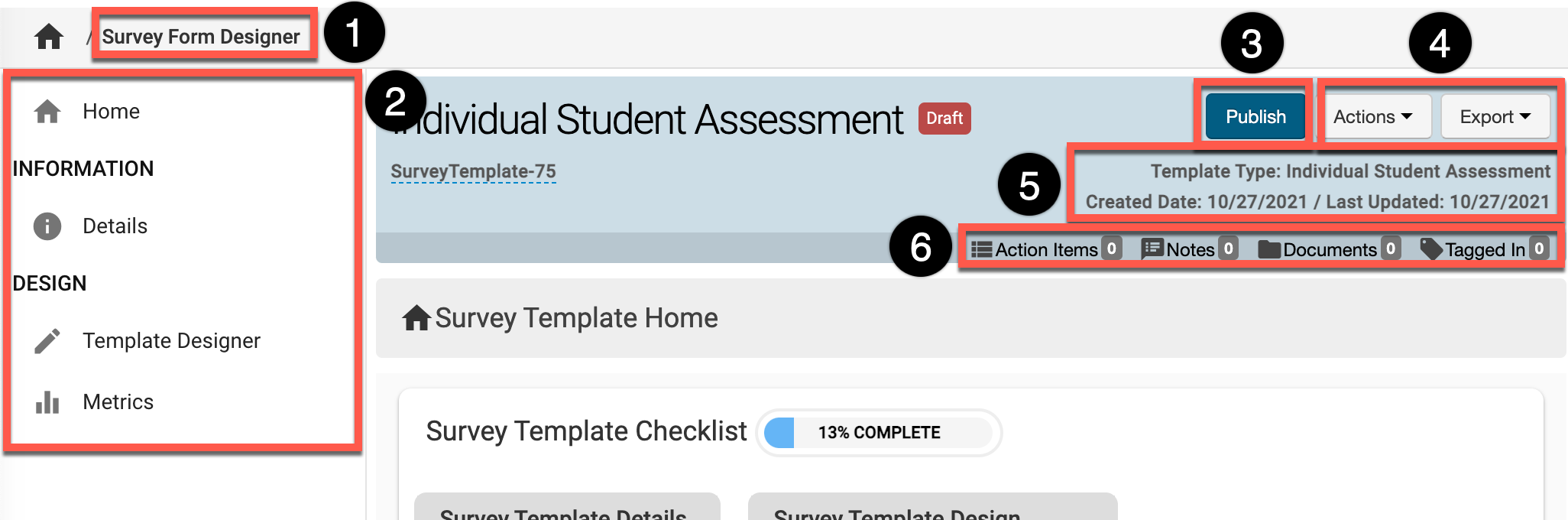
|
|
|---|---|
|
1 |
Survey Form Designer can be clicked to return to the manager view to select a different Survey Template. |
|
2 |
The left-hand menu can be utilized to navigate through various settings for a Survey Template. |
|
3 |
For Survey Templates that are in Draft status, the option to select Publish will display. |
|
4 |
The Actions and Export drop-down menus are available on all pages when viewing a Survey Template:
|
|
5 |
The type of Survey Template and the created/last updated details are displayed on all pages when viewing a Survey Template: |
|
6 |
The count of action items, notes, documents, and locations where the Survey Template has been tagged are displayed. This information can be viewed in more detail by scrolling to the bottom of the Survey Template Homepage. Users can click each tab to view existing items and click the Add button to attach new items, notes, documents, and tags. 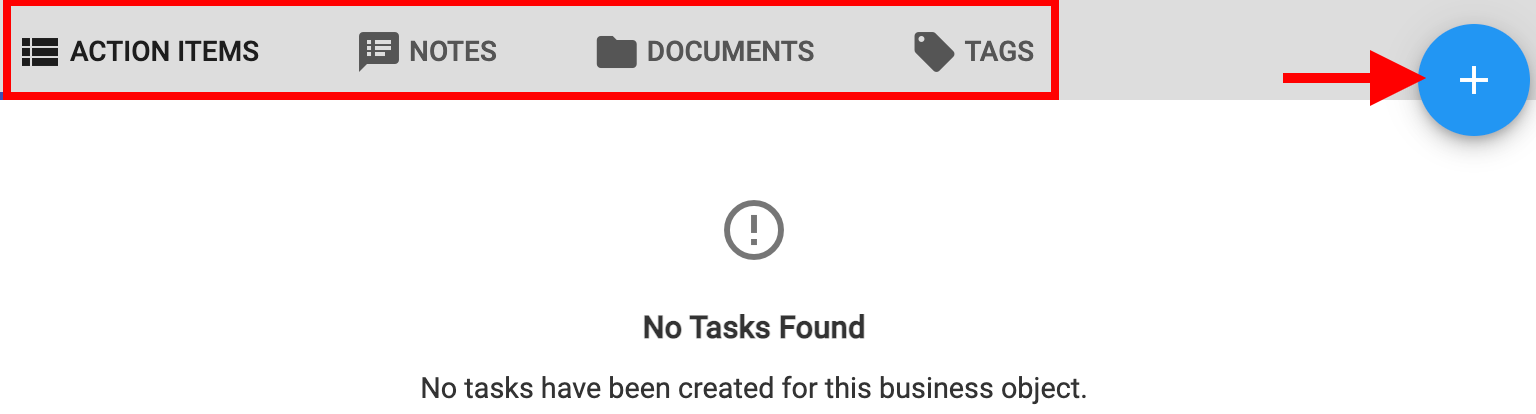
|
Preview a Survey Template
Preview functionality is available via the Survey Form Designer Manager, the Survey Template Homepage, and the Survey Template Designer. This functionality enables the ability to view a Survey as it would display to Survey participants. When previewing a survey template that includes skip logic, the preview will display all questions simultaneously, regardless of conditional skip-logic settings.This preview-display of questions configured with skip-logic does not affect the functionality of published surveys. Survey participants will see the correct question flow when taking the survey. Learn more about skip-logic and other configuration options for survey template questions.
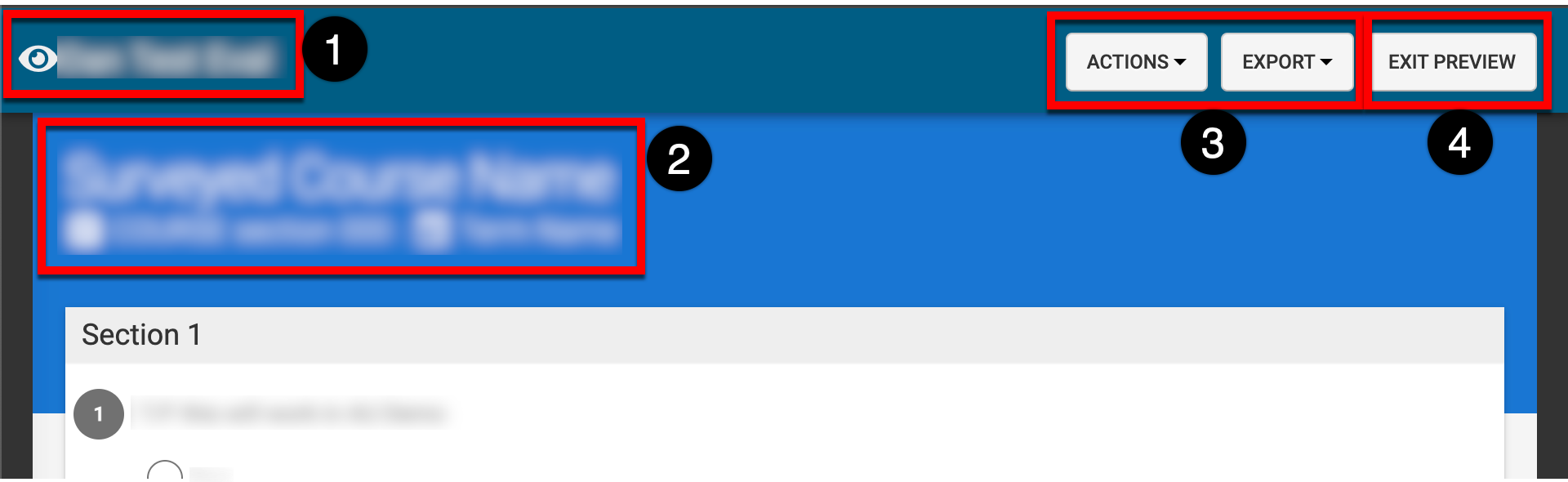
|
|
|---|---|
|
1 |
The Survey Template title. |
|
2 |
The Course, Course Section, and applicable Term that the Survey Form pertains to. |
|
3 |
The Actions drop-down can be clicked to select Apply Course Data and Course Section data can be applied to a preview for a more accurate simulation of how the Survey Form will display to Survey participants. Via the Export drop-down, a Survey Form can be exported in PDF or CSV format or printed. |
|
4 |
If review of a Survey Form is complete, Exit Preview can be clicked to return to the platform page where the preview was initiated from - this will be either the Survey Form Designer Manager or the Survey Template Homepage. |
|
5 |
The name of the Survey Participant and the total count of Survey From sections and subsequent questions. |
📔 Additional Resources:
