The Syllabus Defaults page allows Administrators, Course Coordinators, or Course Designers to complete syllabus template items for a course that will then cascade to the course syllabus for the course section. This page can be utilized by navigating to the Course Homepage and selecting Syllabus Defaults from the left-hand menu.
Product Tip
Information entered at the course level via the Syllabus Defaults page will apply to all syllabi for associated course sections.
Edit Syllabus Defaults
-
To complete the syllabus template items for the course, select Syllabus Defaults from the Course Homepage and click Edit.
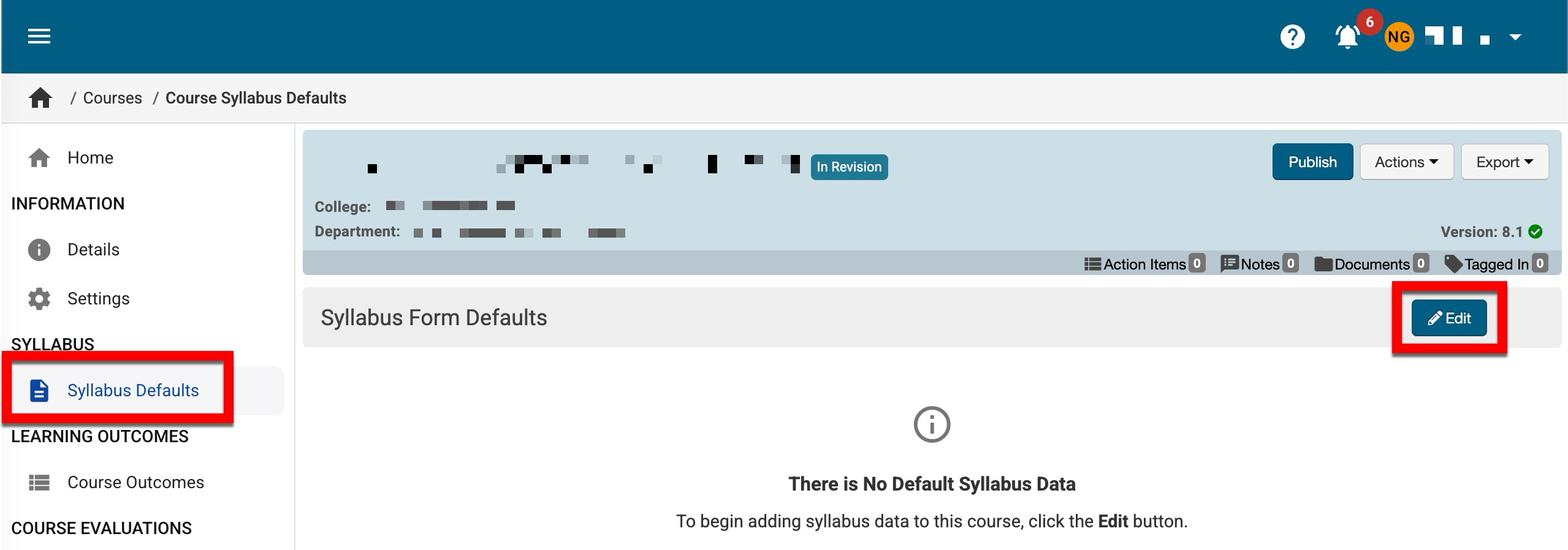
-
The Template Designer will display where syllabus template items can be edited.
-
If syllabus template items were configured for Course Edit Only during template creation, the item will display an assignment of Course Editable Only.
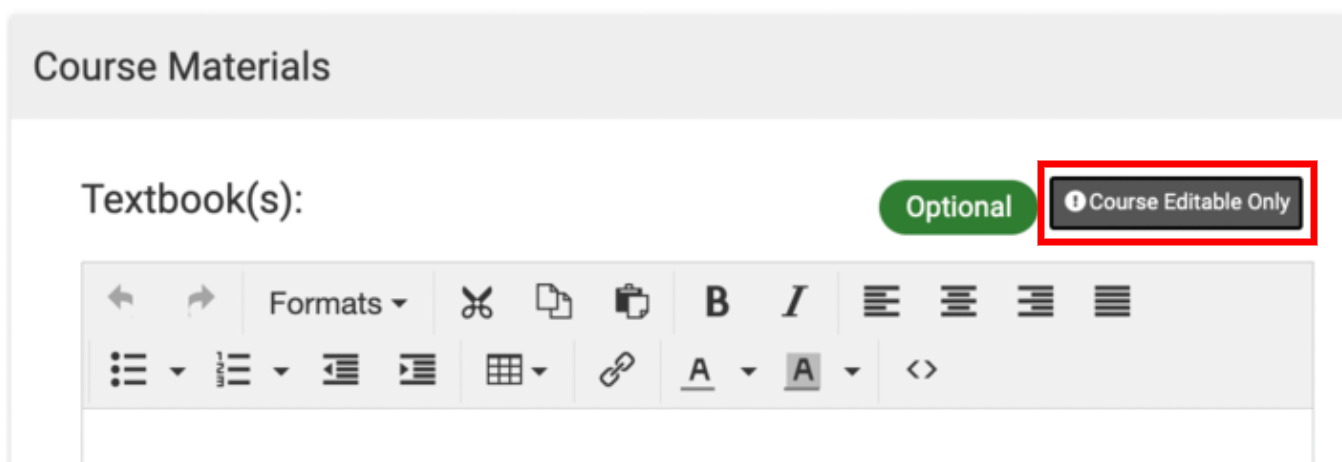
-
Syllabus template items displaying a lock icon indicate that the information required for the item is imported from the data files that are sent to HelioCampus.
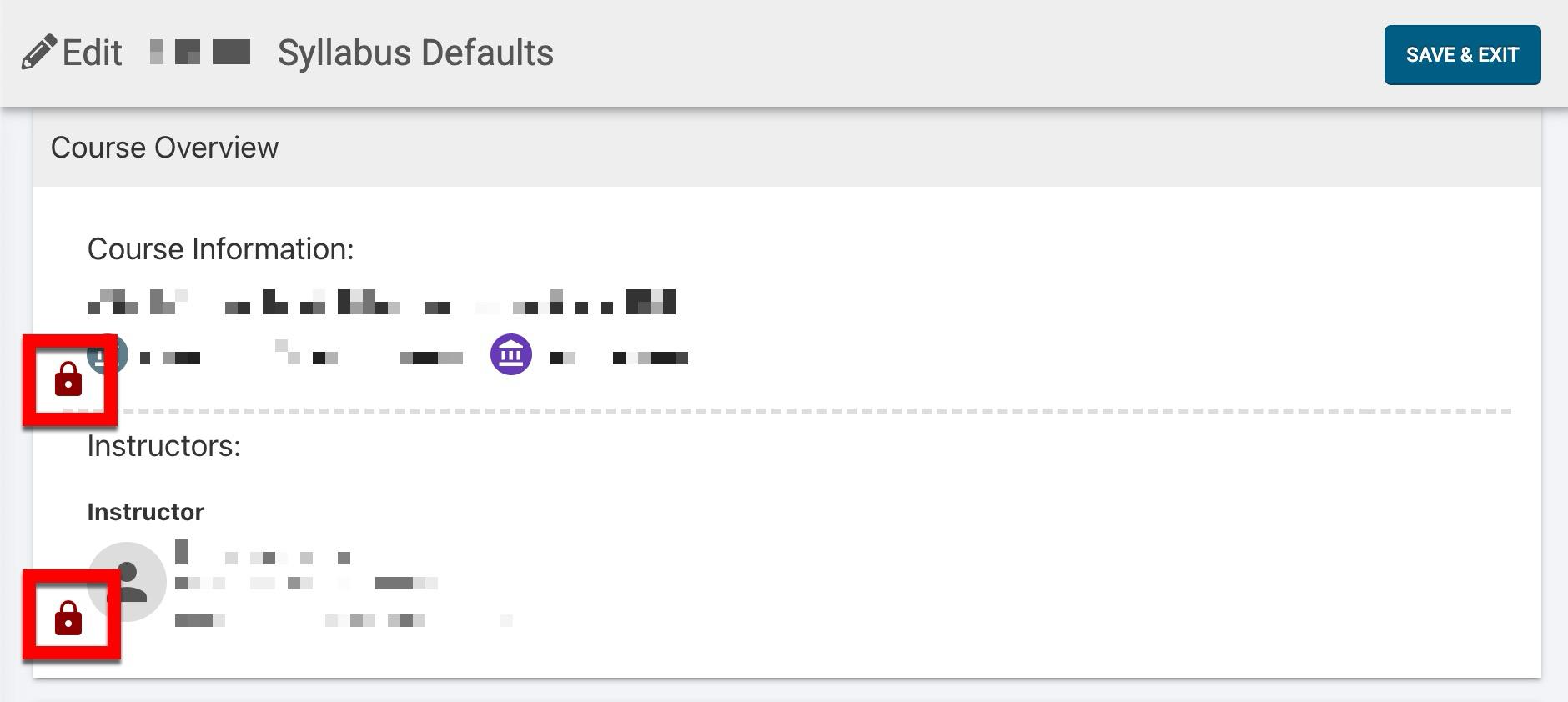
-
-
Once edits have been completed, Save & Exit can be clicked.
-
Editing Syllabus Form Defaults
When syllabus form defaults are edited, the edits must be cascaded to the associated course section. Before updating defaults and cascading them, the course should be in In Revision status and the associated course sections should be in Faculty Pending or Draft status.
Revising courses has irreversible impacts. It is essential to understand the organizational impacts of revising a course and the platform versioning process. .
-
To edit the syllabus form defaults for the course, select Syllabus Defaults from the Course Homepage and click Edit.
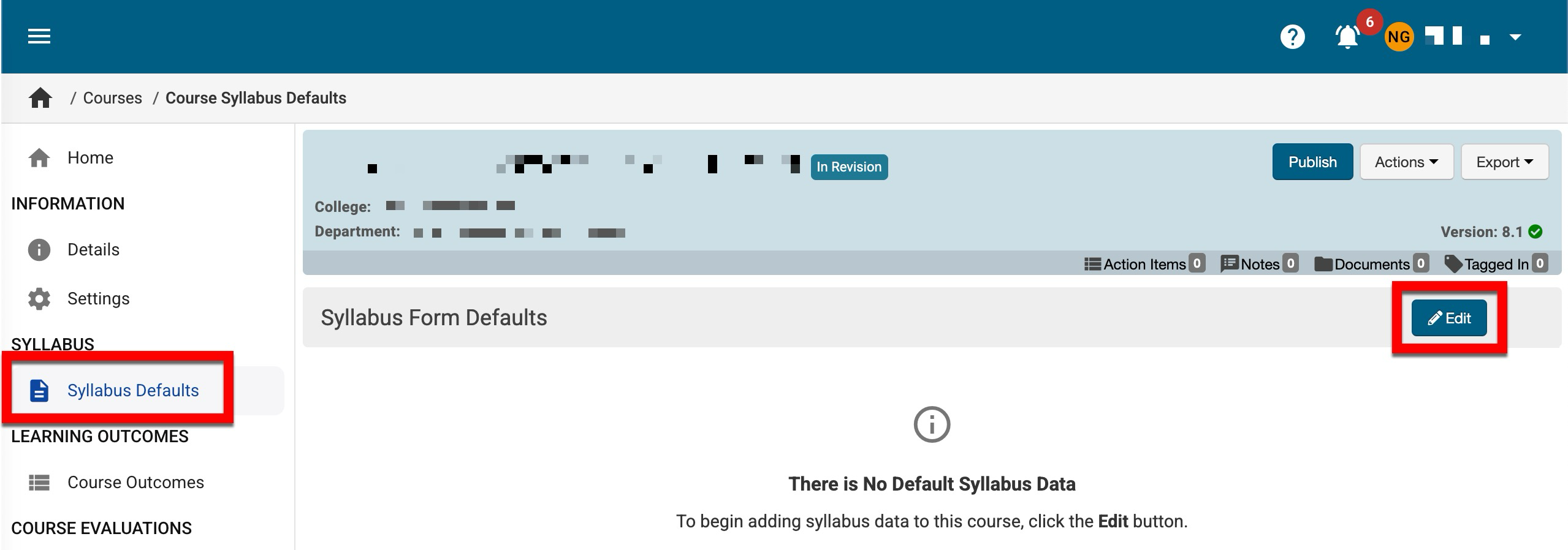
-
The Template Designer will display where syllabus template items can be edited. Once edits have been made to the syllabus defaults, click Save & Exit and publish the course.
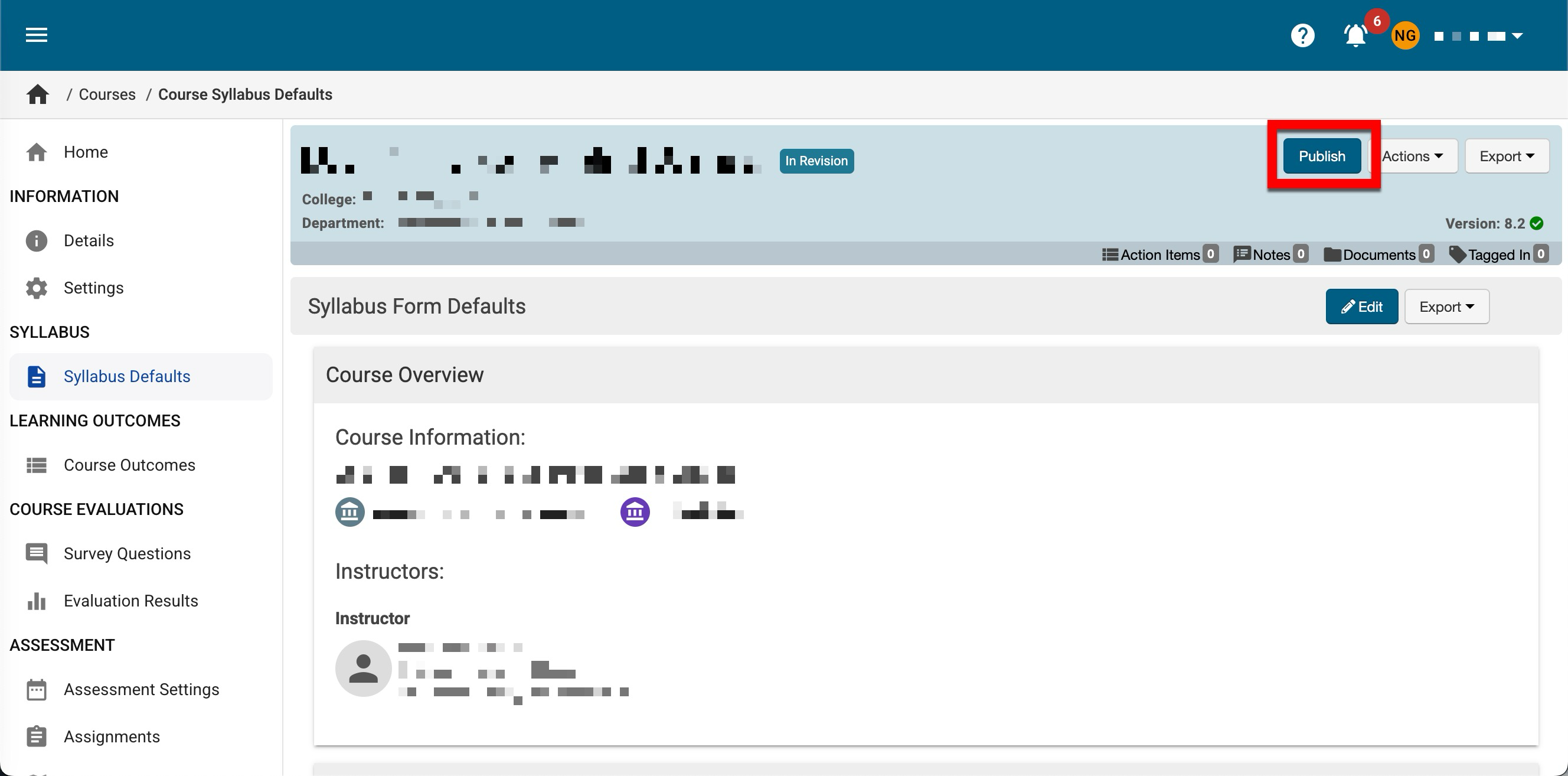
-
-
After editing the syllabus defaults and publishing the course, navigate to the associated course section’s Course Syllabus page and click Reset.
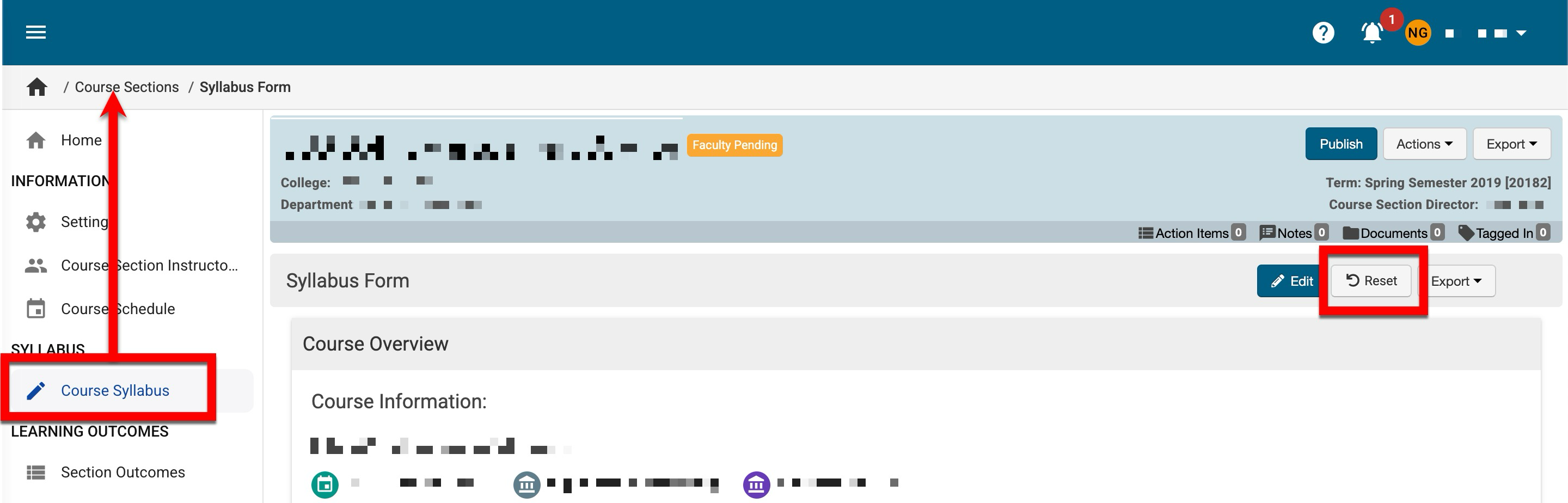
-
Once reset, the syllabus data will be deleted; click Edit to open the Template Designer.
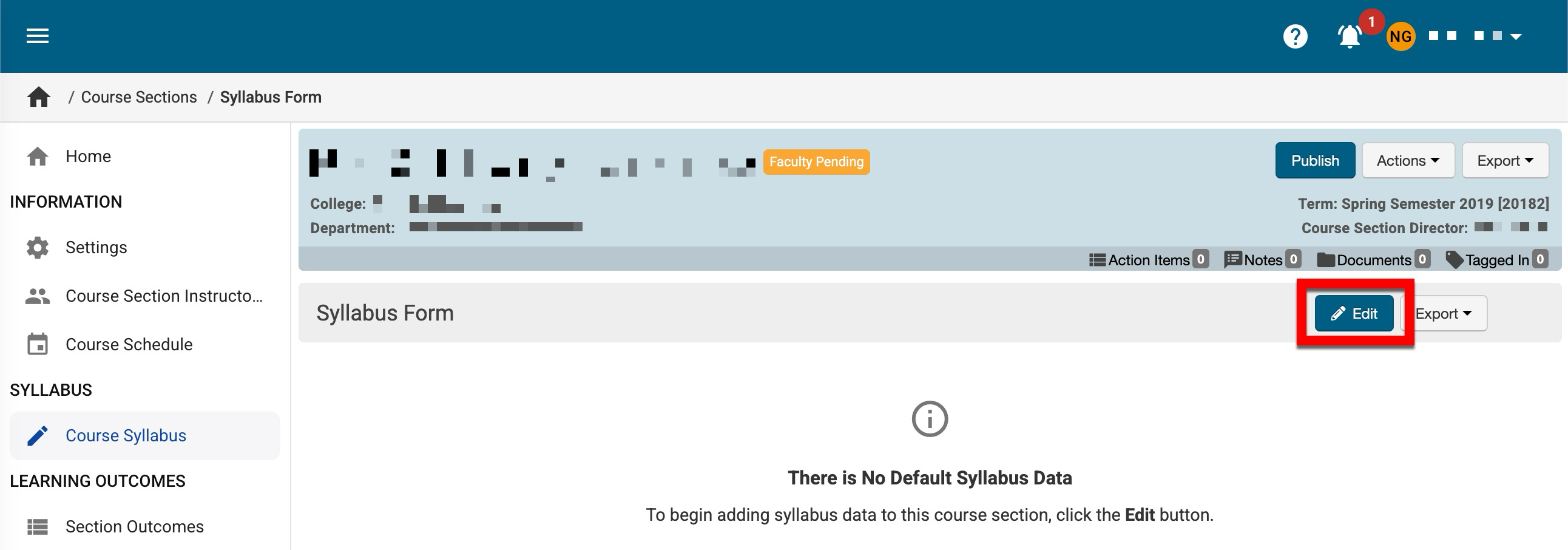
-
The syllabus defaults inherited from the course will display. Click Save & Exit to copy the defaults to the course section.
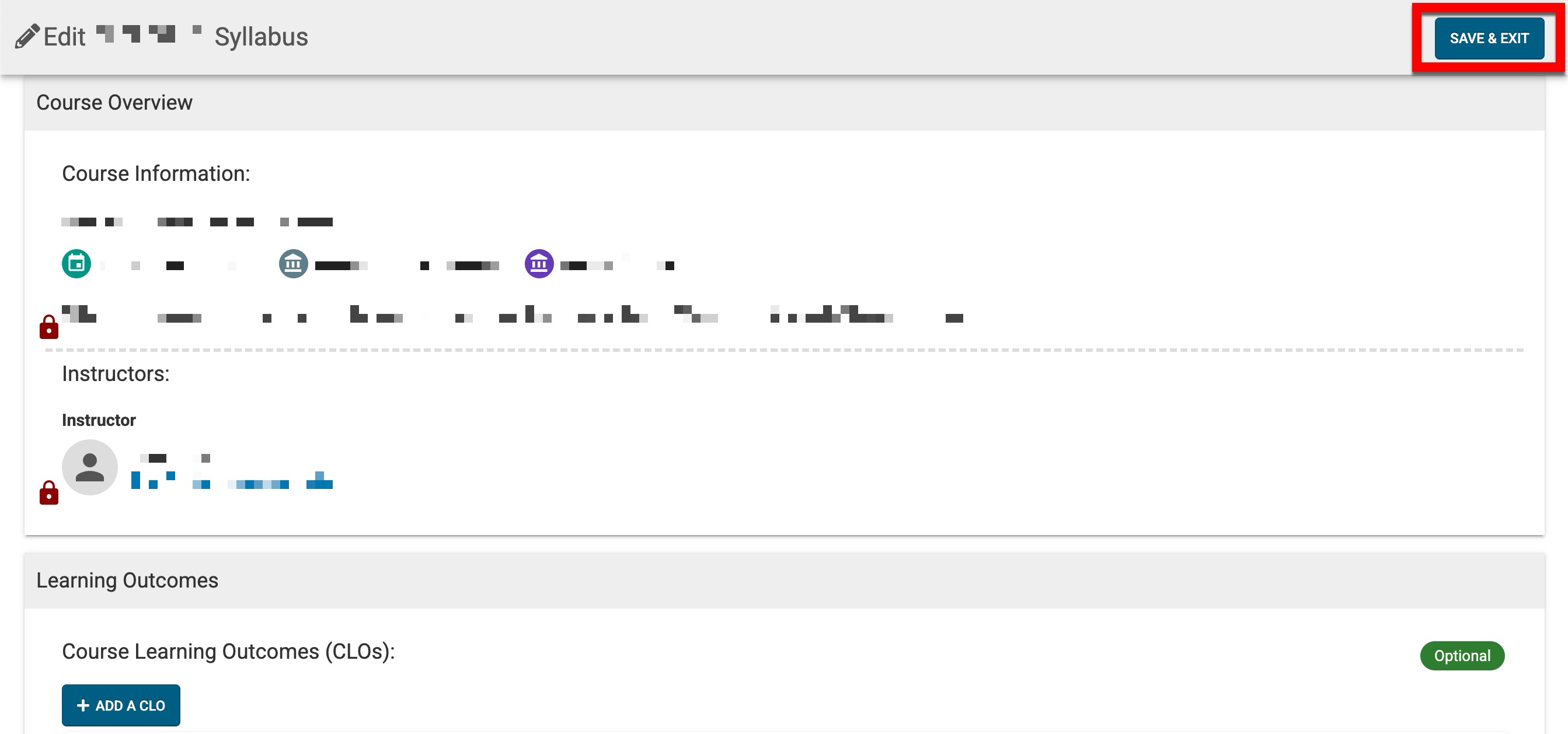
-
-
Once copied, the course section can be published to finalize the inherited syllabus defaults.
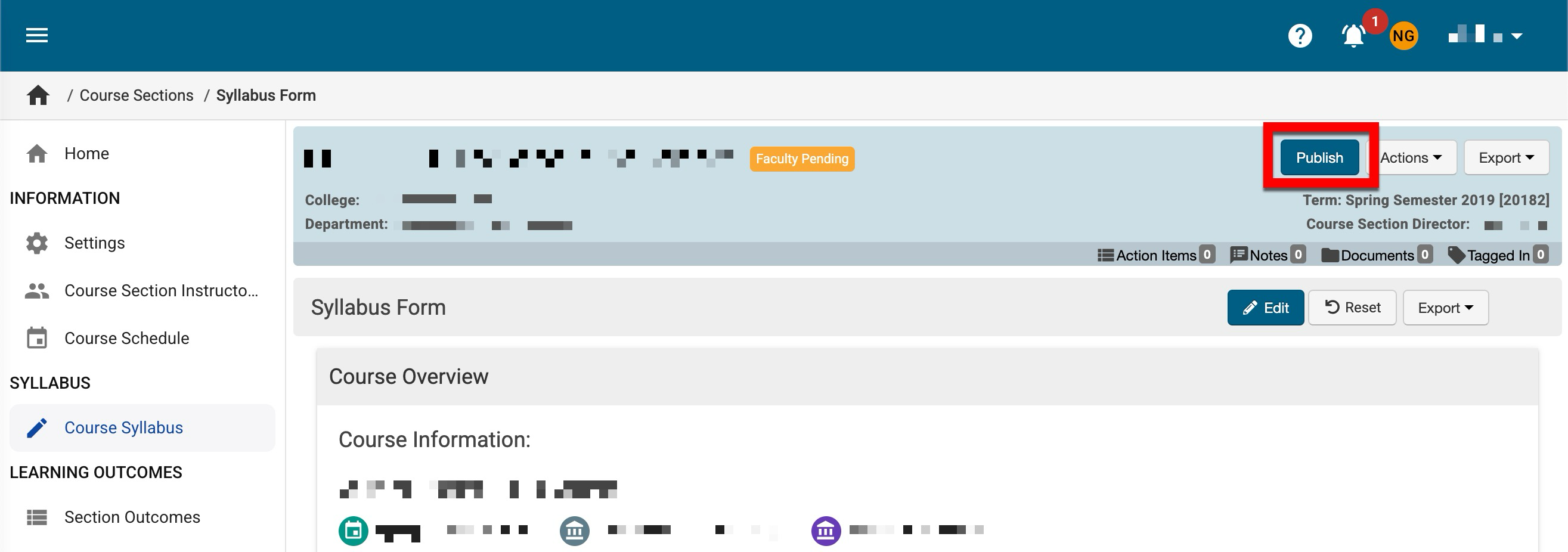
📔 Additional Resources
