📙 Knowledge Base Tip: Reviewing the Terms and Term Manager articles is recommended before managing term types.
A term type is an attribute used to categorize terms and determine the copying of course section content from term to term. Term types are created within the platform, and only Institution Admins can create them. They can be managed by navigating to the Main Menu > Admin Tools > Term Types. The platform provides the below default term types that cannot be deleted, but they can be edited, and additional term types can be created as needed:
-
Academic Year
-
Semester
-
Quarter
Term types are especially important when rollover data is needed and are utilized for the below schedule-based functionality within the platform:
-
Surveys
-
Practicums
-
Data Collections
-
Assessments

Product Tip
When scheduling a survey, if Run This Survey Schedule Every Term Starting… is enabled, the Survey Schedule will only create recurring survey instances for course sections with matching Term Type Codes.
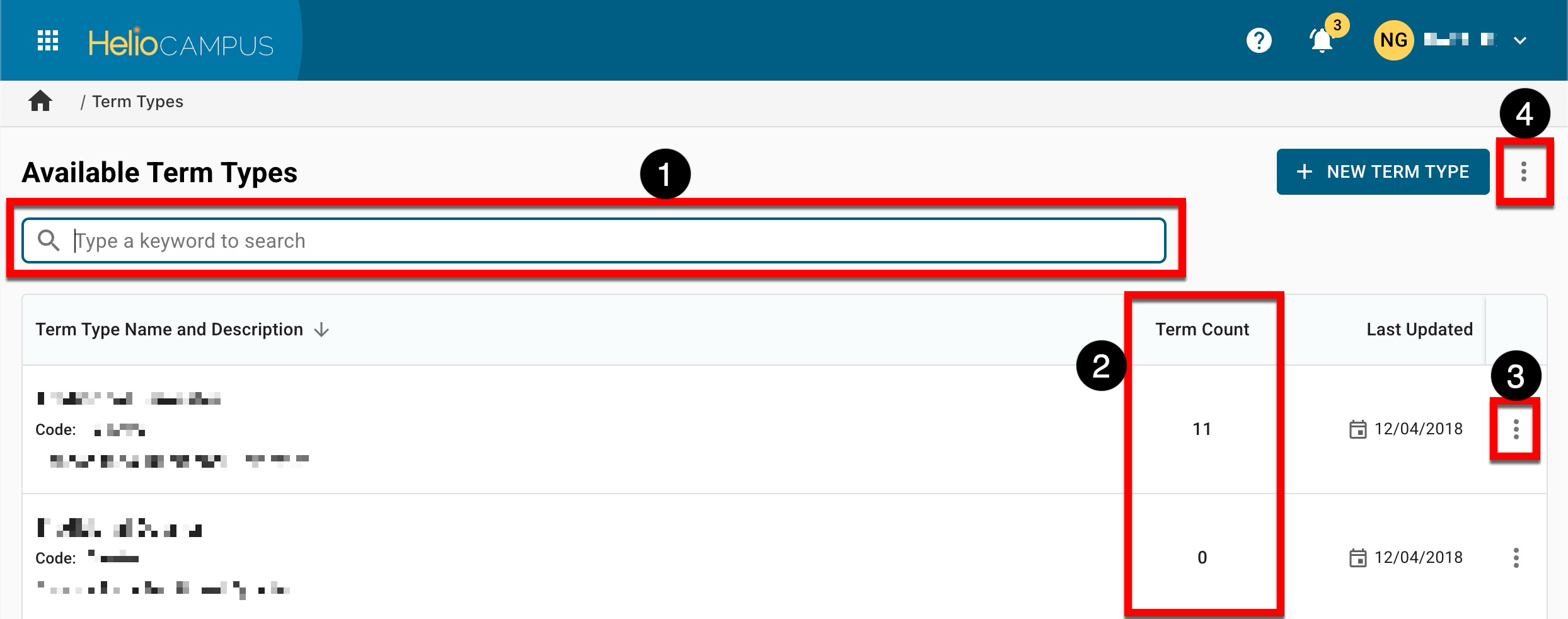
|
|
|---|---|
|
1 |
Search functionality to quickly locate specific term types. |
|
2 |
Displays the number of terms associated with the term type. |
|
3 |
Term types can be edited post-creation by clicking Edit or deleted by clicking Delete. Term types aligned with a term cannot be deleted due to active associations with platform functionality; only unaligned term types will display the Delete option. |
|
4 |
The Term Types manager can be exported to CSV format. |
Create a Term Type
-
Institution admins can create new term types by navigating to the Main Menu > Admin Tools > Term Types and clicking +Add Term Type.
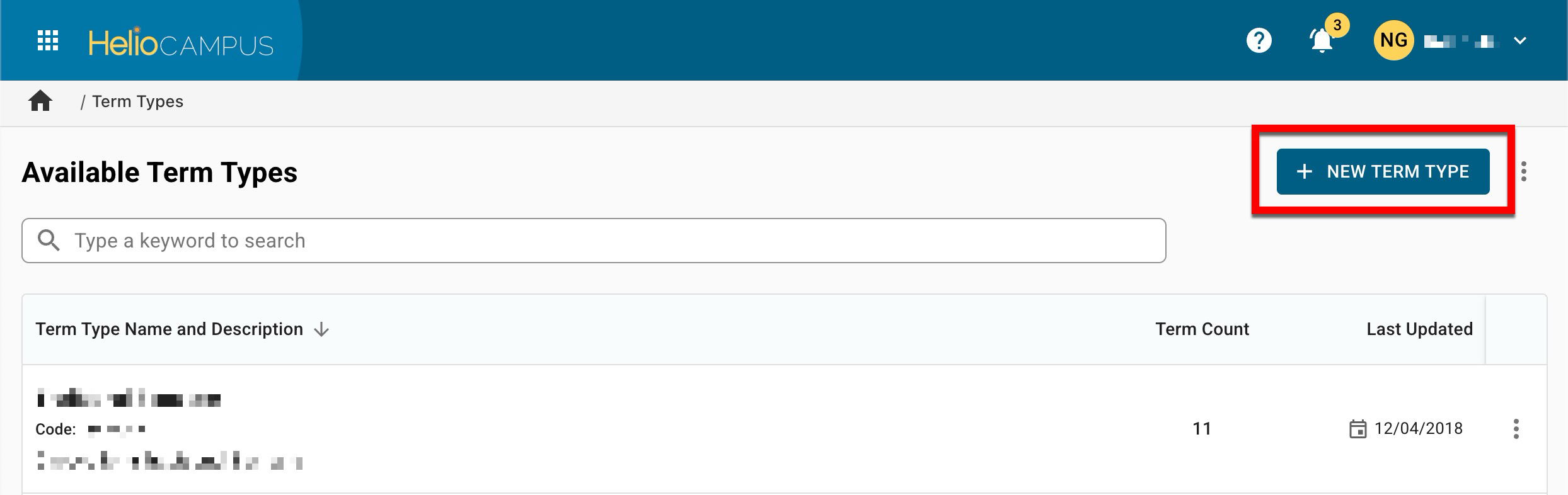
-
Enter the details for the new term type in the Create a New Term Type drawer. Entries in the Name and Code fields are required and must be unique.
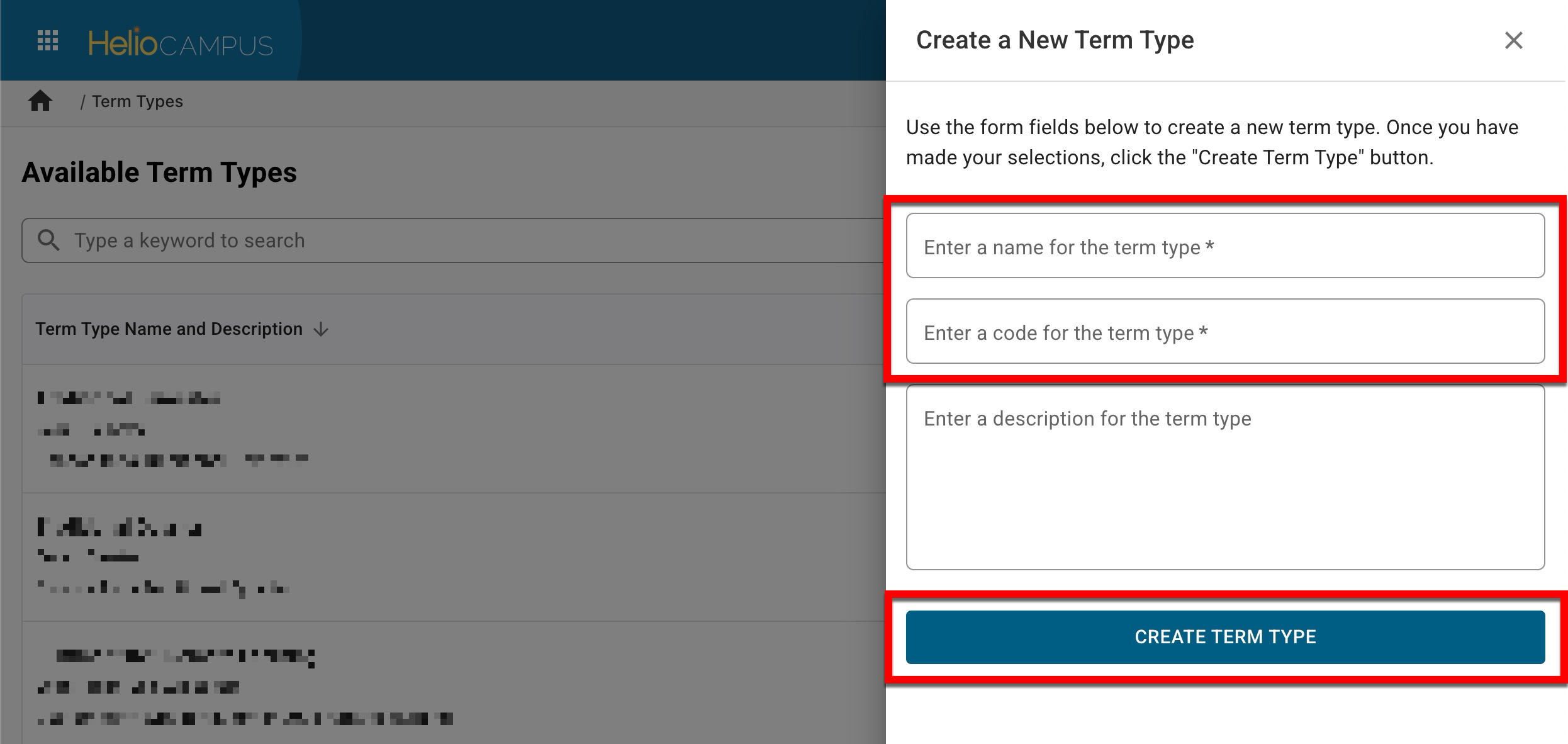
-
-
Once details have been added, click Create Term Type to finalize the creation of the new term type. Once saved, new term types are immediately available for use.
Edit a Term Type
-
Institution admins can edit a term type by navigating to the Main Menu > Admin Tools > Term Types and clicking Edit.
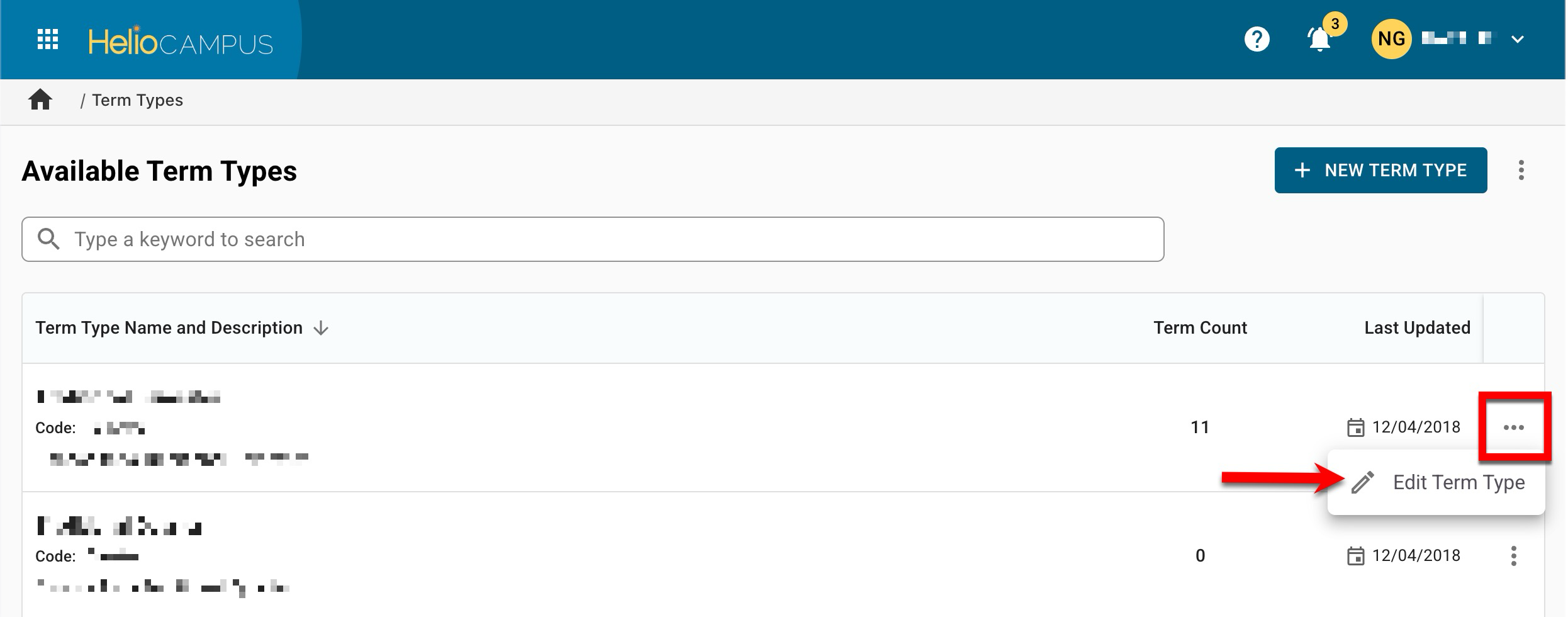
-
Edits to all term-type fields can be made as necessary via the +Edit Term Type popup.
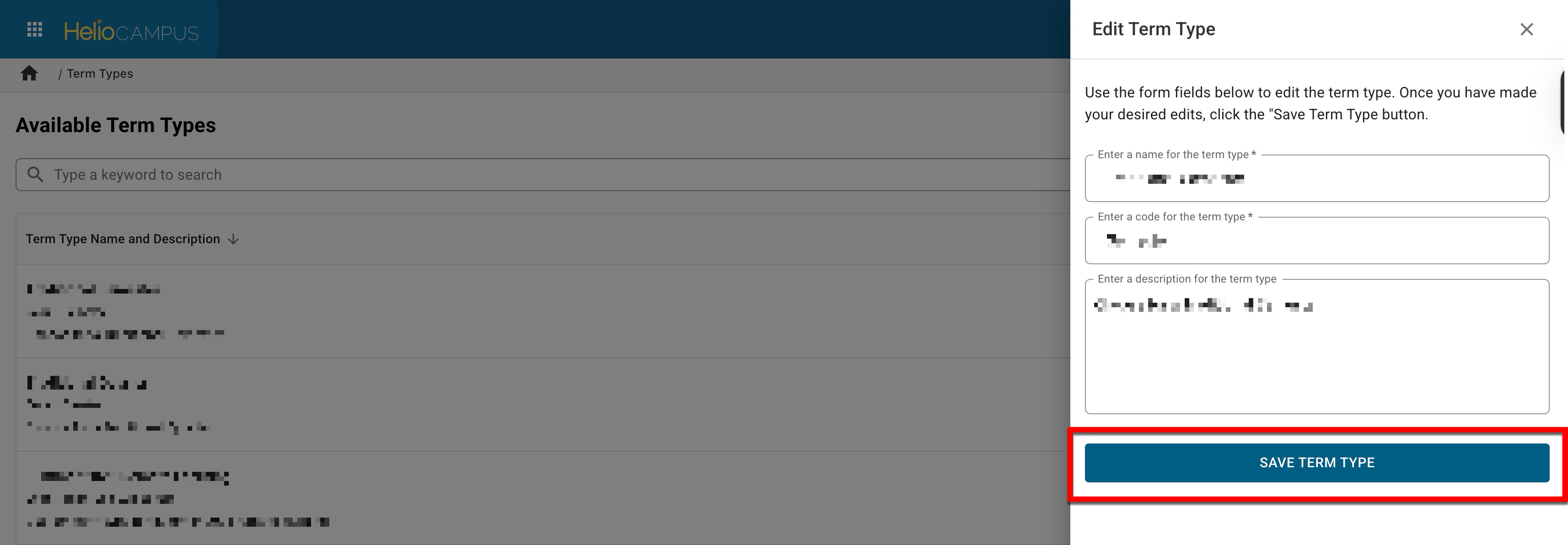
-
-
When all edits have been made, click Save Term Type to implement edits immediately.
