
Video Resource
Survey Schedules provide a structured framework for conducting surveys, including the selection of survey subjects, the distribution and collection of survey forms, and the overall timeline for data collection. Survey Schedules can be created via the Survey Schedule Manager by navigating to Main Menu > Surveys > Survey Schedules.
The platform offers functionality to create Parent and Partial terms for Institutions that have course sections that are offered during different time periods of a traditional semester. This allows Institutions to use the dates of the Partial Term to initiate the release of course evaluations to students and the release of course evaluation results to faculty based on the Partial Term dates. Learn more about Parent and Partial Terms.
-
To schedule a Survey, navigate to Main Menu > Surveys > Survey Schedules and click +Add Survey Schedule.

-
Via the Schedule Survey pop-up, define the Survey type by selecting either Course Evaluation or General Survey from the What Type of Survey Would You Like?
-
Based on the selection, utilize the additional drop-downs to define further details about the Survey type and click Next to define settings for the Survey Schedule. In the example below, Course Evaluation has been selected as the type of Survey Schedule and an evaluation will be performed by the Course Instructor at the end of the term.
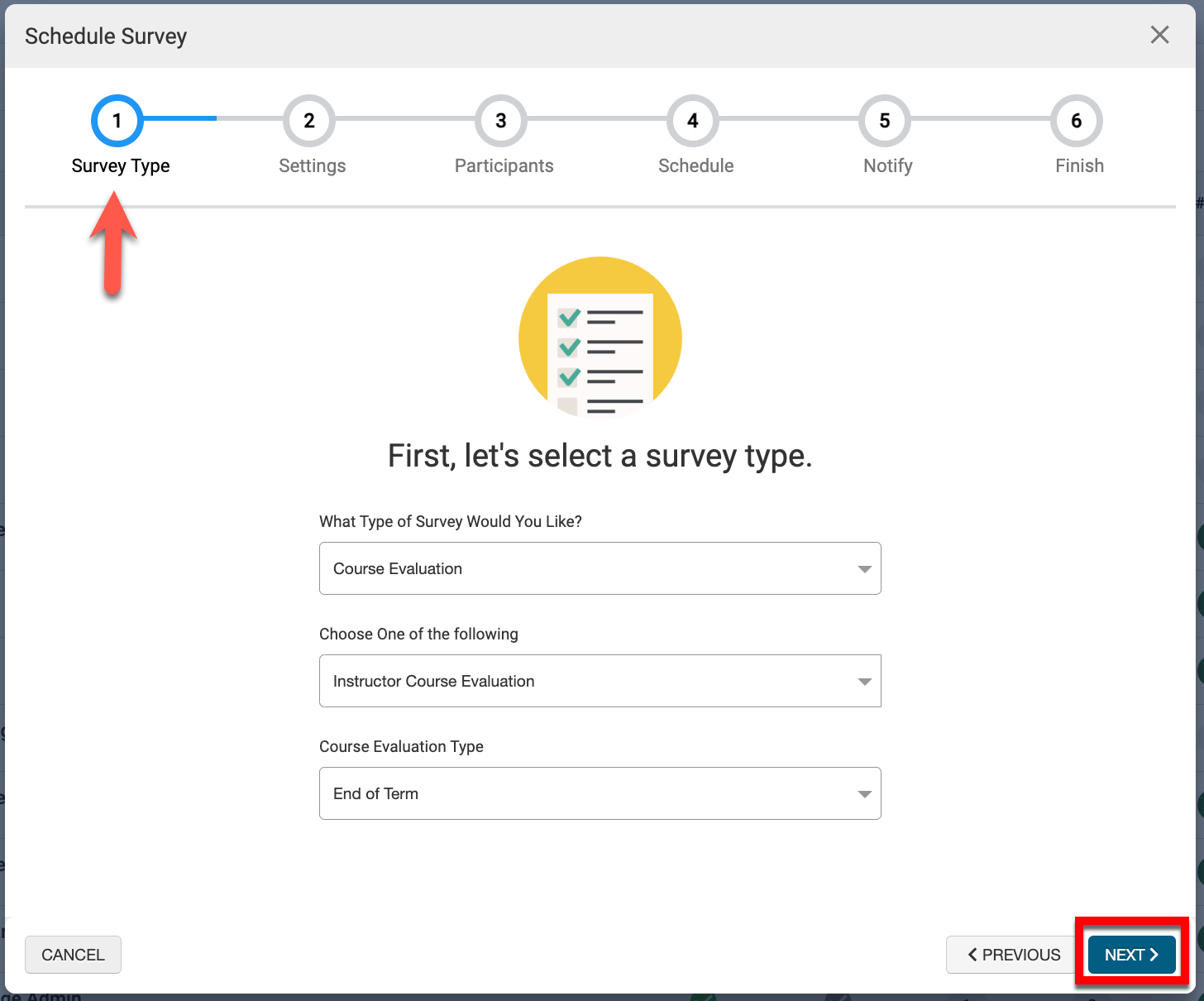
-
-
Via the Settings step of the pop-up, enter a name for the survey and select a Survey Template. Templates are available for selection based off the type of evaluation defined in the Survey Type step of the pop-up.

-
Once a Survey Template has been selected, the Eye icon can be clicked to display a preview of the Survey Form that will be displayed to Survey Participants based off the selected Survey Template.
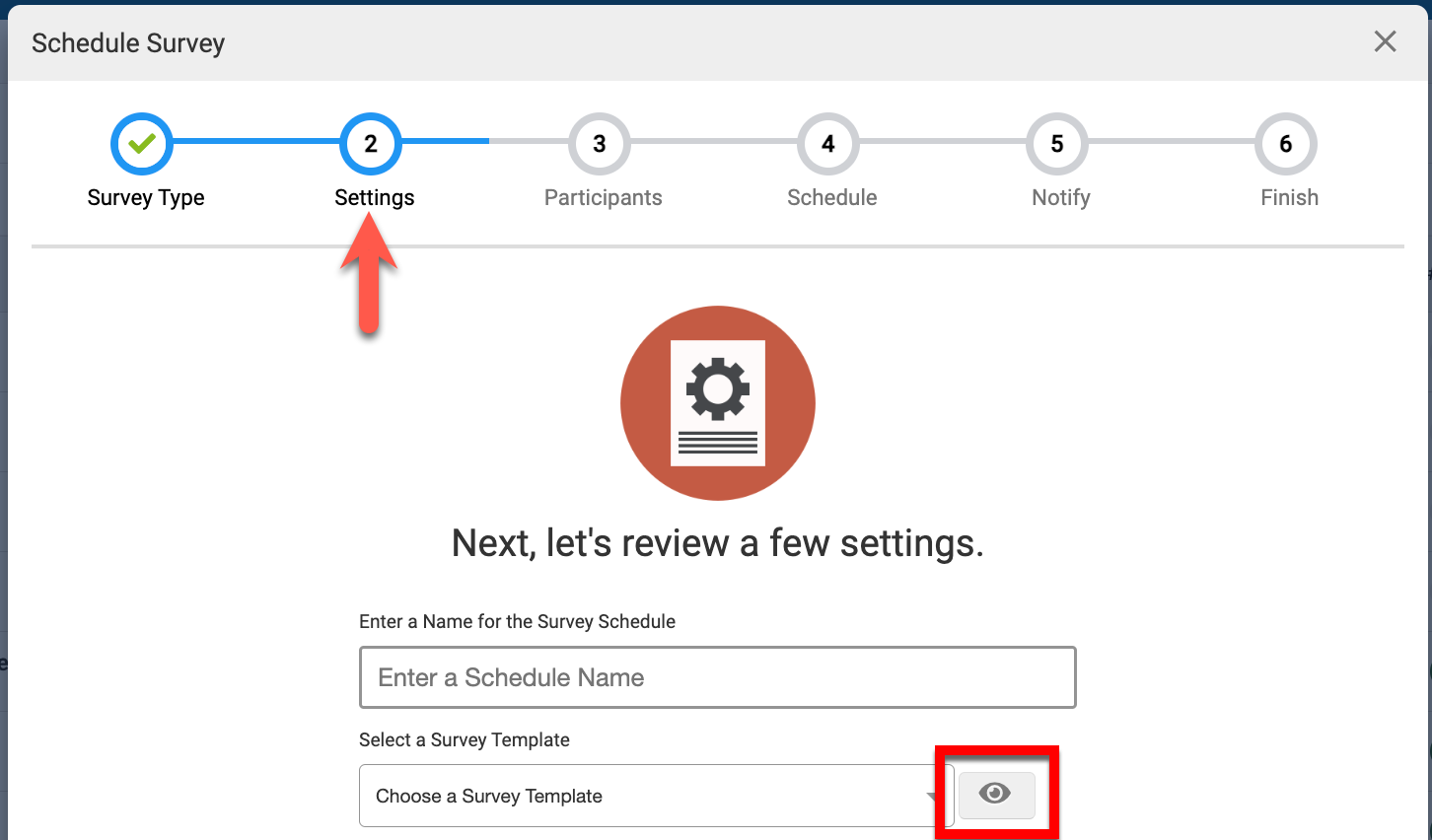
-
By default, Co-Curricular Sections are excluded from Survey Schedules. This default functionality can be disable if desired and additional survey settings functionality can be enabled as needed.
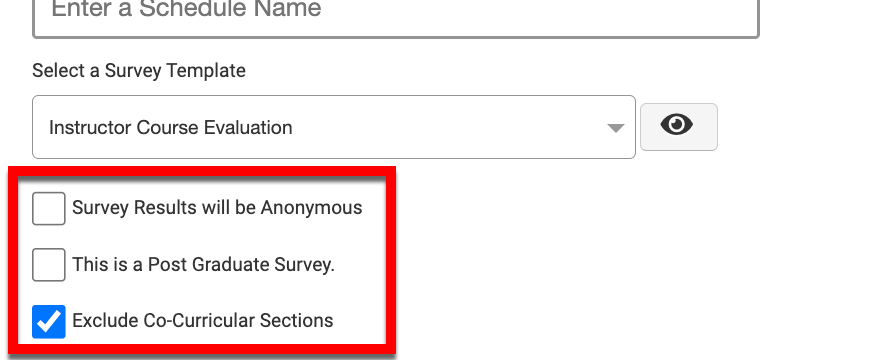
-
Define the Survey audience and click Next to add Survey participants.
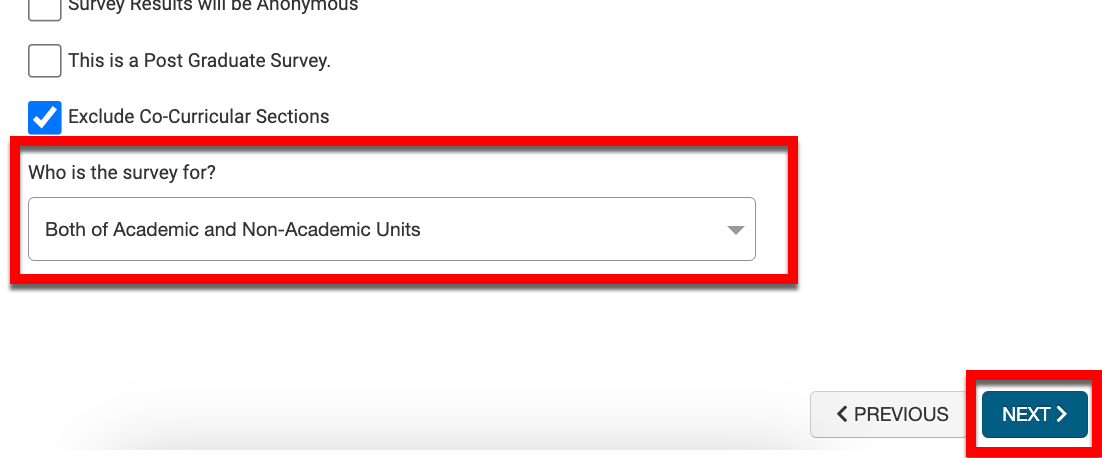
-
-
Via the Participants step of the pop-up, define who should be included as a Survey Participant based on the type of Survey being scheduled. Once Survey Participants have been defined, click Next to set the schedule for the Survey.

-
When Student and Instructor Course Evaluations are scheduled, the Participants setting on the Participant Groups page will be automatically enabled.
-
When General Course Evaluations are scheduled, the Participants setting on the Participant Groups page can be used to determine whether a survey is for Instructors or Students.
-
When a Survey Schedule is configured as Survey Participants will be Students, the Participants setting will be automatically enabled for a schedule.
-
-
Via the Schedule step define the details of the Survey Schedule and click next configure Survey Schedule notifications. Terms must be published to appear for selection; sections associated with Partial Terms must be published for the partial term to display for selection.

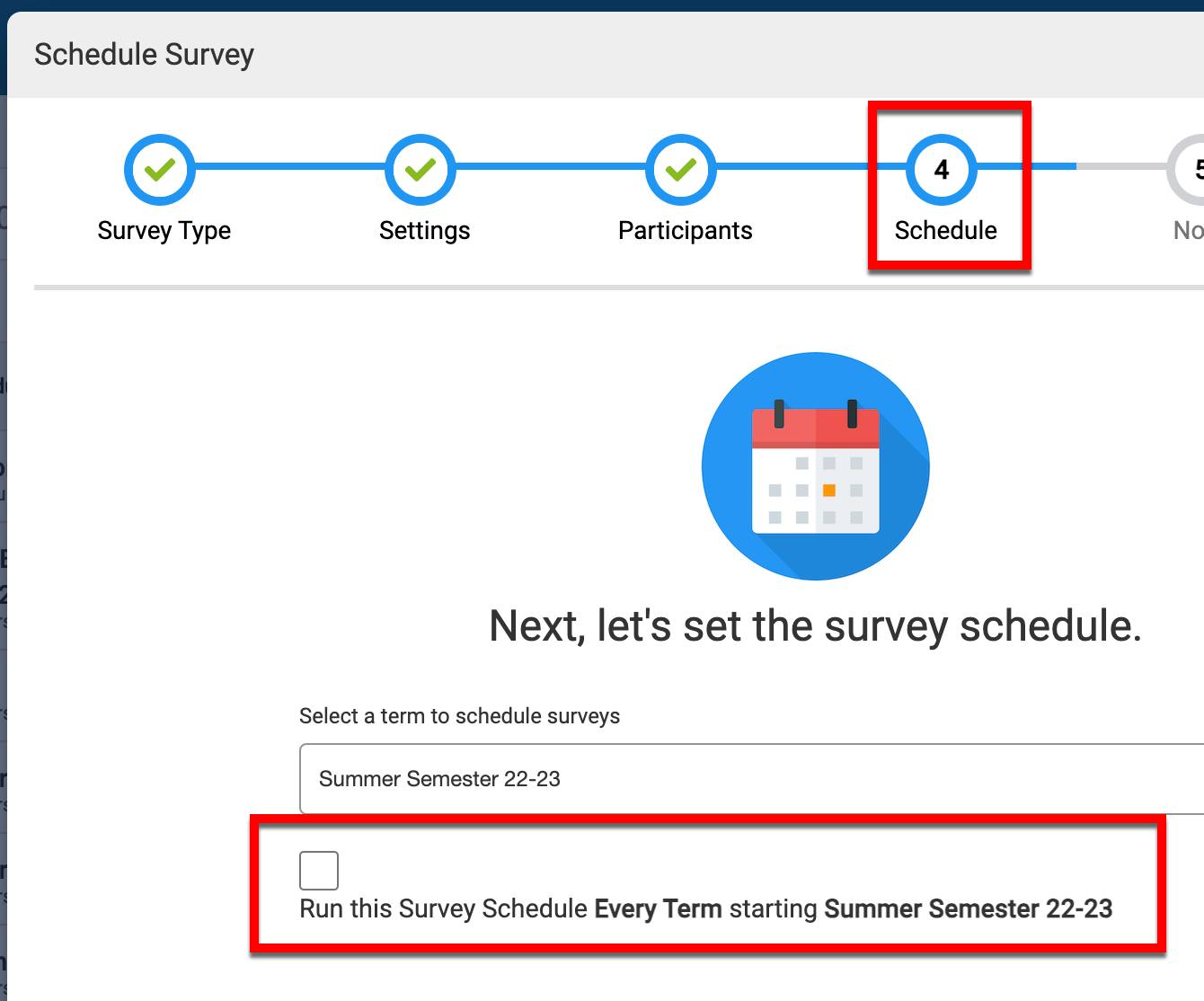
-
Via the Notify step, configure Survey Schedule notifications as applicable; some Survey Schedule notifications are automatically inherited from the Organizational Hierarchy and cannot be configured further. Click Next to review the configuration of the Survey Schedule.
-
The Survey Schedule configuration decisions can be reviewed and Save Survey Schedule can be clicked to complete the creation of the Survey Schedule. Upon saving, the Survey Schedule Homepage will display and the Survey Schedule will be in Draft status.
-
Once published, survey instances will be created immediately for terms that are already activated (i.e., the term activation date has passed); for terms still in Pending status, survey instances will be created once the term’s activation date has been met.
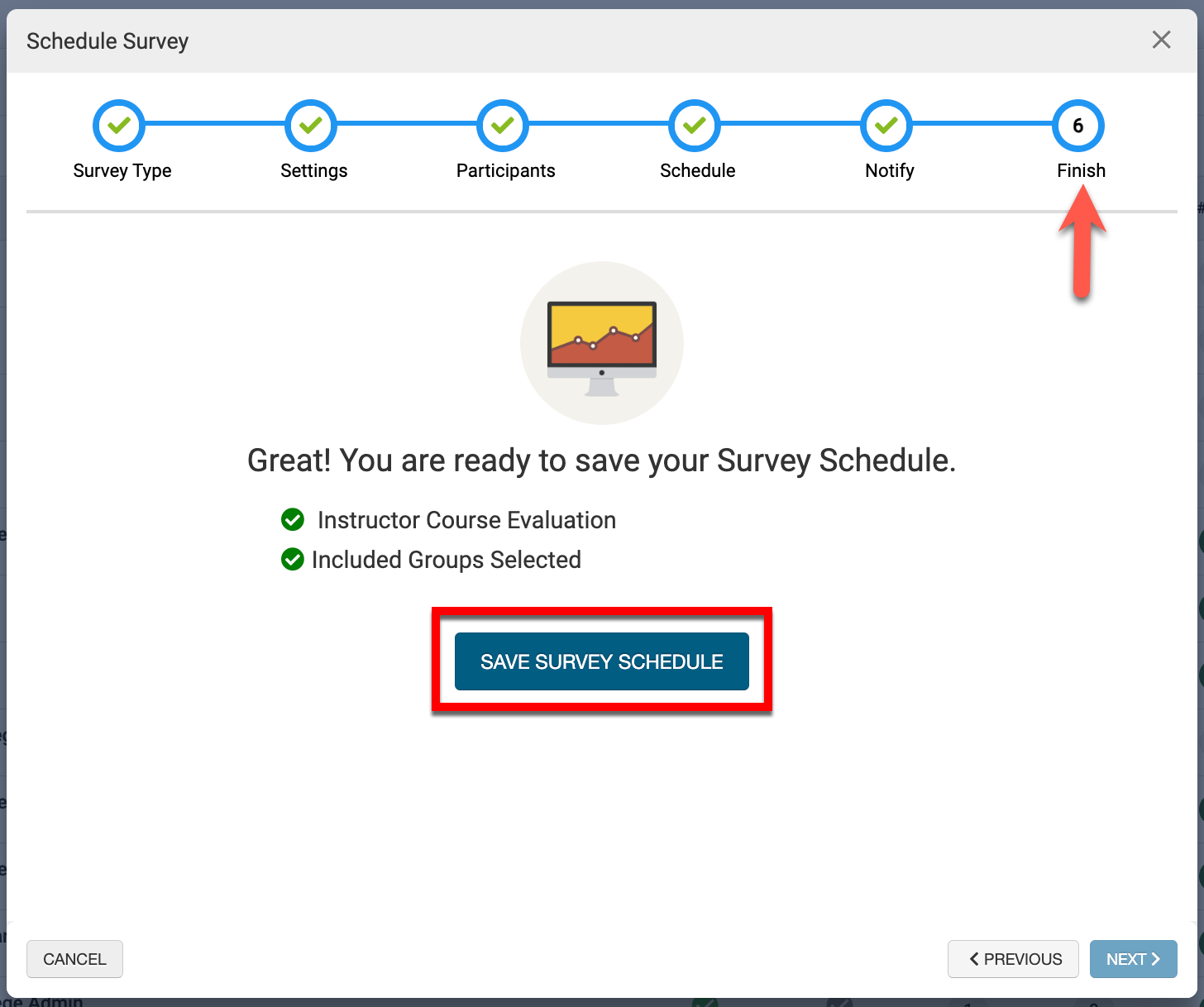
-
📔 Additional Resources
