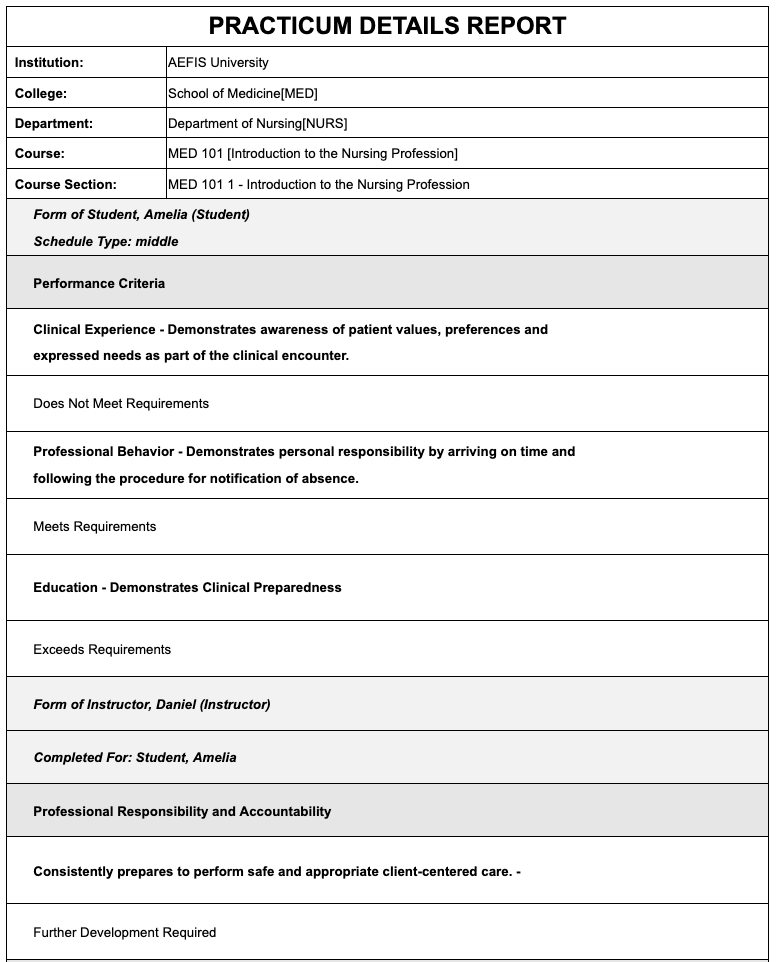This article may contain screenshots or instructions that differ from the current platform interface. While the core concepts and workflows remain valuable, some interface elements, navigation paths, or button locations may have changed. Learn more.
Updated: April 2023
Description: Report on practicum results and narrow the results by Schedule, Stage, Year, Course, Student and Instructor values. An entry will generate per student/instructor relationship. To run this report, a complete practicum cycle must be present in AEFIS. To set up a practicum in AEFIS, please speak to your Customer Success Manager.
Applicable to: Institution Admin, College Admin, Department Admin, Department Committee
Step by Step:
1. Select the hamburger icon to access the AEFIS main menu at the top left of the screen
2. Scroll to Analytics>Report Dashboard
3. Select Practicum Details from the Practicum Reports menu
4. Choose the report parameters:
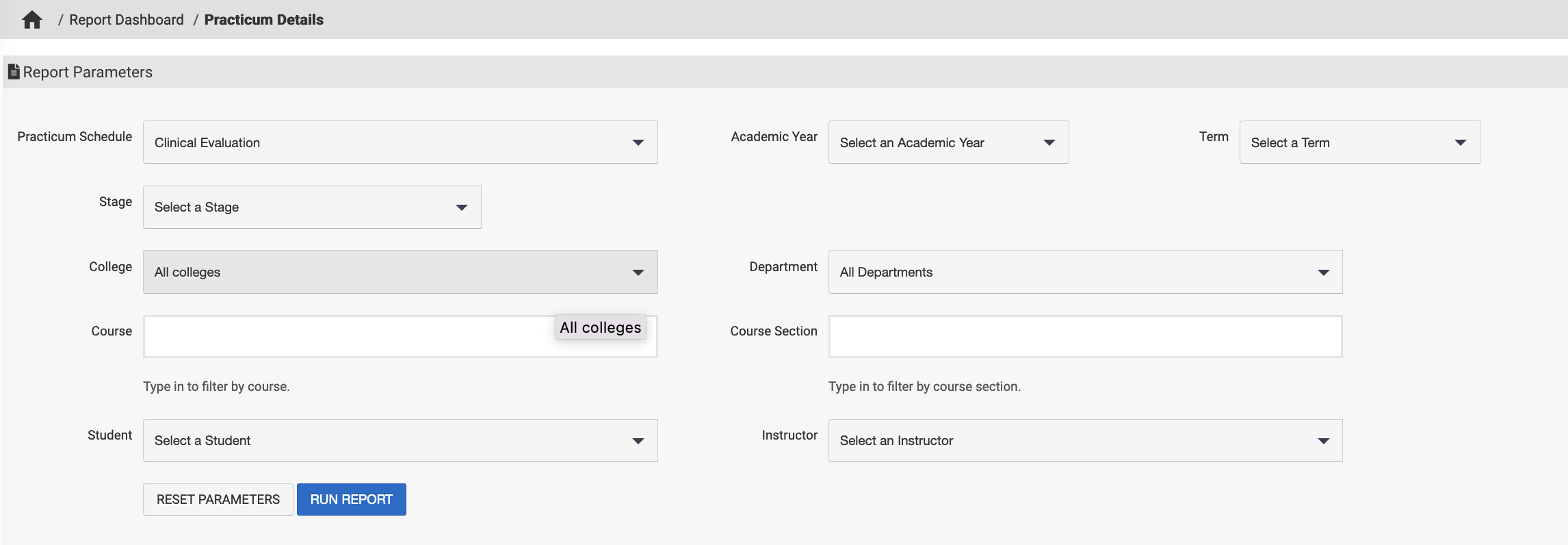
-
Practicum Schedule: Select the source practicum schedule
-
Academic Year: (multi-select) Select the academic year(s) you would like to report on
-
Term: (multi-select) Select the term to narrow the results
-
Stage: (multi-select) Choose the stage to report on: Beginning, Middle, End
-
College: (Optional) You may select one college to filter, or select multiple colleges to look at the results across multiple colleges.
-
Department: (Optional)You may select one department to filter, or select multiple departments to look at the results across multiple departments.
-
Course: (Optional) Search for a course by name or code. You may search for multiple courses and add them here.
-
Course Section: (Optional) Search for section by name or code. You may search for multiple sections and add them here.
-
Student: (Optional) Single select a specific student
-
Instructor: (Optional) Single select a specific instructor/evaluator
5. Select Run Report, or Reset Parameters to start over
6. Select the Export drop down from the top right of the report results to export
Example Report