The Assessment Manager is used to manage pending, in progress, or completed Program Assessments and to create Juried Assessments for Programs that have Juried Assessment functionality enabled. Assessments can be managed by navigating to Main Menu > Assessment > Assessment Manager.
Assessment Manager
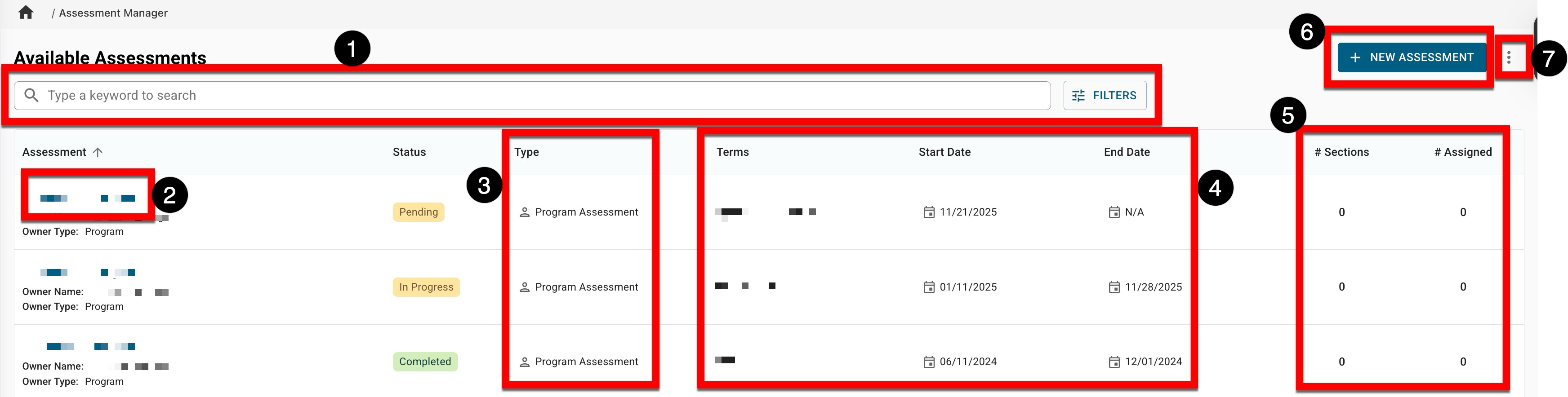
|
|
|---|---|
|
1 |
Search functionality is available, and by clicking the Filters option, specific filters can be applied. Once filters have been applied, they will display below the search bar and can be removed individually (1) or in bulk (2). 
|
|
2 |
Clicking the name of an assessment will display the assessment homepage. |
|
3 |
The Type column will display whether an assessment is a Program Assessment or a Juried Assessment. |
|
4 |
The Term, as well as the start and end dates for an assessment. Via the assessment Settings page accessed from the Assessment Homepage, Program Assessment end dates can be configured as the last day of class for the next term, or, when disabled (1), a custom end date can be entered (2). If an assessment is completed, it must be reopened via the Assessment Homepage before the end date can be adjusted. 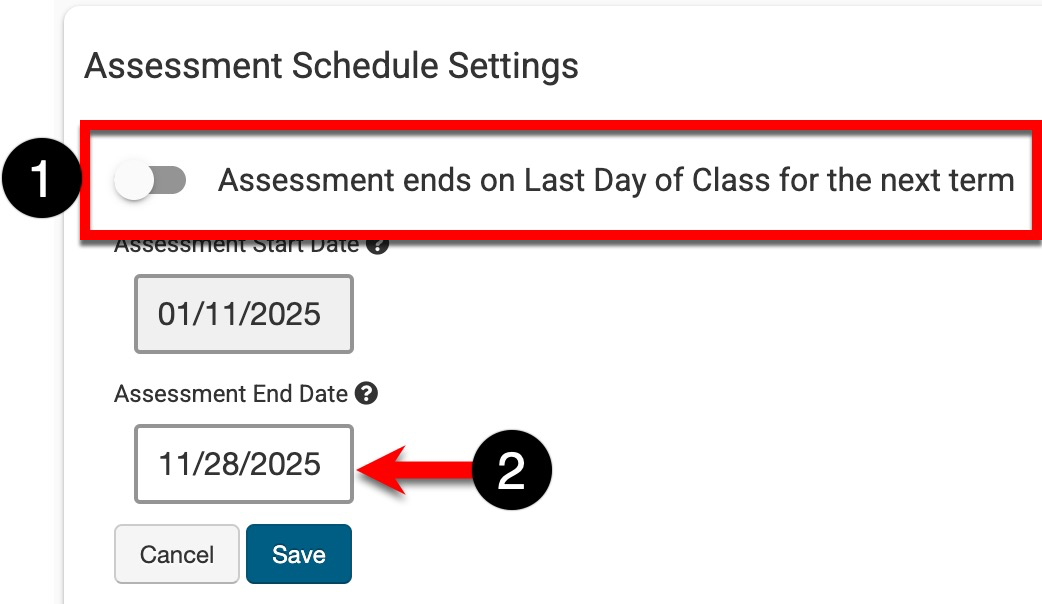
|
|
5 |
The count of Course Sections being included is displayed in the #Sections column and the #Assigned column displays count of Course Sections that will be assessed. |
|
6 |
A Juried Assessment can be created by clicking +New Assessment. |
|
7 |
The manager view can be exported to CSV format. |
Assessment Homepage
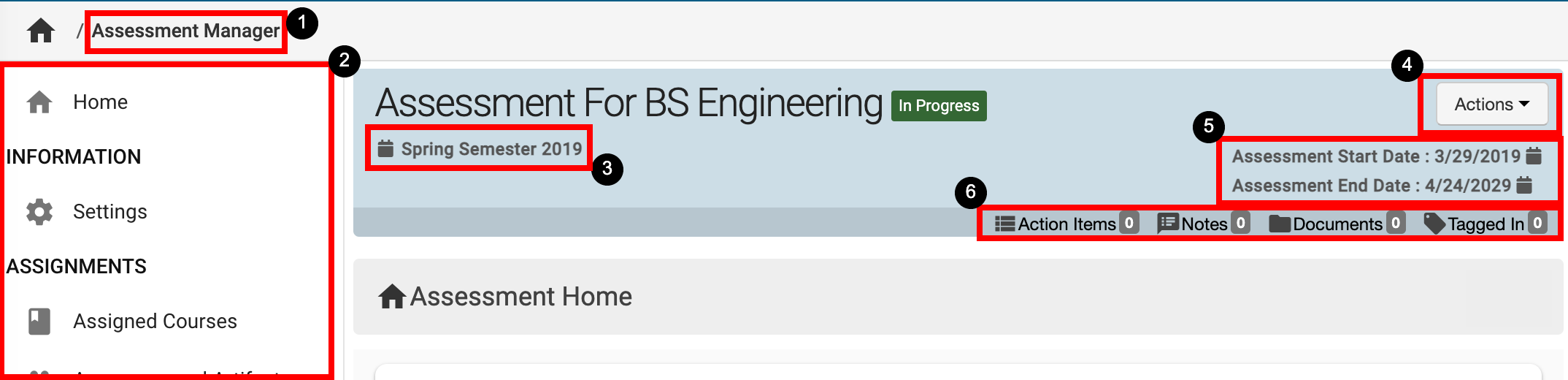
|
|
|---|---|
|
1 |
Assessment Manager can be clicked to return to the manager view to select a different Assessment. |
|
2 |
The left-hand menu can be utilized to navigate through various settings for a Program Assessment or a Juried Assessment. |
|
3 |
The Term that the Assessment applies to is displayed on all pages when viewing an Assessment. |
|
4 |
The Actions drop-down menu is available on all pages when viewing an Assessment:
|
|
5 |
The Assessment start and end dates are displayed on all pages when viewing an Assessment. When Assessments are created, the end date defaults to the last day of the next term, although end dates can be manually altered. |
|
6 |
The count of action items, notes, documents, and locations where the Assessment has been tagged are displayed. This information can be viewed in more detail by scrolling to the bottom of the Assessment Homepage. Users can click each tab to view existing items and click the Add button to attach new items, notes, documents, and tags. 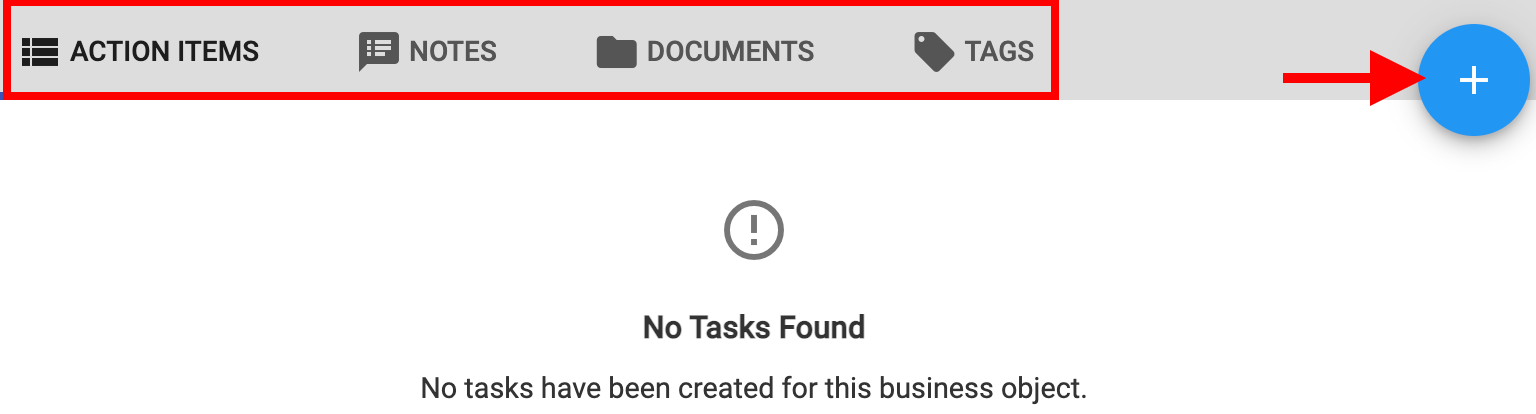
|
Assessment FAQ
How can I remove course sections from an assessment?
Course sections can be removed from a Program or Juried Assessment by using the Assigned Courses page. Clicking Remove will exclude a course section from an assessment. Once removed, a section can be re-added by clicking Assign.
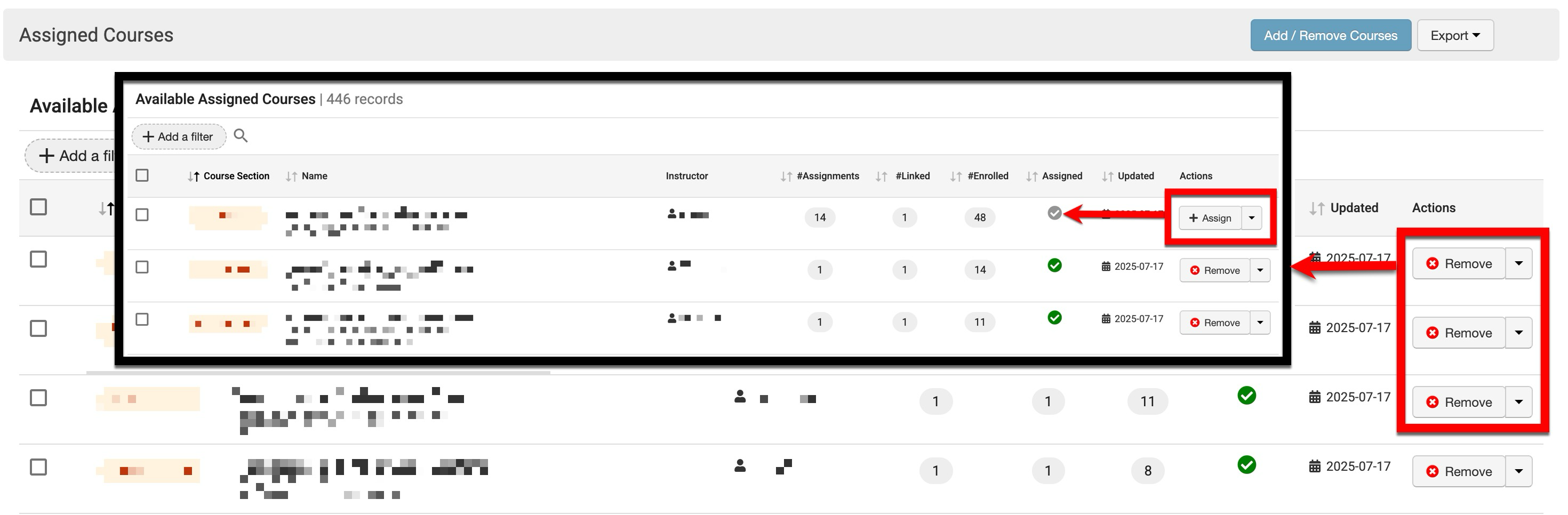
Course sections can be added or removed in bulk by selecting multiple sections and clicking Add/Remove Courses. When bulk adding/removing, only one action can be taken for all selected sections. All selected sections can be added or removed based on the Edit Status pop-up selection, i.e. individual updates cannot occur to each selected section.
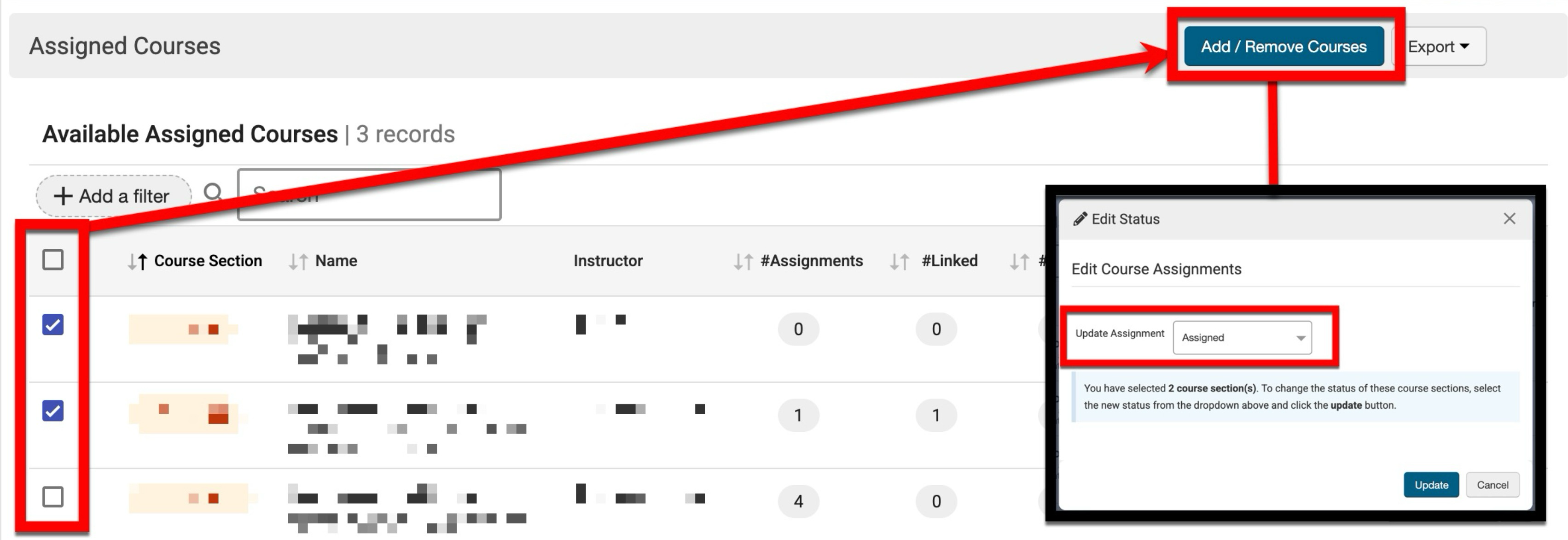
How can I export individual Program Assessment data?
The Program Assessment Results by Student data set allows for the reporting of individual students and their results, and for programs utilizing a performance goal, whether a student was considered successful or not will also be included. Learn more about Data Sets and the Program Assessment Results by Student data set.
How does the platform determine the ‘next term’ in assessments?
By default, assessments end on the last day of class of the next term. The platform utilizes the following conditions when determining what the next term is:
-
First, the term type code is reviewed for terms with matching codes.
-
The term’s start date must then be after the term start date of the assessments.
-
The term must be a parent term.
-
The term status should be Active or In Progress.
Once these conditions are met, if there are multiple terms, the platform will select the most recent term as the ‘next term’. Learn more about terms.
How can I exclude students who received a zero on an assignment in an assessment when reporting on an outcome?
|
Solution A |
Create a 0 level on the proficiency scale; here's an example of the assignment proficiency scale thresholds that would accommodate a student who has received a zero on an assignment. If there is more than one linked assignment, the platform will assign the weighting to each linked assignment that was configured during assignment linking. Therefore, this configuration best fits examples with only one linked assignment per outcome. 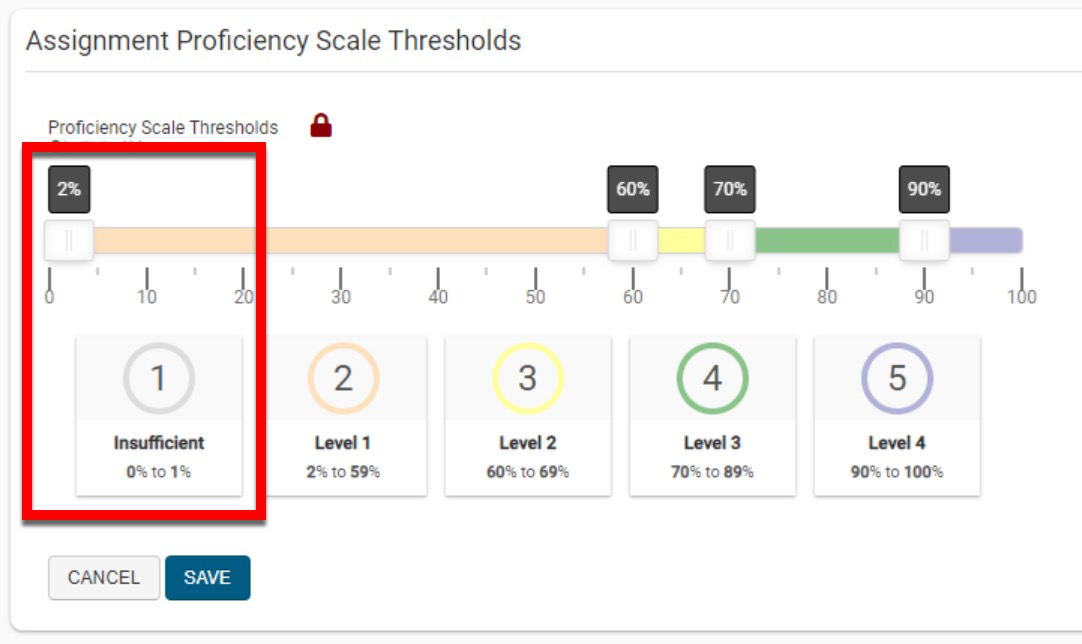
|
|
Solution B |
Convert the LMS assignment to a HelioCampus-managed assignment, create a rubric with an N/A level, and score the students who get zeroes as N/A. |
|
Solution C |
Create a duplicate assignment in the LMS that is hidden from students, manually enter scores for all students who did not get 0, and leave the students who did get zero as blank. Then, the assignment links to this duplicate assignment rather than the one to which the students submitted and were graded. |
