📙 Knowledge Base Tip: Reviewing the Co-Curricular Sections article before creating or adding Co-Curricular Section faculty is recommended.
Instructors can be added to Co-Curricular Sections that are part of an in-progress Term or until the end date of a Non-Term Co-Curricular Section has passed.; once a Co-Curricular Section ends (based on term or start/end dates), Instructors cannot be added.
To add Instructors, Main Menu > Co-Curricular Sections > Co-Curricular Section Homepage > Co-Curricular Faculty.
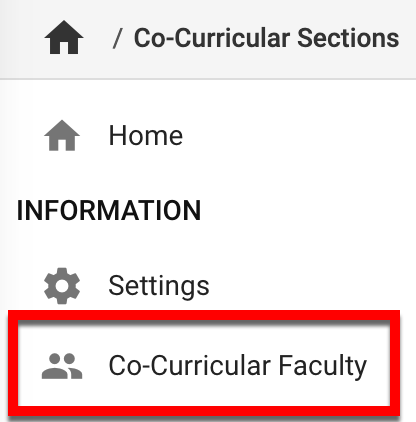
Co-Curricular Faculty Manager
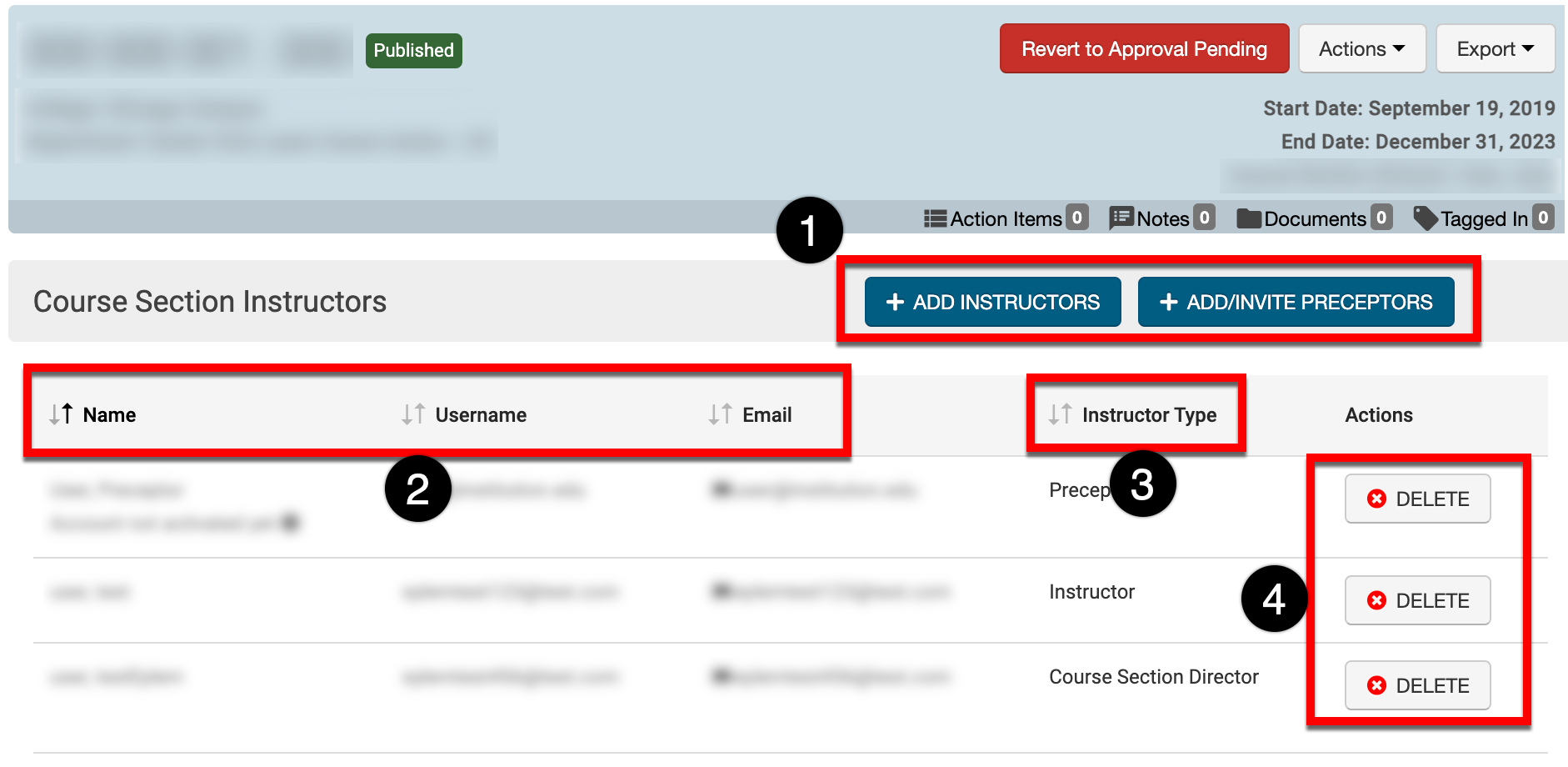
|
|
|---|---|
|
1 |
Click +Add Instructors to faculty to a Co-Curricular Section. To invite Preceptors who are not existing platform users, click +Add/Invite Preceptors. |
|
2 |
Name, SSO username, and email of the user. |
|
3 |
Type of Instructor. |
|
4 |
Instructors can be removed by clicking Delete. |
Add Instructors
-
To add a faculty member, click +Add Instructors from the Co-Curricular Faculty Manager page.

-
Users can be searched for by typing last name, first name, or email address(1); define the type of faculty (2) and then click Save to add the Instructor.
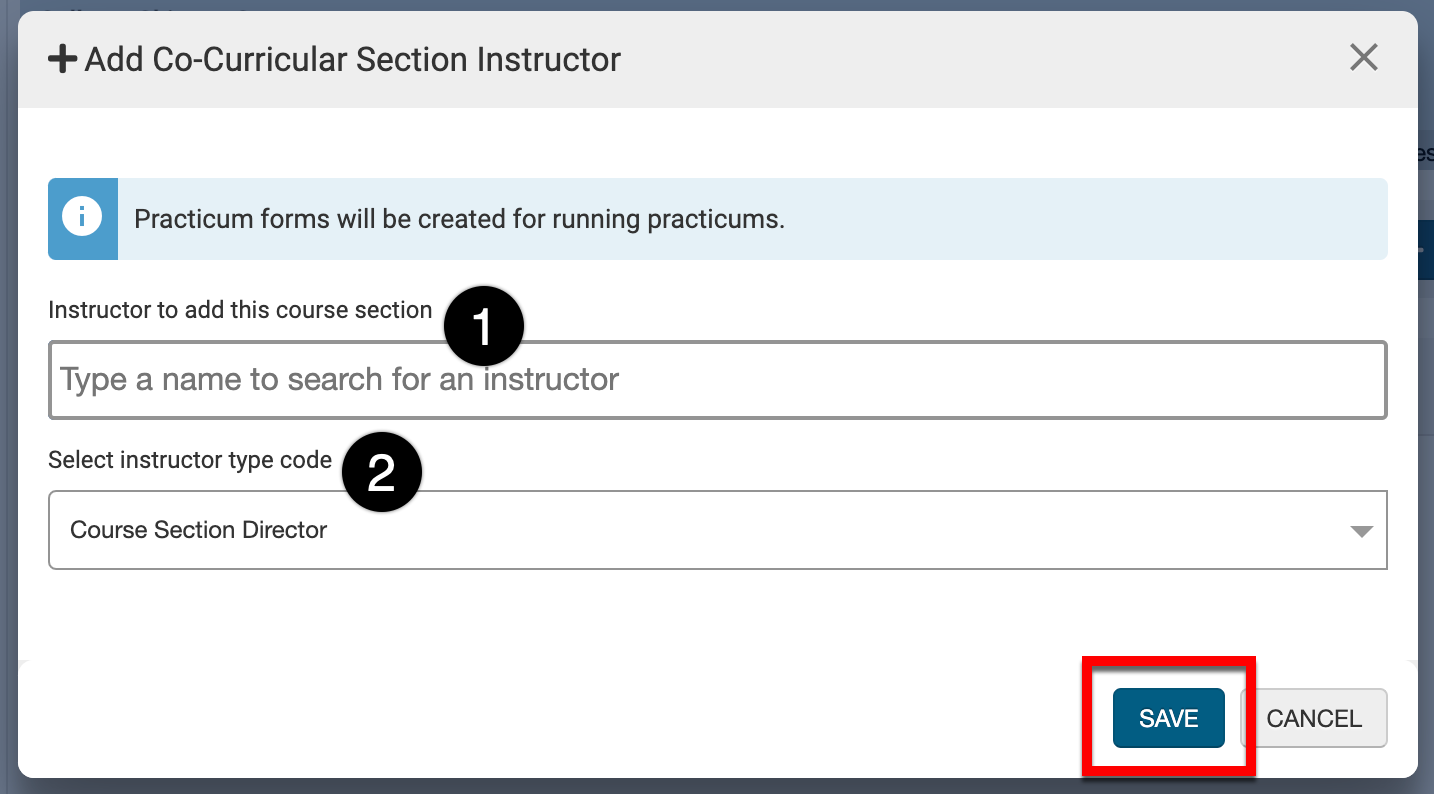
-
Once added, the Instructor will be displayed in the Co-Curricular Faculty Manager and can be deleted as needed.
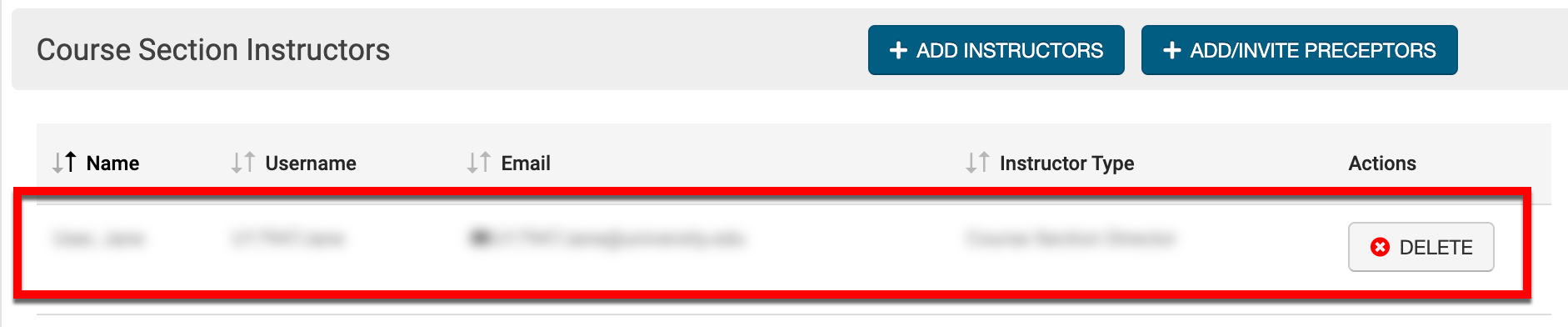
Invite a Preceptor
-
To invite a Preceptor who does not have a platform account, click +Add/Invite Preceptors from the Co-Curricular Faculty Manager page.

-
Enter the email for the Preceptor (1); to add multiple emails, press “Enter” after an email to type another. Once all Preceptor emails have been added, click Next.
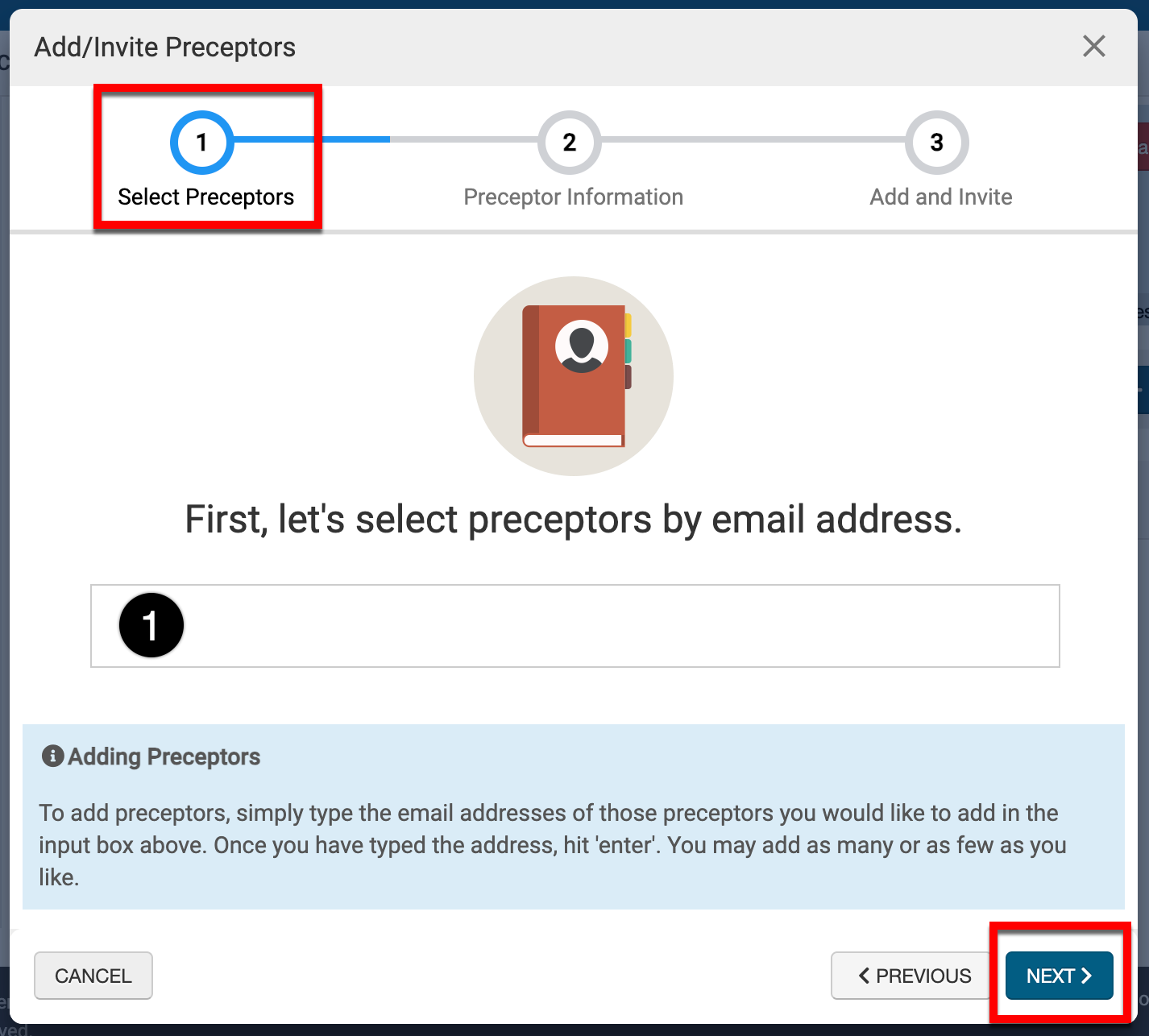
-
Enter the first name (1) and last name (2) for each Preceptor/email added in the Select Preceptors step and click Next.
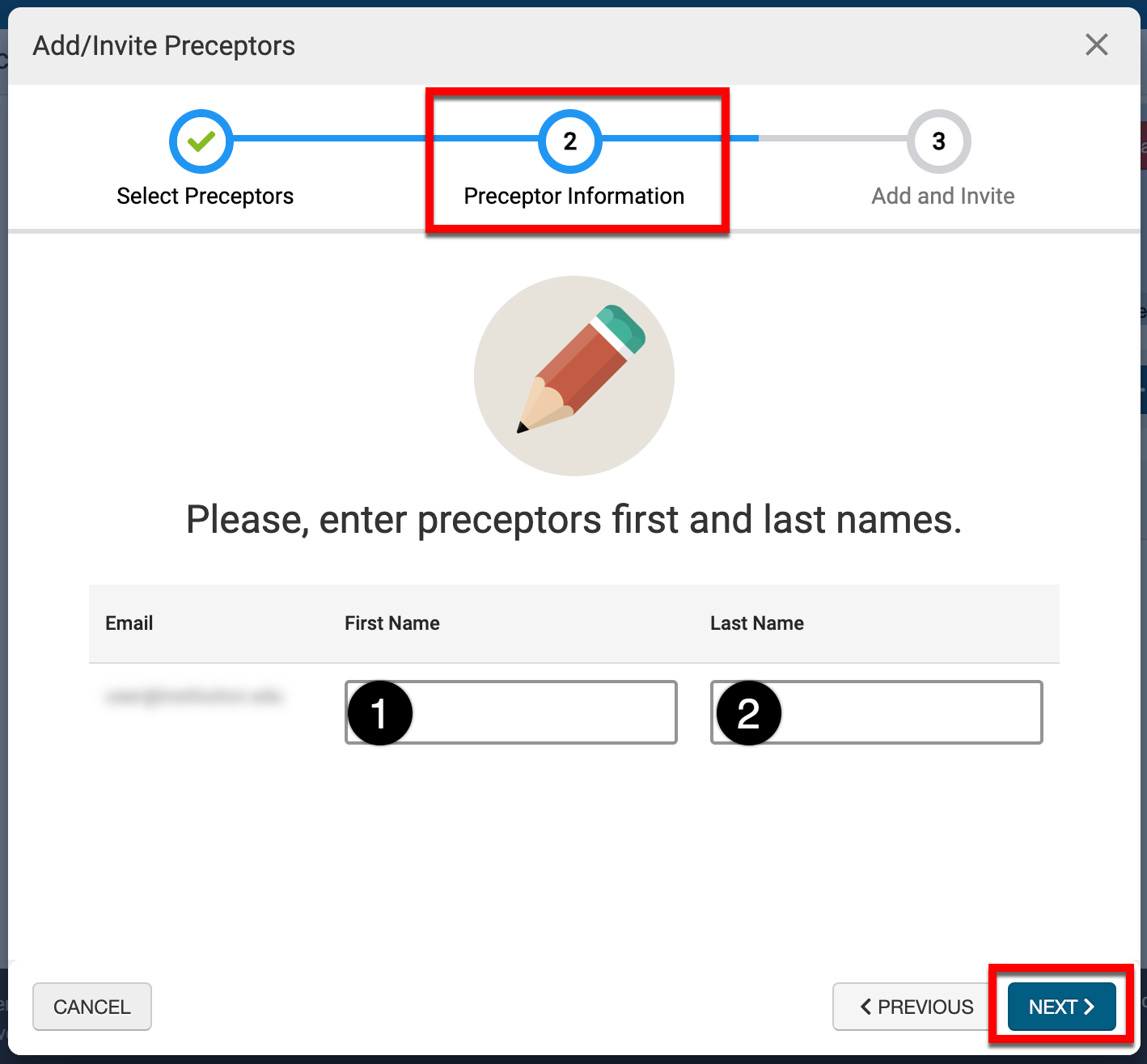
-
Click Add & Invite All Preceptors, to send email invites to the added Preceptors/email.
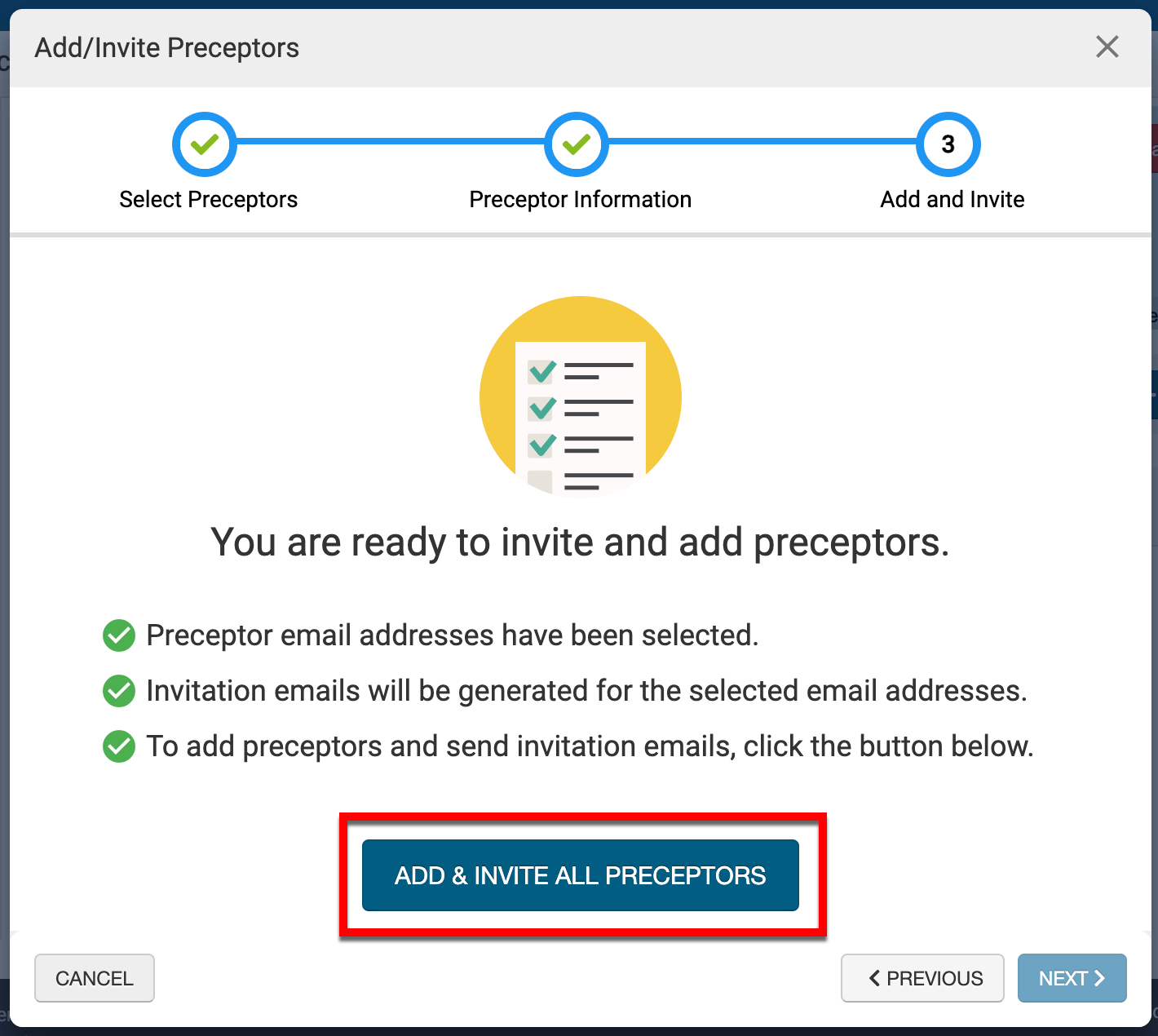
-
Invited Preceptors will be displayed in the Co-Curricular Faculty Manager. Until the invitation is accepted, the Preceptor will be appended with a note indicating they are inactive.
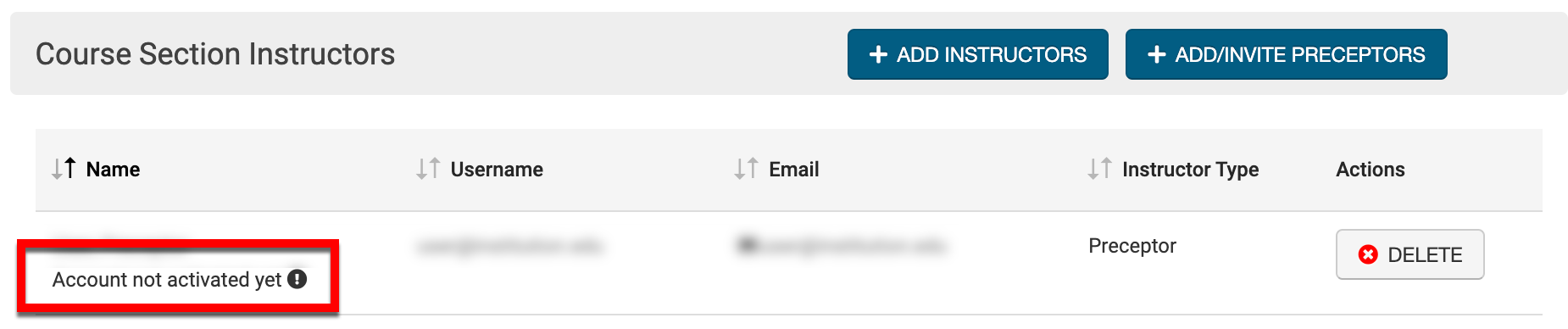
📔 Additional Resources
