This article will provide an overview of creating a Syllabus Template in the platform. Syllabus Templates can be viewed and created by navigating to Main Menu > Educational Experiences > Syllabus Templates. For an overview of the platform’s Syllabus feature, the Syllabus Templates article can be reviewed.
Create a Syllabus Template
-
Navigate to Main Menu > Educational Experiences > Syllabus Templates and click +Add Syllabus Template.
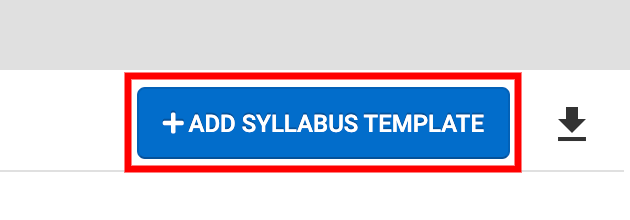
-
Via the +Add Syllabus Template popup, enter a name for the Syllabus Template and define the owner.
-
Once Save is clicked, the Syllabus Template Homepage will display. The Details option from the left-hand menu can be selected to edit the information entered when the Syllabus Template was created or to add a description.
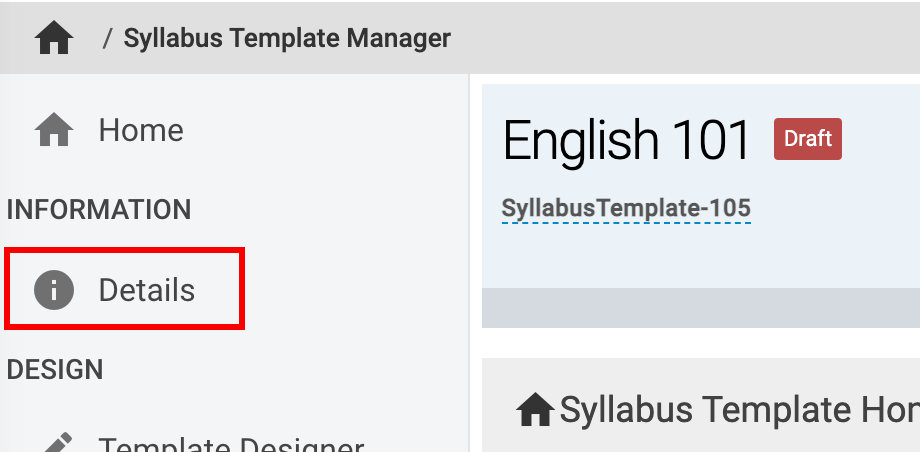
-
To design the template for the syllabus, click Template Designer from the left-hand menu and click the Edit button when the template designer screen loads.
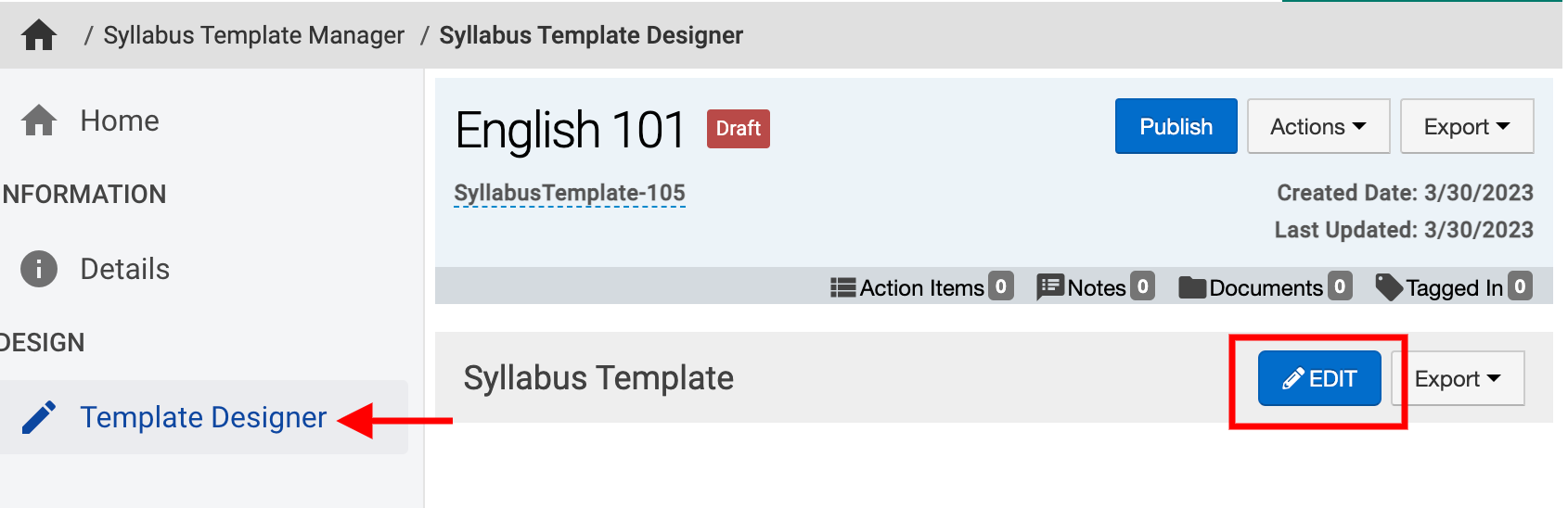
-
The Syllabus Designer will open where template sections and items can be added/edited.
|
Section |
Item |
|---|---|
|
Sections act as headers in a template. To add sections, review Syllabus Template Sections section within this article. |
Items capture and display syllabus information either automatically based off the data files sent to HelioCampus or by manually adding content to an item. To add items, review the Syllabus Template Items section within this article. |
|
Example: To capture basic course information, a section can be added and titled Basic Course Information. Then, the Course Information item can be added via the +Item button to automatically display course information in the template section titled Basic Course Information. Information displayed in the Course Information item is automatically populated based off the data files sent to HelioCampus. |
|
Syllabus Template Sections
-
To add a section to a Syllabus Template, click +Section in the Syllabus Designer.

-
Via the +Add Template Section popup, enter a name for the section (for example, Basic Course Information) and optionally, a description can be added.
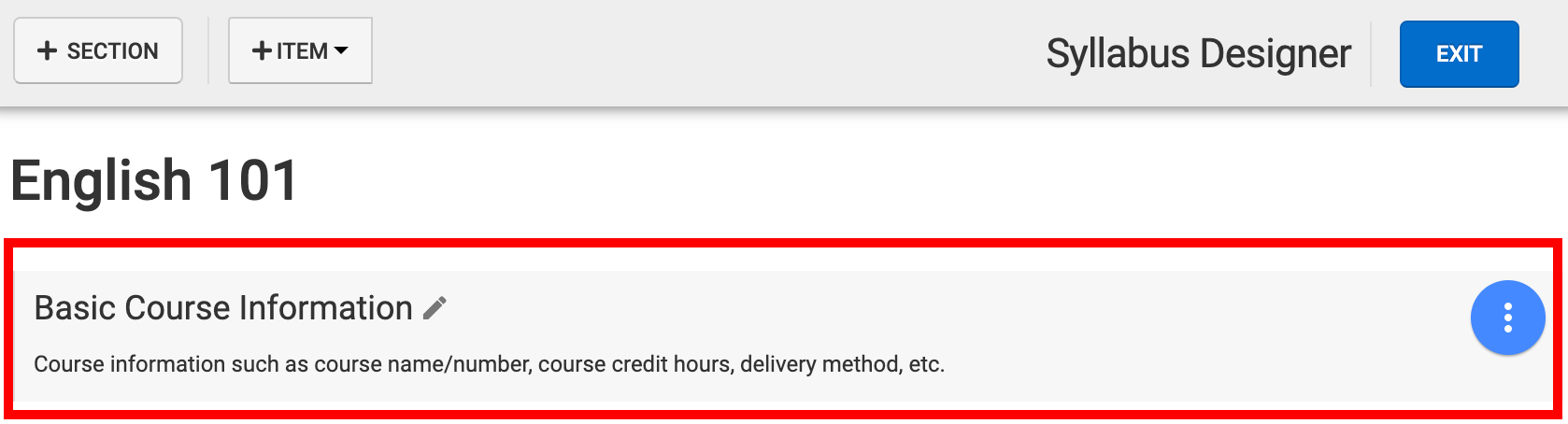
-
Once a section has been added to a Syllabus Template, template items can be then added to the section to capture and display syllabus details.
-
The Section Name and Section Description fields can be edited by clicking the Pencil icon. Sections can be rearranged or deleted by hovering over the kebab menu for the section.
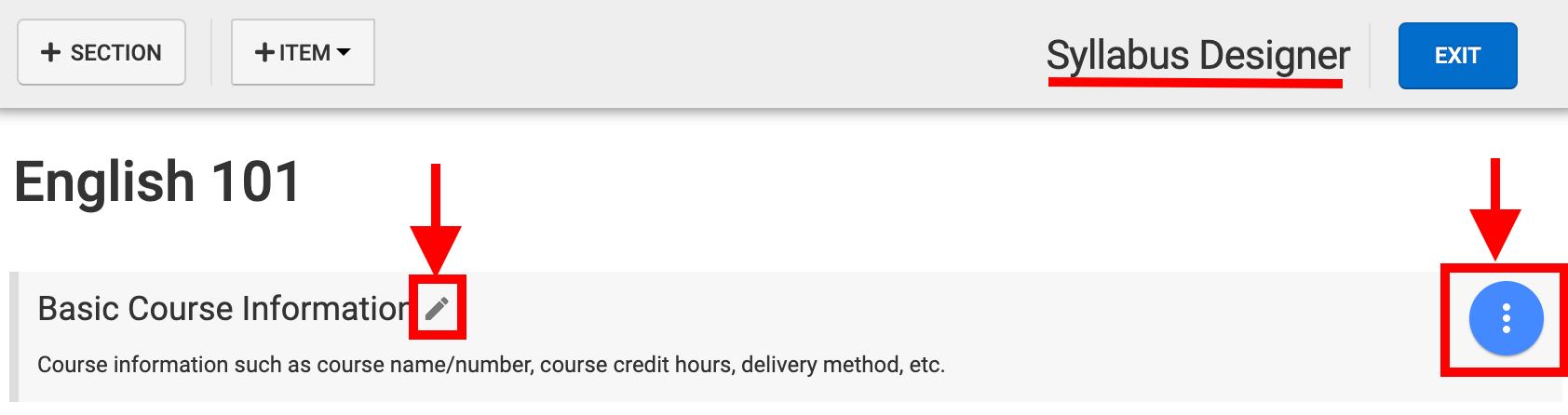
-
-
-
When adding multiple sections (or rearranging sections), the +Add Template Section pop-up will display an option to arrange the template section before or after an existing section. In the example below, the new section Instructor Information will be added after the existing section Basic Course Information once Save is clicked.
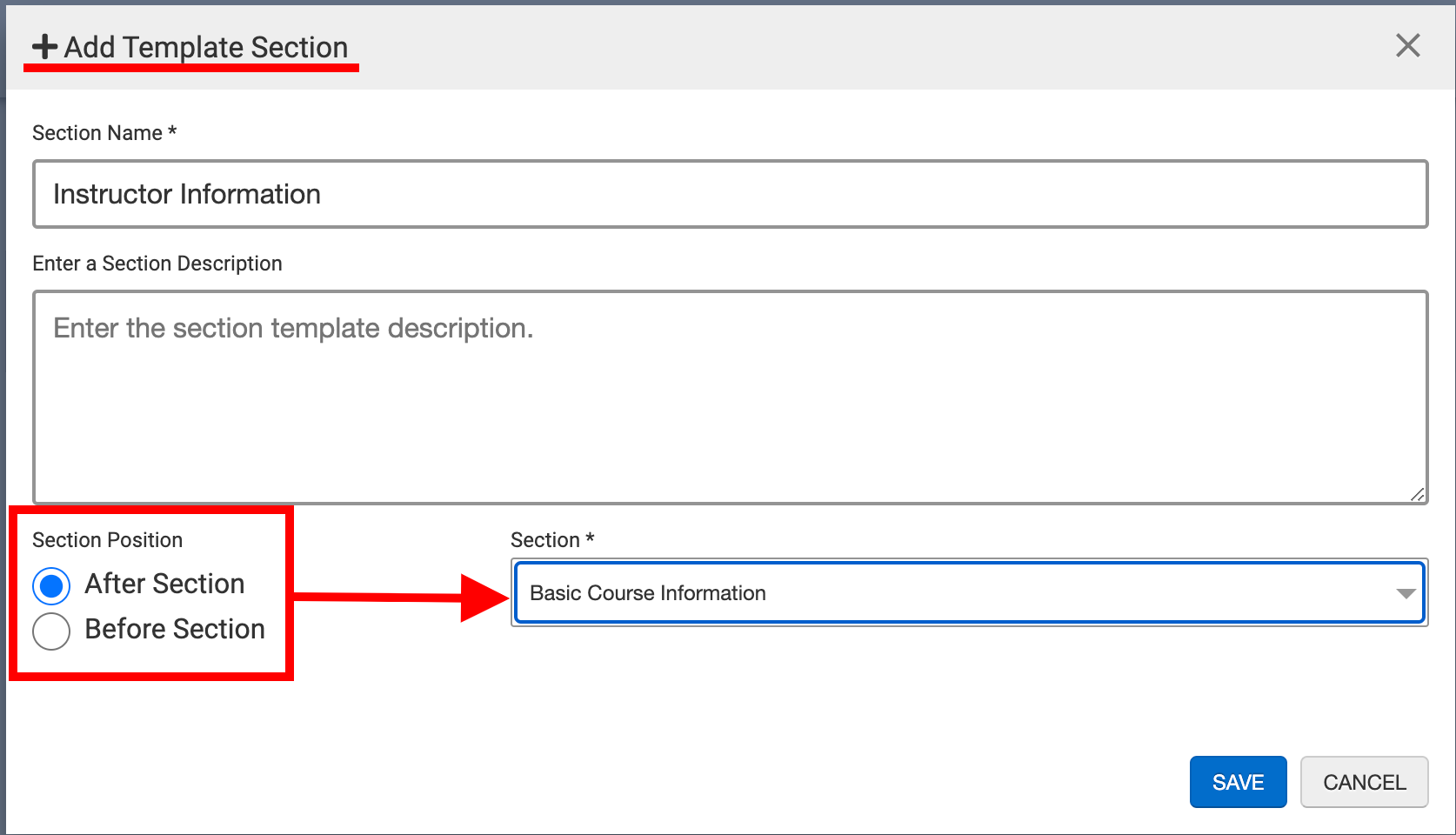
Syllabus Template Items
Product Tip:
-
Items can only be added when sections have been added to a template.
-
For a complete list of items and their details, review the Syllabus Template Items article.
-
To add a template item, click +Item in the Syllabus Designer.
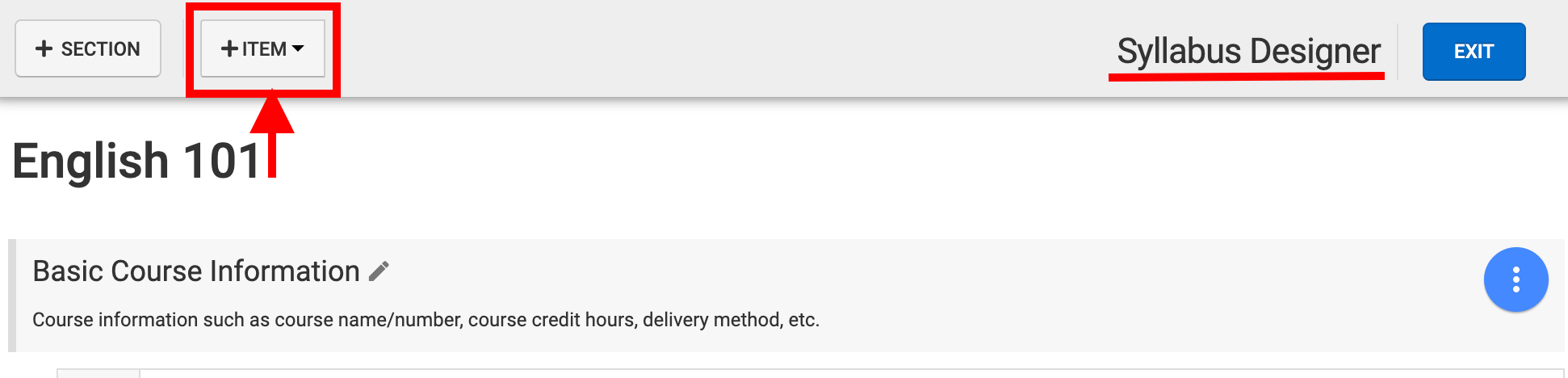
-
Via the +Add Template Item popup, the Name field will default to the type of item that has been selected (but can be edited as needed) and a syllabus section can be chosen to add the item to.
-
Once items have been added to the template, they can be moved to different sections as needed by drag and drop functionality. In the example below, the Course Schedule item is being dragged up which displays a blue dashed border to define where it will be placed.

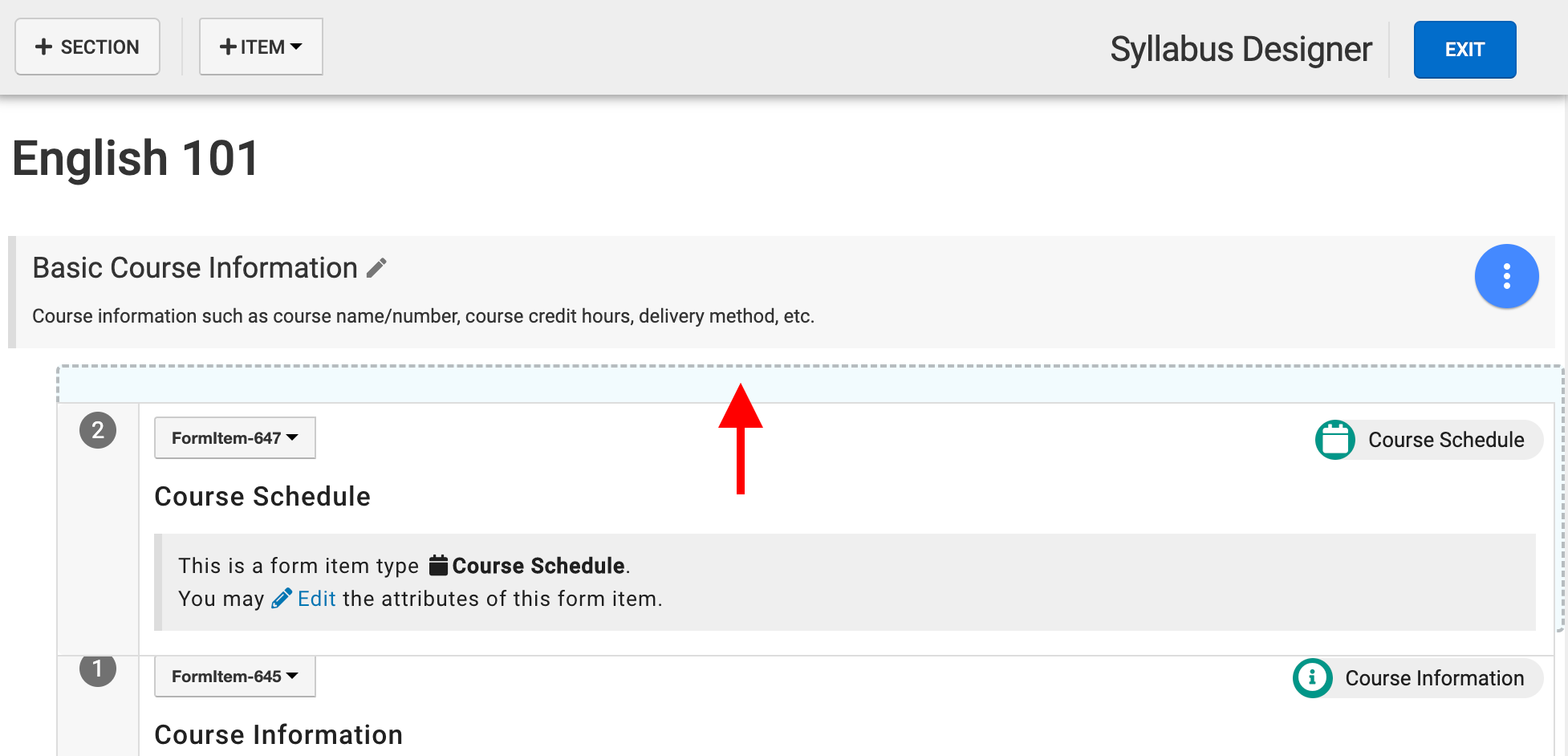
-
Items can be edited or deleted by clicking the form item ID or, alternately, Edit can be clicked to edit the item.
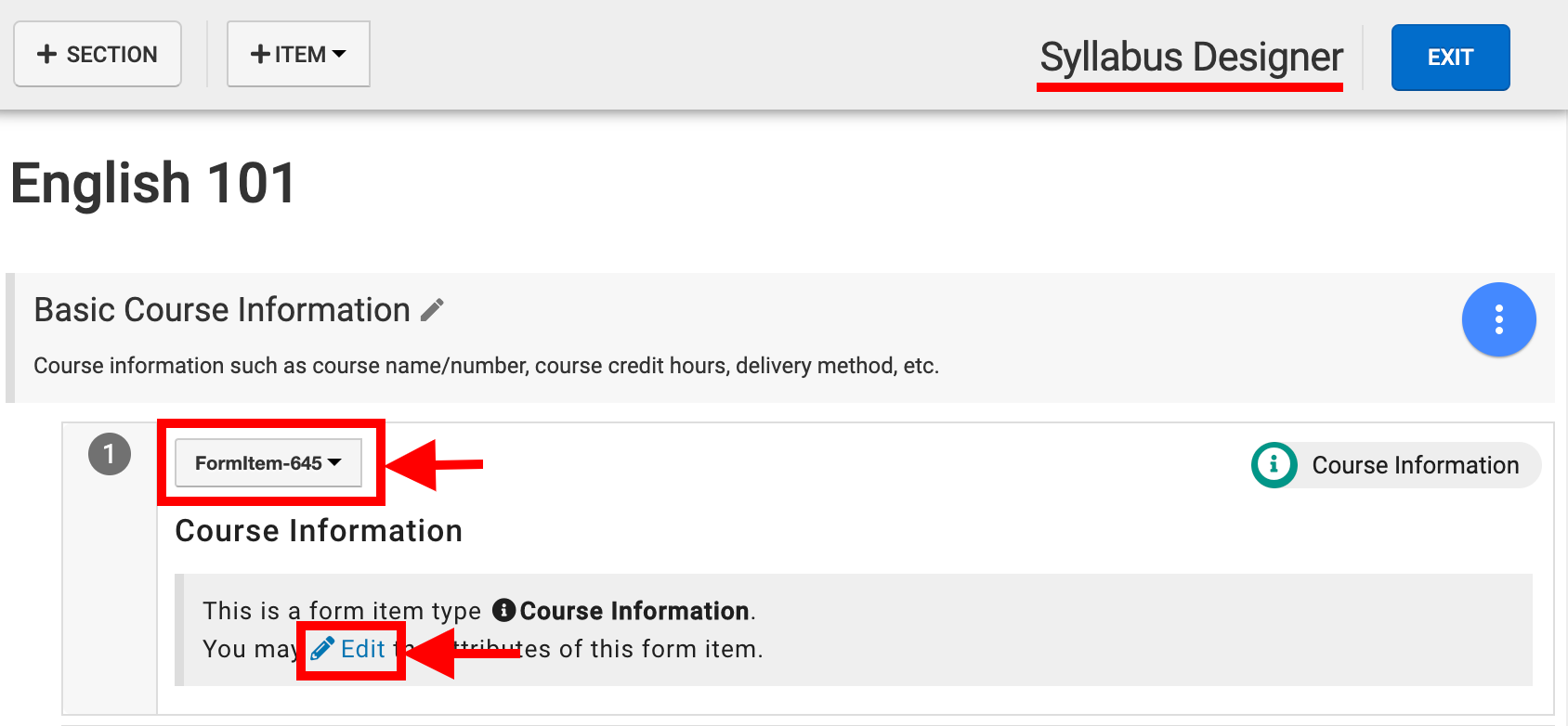
-
The text field for all items in the Edit Form Item popup does not display on the syllabus when viewed by students. This text field is intended to be utilized for entering instructions to faculty that will fill out a syllabus - the content in this text field will display as blue text in the Syllabus Designer only.
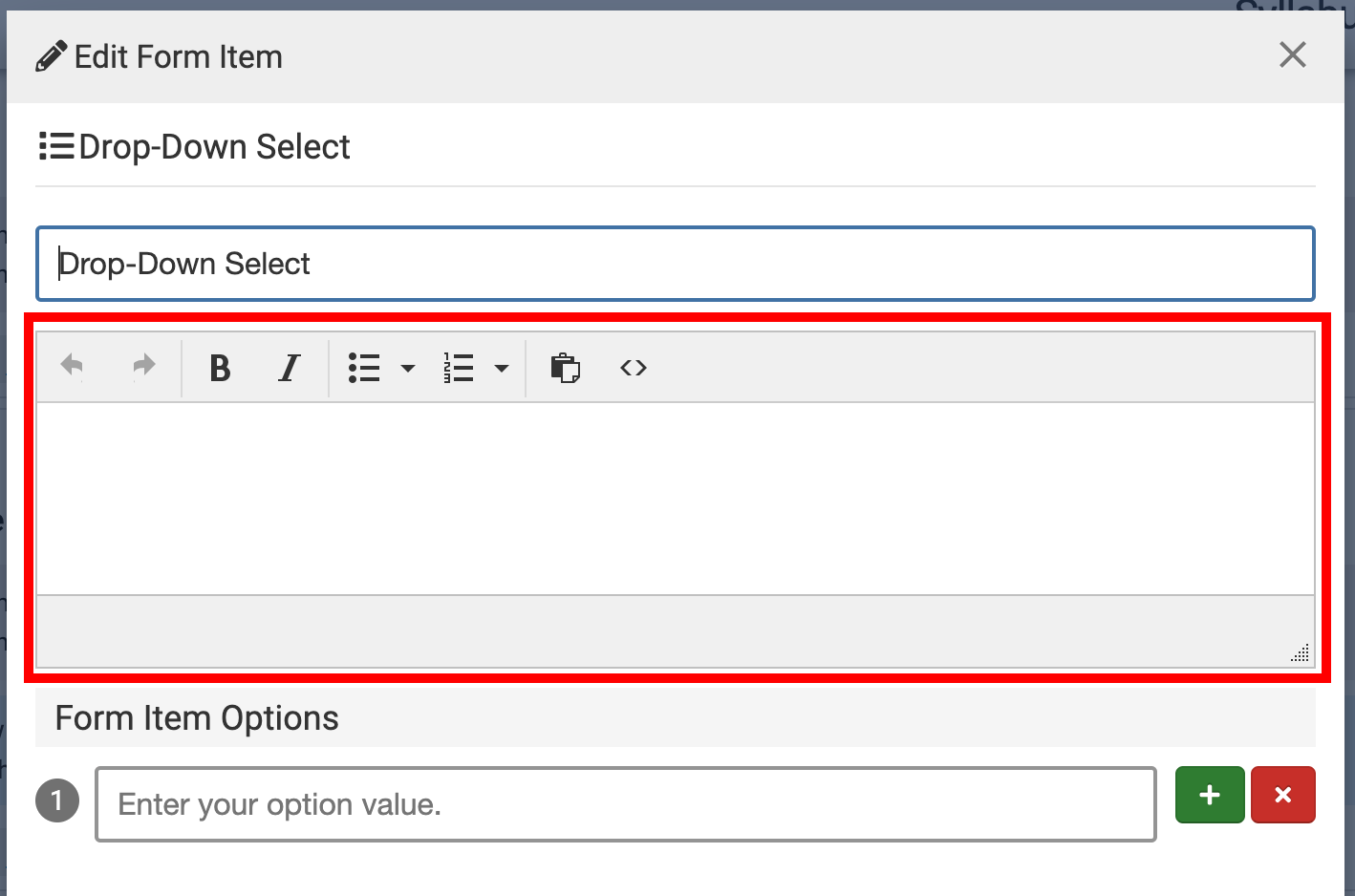
-
-
Finalizing a Syllabus Template
Once a Syllabus Template is complete, the Syllabus Designer can be exited by clicking Exit and the syllabus can then be published via the Syllabus Template Homepage.
Product Tip: For a Syllabus Template to be the active template for a program or Organizational Hierachy level, it must be set as the default Syllabus Template in the Course Syllabi Settings for that program or level.
📔 Additional Resources
