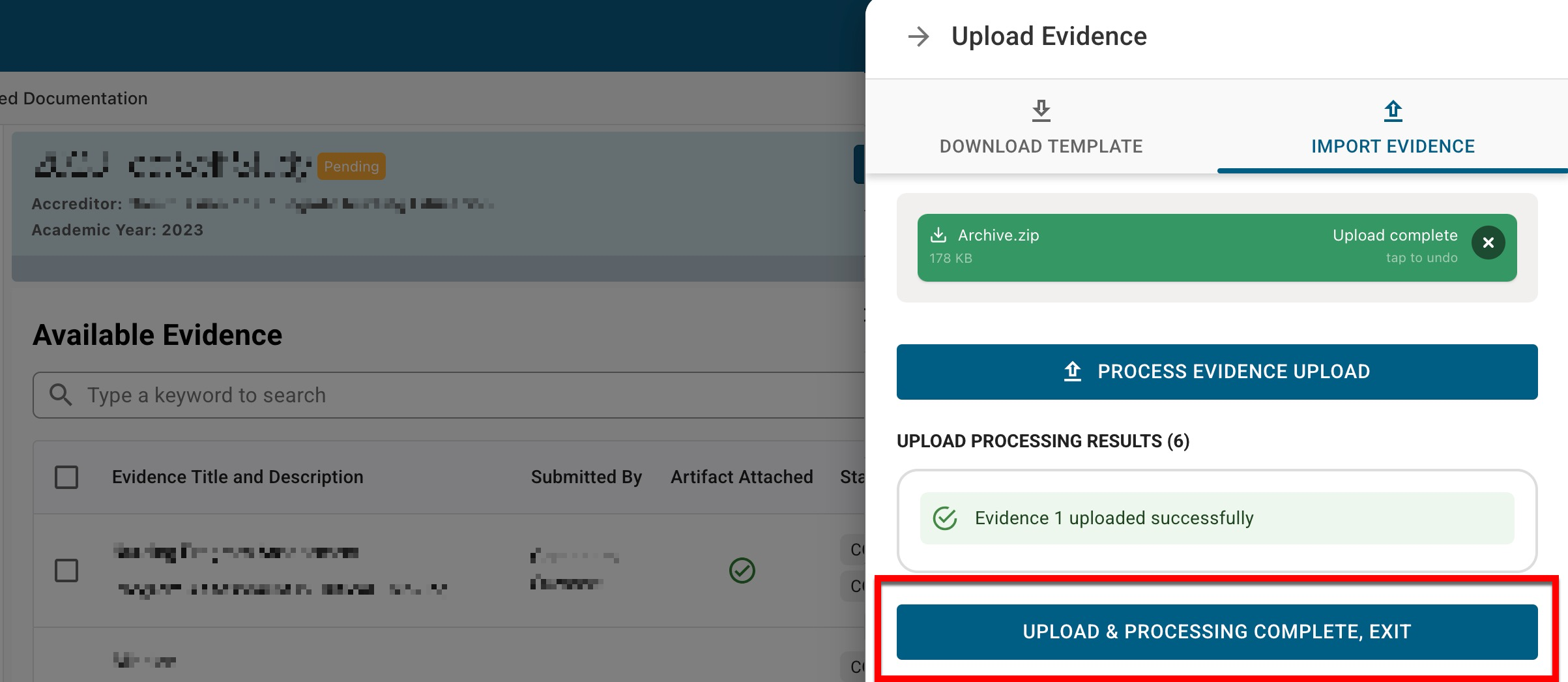The Evidence Bank stores evidence that can be associated with self studies and strategic plans, and their objectives or criteria. Evidence added to the platform via the Evidence Bank will be viewable and downloadable by users with the Evidence Bank Curator or Evidence Bank Contributor role.
Product Tip
To ensure the confidentiality of sensitive evidence associated with self studies, the self study Related Documentation should be utilized for associated evidence.
Users assigned read-only access to the Evidence Bank do not have access to the standard export and download functionality. Users who are assigned a read-only user role cannot perform the following:
-
Export Evidences to Zip
-
Evidence Usage Report
-
Export to CSV
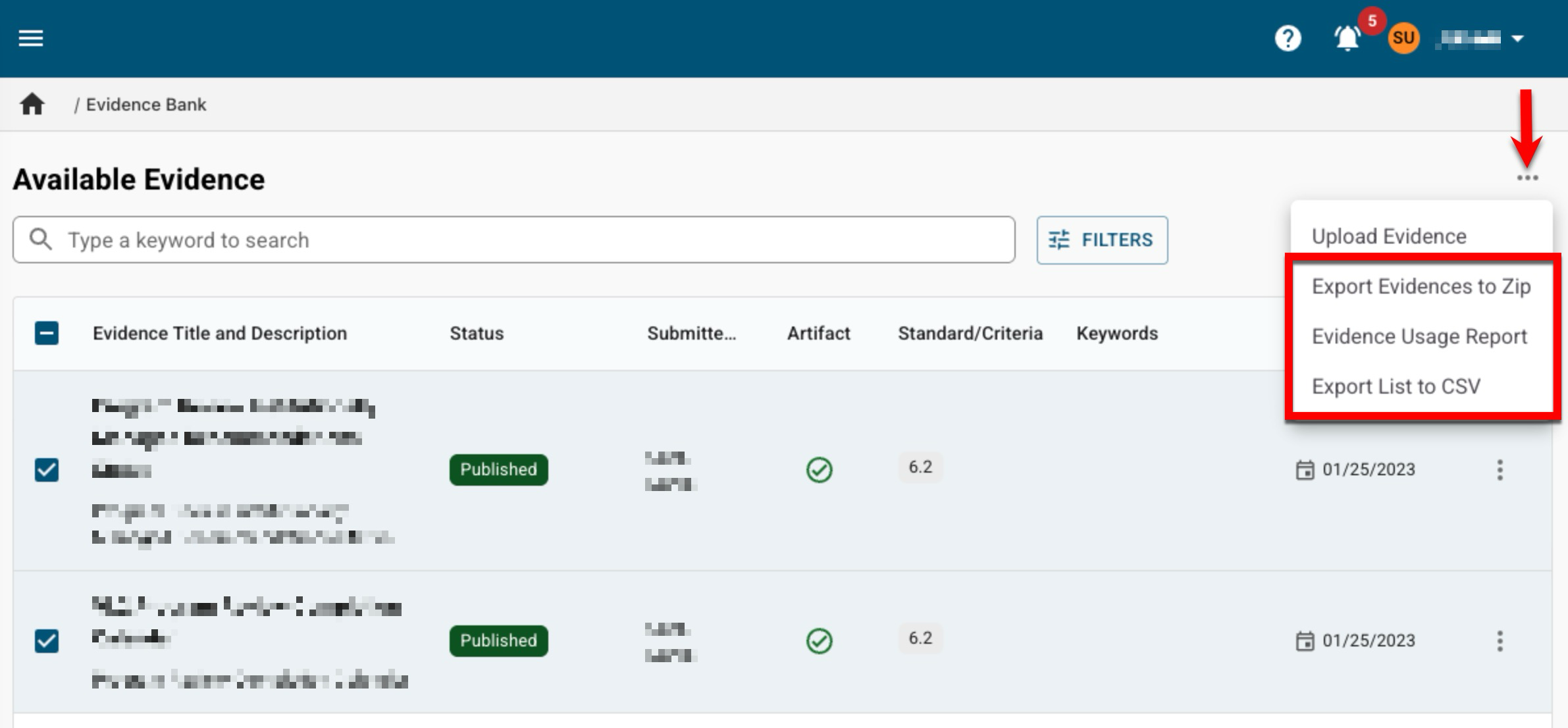
Evidence Bank Manager
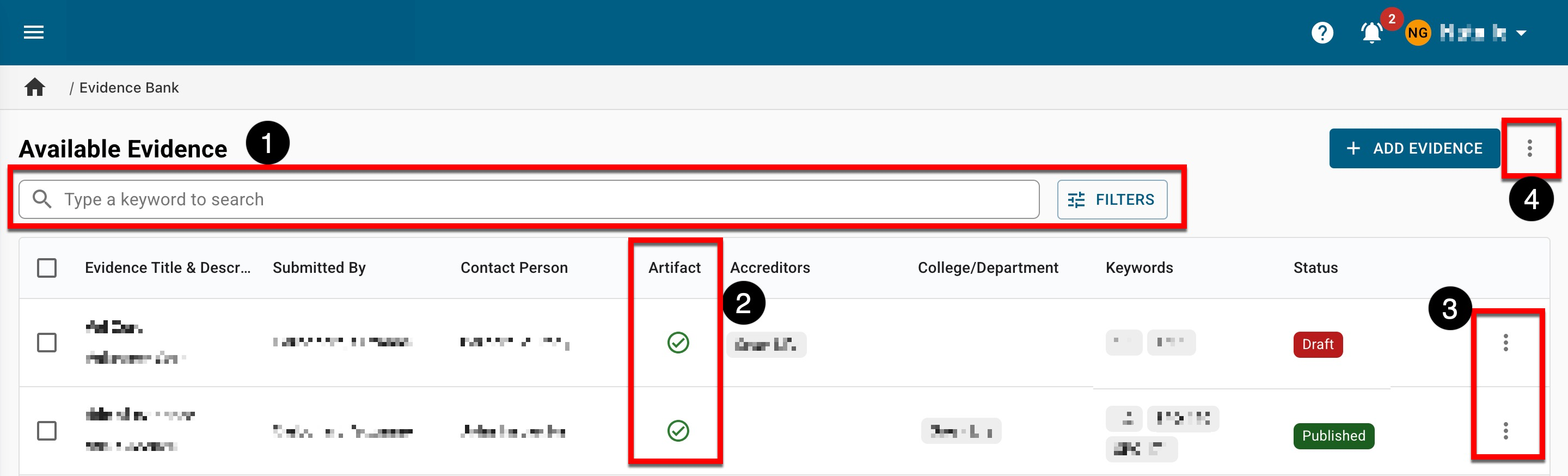
|
|
|---|---|
|
1 |
Search functionality is available, and by clicking the Filters option, specific filters can be applied. Once filters have been applied, they will display below the search bar and can be removed individually (1) or in bulk (2). 
|
|
2 |
The Artifact column will display a green checkmark when a file has been attached to evidence. Hovering over the checkmark will display the file name and if the checkmark is clicked, the file will automatically download. 
|
|
3 |
By expanding the Action Menu kebab, view and edit functionality is available as well as various actions based on the evidence status. Selecting “View Details” will open the details drawer, displaying additional information. |
|
4 |
Expanding the More Options kebab displays options to upload evidence, export evidences to a ZIP file, utilize the Evidence Usage Report, or export the Evidence Bank to CSV format. Evidence can be added in bulk by selecting Upload Evidences from the expanded More Options kebab. When importing evidence, multiple keywords can be added to evidence by entering the keywords as a comma-delineated list. If the Evidence Usage Report is selected, an automatic download will provide a CSV export of a detailed list of all evidence in the Evidence Bank. To export specific evidence, the evidence can be selected (1), and from the More Options kebab (2), Export Evidences to Zip can be selected to export only the selected evidence to a Zip file. 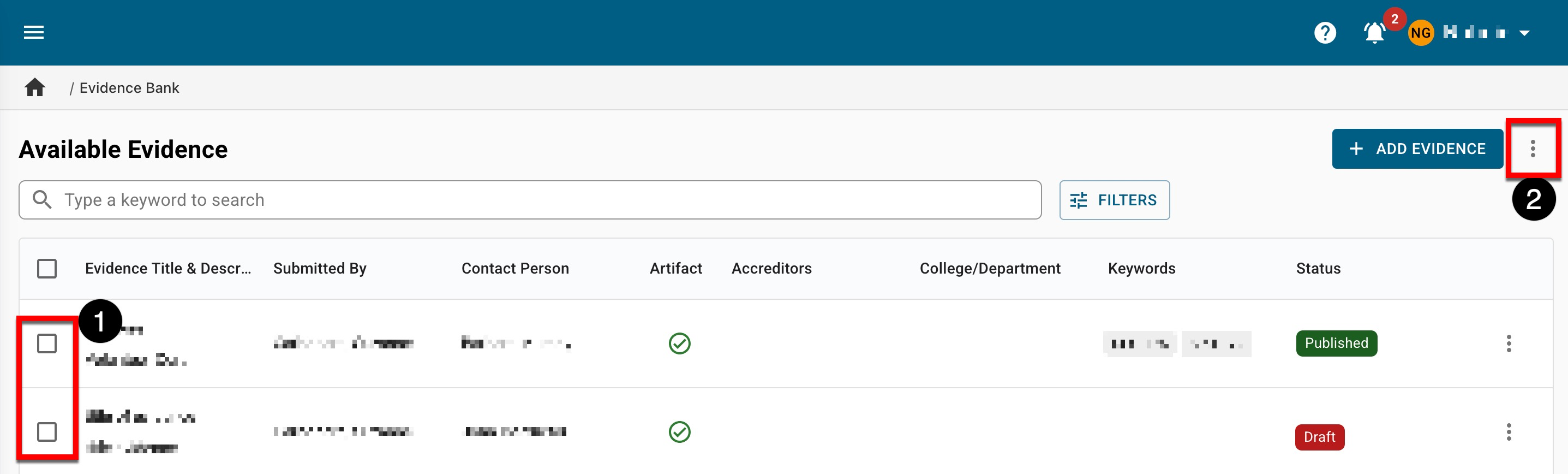
|
Evidence Statuses
|
Draft |
This is the initial status assigned to all evidence when added to the platform. While in Draft status, evidence can be viewed and edited as needed until it is sent into review or published. In this status, evidence can be sent to review or approved by expanding the Action Menu kebab. 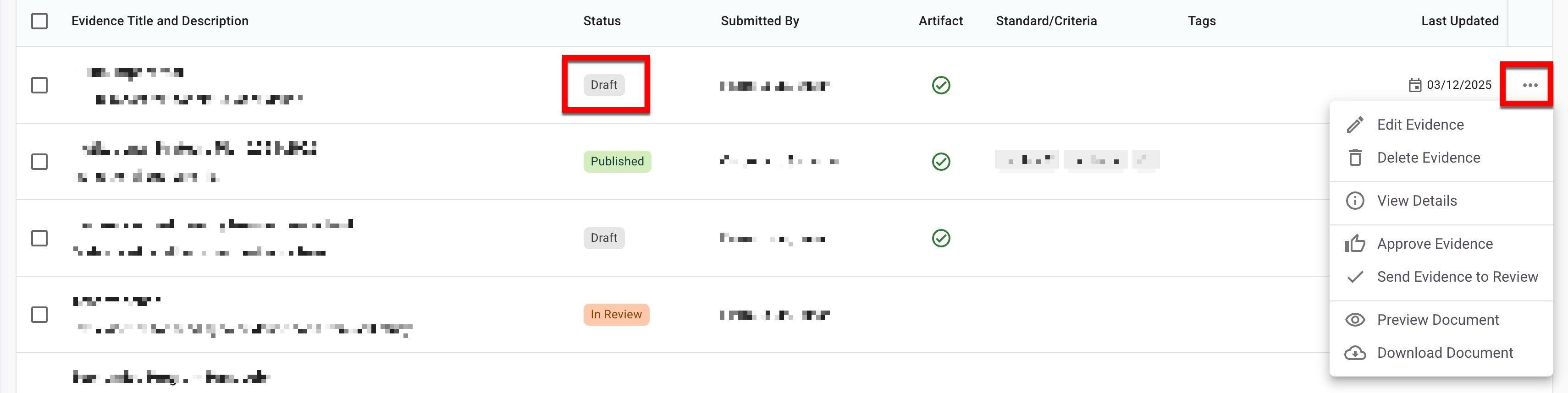
|
|
In Review |
While in review, edits can be made as needed, and evidence can be approved or rejected. Evidence can be viewed and edited as needed until it is approved or rejected. In this status, evidence can be approved or rejected by expanding the Action Menu kebab. If approved, the status will update to Published; if rejected, it will update to Draft. 
|
|
Published |
Once published, evidence will be available for use in self studies and strategic plans, and edits can still be made as needed. In this status, evidence can be viewed, edited, previewed, or downloaded as needed by expanding the Action Menu kebab. 
|
Add Evidence via Template Export/Import
-
Navigate to Main Menu > Evidence Bank and from the expanded More Options kebab, select Upload Evidence.
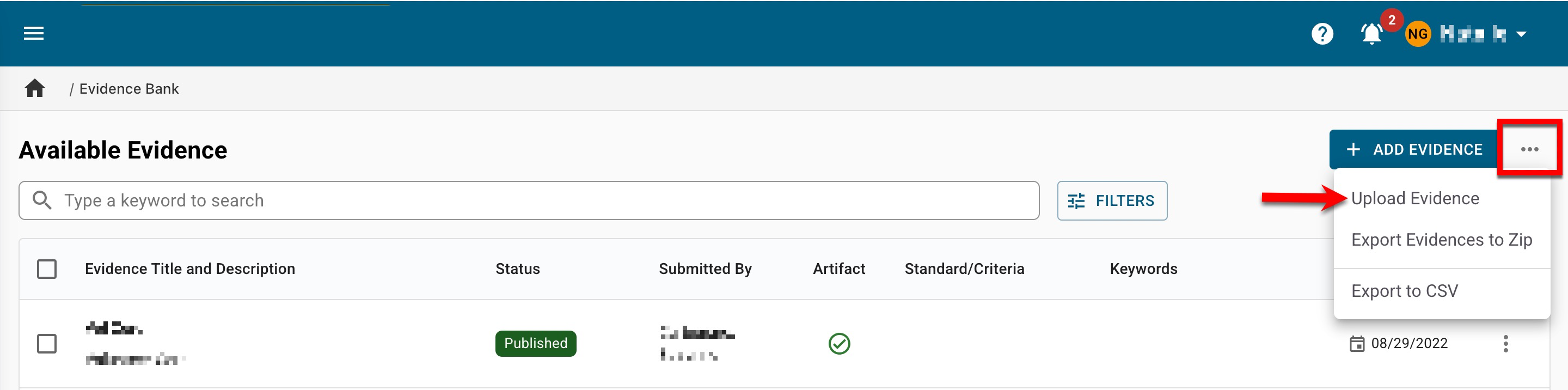
-
Via the Download Template tab of the Upload Evidence drawer, click Download Evidence Template.
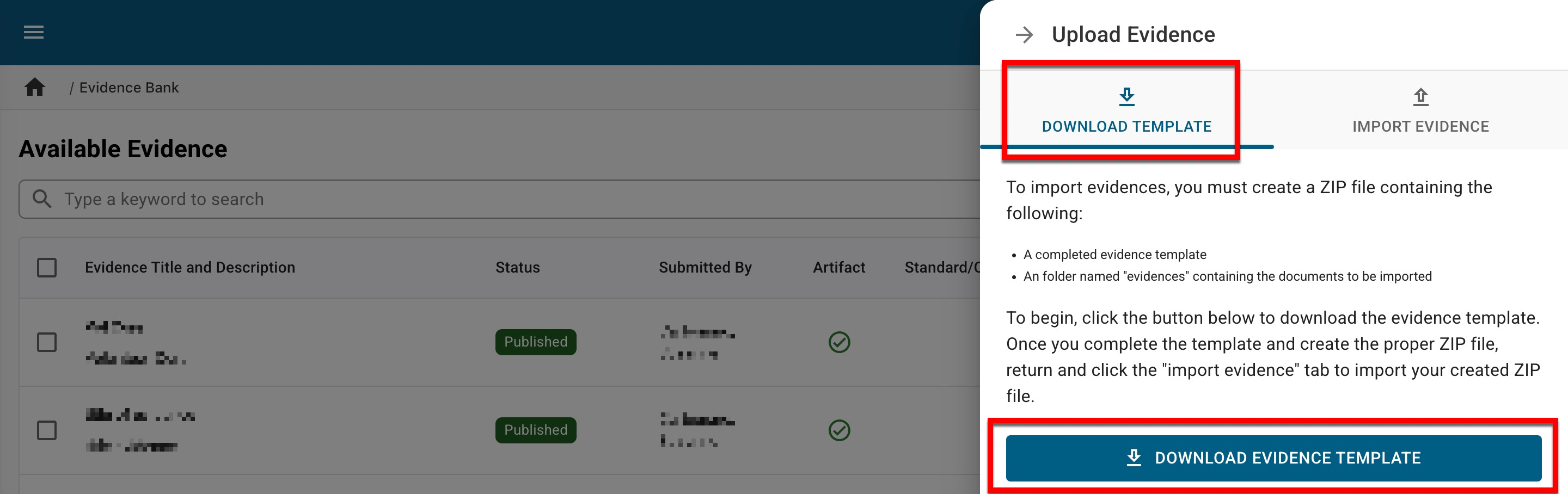
-
Follow all instructions included in the template; additional tabs are available to list accreditors and standards, colleges and departments, strategic plans and objectives, and keywords.
⚠️ The file name included in column D must match the file name included in the ‘evidences' column.

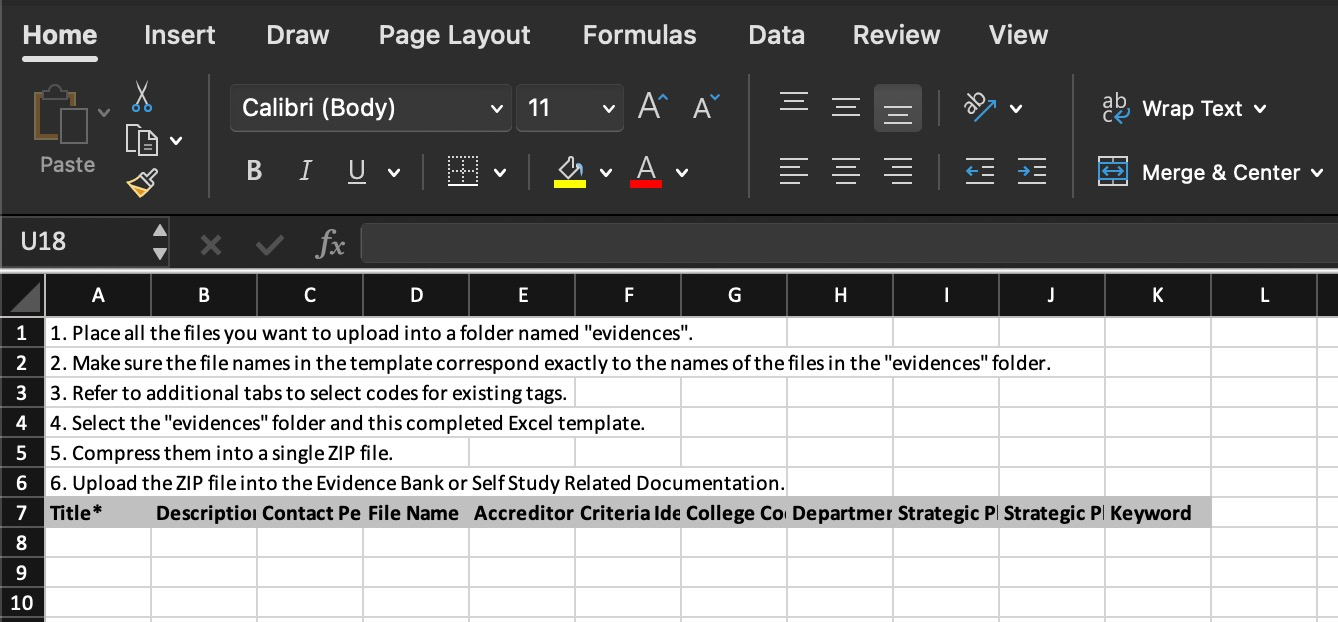
-
-
Via the Import Evidence tab of the Upload Evidence drawer, click the file section to open the file explorer to search for and select the zip file, or drag and drop the attachment to the File Attachments section.
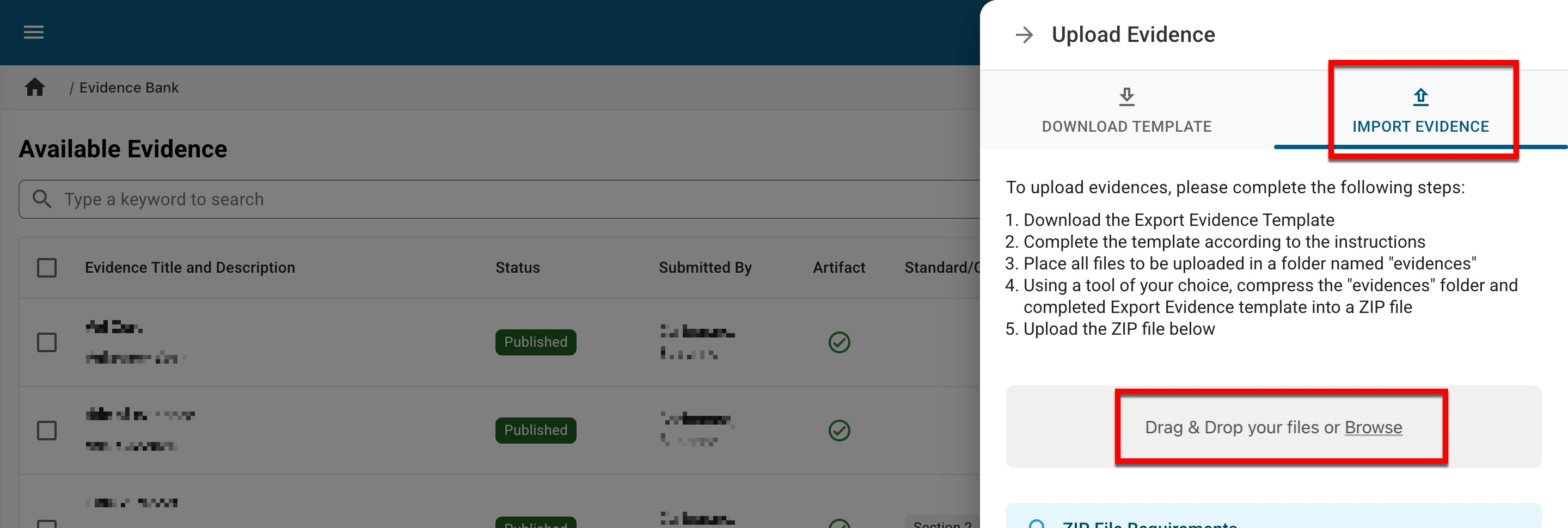
-
Once uploaded, click Process Evidence Upload.
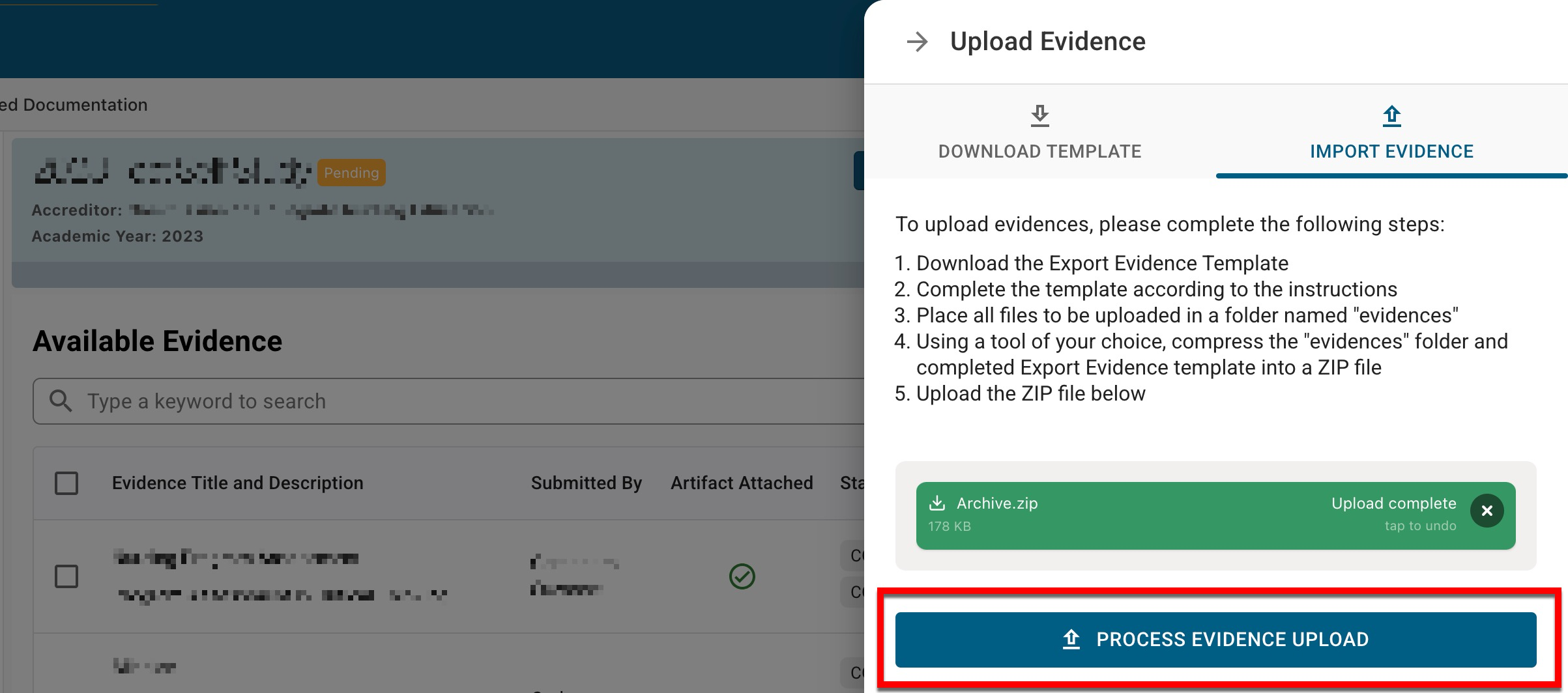
-
If errors are found during processing, they will be displayed for correction. Once corrected, the zip file can be removed and replaced with the corrected zip.
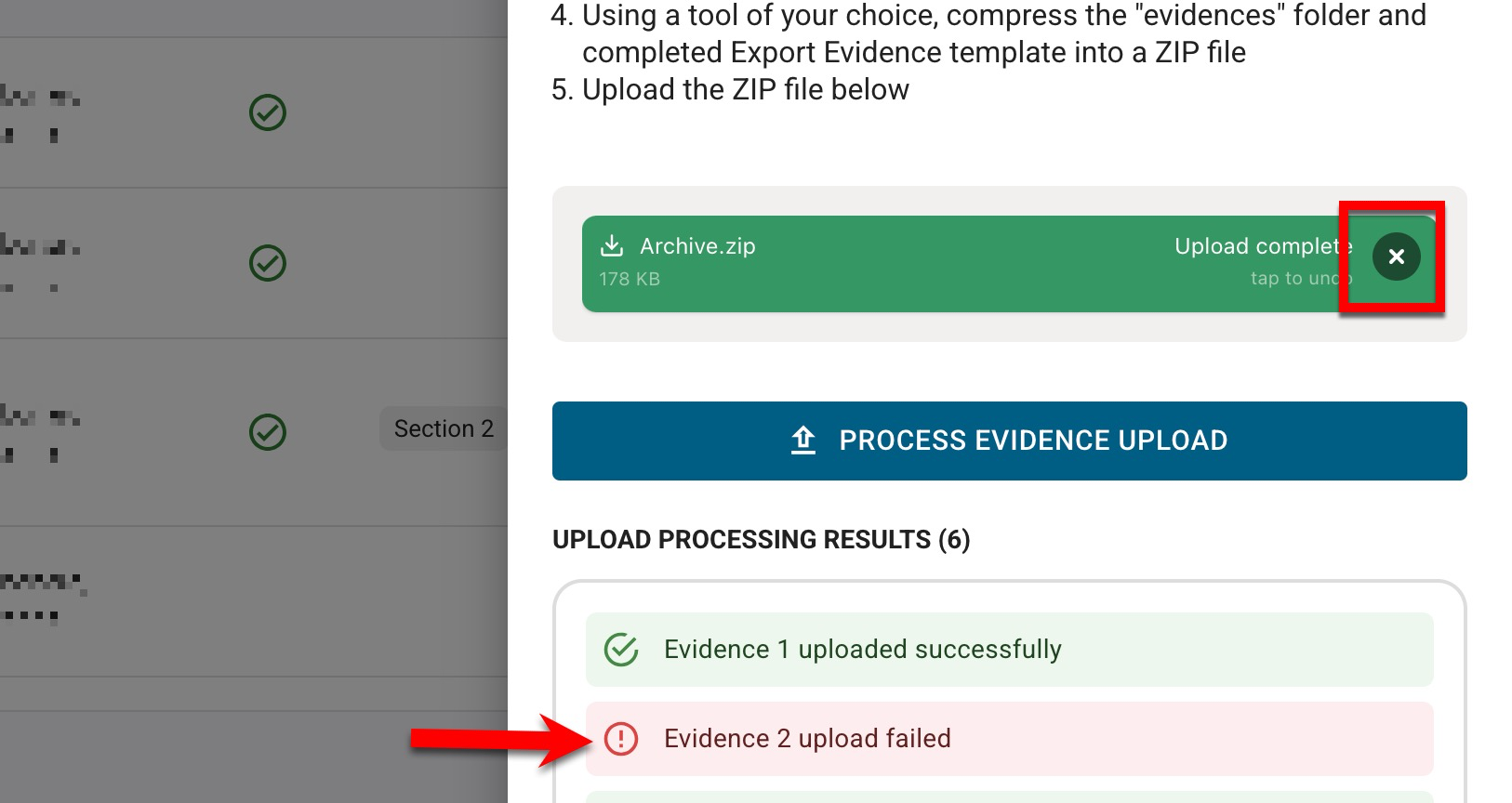
-
-
Once successful, click Upload & Processing Complete, Exit.