Data Collection Schedules can be managed by navigating to Main Menu > Data Collections > Data Collection Schedules.
📙 Knowledge Base Tip: Reviewing the Data Collection article before managing Data Collections is recommended.
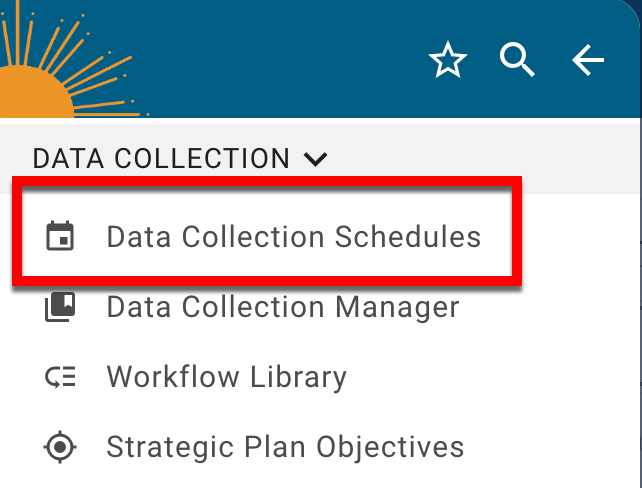
Data Collection Schedule Manager
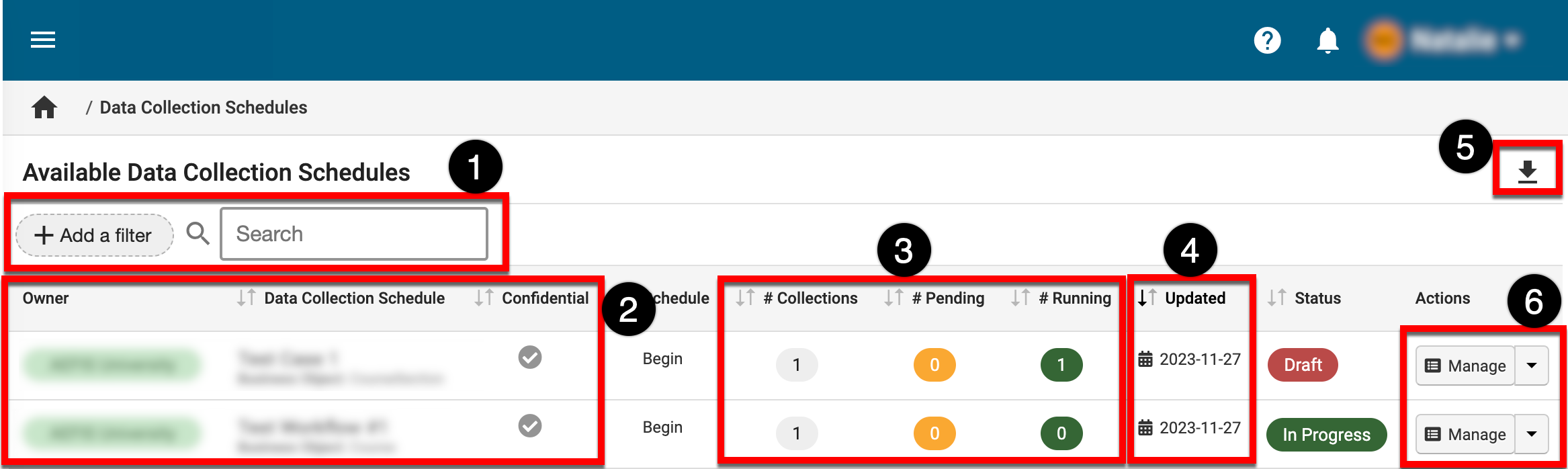
|
|
|---|---|
|
1 |
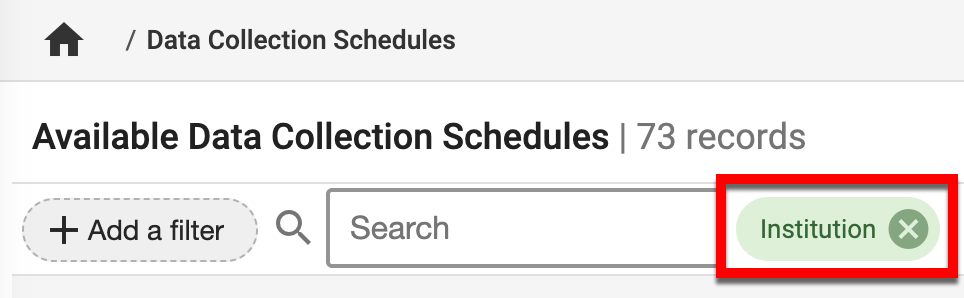
Search and filter functionality. If filters have been applied, they will display beside the search field and can be removed by clicking the X. |
|
2 |
The owner (creator) and name of the schedule. When confidential, the checkmark will be green; form confidentiality can be configured via Data Collection Schedule Homepage > Details. |
|
3 |
The number of Data Collection instances:
|
|
4 |
Hovering over the date in the Updated column displays creation details, last updated details, and the current version. |
|
5 |
The manager view can be exported to PDF or CSV format or printed. |
|
6 |
Clicking Manage will display the Data Collection Homepage.
|
Data Collection Schedules Statuses
|
Draft |
The Data Collection Schedule is still being implemented by the HelioCampus. Forms cannot be generated for completion until the schedule is published. |
|---|---|
|
In Progress |
The Data Collection Schedule has been published and will create one or more Data Collection Instance(s) depending on the schedule settings. |
|
On Hold |
When a Data Collection Schedule has been paused via the Data Collection Homepage, it will be placed in the On Hold status. This will prevent the creation of new Data Collections until the schedule is updated to In Progress status. |
|
Completed |
The Data Collection Schedule has been permanently stopped and will not create new Data Collection instances. |
Data Collection Schedule Homepage
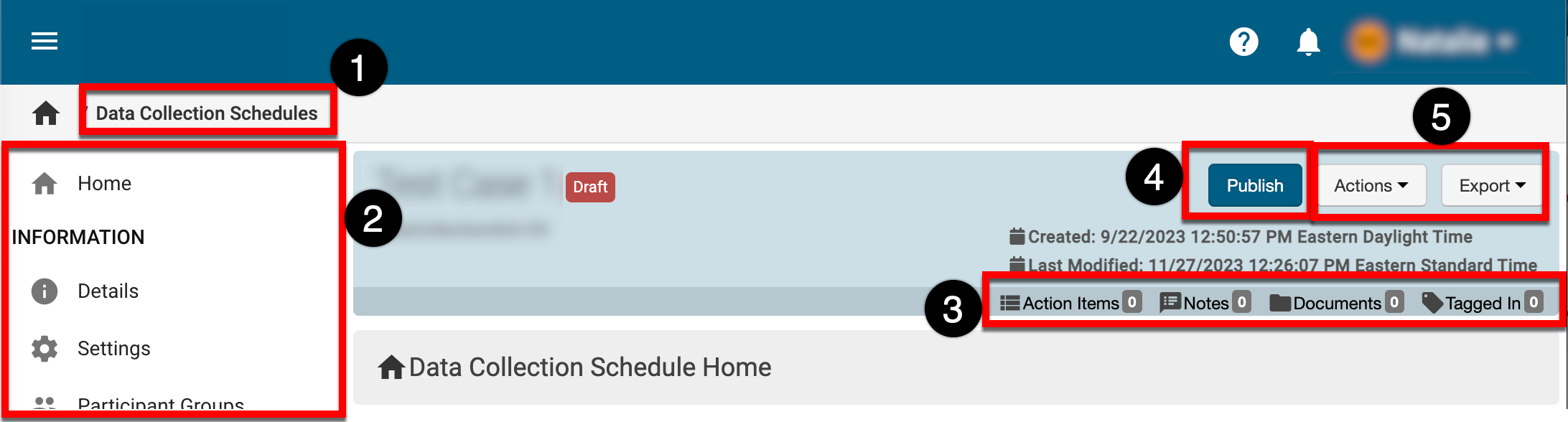
|
|
|---|---|
|
1 |
From any page accessed via the Data Collection Schedule Homepage, Data Collection Schedules can be clicked to return to the Data Collection Schedule Manager. |
|
2 |
The left-hand menu is used to navigate through various settings and configuration options: Home: The Data Collection Schedule Homepage displays helpful information such as basic statistics about a Data Collection Schedule. Details: Displays Data Collection details (name, business object, etc.) and form confidentiality configuration. Learn more about Data Collection Schedule details. Settings: The Settings page can be used to configure form settings and Data Collection Schedule email notifications. Learn more about Data Collection settings. |
|
3 |
The count of action items, notes, documents, and locations where a Data Collection Schedule has been tagged. This information can be viewed in more detail by scrolling to the bottom of the Data Collection Schedue Homepage; each tab (1) can be clicked to view existing items. New items, notes, documents, and tags can be added by clicking the ➕ . |
|
4 |
Product Tip To assist with changes to Data Collection Schedules, please contact support. |
|
5 |
Actions:
Data Collection Schedules can be exported to PDF or printed. When exported, only the current page being viewed will export. |
