Product Tip
These settings are also available at the College, Department, Administrative Division, and Administrative Unit levels. Admins may set hierarchy-level defaults for the management of various platform features. Additionally, settings can be locked to prevent them from being configured at a lower level of the Organizational Hierarchy.
After a program has been published, the following can be edited without creating a new version of the program. Learn more about editing programs.
-
Enable/Disable Program and Juried Assessment.
-
Enable/Disable the Learning Journey
-
Edit the name of the rubric levels and their colors unless this configuration is locked at a higher level of the organizational hierarchy.
-
Update platform email notifications for Program Coordinators
Video Resource: Learn about program settings by watching a quick walkthrough video!
Assessment Settings
To allow assessments for a program, toggle Enable Program Assessments for this Program. By default, this setting is disabled, and until enabled, program assessments will not be performed. Only one assessment type can be enabled for a program. For example, if Program Assessment is enabled, it must be disabled before enabling Juried Assessment. Learn more about Juried Assessment.
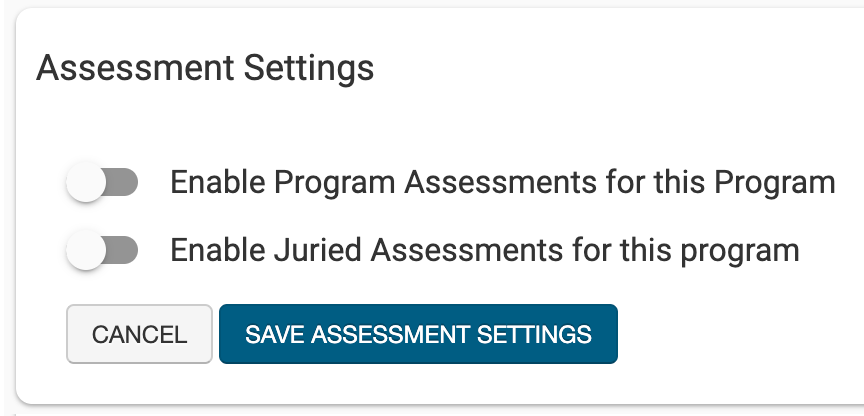
Once Program Assessment is enabled, one or more term types can be aligned for assessment (1). Based on the selected term type (s), active and in-progress terms will display as options to generate initial program assessments. If Only Assess Students With Degrees Matching… (2) is enabled, only students with degree programs matching the assigned degree will be assessed. When enabled, this will affect all Assessment Reports in the Report Library.
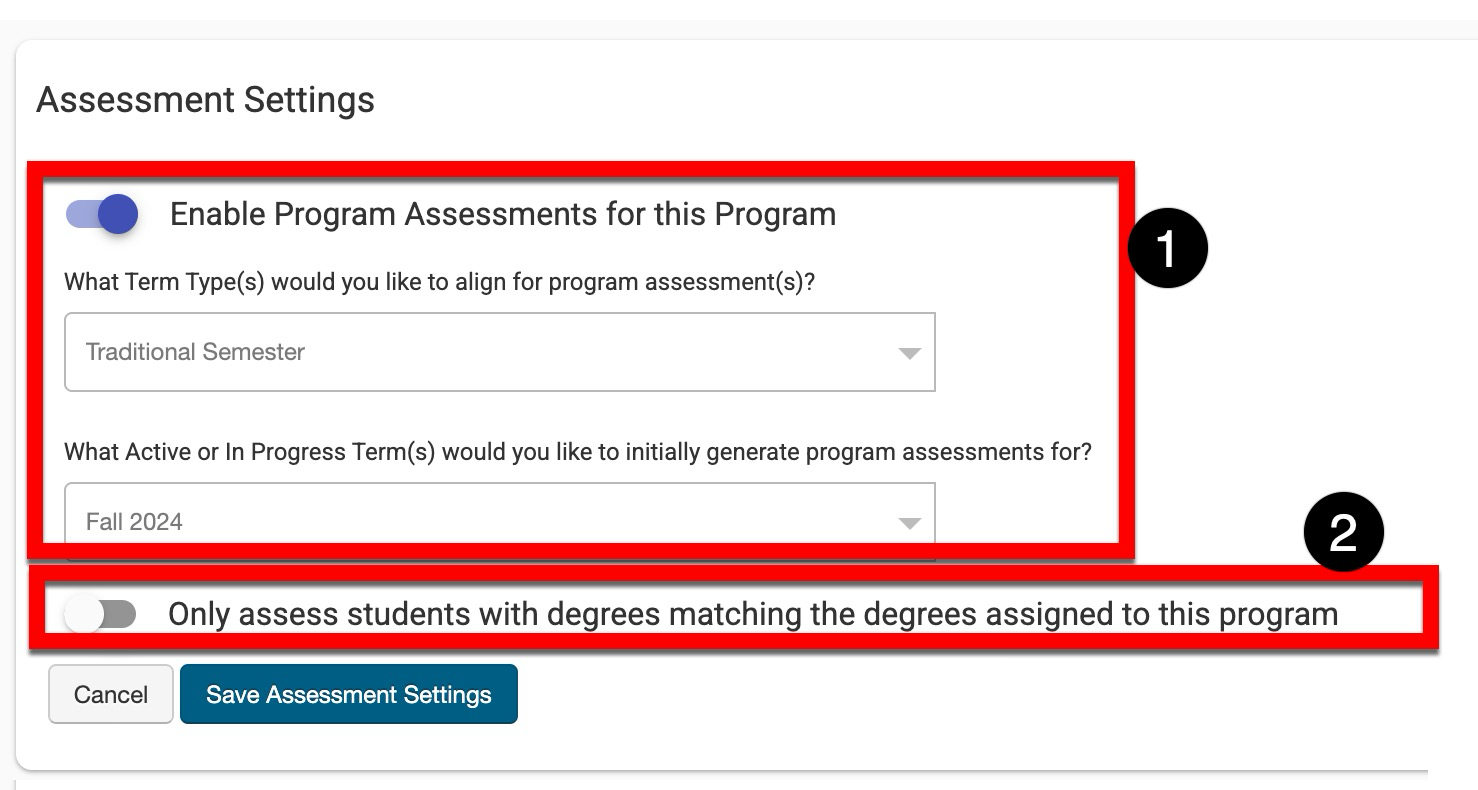
When disabling assessments for a program, the Existing Assessments Warning pop-up will display a delete option that is disabled by default. The Delete Pending/In Progress Juried Assessments toggle will be available if assessments were previously enabled and are now being disabled, AND at least one pending/in progress Program orJuried Assessment exists.
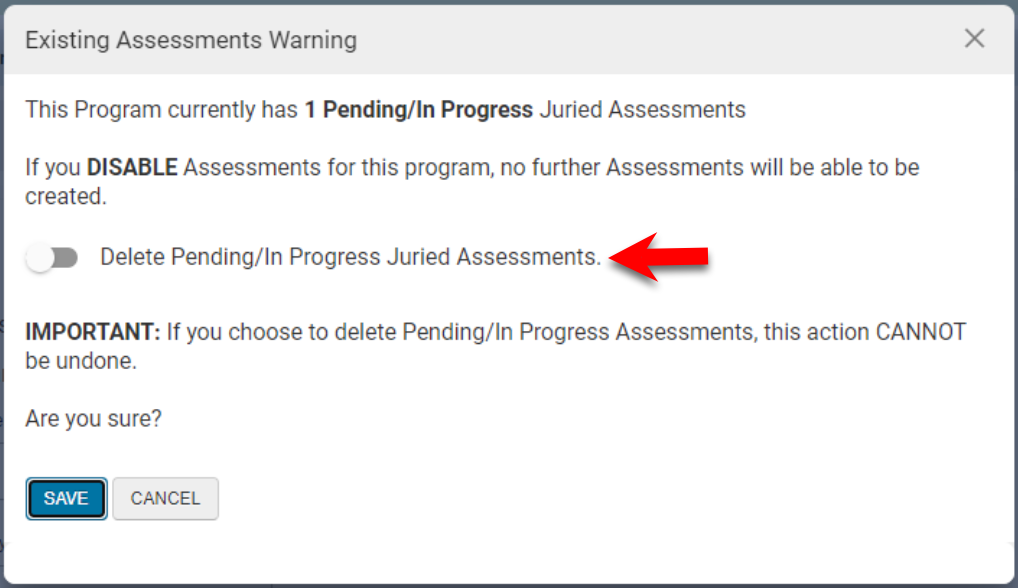
Outcome Mapping and Measurement
Product Tip
Configuration of this setting should occur prior to curriculum mapping and before any assessments begin.

-
This Program Utilizes Student Outcomes: When selected, the program will utilize Program Learning Outcomes (PLOs) that students will achieve, e.g. PLO 1, PLO2, PLO 3, etc.
-
This Program Utilizes Student Outcome Learning Indicators: When selected, the program will utilize performance indicators for student achievement, e.g. PLO 1, PLO 2, PLO 2.1, PLO 2.2, PLO 3, etc. Performance indicators provide the means to evaluate and measure the attainment of program outcomes, helping to ensure that educational goals are effectively met.
❗ Changing the Outcome Mapping and Measurement configuration at any time will reset all curriculum mapping for a program; once reset, they can not be recovered, although historical assessment data (if present) will be retained.
Program Developmental Levels
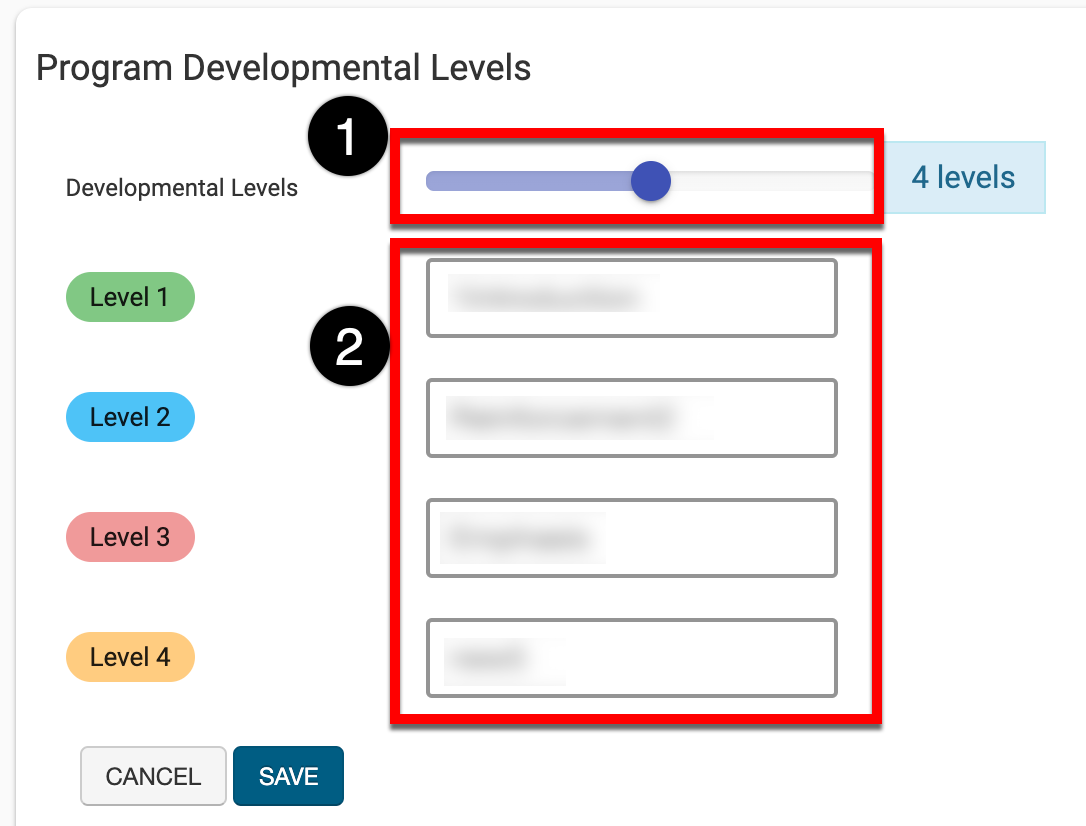
Program Developmental Levels dictate what level of detail an outcome is taught throughout a course; and, they offer more granular reporting capabilities when utilizing the platform’s Report Library. Default values can be locked and are then inherited downstream through the organizational hierarchy. If Program Development Levels have not been locked, the numbers of levels (1) and their titles (2) can be edited.
Proficiency Scale
The Proficiency Scale measures skill or knowledge levels using criteria organized into levels. These levels indicate increasing proficiency or competency. When collecting assessment data, the platform will review Student scores and assign a level to indicate success or failure. The number of rubric levels can be increased or decreased (1), and the numeric value, description, and color of each level can be edited (2). When displayed on reports, proficiency scale levels are automatically displayed in ascending order, unless otherwise configured (3).
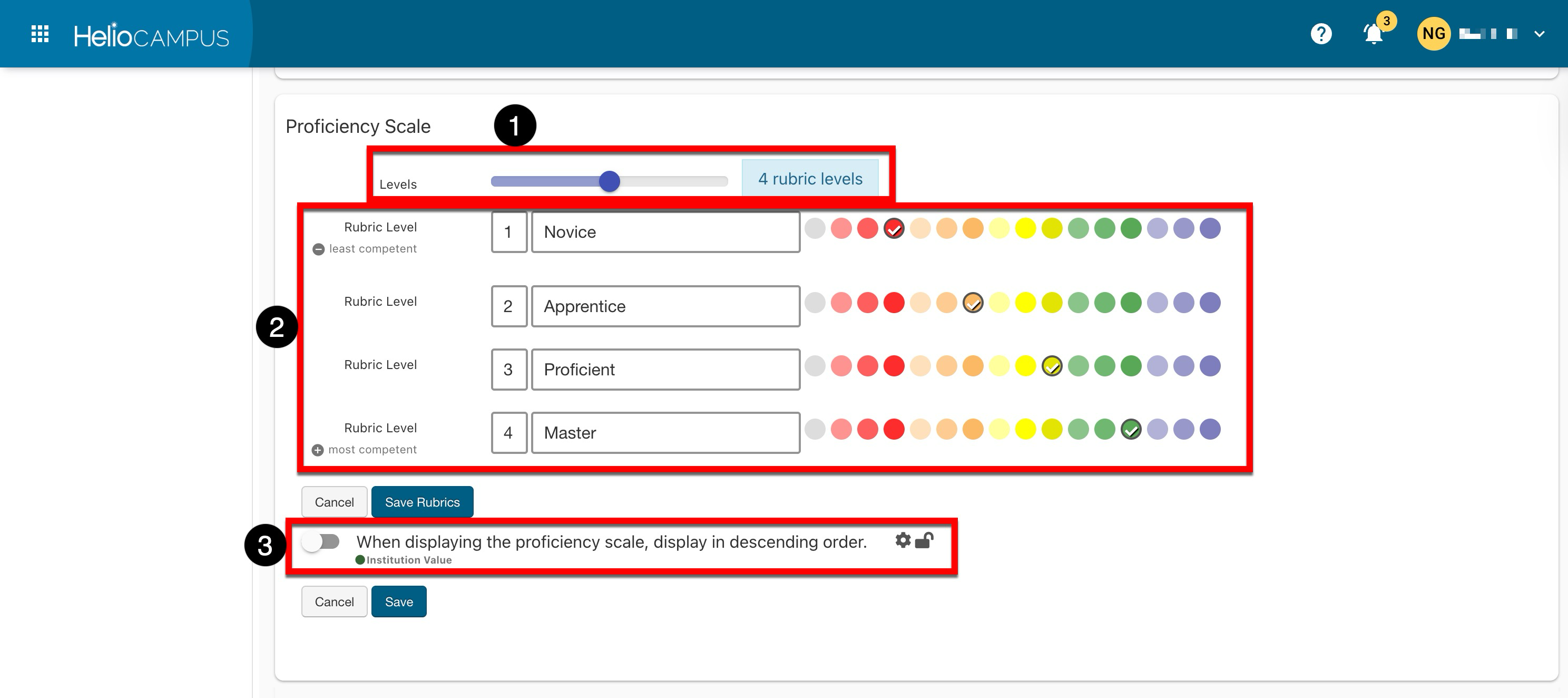
If an increase or decrease in scale levels is necessary, following an assessment, the program must be archived, and a new program created to accurately reflect the updated scale. If there hasn’t yet been an assessment, and a program has only one version (i.e., no revisions), it can be unpublished via the Program Homepage. This reverts the program to Draft status, allowing edits.
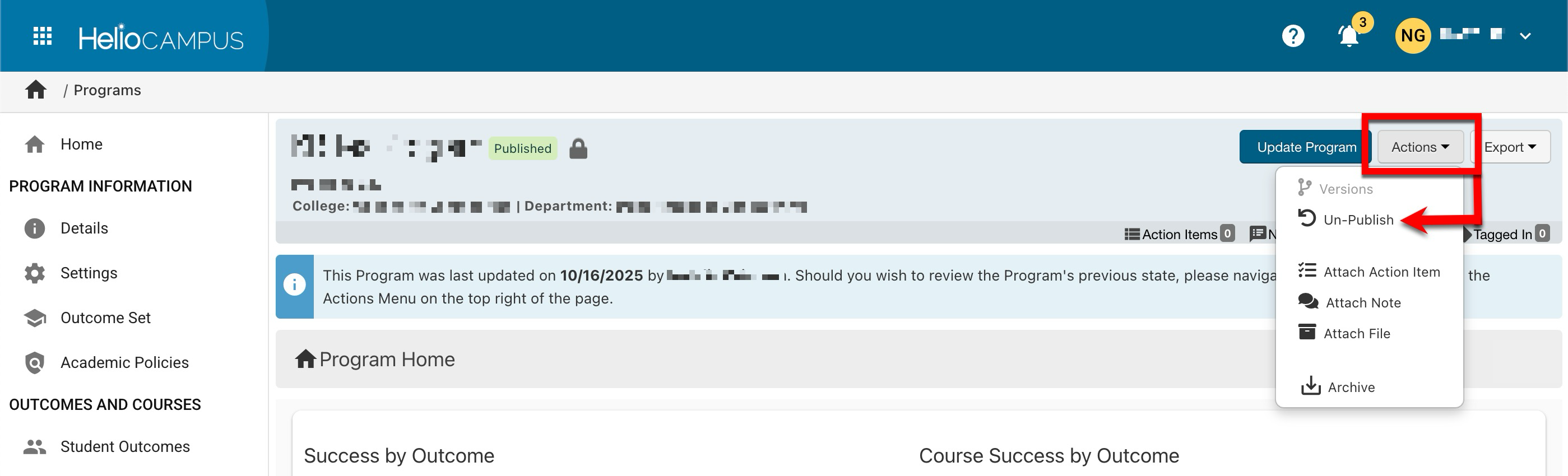
Performance Goal
These settings define a default goal based on the program’s Proficiency Scale configuration; this goal is the target that Students will be expected to achieve for program success. The performance goal can be set (1) and then a rubric level chosen (2). In the screenshot below, 80% of students will need to achieve the rubric level of Proficient for the program to be considered a success. Programs can be revised to edit performance goals, provided the performance goal has not been locked at any higher level of the Organizational Hierarchy. Learn more about locking platform settings.
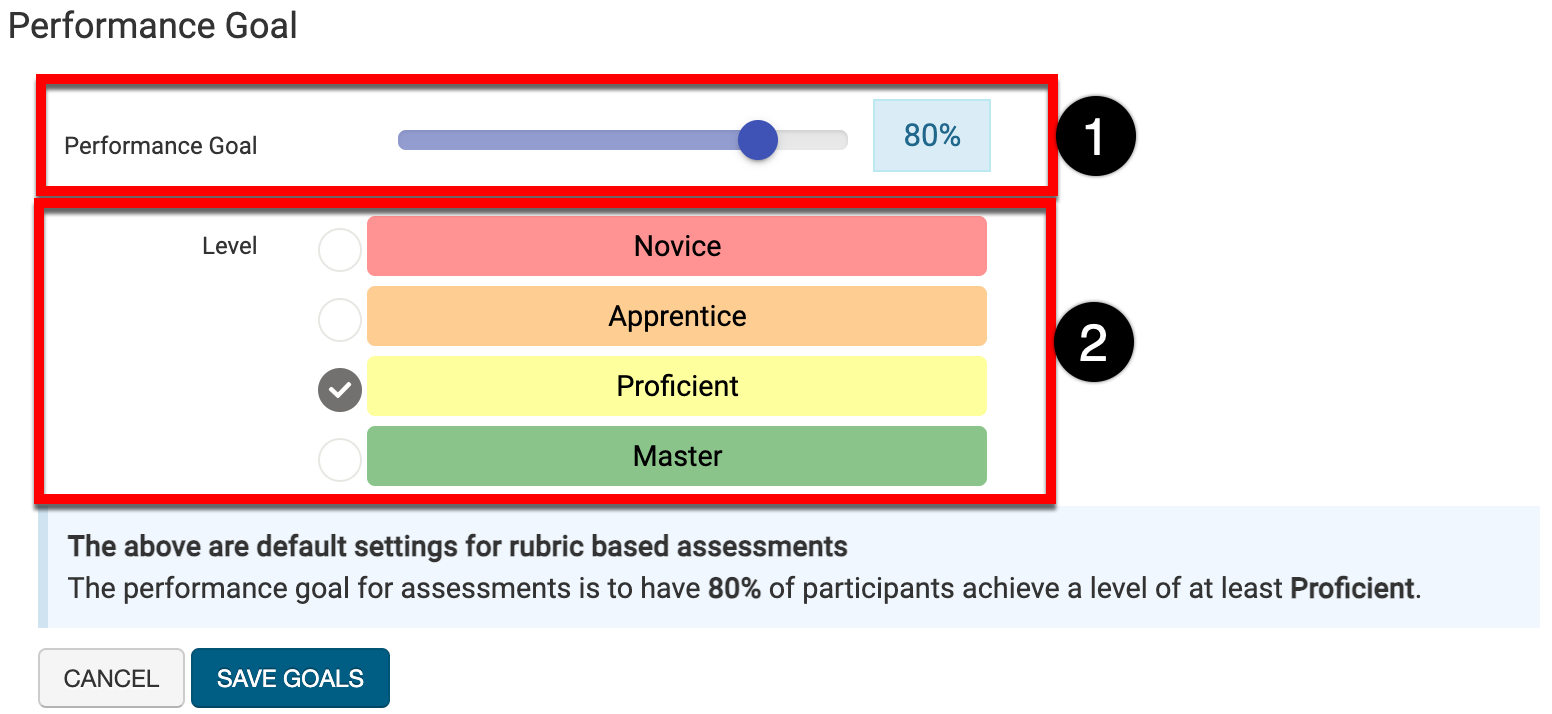
Assignment Proficiency Scale Threshold Default Settings
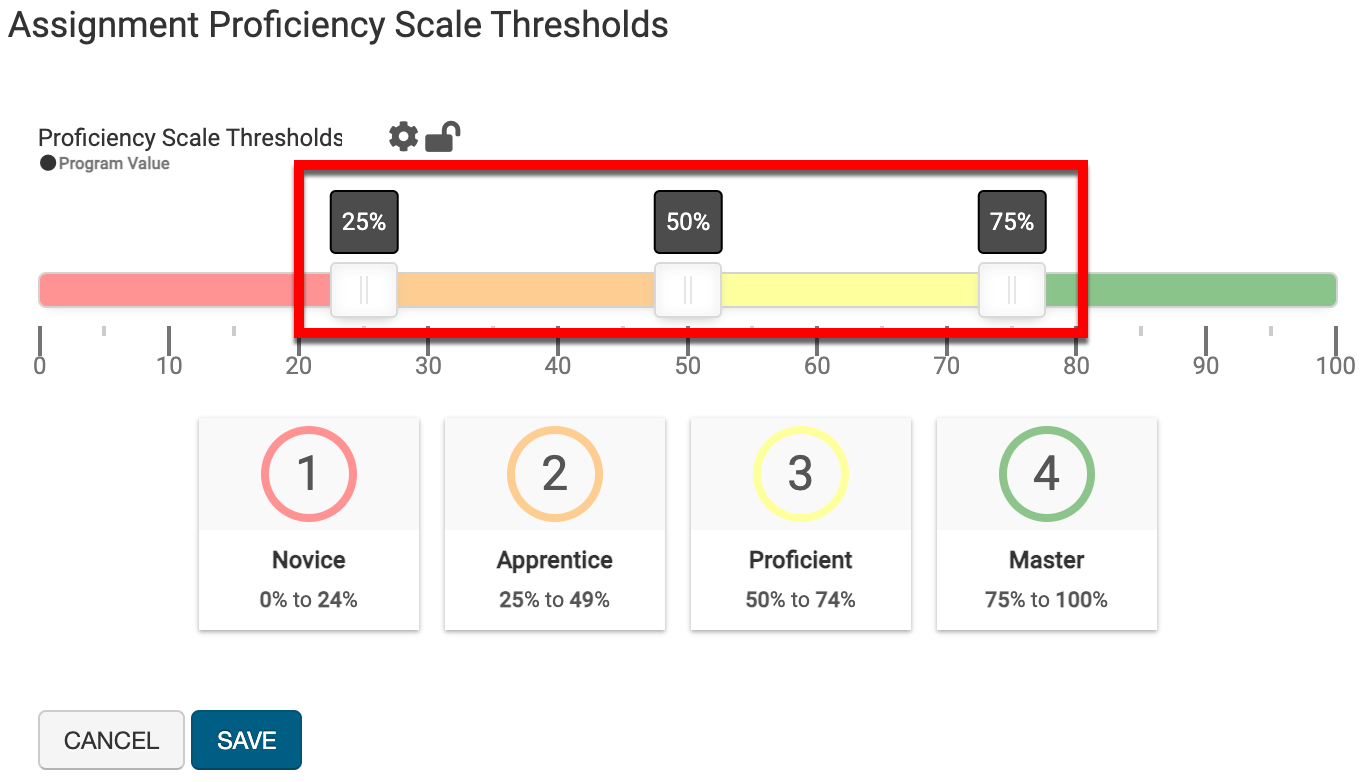
This setting defines what assignment score directly relates to each level of the Proficiency Scale. Adjusting the sliders (1) defines the default range of scores for each level of the Proficiency Scale. Unless the proficiency scale threshold defaults are locked at any level of the Organizational Hierarchy, these settings will also be configurable at the course or course section level.
Program Assessment Settings
This setting allows for Course Level Outcome (CLO) Assessment to occur even if a course is mapped to a program during the curriculum mapping process; this setting is disabled by default.
When enabled, any CLO that is not mapped to Program Learning Outcomes (PLOs) will collect data via Course Assessment. For any CLOs that are mapped to PLOs, they will collect data via Program Assessment. When disabled, the mapped course will only collect data via the Program Assessment they are associated with; even if a course has CLOs not mapped to PLOs, no CLO will be available for Course Assessment.
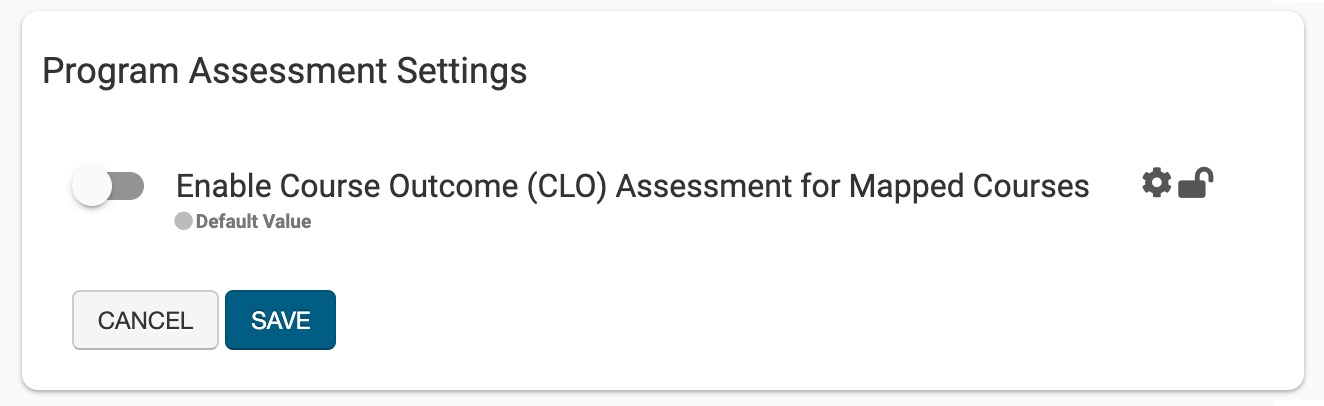
Product Tip
If no curriculum map exists for a course, this setting is irrelevant, and CLOs will collect data via Course Assessments. If PLOs are mapped to a whole course rather than to CLOs, this setting should be enabled to allow CLOS to be used in assignment linking for course assessments.
Learn more about the curriculum mapping process and assignment linking.
Assignment Settings

When enabled (1), the Course Section Assignment Samples page will allow for the upload of assignment examples. By default, three assignment sample groups (2) are available and additional groups can be added as needed. Default titling for the default three assignment groups define levels of Below Average, Average, and Above Average and can be edited (3).
Syllabus Form Settings
These settings can be used to set syllabus defaults and select a standard syllabus template that cascades to lower levels. For programs using a specific syllabus template, select the template from the Syllabus Template drop-down menu (1). The selected template will be considered the program-wide syllabus template for all courses and co-curriculars activities associated with the program.
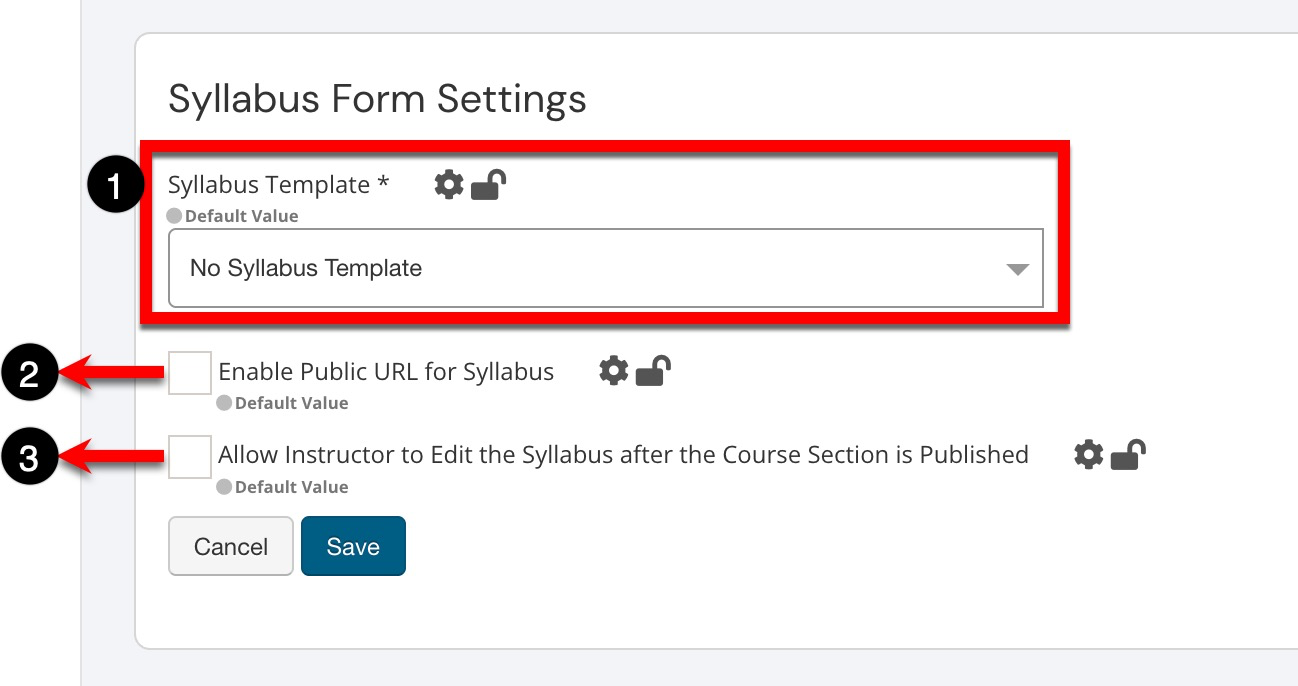
When Enable Public URL for Syllabus (2) is enabled, this setting allows for public syllabi to be available via a URL export option at the course section level. When the URL is shared, anyone can view the syllabus without logging in to the platform. By default, this setting is disabled.
![]()
When Allow Instructor to Edit the Syllabus After the Course Section is Published is enabled (3), this setting allows Instructors to edit syllabi after a course section has been published. Once the term is complete, the syllabus will no longer be editable. When enabled, and if a syllabus is changed after a course section is published, no notification is sent to students about the change(s). It is recommended that Instructors notify students of changes to a syllabus.
📔 Additional Resources
