
Video Resource
Learn about managing the details of a draft survey schedule by watching a quick video walkthrough!
Once a Survey Schedule is created, schedule information may be edited by selecting Details from the left-hand menu of the Survey Schedule Homepage.
Schedule information can be edited when a schedule is in Draft Status. If the schedule has been published, click Un-Publish to transition the schedule to Draft status.
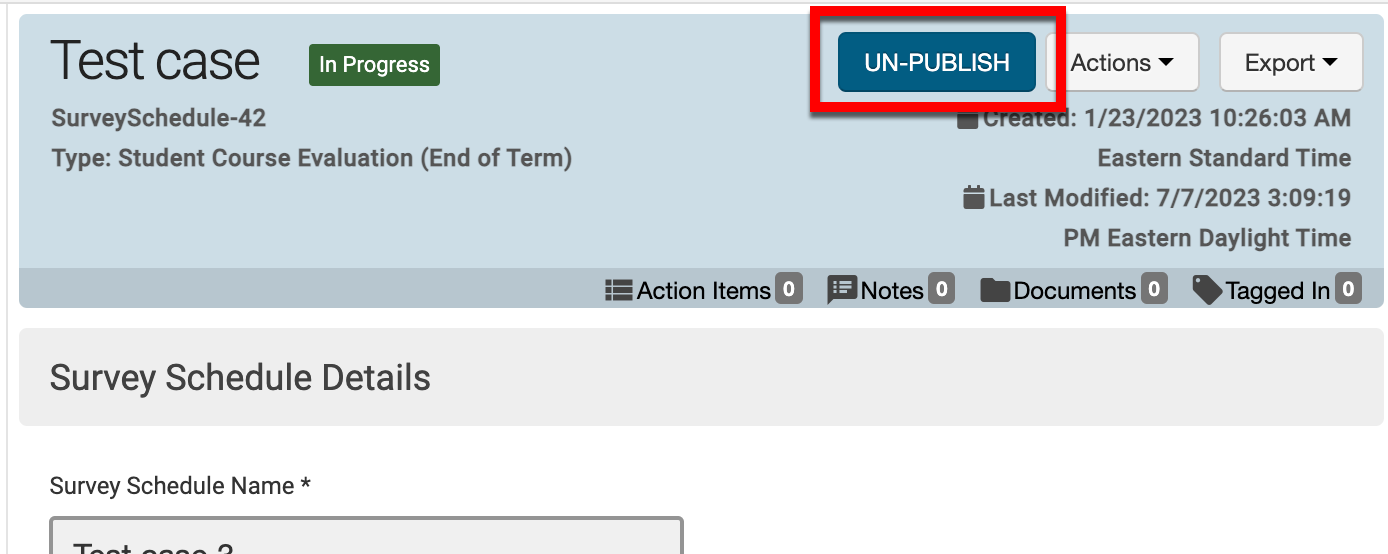
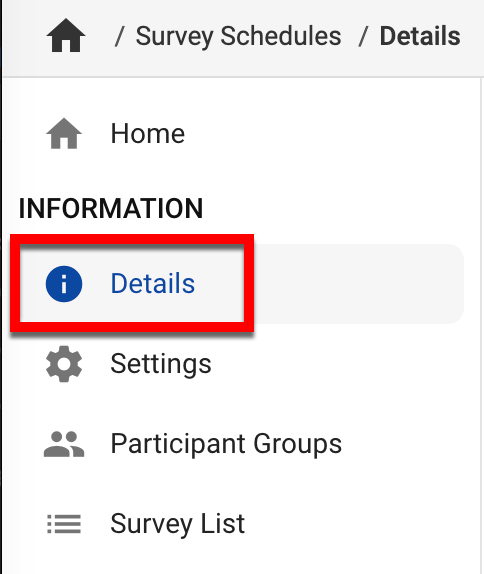
The Survey Schedule Name (1) and Survey Template (2) fields are editable. The Eye button next to the Survey Template (2) field can be clicked to view a preview of the Survey form that will be generated from the assigned Survey Template.
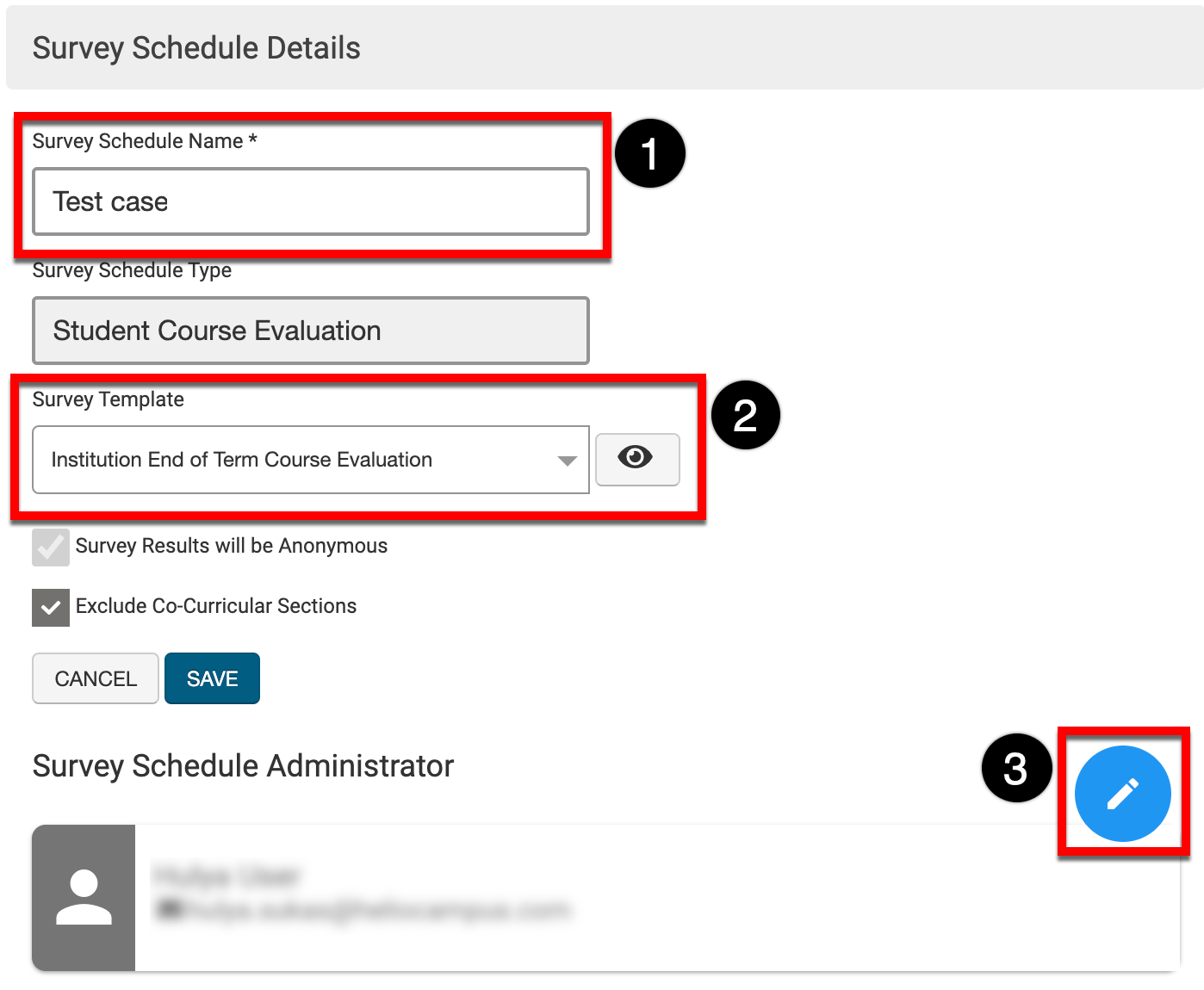
![]()
-
Survey Results will be Anonymous
-
Exclude Co-Curricular Sections
Changing the administrator of the Survey Schedule allows a new Survey Administrator to receive notifications about survey instances that the Survey Schedule creates.
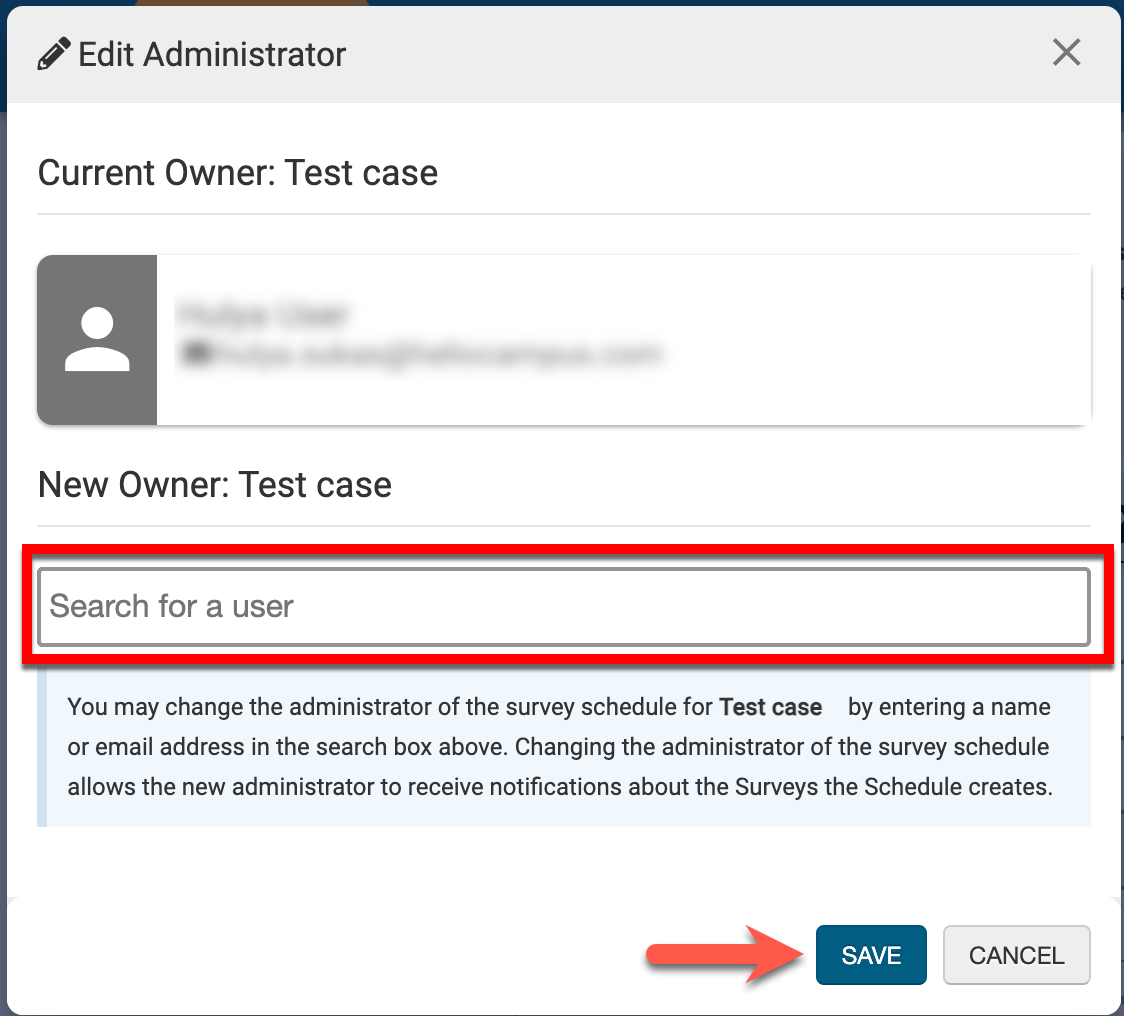
To change the Survey Schedule Administrator, click the Pencil icon (3) to open the Edit Administrator pop-up; once the new Survey Schedule Administrator has been selected, click Save, and the Survey Schedule can be republished.
📔 Additional Resources
