📙 Knowledge Base Tip: It is recommended that users review the Getting Assessment Support article prior to submitting a ticket via the Assessment Support Portal.
To create a support portal ticket, users will select a request type that most closely matches their issue. For this example, a support ticket is being submitted for an issue with a course, therefore, Educational Experiences is chosen as the request type.
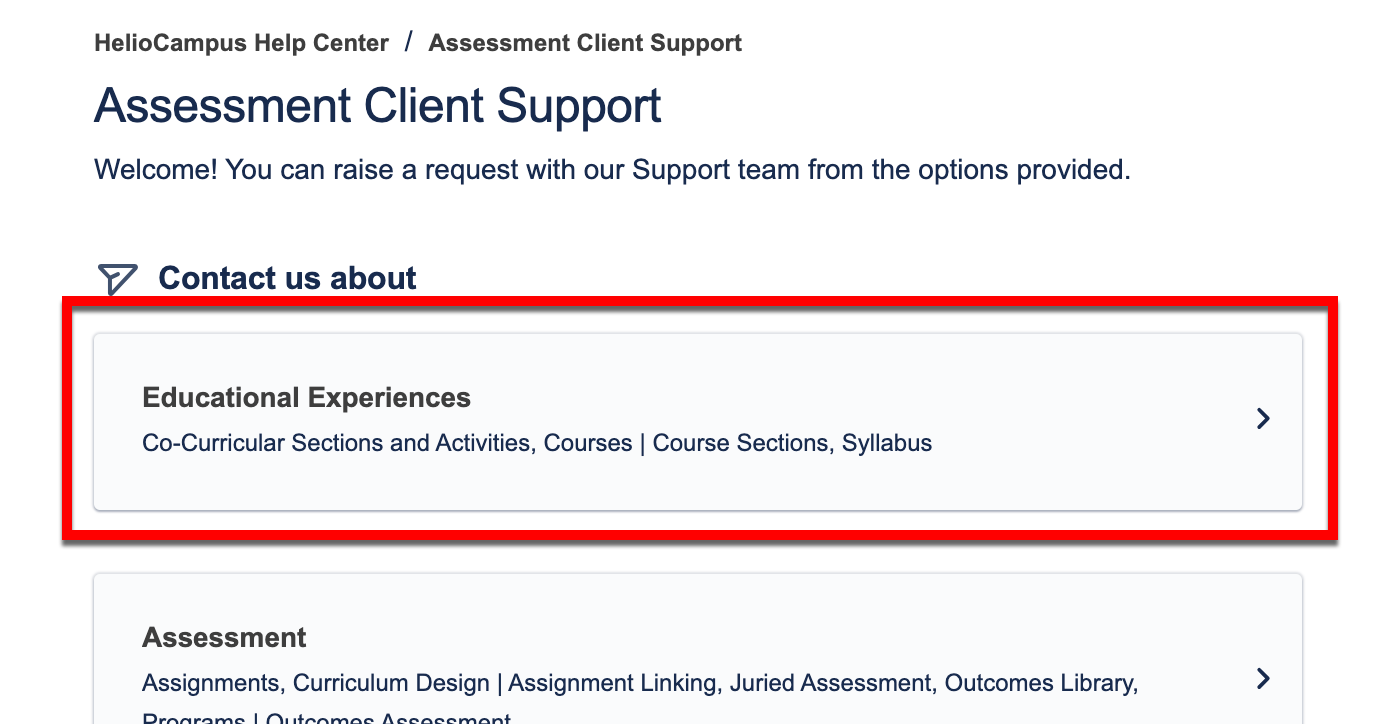
![]()
Once the request type has been selected, it can be changed via the Contact Us About drop-down (1).
Options related to the request type will be displayed for selection (2). Select an option to narrow down further the support needed to solve the issue being submitted.
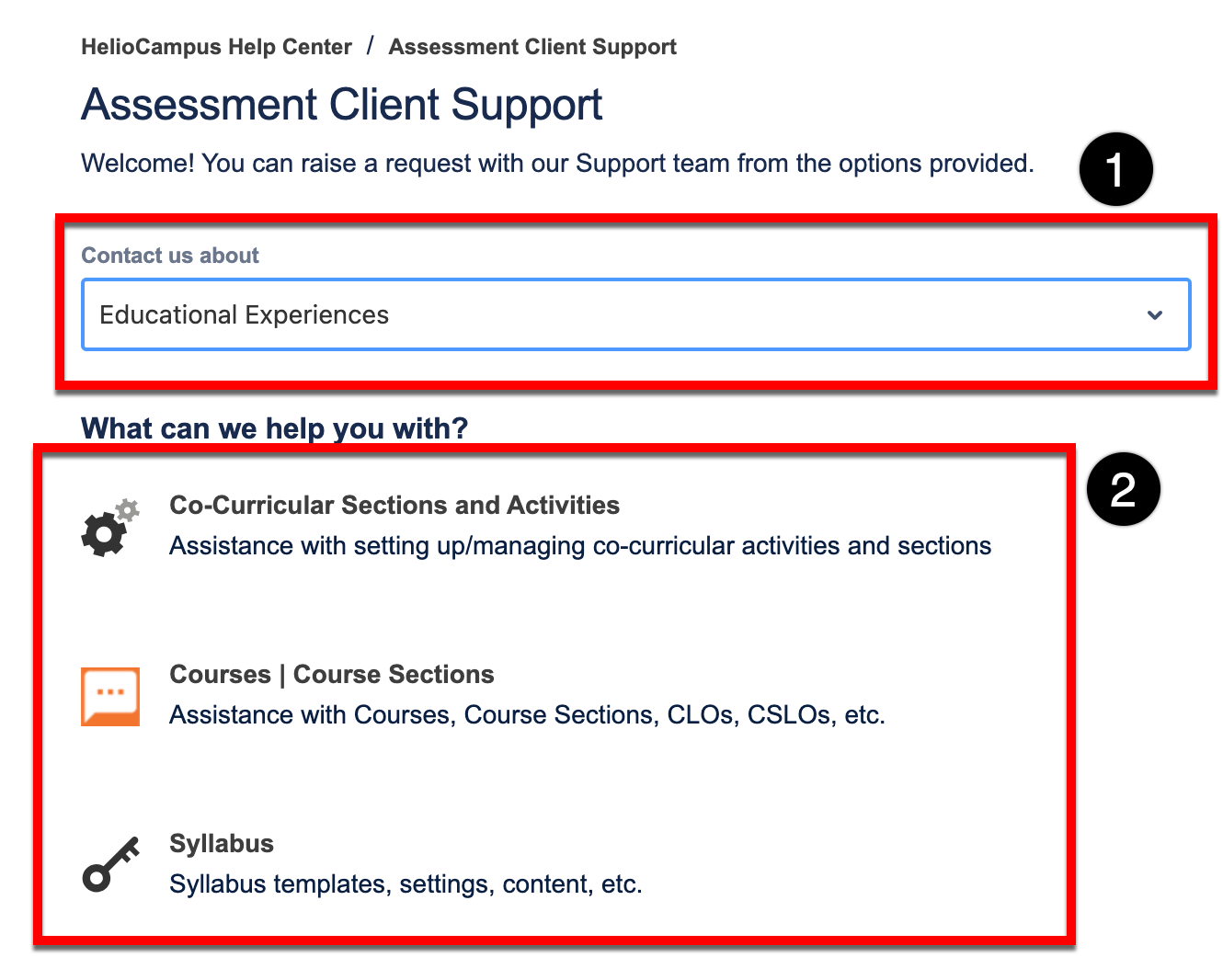
![]()
Depending on the selected request type, a form will be generated to provide the details of the issue. Once all details have been entered, click Send to submit the ticket to the HelioCampus Client Support Team. When applicable, it is highly recommended to include screenshots and attachments that will help the HelioCampus Client Support Team better solve the issue being submitted.
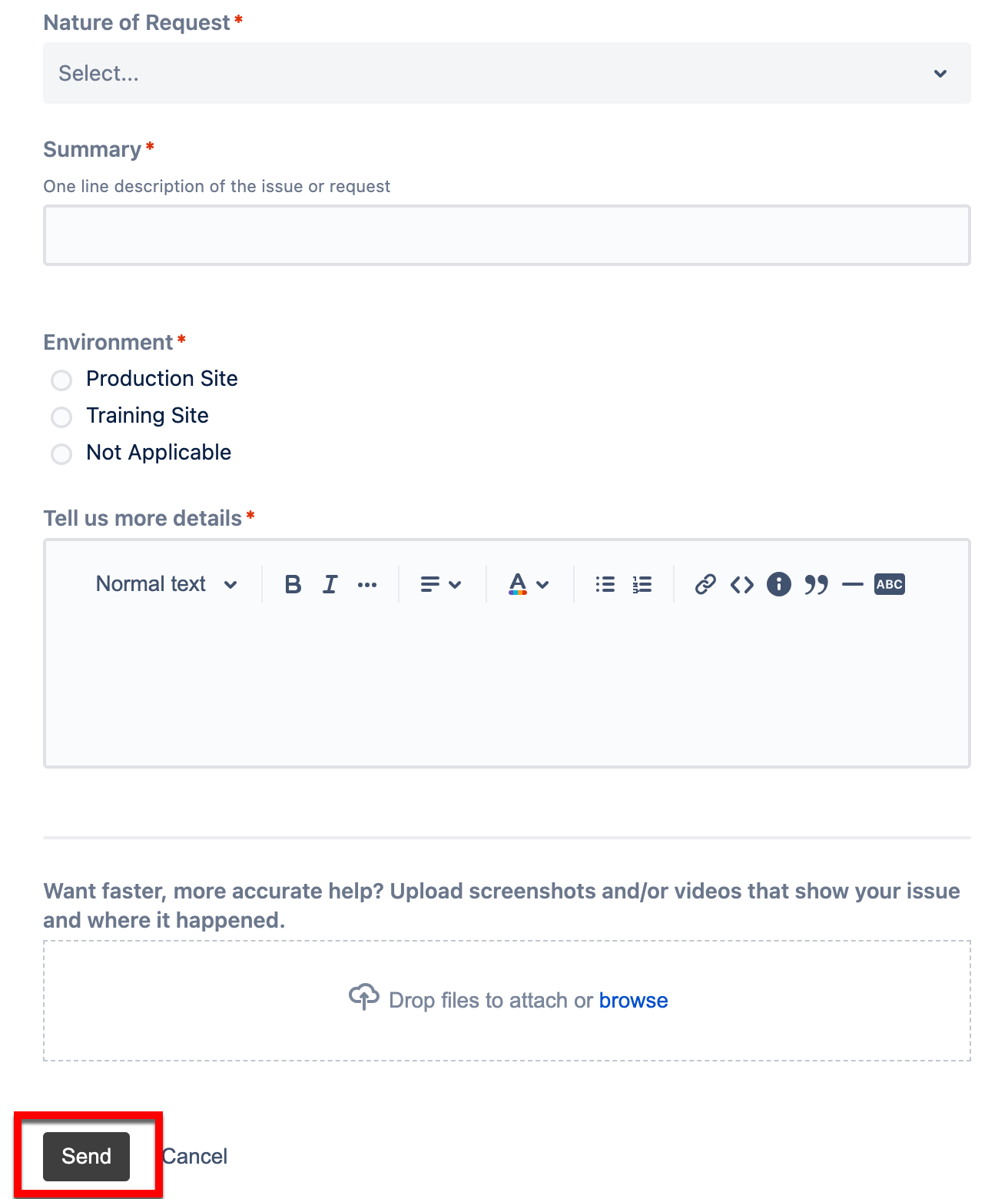
![]()
-
Share with AEFIS Demo University: Selecting this option will allow other users within the Institution to see the submitting issue.
-
No One: Selecting this option allows only the submitter to view the issue. No other users within the Institution will be able to see
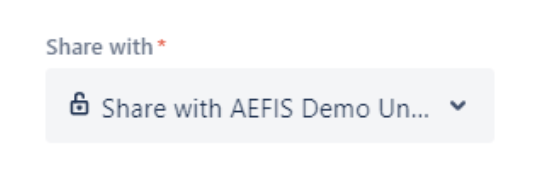
Once a support ticket has been submitted, details of the ticket will be displayed. The ticket status is displayed, and notifications related to the ticket can be turned on or off by clicking the notification bell. Additionally, the ticket can be shared with other users by clicking the ➕ Share option. To learn more about reviewing submitted support portal tickets, the Review a Support Portal Ticket article can be reviewed.
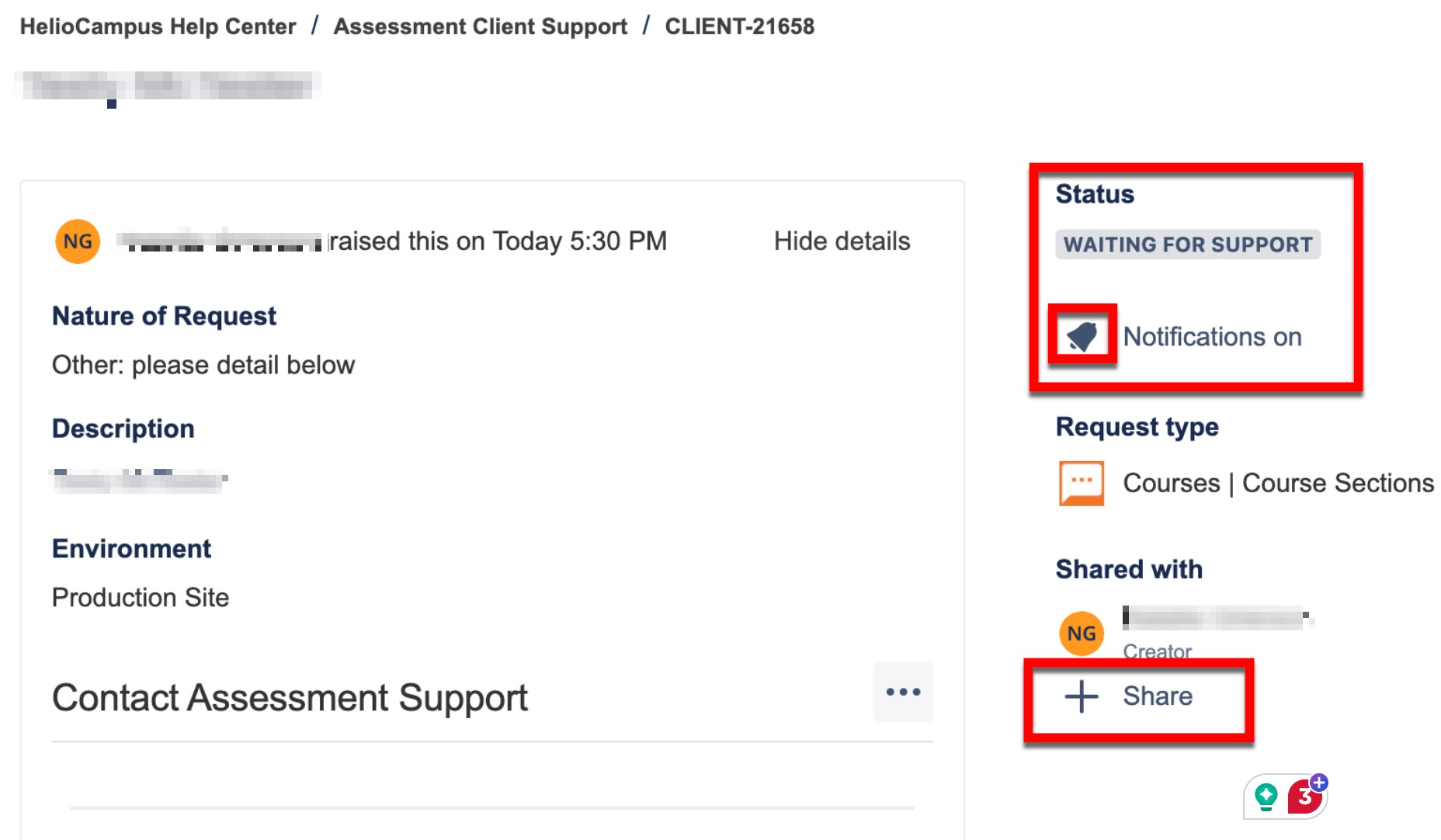
📔 Additional Resources
