Once a Survey Template has been created, Survey Template Metrics can be configured to define the scoring for each question on a Survey. Metrics can be configured for a Survey Template by selecting the Metrics option from the left-hand menu of the Survey Template Homepage.
![]()
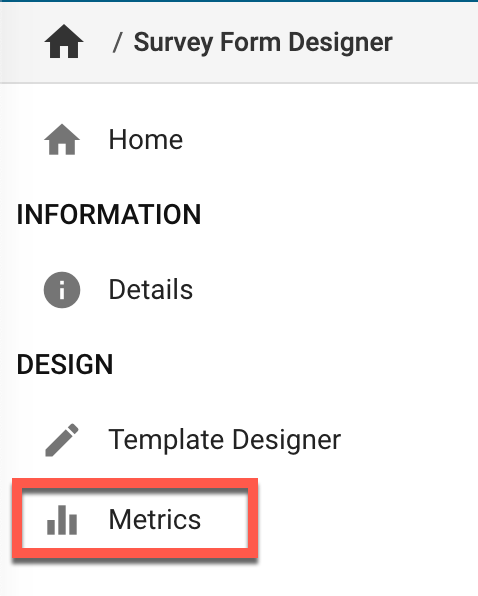
Survey Metrics can be added to provide a quick aggregate of one or more Multiple Choice Single Answer or Instructor Multiple Choice question types. Survey administrators can set up a threshold or goal for each metric created. There are a max of two Survey Metrics that can be created and they are displayed on the Instructors dashboard via the My Course Evaluations widget as well as the Student Course Evaluation Metric Trend Analysis report.

Video Resource
Learn about configuring survey template metrics by watching a quick walkthrough video!
-
To configure Survey Template Metrics, navigate to the Survey Template Homepage, select Metrics from the left-hand menu and select Edit.
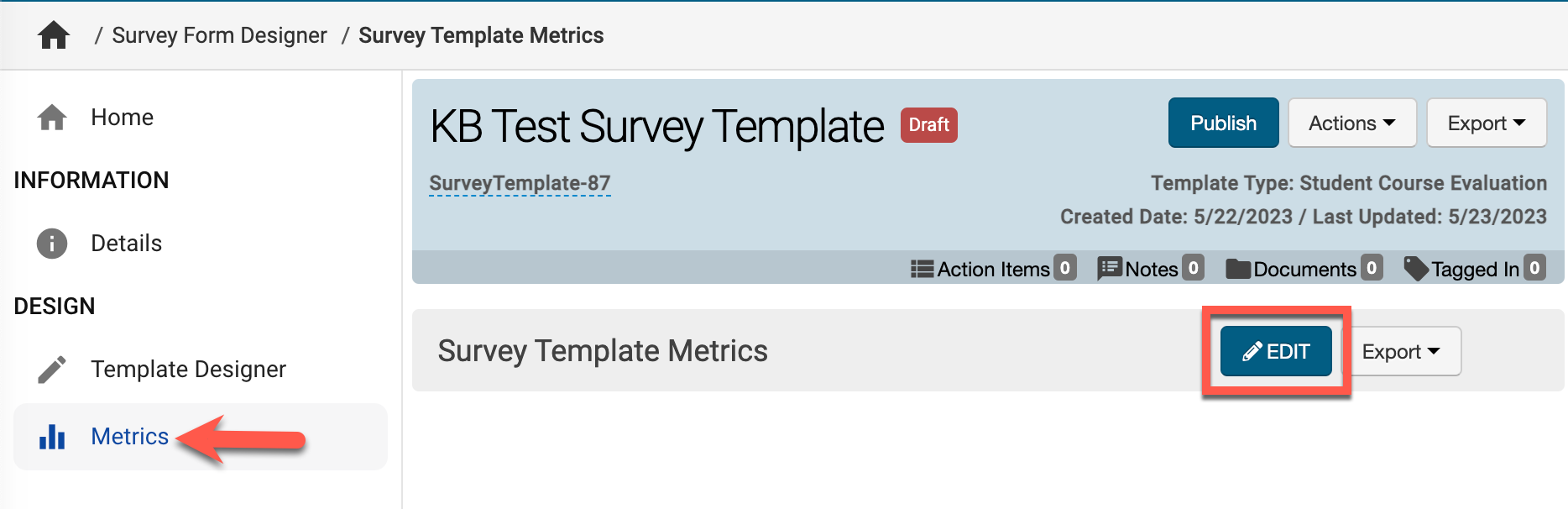
-
Via the Survey Metric Designer, click +Add Metric.

-
Via the Add Metric popup, define a name for the Metric. Optionally, a description of the Metric can be entered. Click Save to create the Metric.
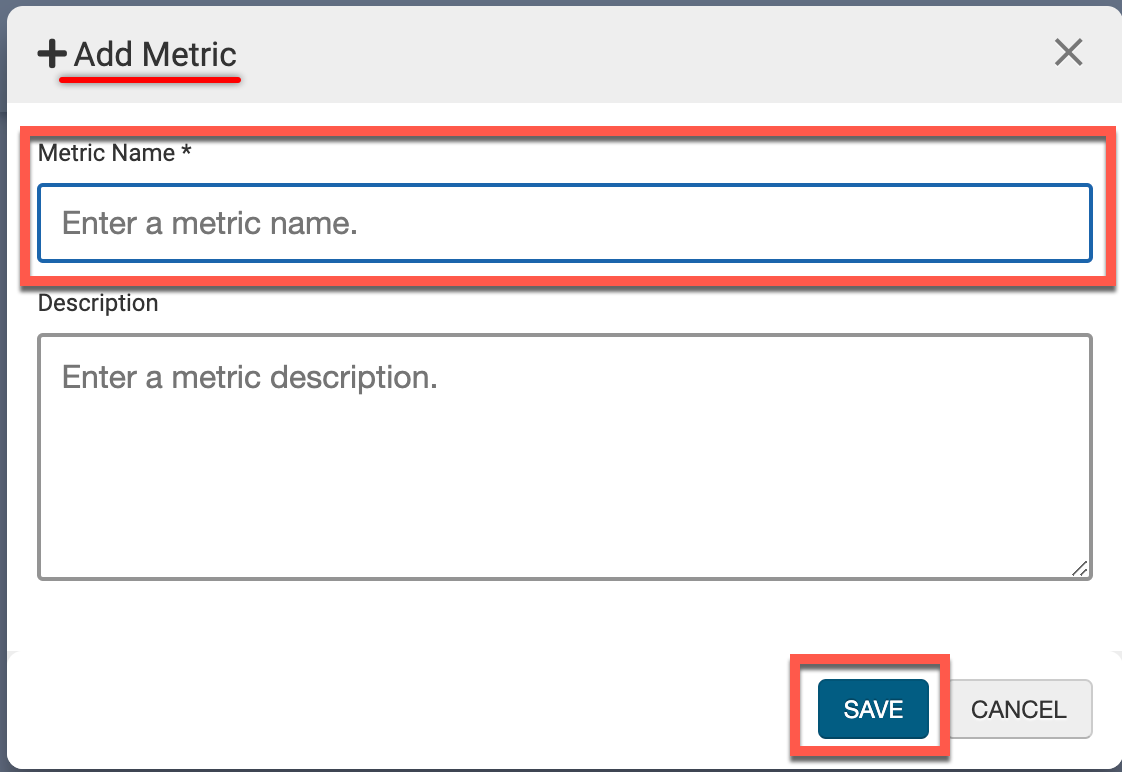
-
-
Once a Metric has been added, clicking the kebab menu will display the option to edit the Metric as needed (pencil) or deleted (trashcan). To add Survey Template questions to the Metric, select the Add Questions option.
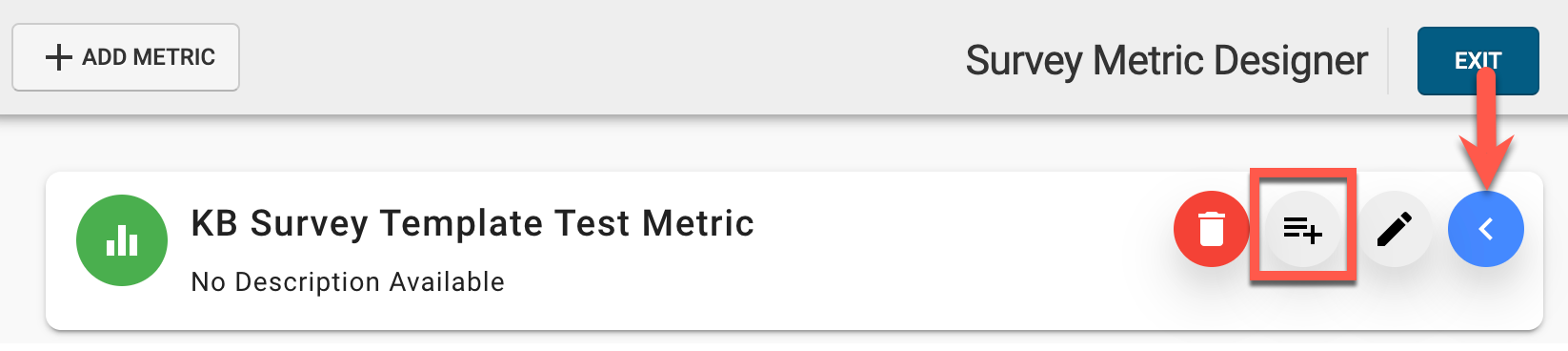
-
Via the Survey Questions drawer, select Survey questions to include in the Metric and click Add. The magnifying glass can be utilized to search for specific questions is needed.
Note: When adding questions to a Metric, each question added is required to be of the same question type. For example, if a Multi-Choice Single Answer question type is added to a metric, any subsequent questions added must also be Multi-Choice Single Answer.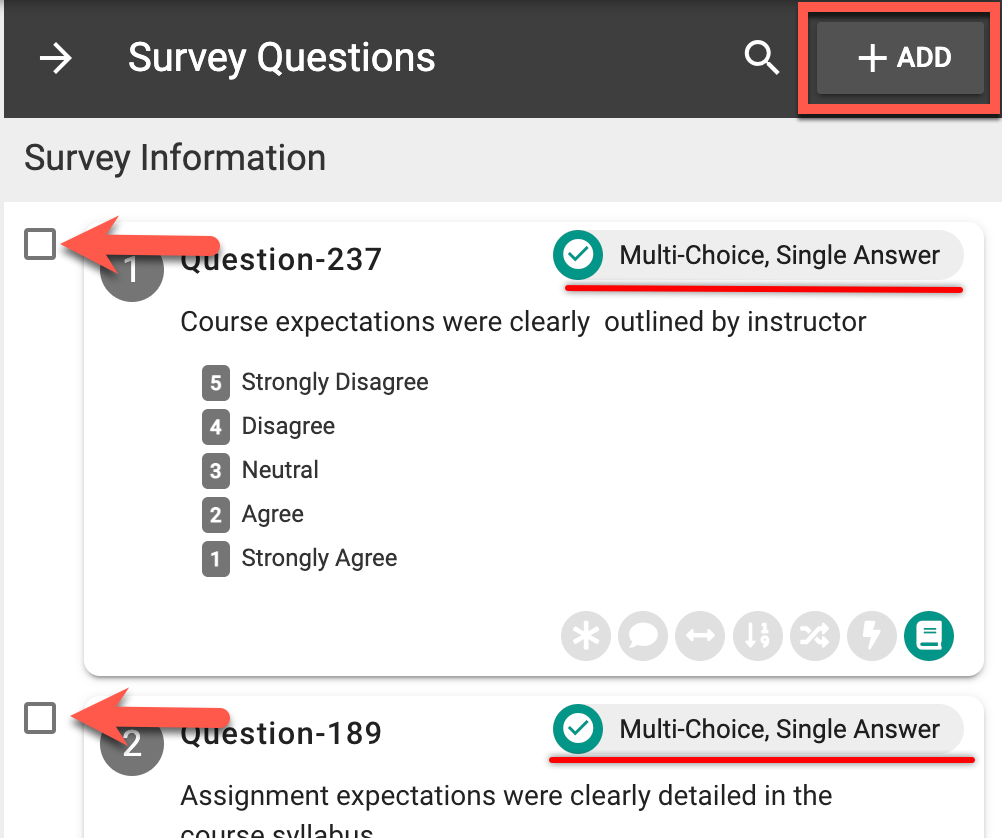
-
Once added, the scoring weight of each question can be configured by clicking the Pencil icon.

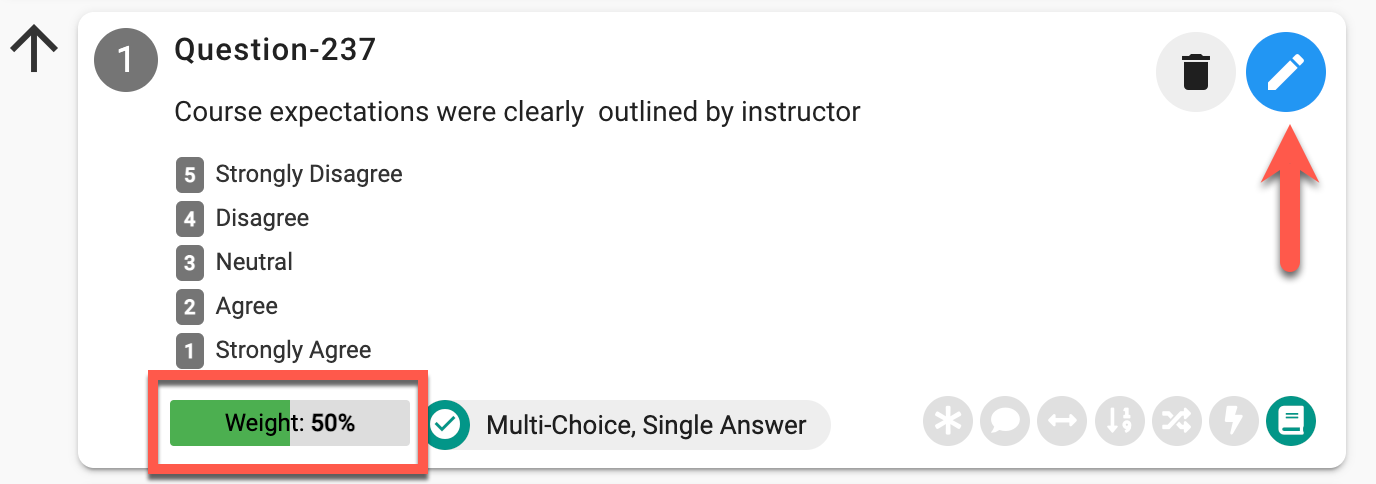
-
Via the Edit Question Weight popup, utilize the slider to define the scoring weight for a question. Optionally, the Manually Enter the Metric Weight Value can be enabled to display a numerical text box for scoring weight entry instead of a slider. Once scoring weight has been defined click Save.
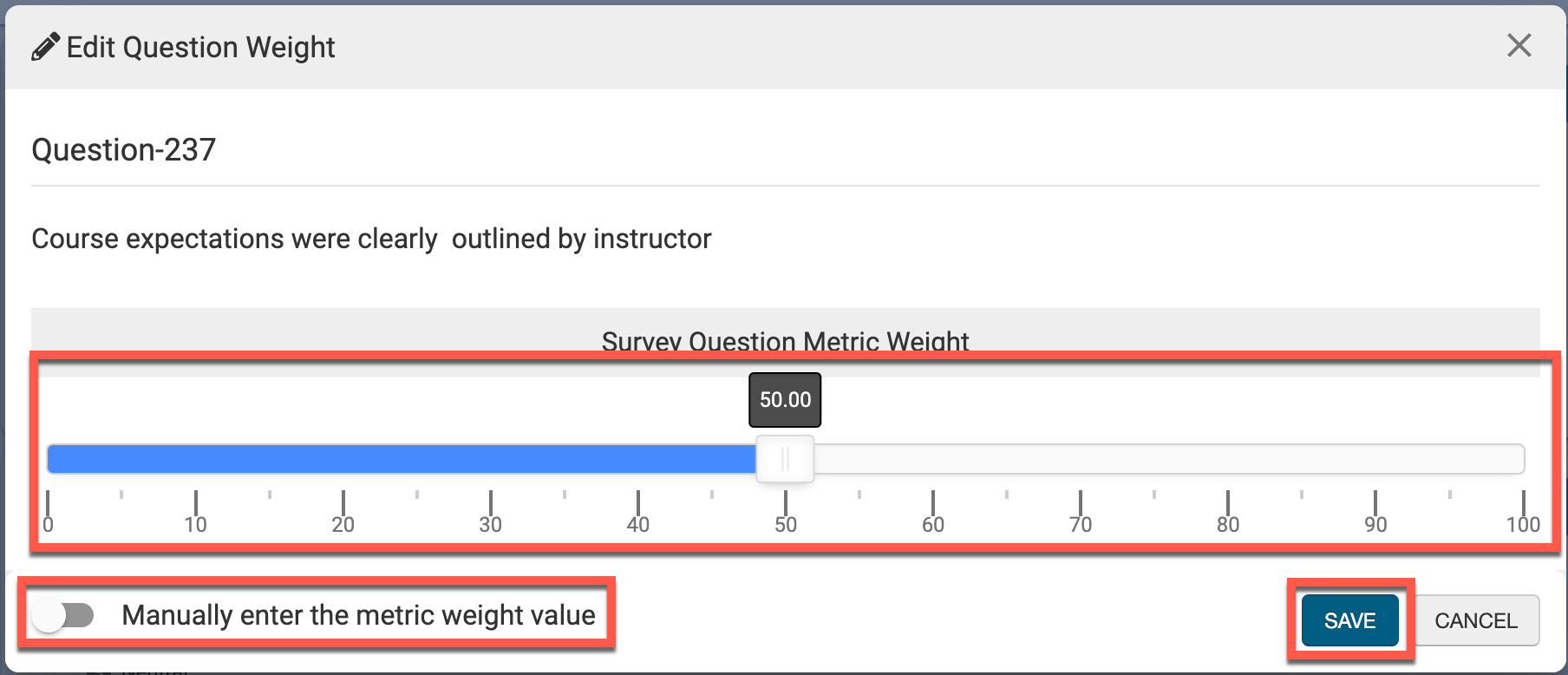

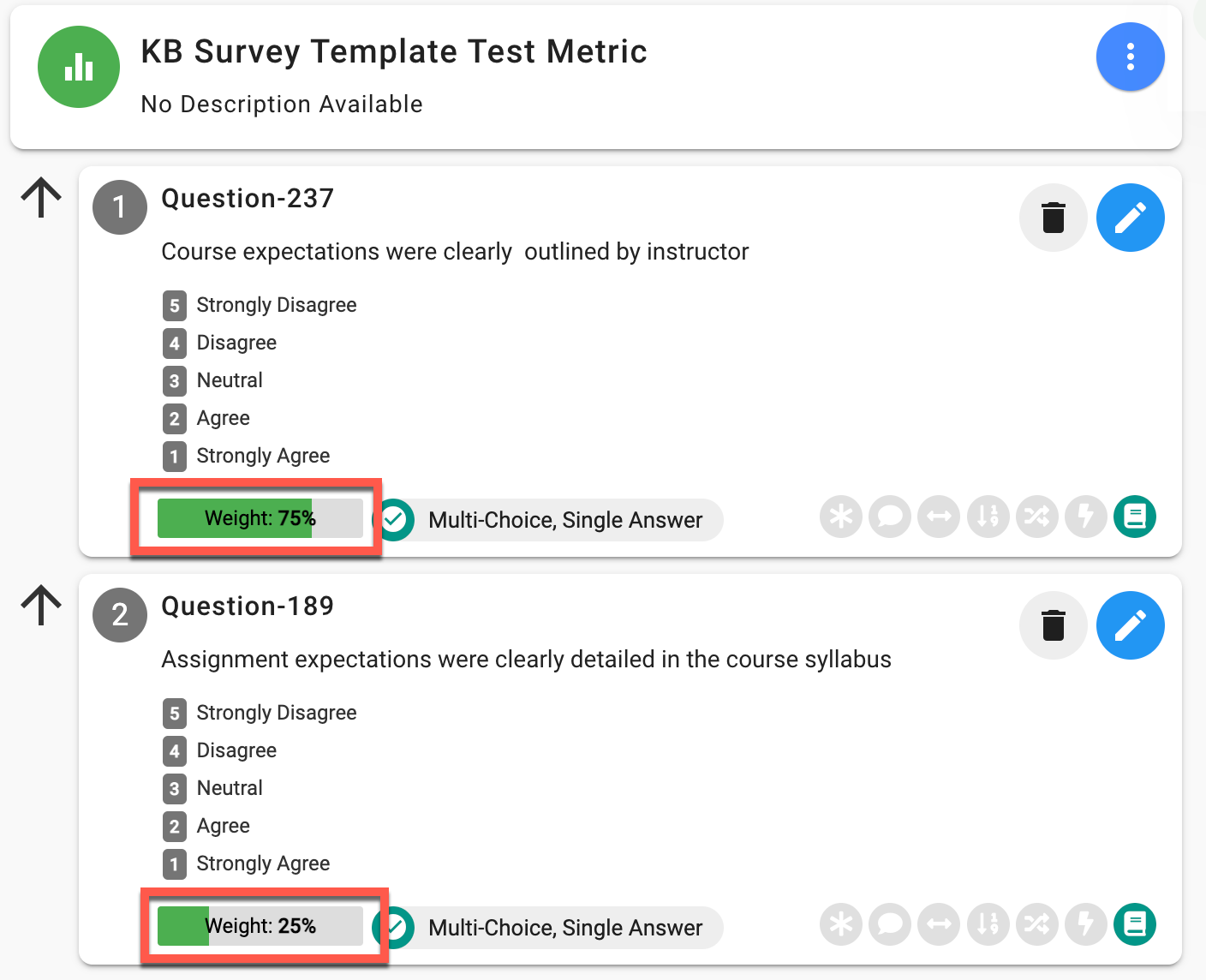
-
-
Once Survey Template Metrics have been configured, click Exit to return to the Metrics screen of the Survey Template Homepage.
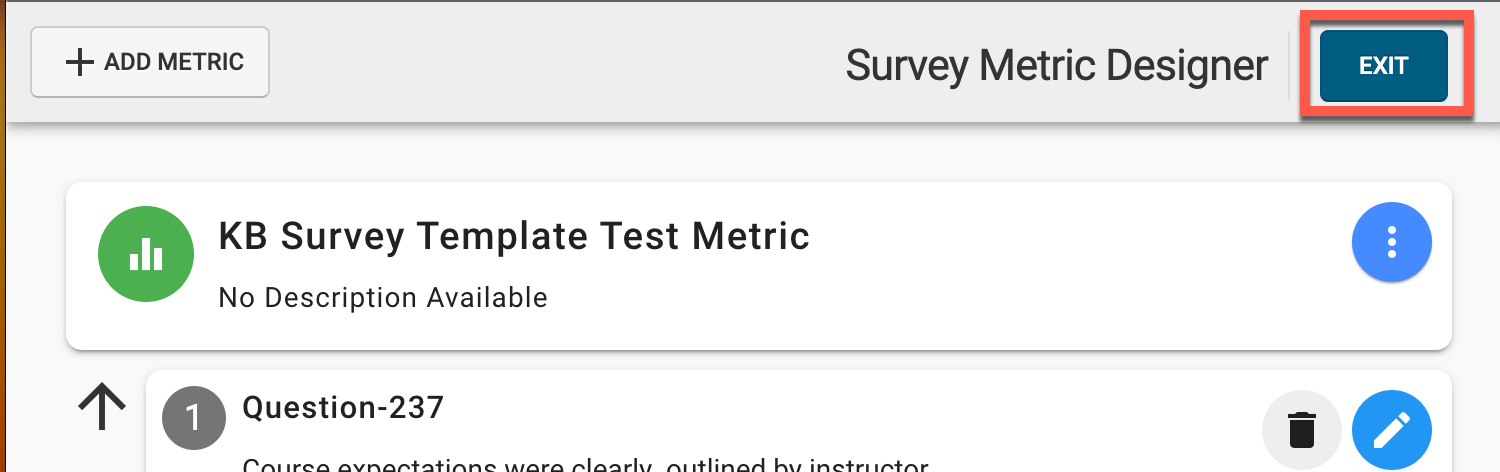
-
📔 Additional Resources
