📙 Knowledge Base Tip: Reviewing the Programs article before configuring educational experiences is recommended.
The Educational Experiences page categorizes a program's plan of study and aligns with reporting parameters. Once a program has been assessed, reporting capabilities will provide insight into assessment results for educational experiences in required categories.
Product Tip
Once a program is published, edits can no longer be made unless the program is revised via the Program Homepage. When revising programs, assessments, or data collections will continue to use the current version of a program and will not reflect any edits until the program is republished via the Program Homepage. Learn more about program statuses and the Program Homepage.

Video Resource
Learn about adding program educational experiences by watching a quick walkthrough video!
Add an Educational Experience
When adding courses to programs for CLO assessment, the CLOs should not be included in any curriculum maps. If a CLO is mapped to an outcome in a program, the CLO will be unavailable for CLO assessment.
-
To associate courses or co-curricular activities with a program, navigate to Program Homepage > Educational Experiences and click +Add Category.
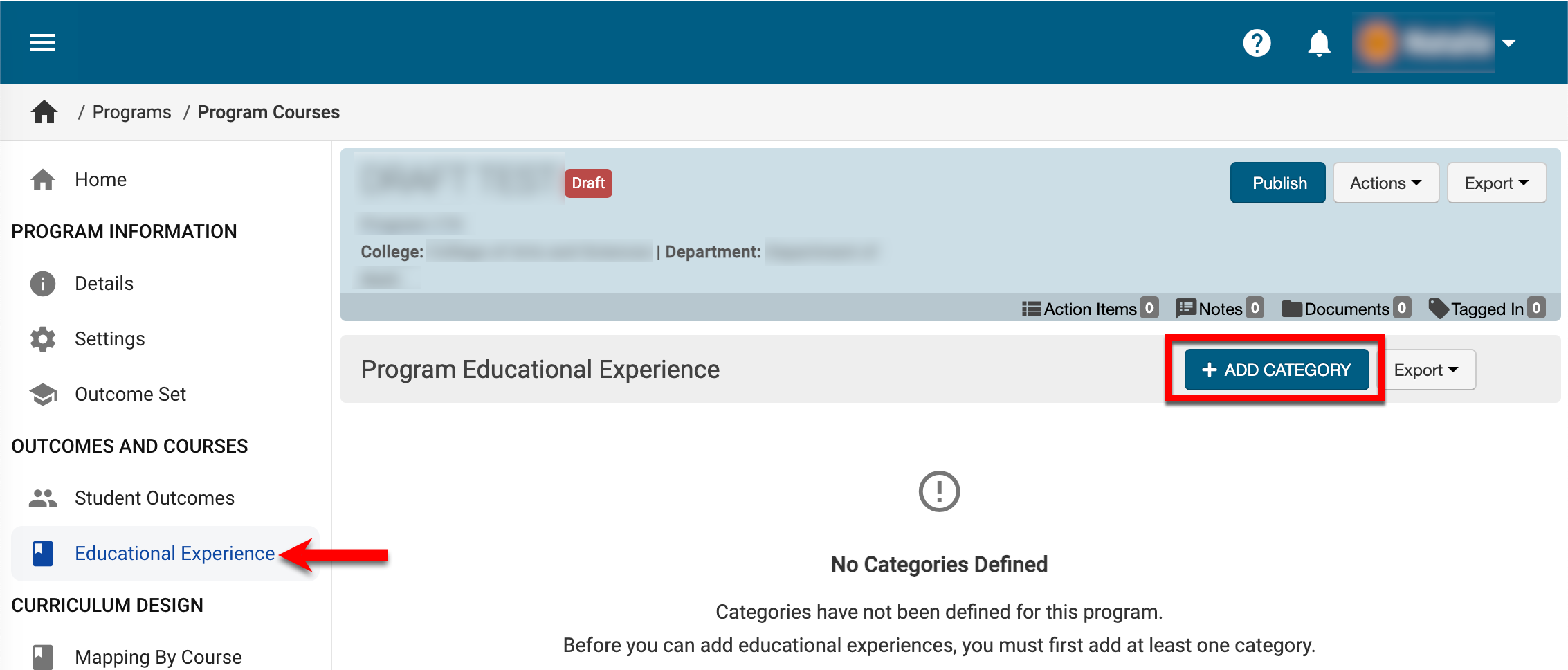
-
Once a category has been added, the title can be changed (1), and educational experiences can be added to the category by selecting the Add Experience option (2) from the expandable kabob menu.
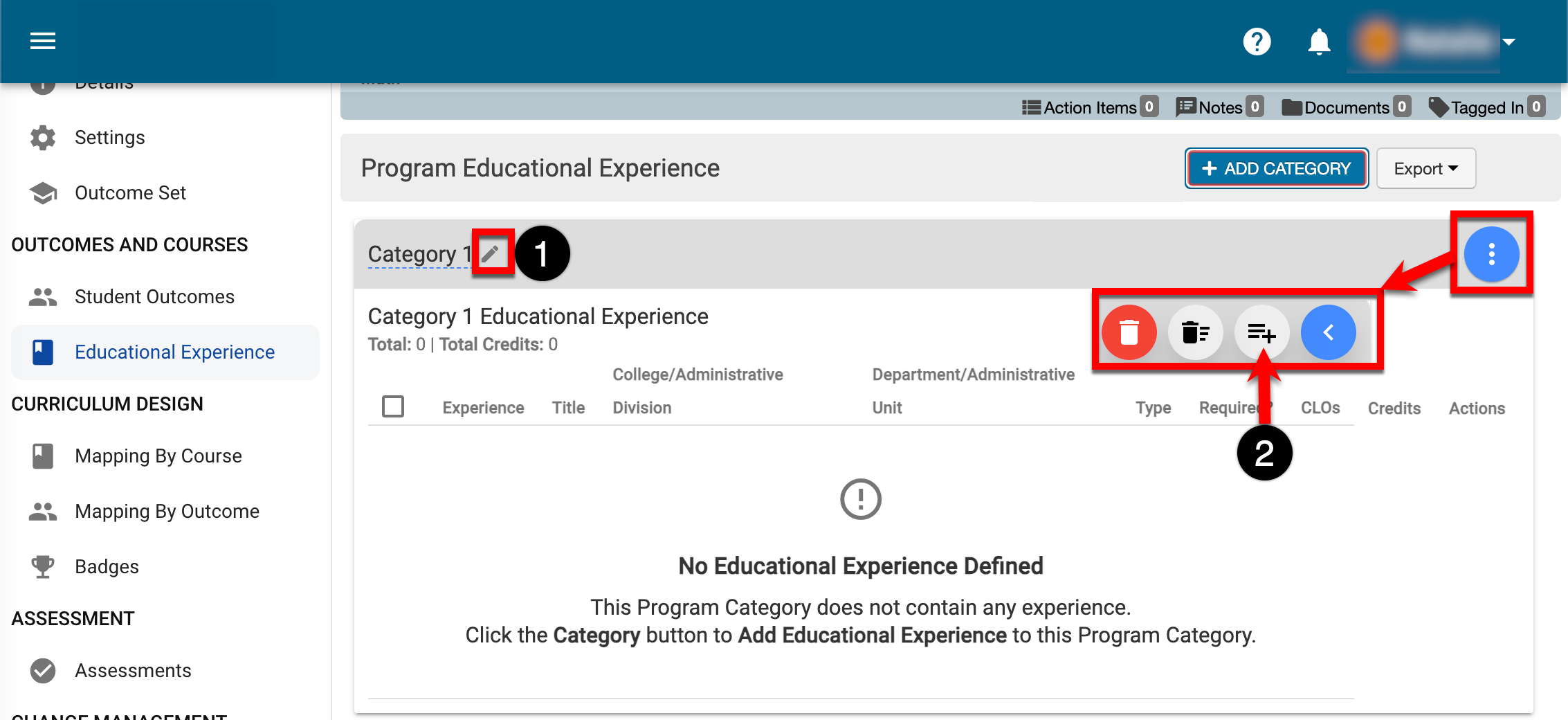
-
Via the +Add Educational Experience pop-up, filters can be used configured (1) to populate the Available Experiences column (2) with courses and co-curricular activities.
-
The Selected Items are Required (3) is enabled by default; this toggle is informational only and is not associated with any platform functionality. When enabled, the Required column on the Educational Experiences page will display a green checkmark.
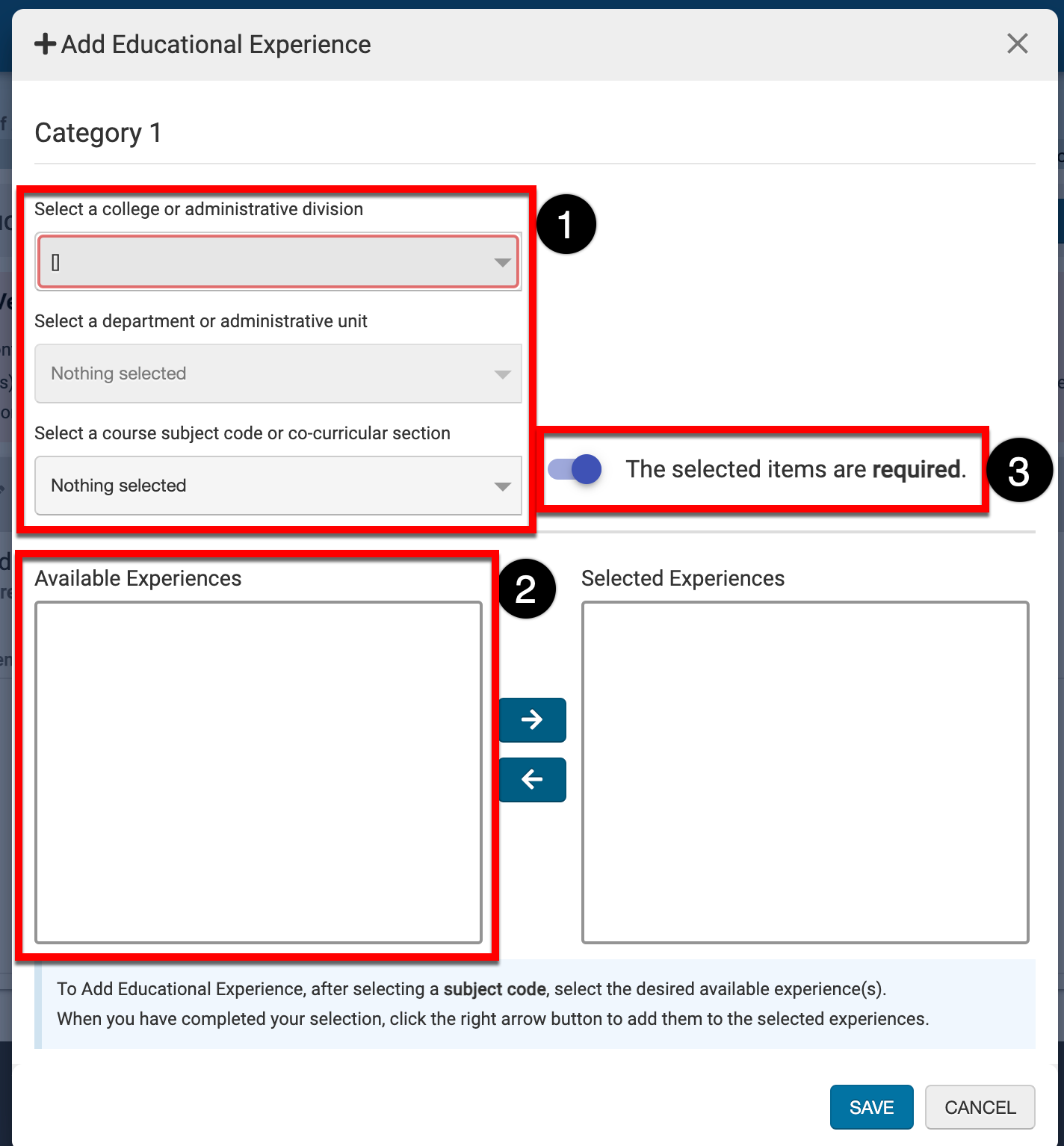
-
-
Select the courses and/or co-curricular activities from the Available Experiences column (1) and click the right arrow (2) to move them to the Selected Experiences column. Click Save (3) to add the selected educational experiences to the category.

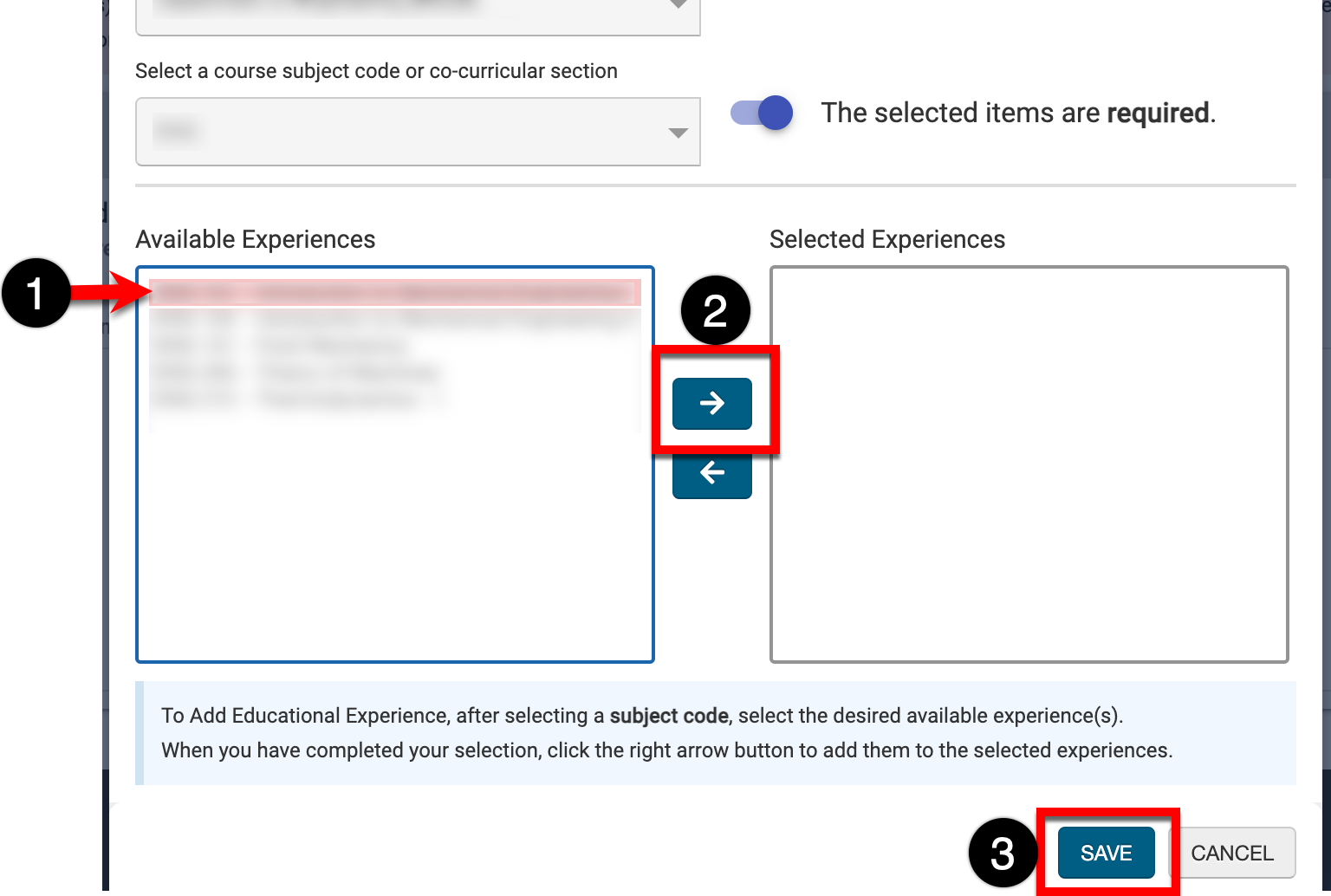
Edit or Delete Program Educational Experiences
Educational Experiences can be edited when a program is in Draft or In Revision status. Clicking the drop-down menu for an experience displays the options to Edit or Delete
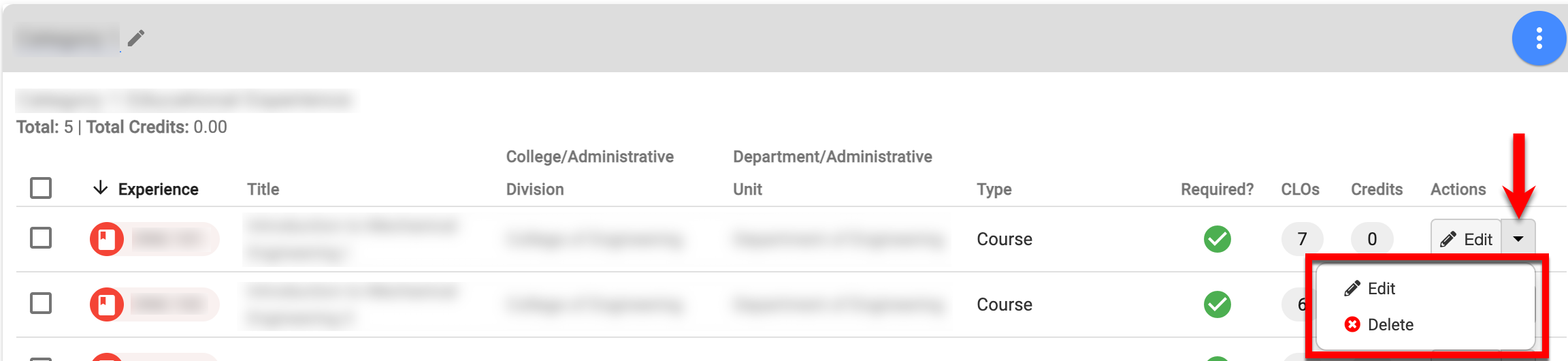
When editing program educational experiences, the category of the experience can be changed (1) and the experience can be configured as required or not required (2); this toggle is informational only and is not associated with any platform functionality. When enabled (e.g. required), the Required column on the Educational Experiences page will display a green checkmark.
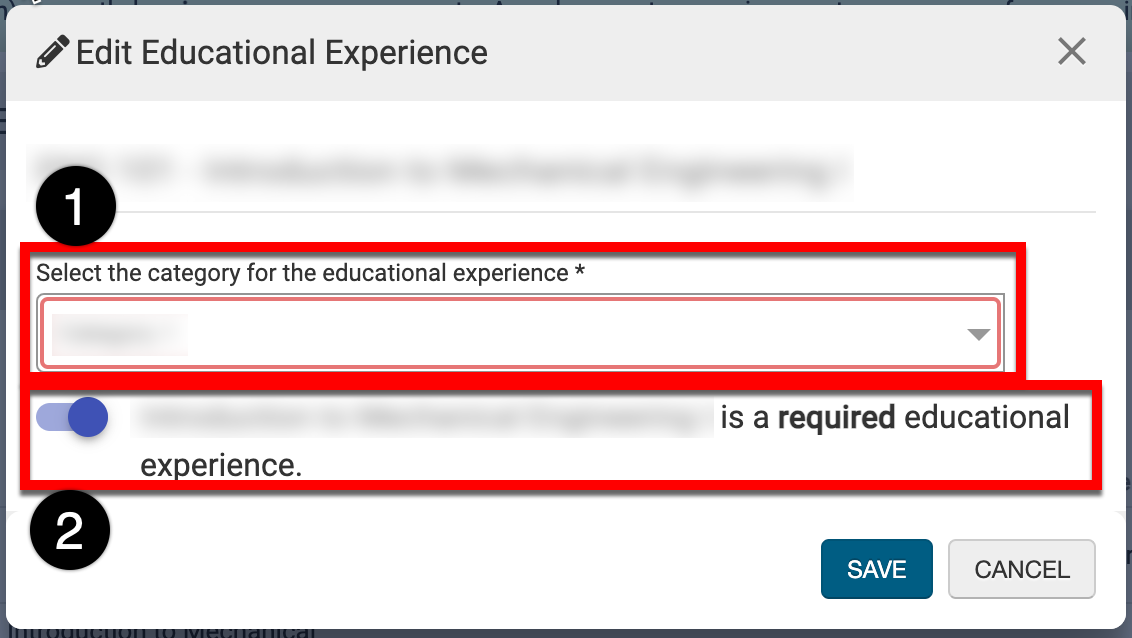
To bulk delete, multiple experiences can be selected and via the expandable kabob menu, Remove Selected Experiences (1) can be chosen to delete the checked experiences. Alternately, an entire category can be deleted without selecting all experiences by selecting the Delete Category (2) option.
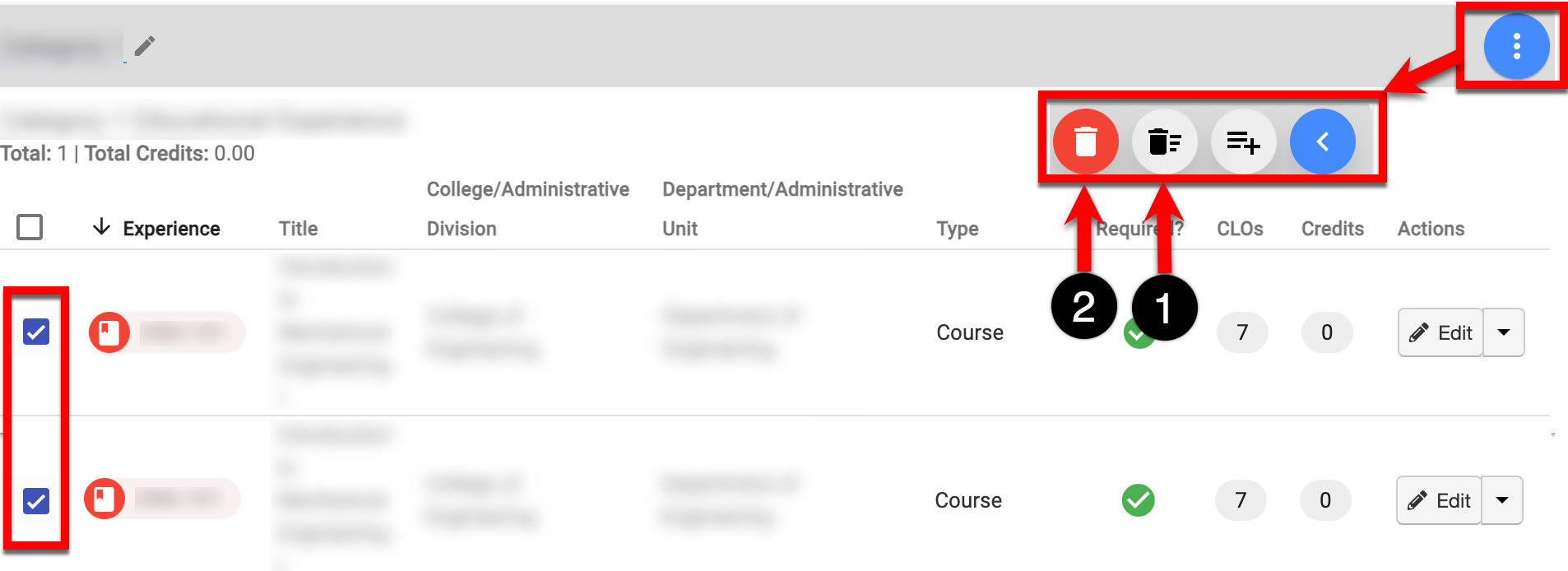
Update Educational Experiences
When program educational experiences are associated with outdated course versions due to course revision, the Educational Experiences page will display an error.
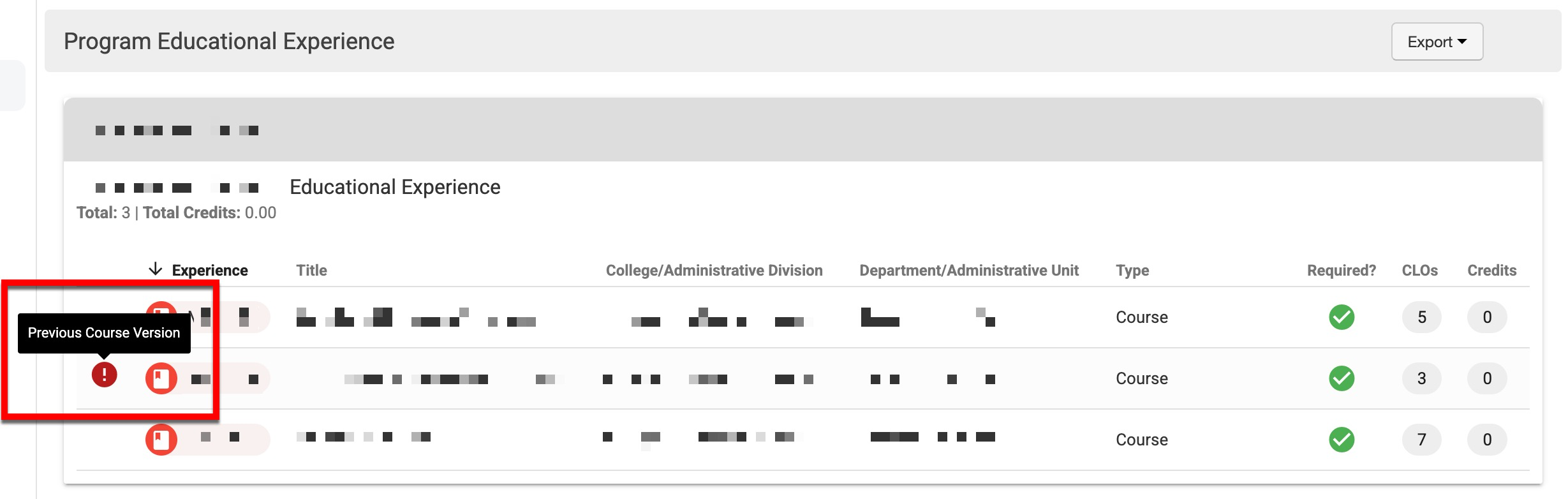
Program educational experiences can be updated while programs are in In Revision status. Once in revision, the Educational Experiences page will display a banner with details regarding which experiences are outdated (1). By clicking Update All (2), all outdated experiences can be updated in bulk. Experiences can be updated individually by clicking Update (3) for any experiences indicating association with an outdated course version. When educational experiences have been updated, click Publish (4) to implement the updates.
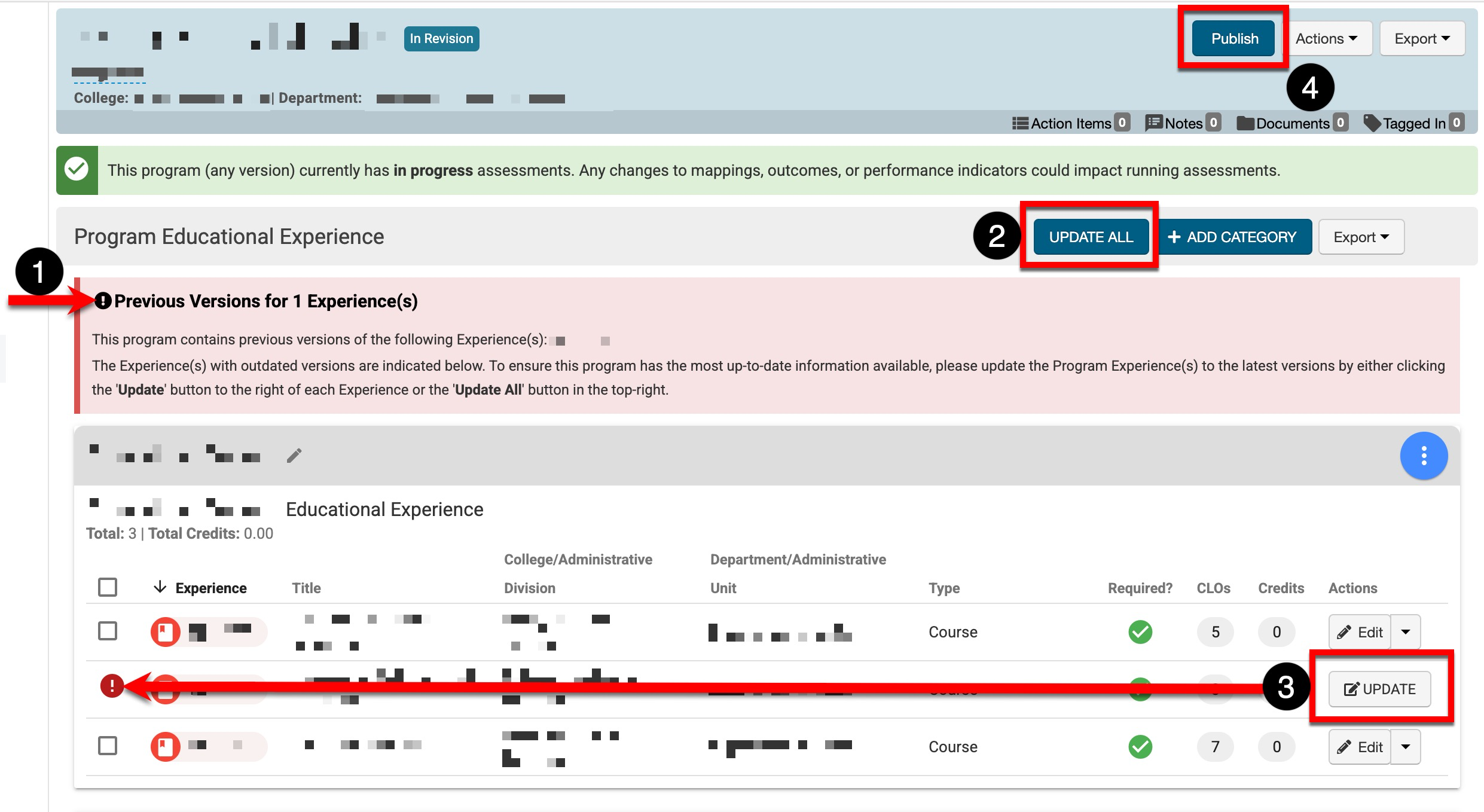
📔 Additional Resources
