Users can manage survey emails by navigating to Main Menu > Admin Tools > Email Queue Manager. The platform retains these emails for a minimum of six months, and the following user roles have permission to view and manage them via the Email Queue Manager.
-
Institution Admin
-
College Admin
-
Department Admin
-
Institution Survey Admin
-
College Survey Admin
-
Department Survey Admin
Video Resource: Learn about the Email Queue Manager by watching a quick walkthrough video!
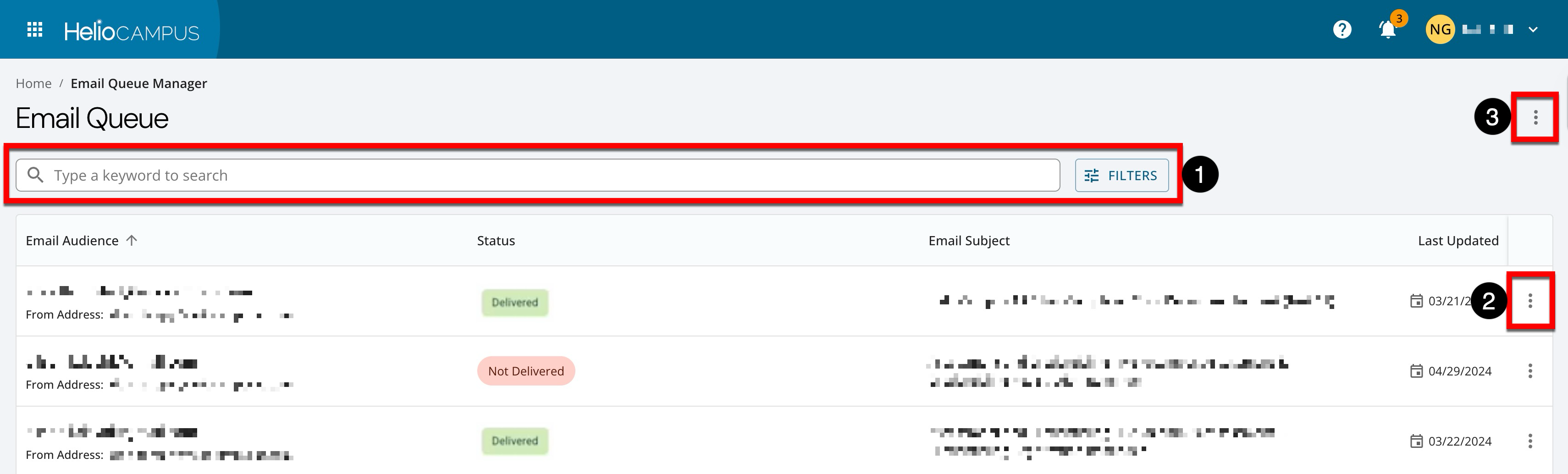
|
|
|---|---|
|
1 |
Search functionality is available, and clicking the Filters option allows specific filters to be applied. Once filters have been applied, they will display below the search bar and can be removed individually (1) or in bulk (2). 
|
|
2 |
By expanding the Actions menu and selecting Preview Email email details and content can be viewed. |
|
3 |
By expanding the More Options menu, the manager view can be exported to CSV. |
