Survey instances generated by survey schedules can be managed by navigating to Main Menu > Surveys> Survey Manager.
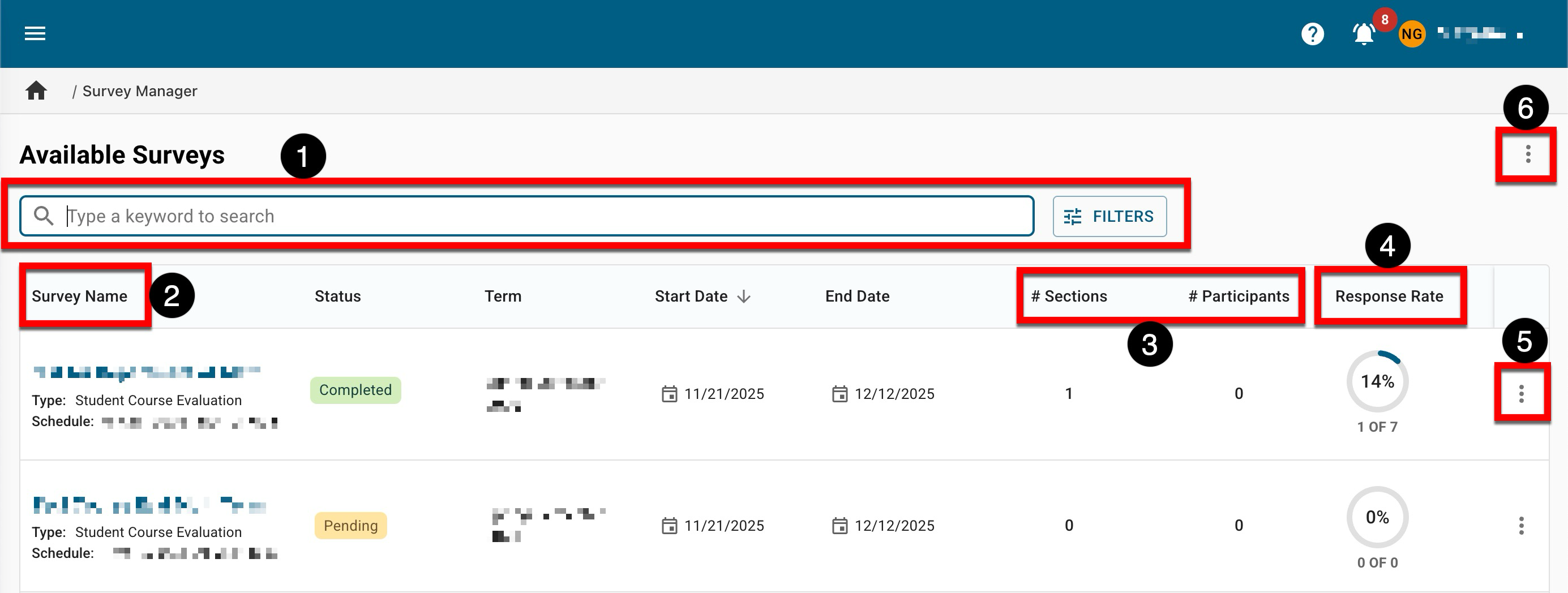
|
|
|---|---|
|
1 |
Search functionality is available, and by clicking the Filters option, specific filters can be applied. Once filters have been applied, they will display below the search bar and can be removed individually (1) or in bulk (2). 
|
|
2 |
The survey name, type of survey, and associated survey schedule. |
|
3 |
The #Sections column displays the number of course sections and co-curricular sections associated with a survey. The #Participants column displays the number of users invited to participate in a survey, based on the enrollment of associated course sections and co-curricular sections. Product Tip Associated/assigned courses can be reviewed via the Assigned Courses page, accessible from the Survey Homepage. To review users who will be invited to participate, the course section and co-curricular section Enrollment page, accessible for both via the homepage, can be reviewed. |
|
4 |
The Response Rate column doesn’t display data until the survey is made available to users, and will display a percentage and collected count vs. participant count. |
|
5 |
Survey results can be viewed by expanding the Action menu for a survey and selecting View Results. Users will be automatically navigated to the Survey Results page accessible via the Survey Homepage. Learn more. 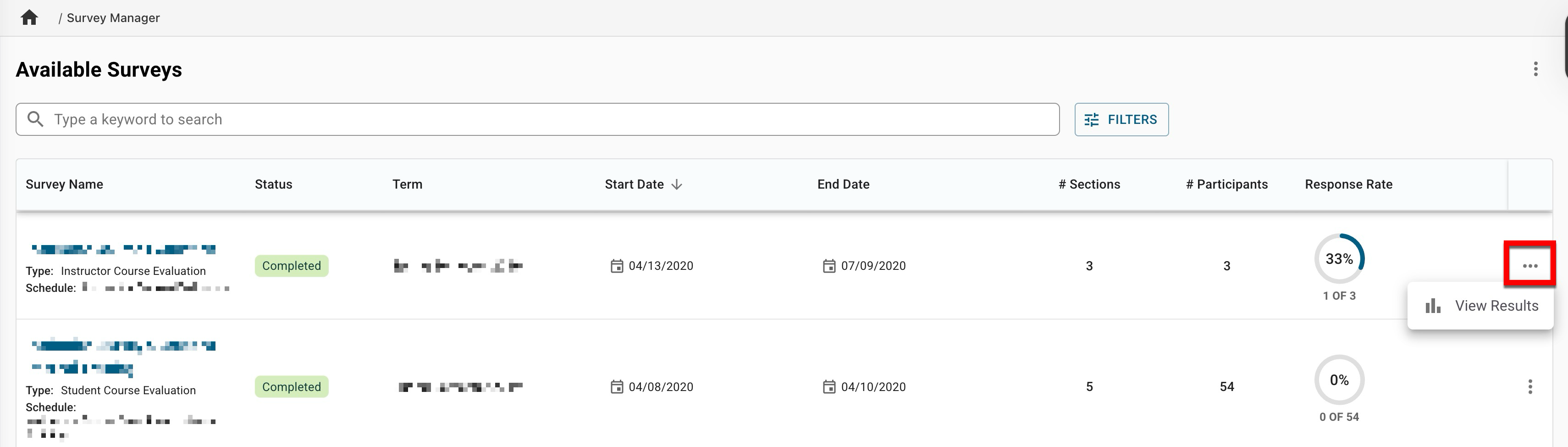
|
|
6 |
The manager view can be exported to CSV format. |
Survey Statuses
|
Pending |
The survey instance was generated but has not yet been activated; all survey dates can be updated in this status. |
|
Active |
The survey has been activated, but it has not started; the start/end dates and the Results Available Date can be edited in this status. |
|
In Progress |
The Survey has started; forms and notifications have been generated. |
|
Pending Results |
The Survey has ended, but the results have not been released to Instructors; the Results Available Date field can be edited in this status. |
|
Completed |
The Survey has ended, and results have been released to Instructors. |
Survey Homepage

|
|
|---|---|
|
1 |
Survey Manager can be clicked to return to the manager view. |
|
2 |
The left-hand menu is used to navigate through various settings and configuration options: Home: The Survey Homepage displays helpful information related to the Survey, such as response rate data. 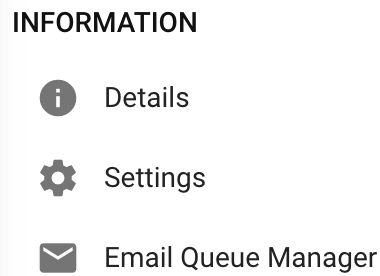
Information: The Details and Settings pages configure Survey functionality such as the Survey Template and Survey notifications. The Email Queue Manager displays email notifications associated with a Survey.
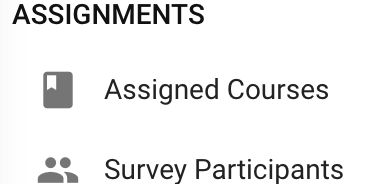
Assignments: The Assigned Courses page is used to configure and manage Course Sections that are assigned to a Survey. The Survey Participants displays the users that are being surveyed. 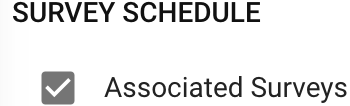
Survey Schedule: The Survey Schedule page displays all Surveys that the associated Survey Schedule has generated. 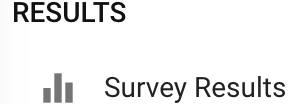
Results: The Survey Results page is permission-based and is accessible by Admins and Survey Admins at the Institution, College, Department levels once the first user submits a survey form. Once results are available to Instructors, this page is accessible via the My Surveys Dashboard Widget. |
|
3 |
Survey Instances can be stopped; once stopped, the Survey Homepage will display a Re-Open button. When re-opening a Survey, the option is made available to edit the Survey end date and results available dates. 
|
|
4 |
Actions:
By using the Export drop-down, an overview can be exported to display stats and general information. Additionally, the Survey form can be previewed as it would be displayed to a Survey participant, or it can be exported to PDF or printed. |
|
5 |
The Survey Start and End Dates, and the Results Available Date. Product Tip These Survey dates can be managed via the Details page of the Survey Homepage. |
|
6 |
The count of action items, notes, documents, and locations where a Survey has been tagged. This information can be viewed in more detail by scrolling to the bottom of the Survey Homepage; each tab (1) can be clicked to view existing items. New items, notes, documents, and tags can be added by clicking the ➕ . |
Survey Manager FAQ
Why are course sections not part of a course evaluation?
In order for course sections to be created for courses, the courses must be published first; if the course sections are provided via data files, then they will be created after the nightly import occurs. Once course sections exist, they need to be associated with the include group for the survey. Learn more about include and exclude groups.
📔 Additional Resources
