Students and Instructors are automatically added to the platform via the data files sent to HelioCampus. Administrative Roles must be manually added via the User Accounts Manager.
User accounts can be viewed by navigating to Main Menu > Admin Tools > User Account Manager.
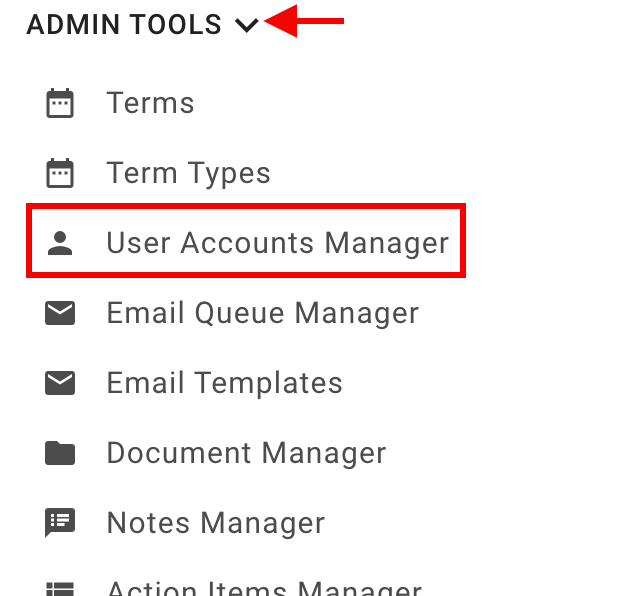
User Account Manager
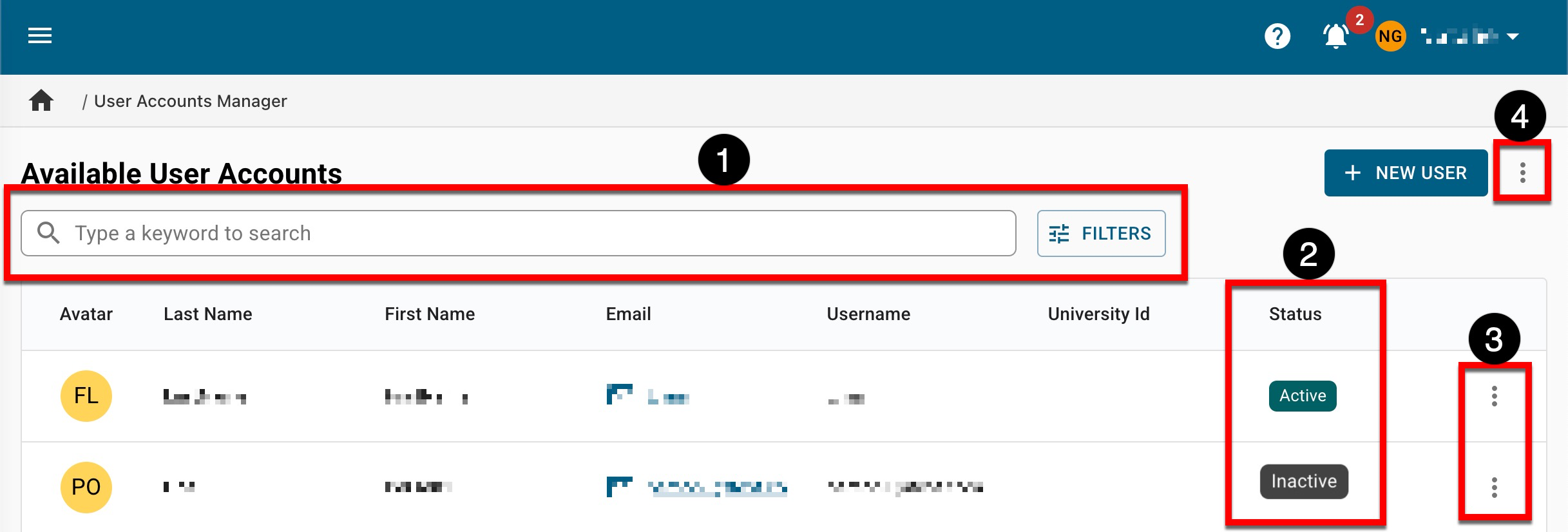
|
|
|---|---|
|
1 |
Search functionality is available, and by clicking the Filters option, specific filters can be applied. Once filters have been applied, they will display below the search bar and can be removed individually (1) or in bulk (2). 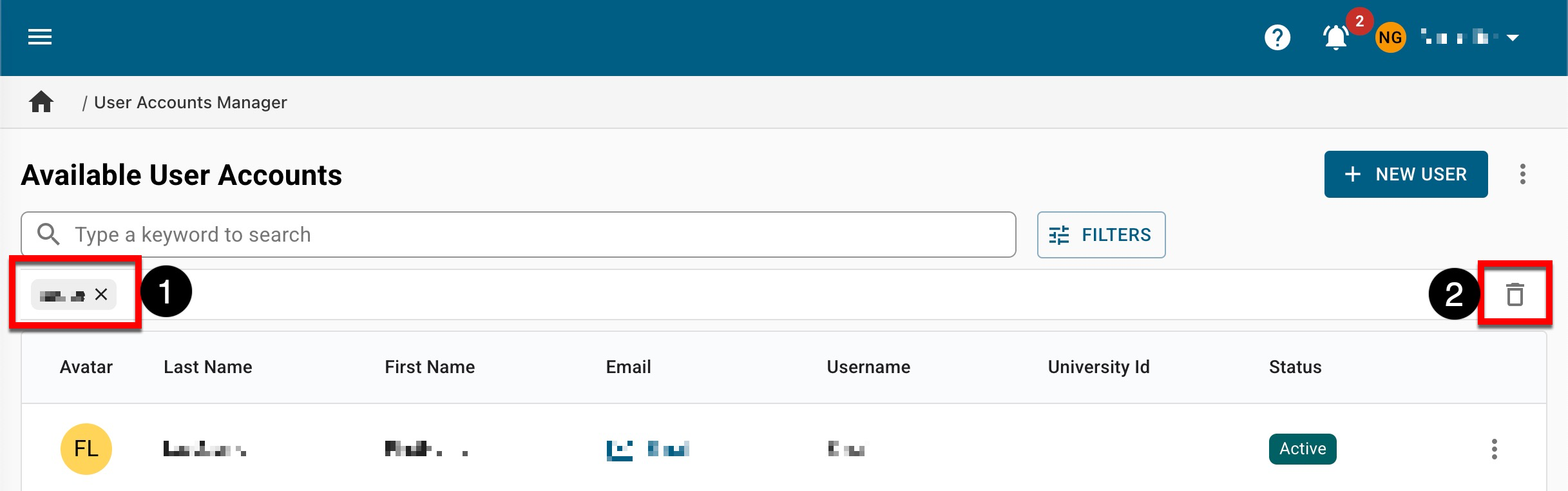
|
|
2 |
The Status column displays whether the user is Active or Inactive. When added, a user will be in Active status. Users can be disabled (Inactive status) via the Actions menu of the User Account Homepage. The Student and Instructor data file sent to HelioCampus can also disable users via the Is Active column. |
|
3 |
By expanding the Action kebab menu, Manage can be clicked to access the User Account Homepage, or Details can be clicked to view quick glance information, including associated roles. Selecting Login As enables login access to the platform as the user chosen; for example, a College Administrator can log in as an Instructor within their college. This functionality is only available to users with sufficient roles-based permissions within the Organizational Hierarchy. 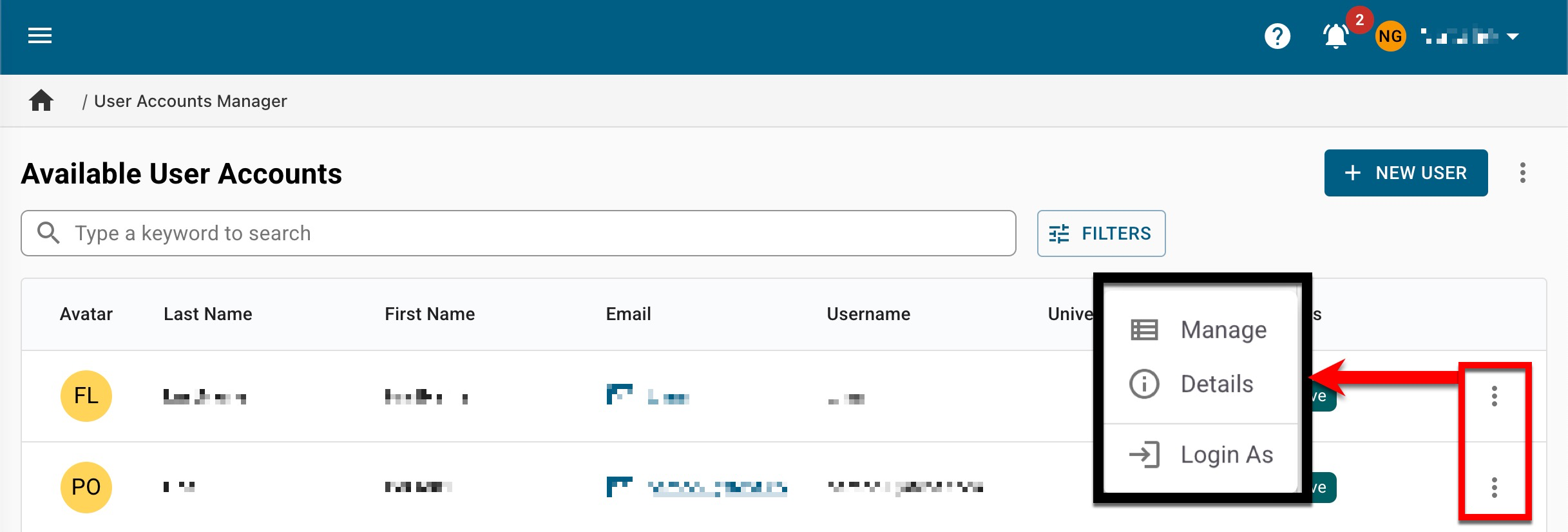
|
|
4 |
User roles can be added in bulk by expanding the kebab menu and selecting the Add Roles or Remove Roles option. The Import Roles option can be selected to create new users via a template import/export process. Learn more about adding or removing roles. Additionally, from the expanded kebab menu, the manager view can be exported to CSV format or printed. 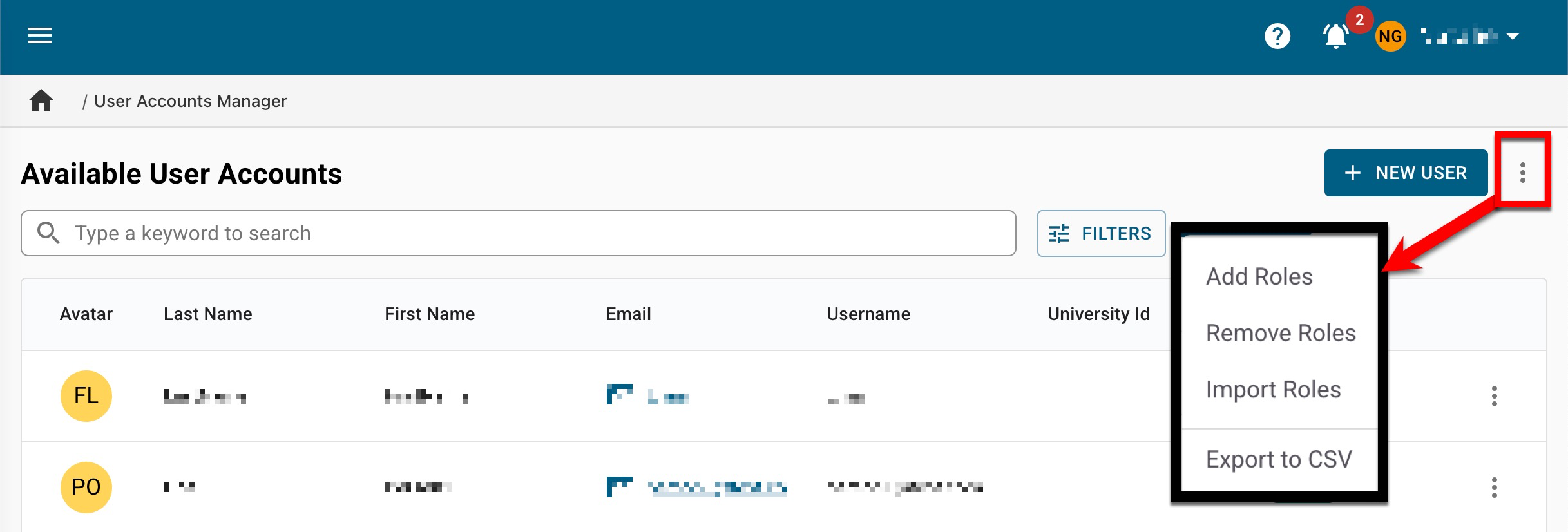
|
User Account Homepage
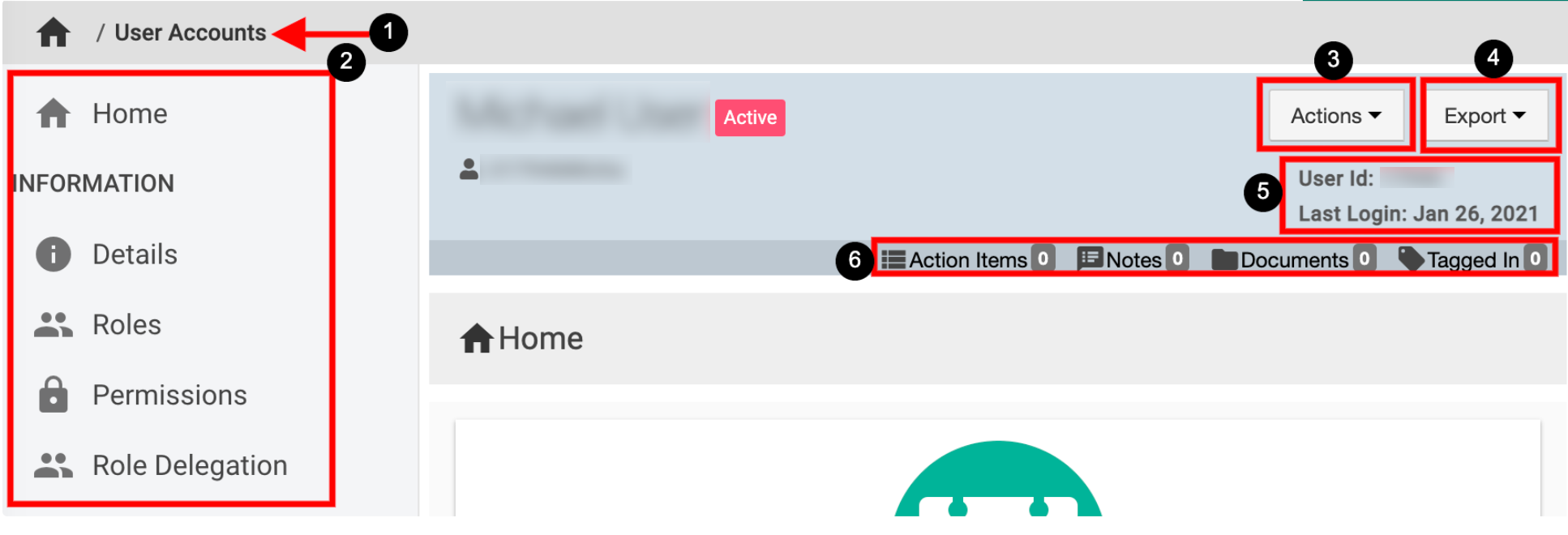
|
|
|---|---|
|
1 |
User Account Manager can be clicked to return to the manager view to select a different user. |
|
2 |
The lefthand menu can be utilized to navigate various user account settings. |
|
3 |
Action items, notes, and files can be attached to a user by clicking the Actions drop-down menu. A user can be deleted or disabled by clicking the Actions drop-down menu.
|
|
4 |
By clicking the Export drop-down menu, users can export (PDF) or print the page being viewed. |
|
5 |
The User ID and the last date the user logged into the platform are displayed for each user account. |
|
6 |
The count of action items, notes, documents, and locations where the user has been tagged are displayed. This information can be viewed in more detail by scrolling to the bottom of the User Account Homepage. Users can click each tab to view existing items and click the Add button to attach new items, notes, documents, and tags. 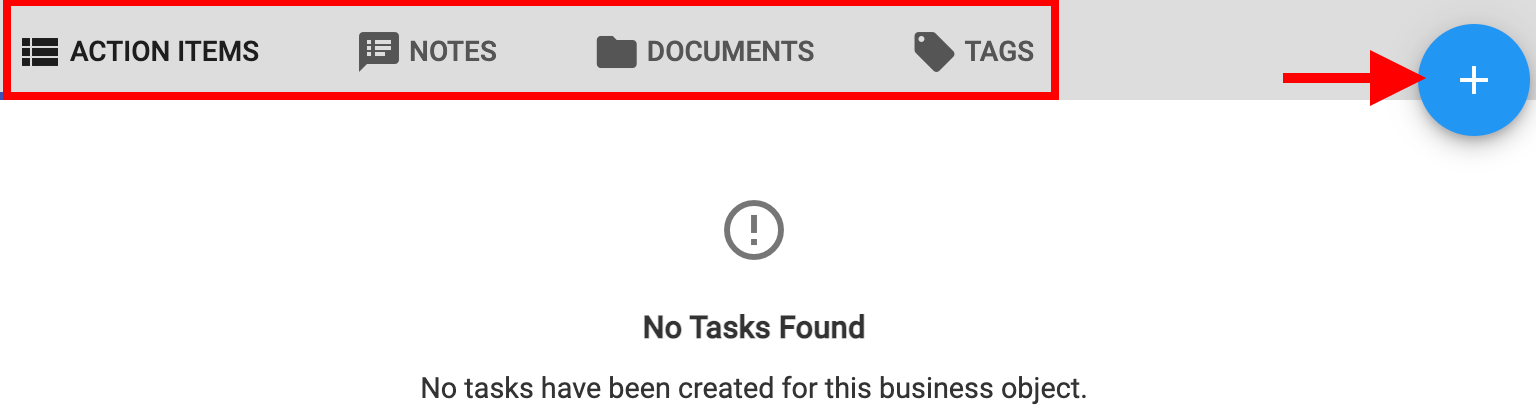
|
Logging In As a User
Login-as functionality is available to users with sufficient role-based permissions within the Organizational Hierarchy.
|
Role |
Login-as Permissions |
|---|---|
|
Institution Admins |
Institution Admins can log in as all users within the Organizational Hierarchy, and students. |
|
College Admin Department Admin |
College and Department Admins can log in as faculty members, such as Instructors, Course Section Directors, etc. To preserve student anonymity, admins who are also assigned the Student user role cannot log in as faculty members. |
Login-as functionality is available via the User Accounts Manager and the User Account Homepage. Via the Login As User pop-up, the shareable URL (1) can be copied/pasted into a new browser tab/window, or Login As… (2) can be clicked to continue the login process in the same browser tab/window
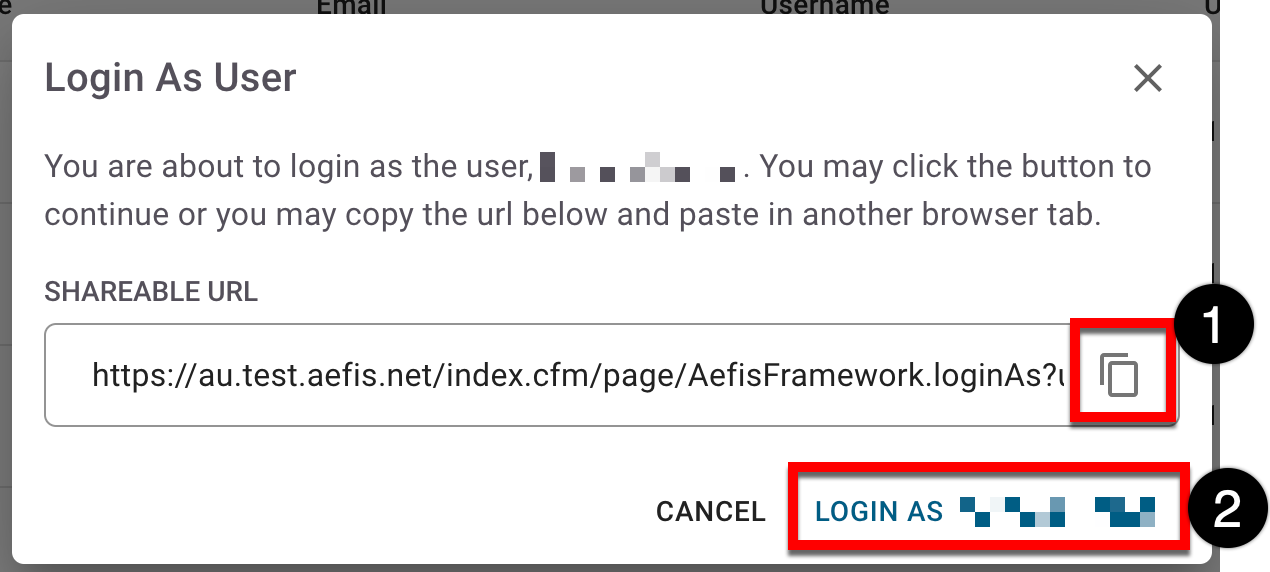
Once logged in as another user, any actions taken within the user's account will appear in the platform as being taken by the admin. An admin’s original session can be restored by clicking the restore option at the top of all screens in the platform.

Example
‘Administrator Jane logs in as Instructor John and completes a task assigned to John.’
In this scenario, the platform will display that Administrator Jane completed the task even though she was logged in as Instructor John when she completed it.
Create/Edit Faculty Portfolio
Product Tip
Once enabled by HelioCampus, a user’s faculty portfolio can be managed via the Actions menu of the User Accounts Homepage. To learn more about and enable this functionality, please contact Support.
Institution Admins can navigate to the User Accounts Manager and select Create/Update Faculty Portfolio from the Actions menu. The Create/Update Faculty Portfolio pop-up will display based on the current status of the user’s faculty portfolio.
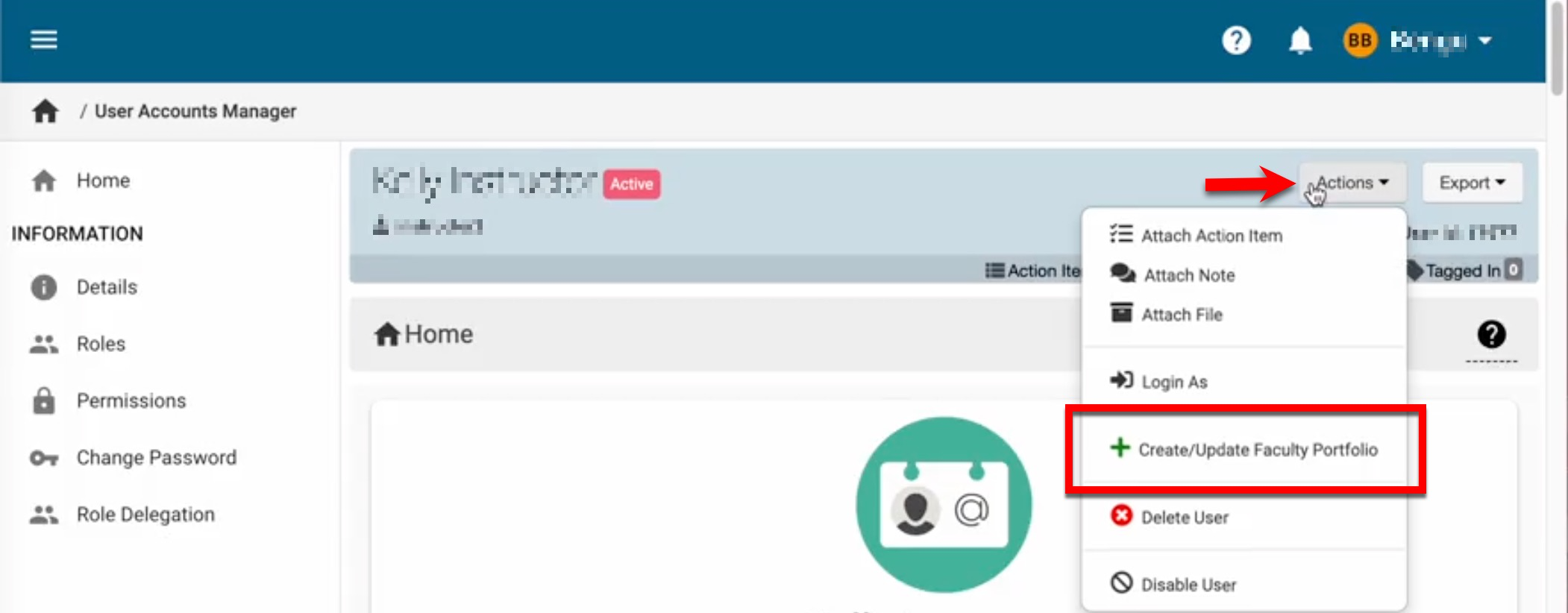
|
No Current Faculty Portfolio |
When a user does not currently have a faculty portfolio in the platform, the pop-up will be configured by default to create one. Once a College/Administrative Division and Department/Administrative Unit have been selected, click Update to create the faculty portfolio. 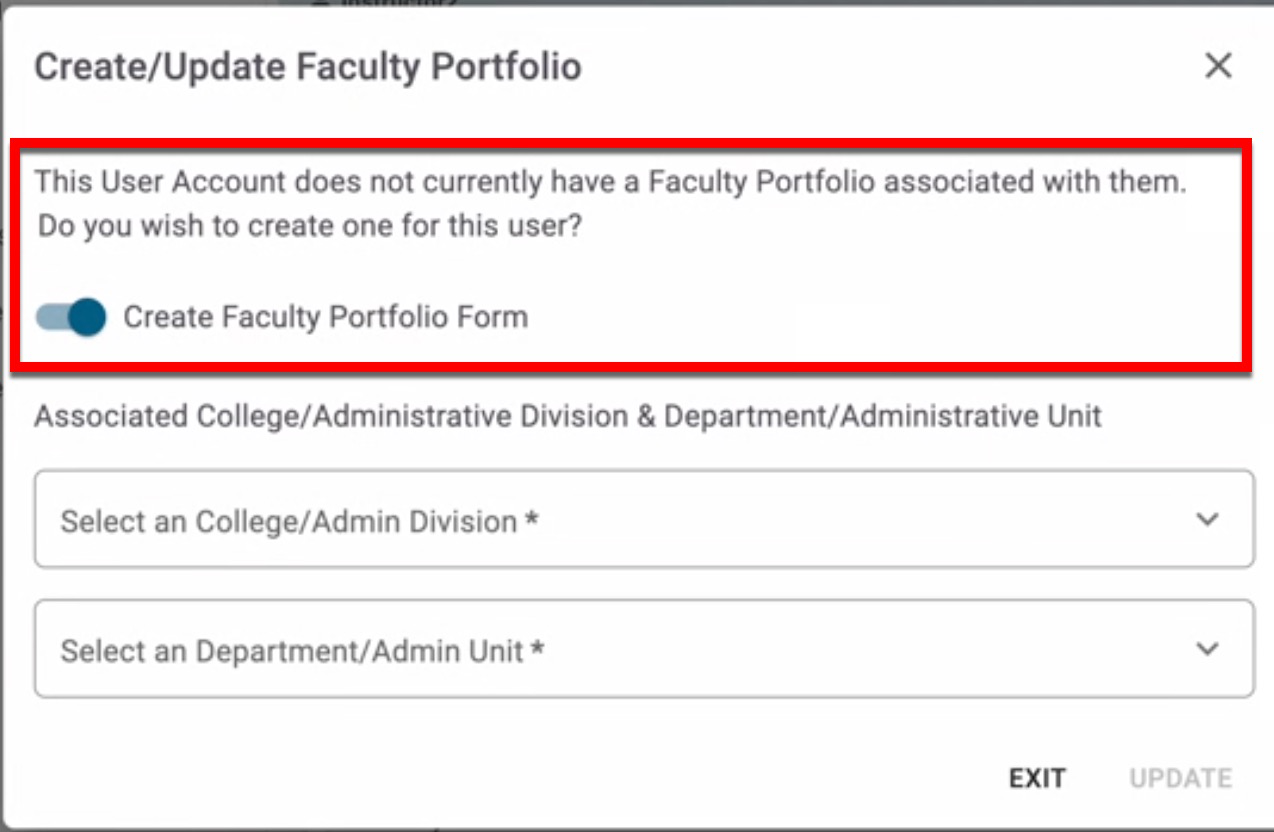
|
|
Faculty Portfolio On File |
When a published faculty portfolio exists in the platform, the pop-up will be configured by default to change the status of the portfolio (1), which can be Archived or Deleted; additionally, the option to make no change to the status can be selected. The associated College/Administrative Division and Department/Administrative Unit can also be modified or deleted (2). 
|
|
Archived Faculty Portfolio |
When a faculty portfolio exists in the platform but has been archived, the pop-up will be configured by default to unarchive the portfolio (1), and the associated College/Administrative Division and Department/Administrative Unit can be modified or deleted (2). 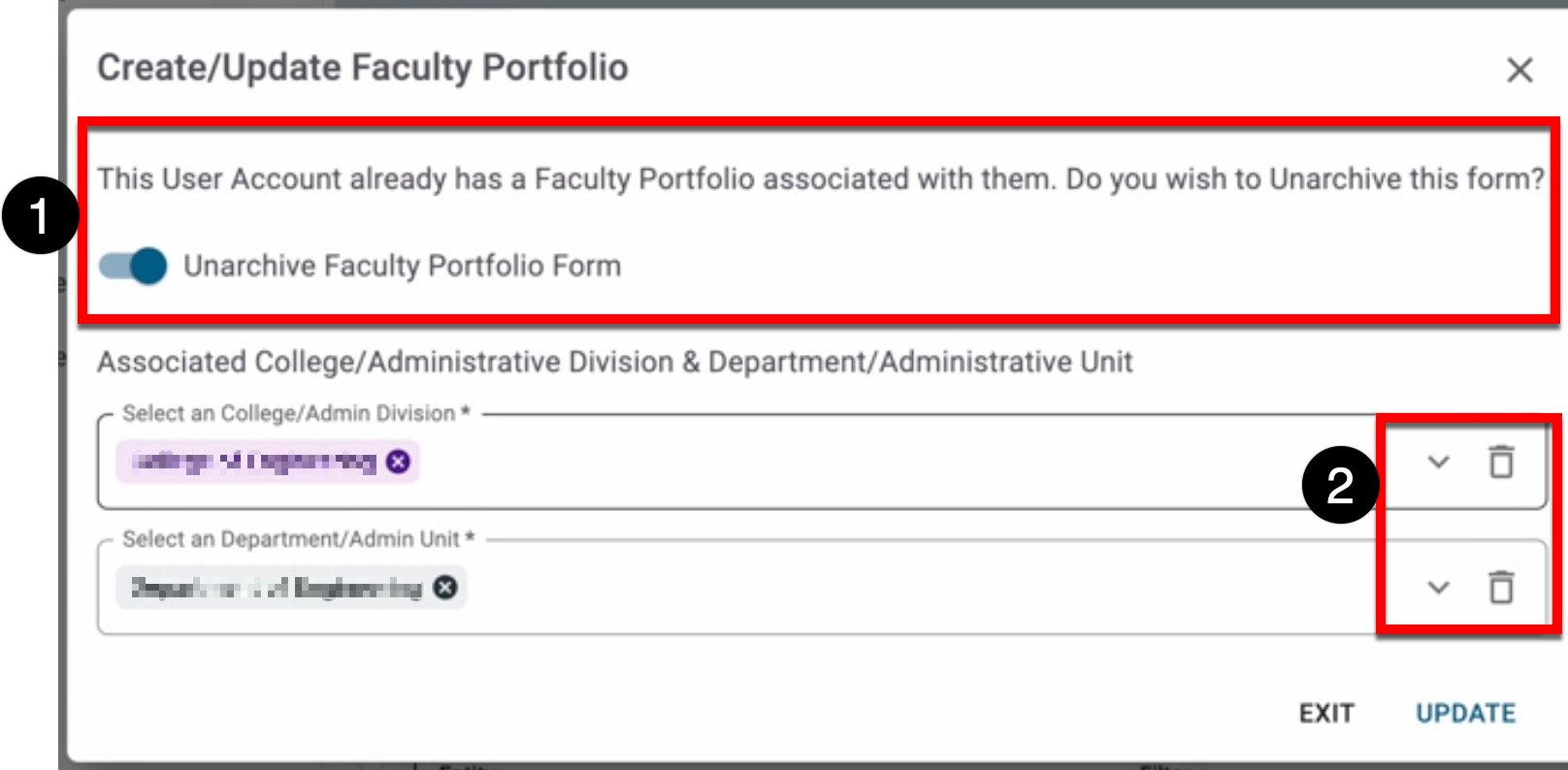
|
📔 Additional Resources
