Release Timeline
-
Sep 11, 2023: Released to training sites
-
Oct 2023: Released to production sites
Analytics
Impacts
-
Assessment Reports
-
Data Collections Form Status Report
-
Program Outcome Reports
Assessment Reports have been updated to enhance the outcomes display order. When outcomes are specifically ordered via the Program Student Outcomes page and/or the Outcomes Library, outcomes within Assessment Reports will display in the same order.
To enhance Data Collection reporting, the Data Collection Form Status Report parameters have been updated to support Faculty Activity and Strategic Plan Objective Type Data Collections as an option for selection.
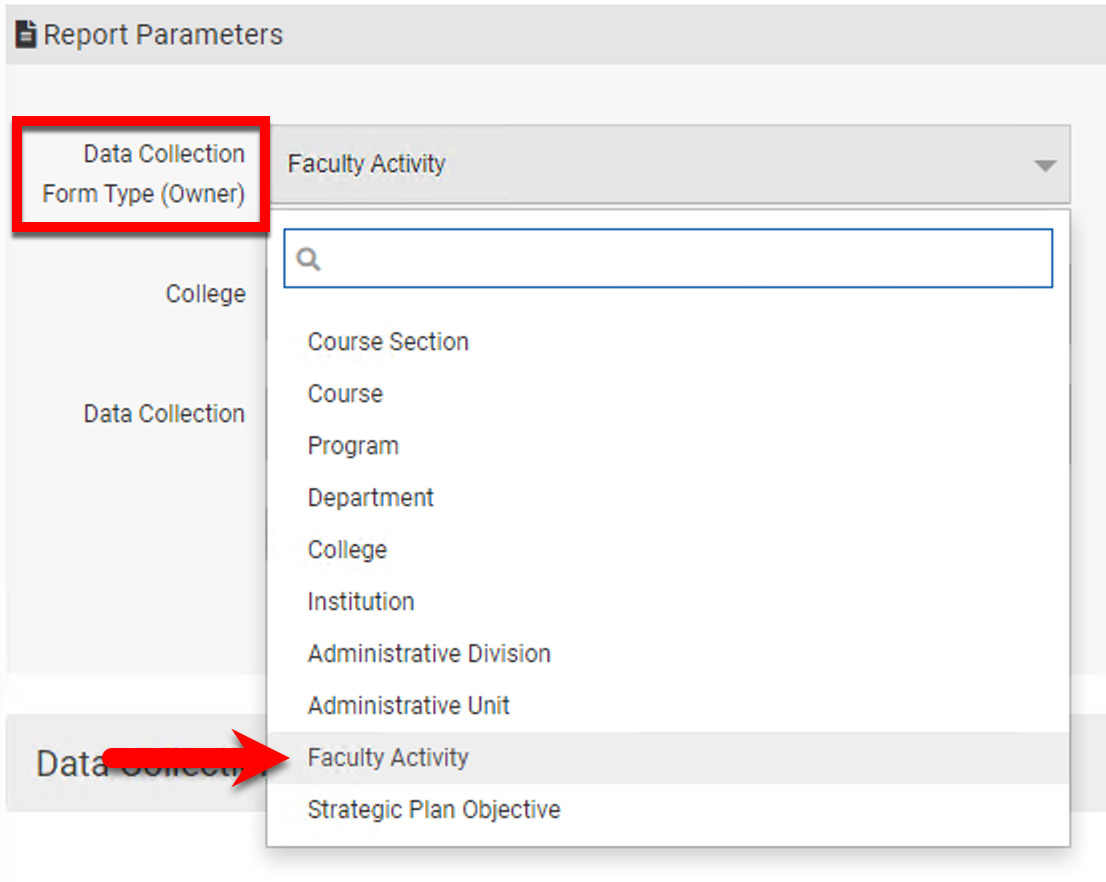
Product Tip
Data Collections are setup in collaboration with HelioCampus; please contact Support to learn more.
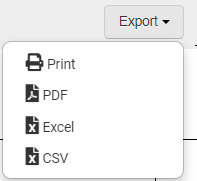
The Program Outcome Report now allows users to export via CSV & Excel in addition to the preexisting PDF and print export options.
Learn more about the platform’s Analytics feature.
Co-Curricular Sections
Impacts
-
Aggregate Assessment Results
-
Student Enrollment Export/Import Template
Aggregate Assessment Results have been updated to enhance the outcomes display order. When outcomes are specifically ordered via the Program Student Outcomes page and/or the Outcomes Library, outcomes within Aggregate Assessment Results will display in the same order.
When importing/exporting Co-Curricular Section enrollment, the Export Student Template option has been updated to display a pop-up to allow configuration of a unique identifier for each enrolled student. Based on the selection via the Export Student Template pop-up, the Student Template will display either the student’s email address, platform username, or University ID.
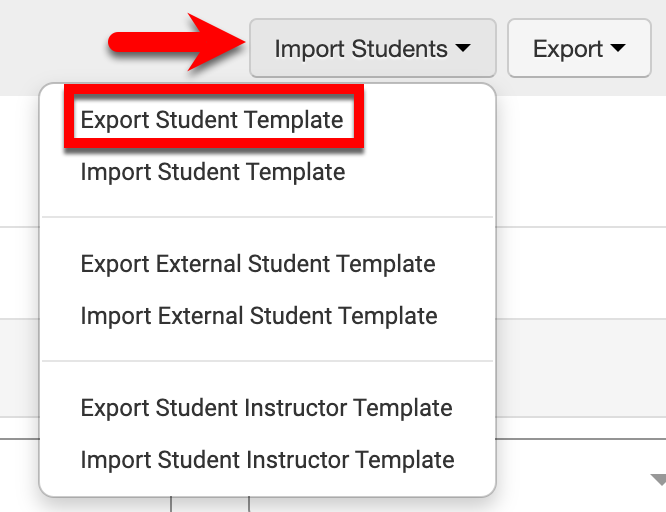
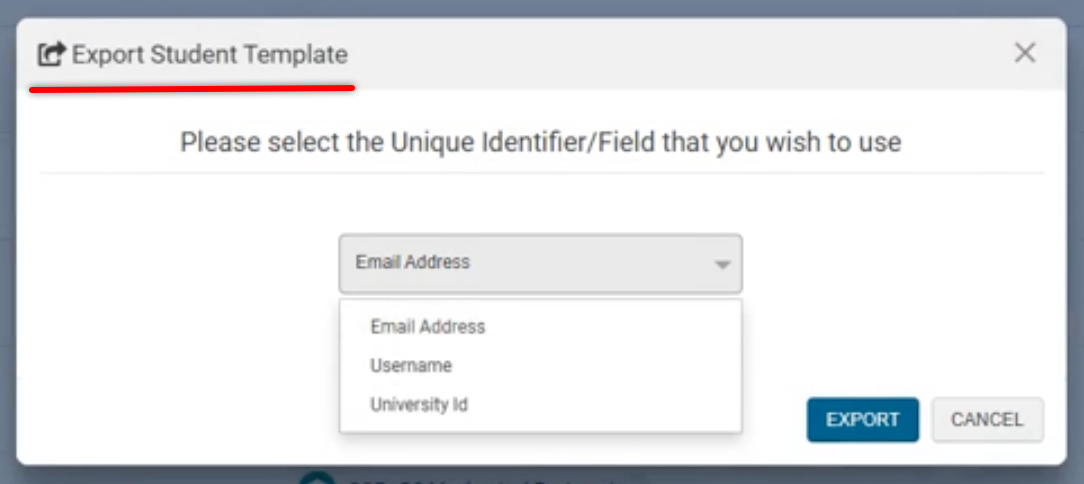
Learn more about Co-curricular Sections.
Course Sections
Impacts
-
Aggregate Assessment Results
-
Student Enrollment Export/Import Template
Aggregate Assessment Results have been updated to enhance the outcomes display order. When outcomes are specifically ordered via the Program Student Outcomes page and/or the Outcomes Library, outcomes within Aggregate Assessment Results will display in the same order.
When importing/exporting Course Section enrollment, the Export Student Template option has been updated to display a pop-up to allow configuration of a unique identifier for each enrolled student. Based on the selection via the Export Student Template pop-up, the Student Template will display either the student’s email address, platform username, or University ID.
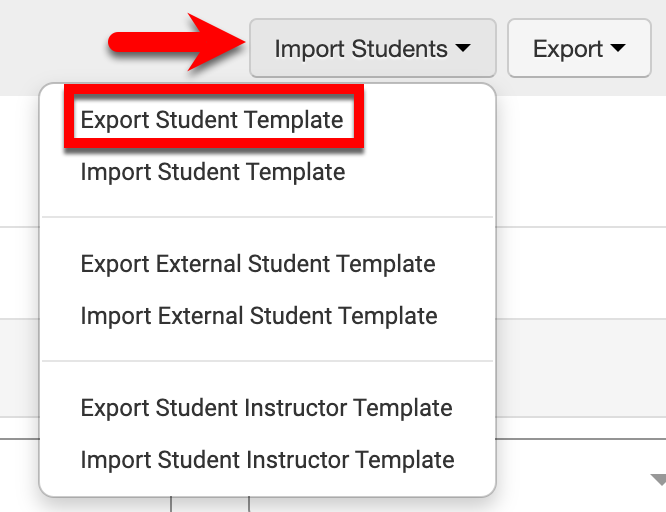
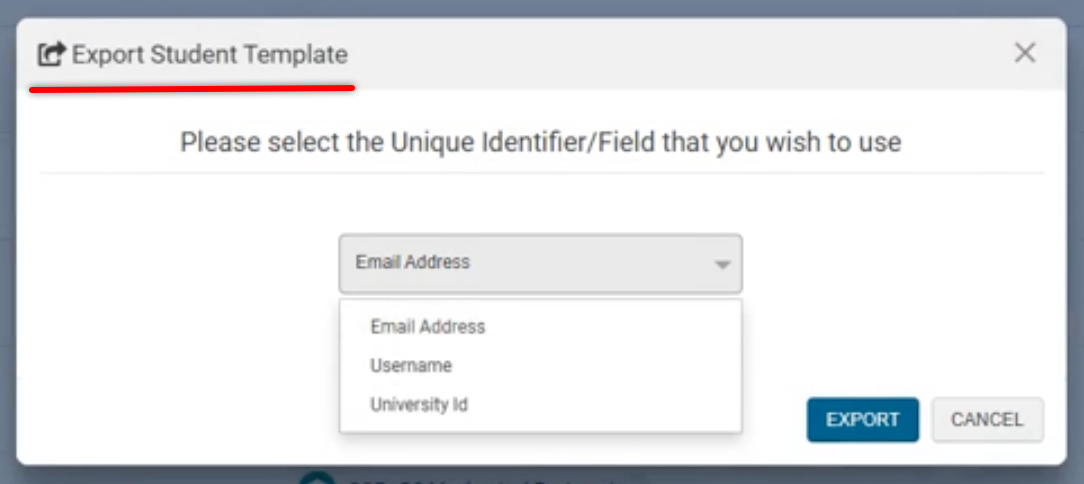
Learn more about Course Sections.
Credentials
Impacts:
-
Badge Assertion Batch Process
The Badge Assertion Batch Process has been enhanced to support sending email address, username, and/or university ID for students being awarded badges through batch assertion.
If a username or university ID is provided for one or more records, and there is no matching user in the platform, the row will be rejected during the data file import to prevent the potential for duplicate accounts. If an email address is provided for one or more records, and there is no matching user in the system, a new guest account will be created to support non-SSO users.
Learn more about the platform’s Badge Assertion Batch Process.
Data Collections
Impacts:
-
Course & Course Section Data Collections
A new form item titled Course Learning Outcome Questions has been implemented to Course and Course Section level data collections to allow for these types of data collections to pre-populate existing Course Learning Outcomes (CLOs). The CLOs can be configured to prompt one or more questions about each CLO and will display any related curriculum mappings that have been made to the CLO.
Learn more about Data Collections.
Data Warehouse
Impacts
-
Non-Term-Based Co-Curriculars
Data Warehouse functions have been enhanced to support Non-Term-Based Co-Curriculars. This includes the addition of the following columns to multiple data warehouse tables.
-
co_curricular
-
is_term_based
-
co_curricular_start_date
-
co_curricular_end_date
Learn. more about Data Warehouse functions by reviewing the .
Faculty Portfolio
Impacts:
-
Intellectual Contributions
-
Service Activities
-
Professional Association
-
Professional Credentials and Development
-
Teaching and Advising
-
Faculty Portfolio Form
-
Intellectual Contributions
The following Faculty Portfolio feature pages have been updated to include filter and search capabilities.
-
Intellectual Contributions
-
Service Activities
-
Professional Association
-
Professional Credentials and Development
-
Teaching and Advising
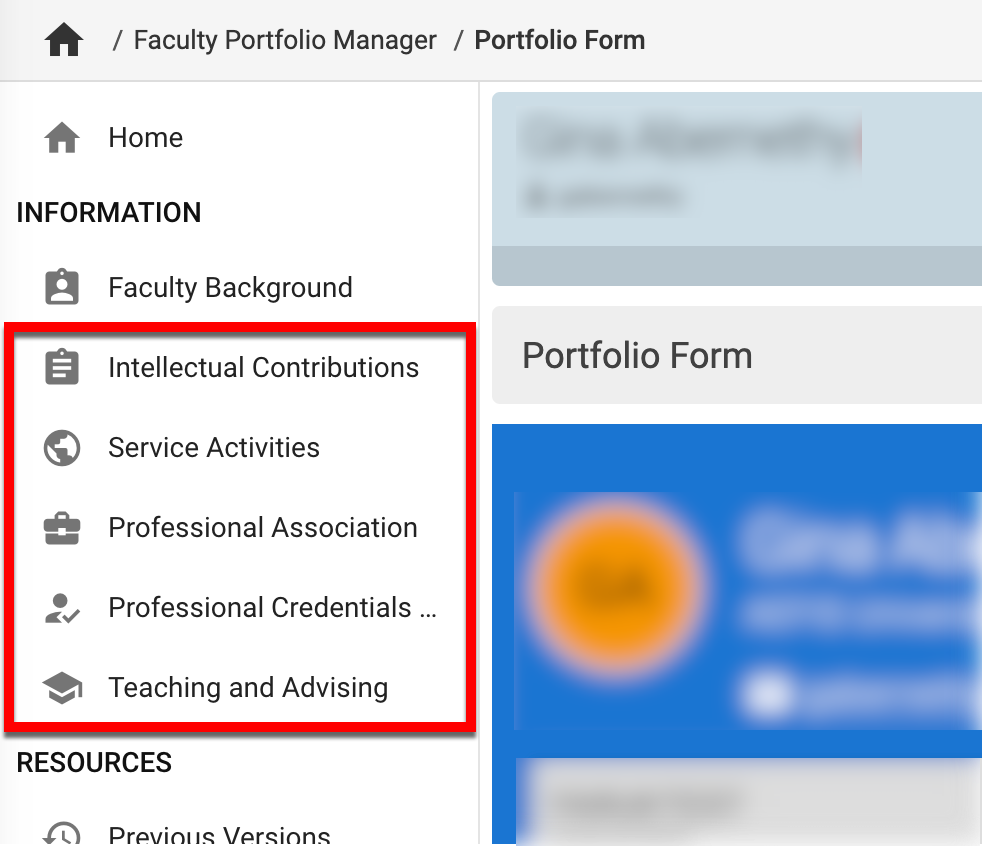
Clicking the Filter Options button will open the Filter drawer; search functionality (1) is available as well as applicable filter options (2,3).
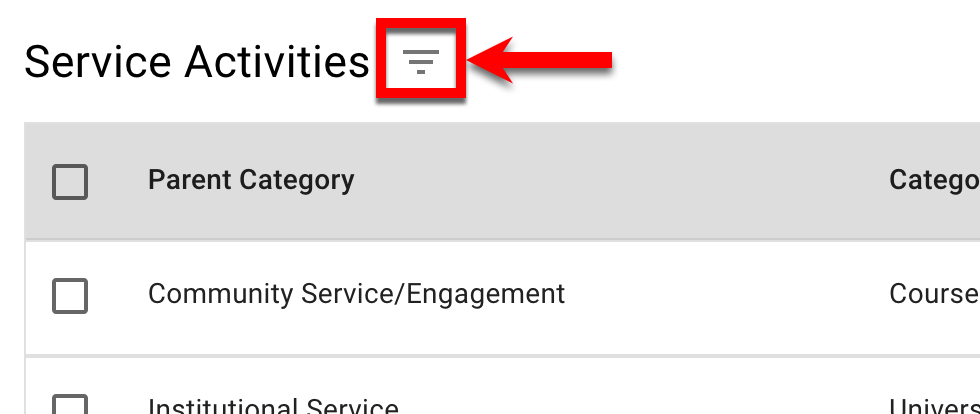
In the example to the right, Service Activities can be filtered by Parent Category or Category.
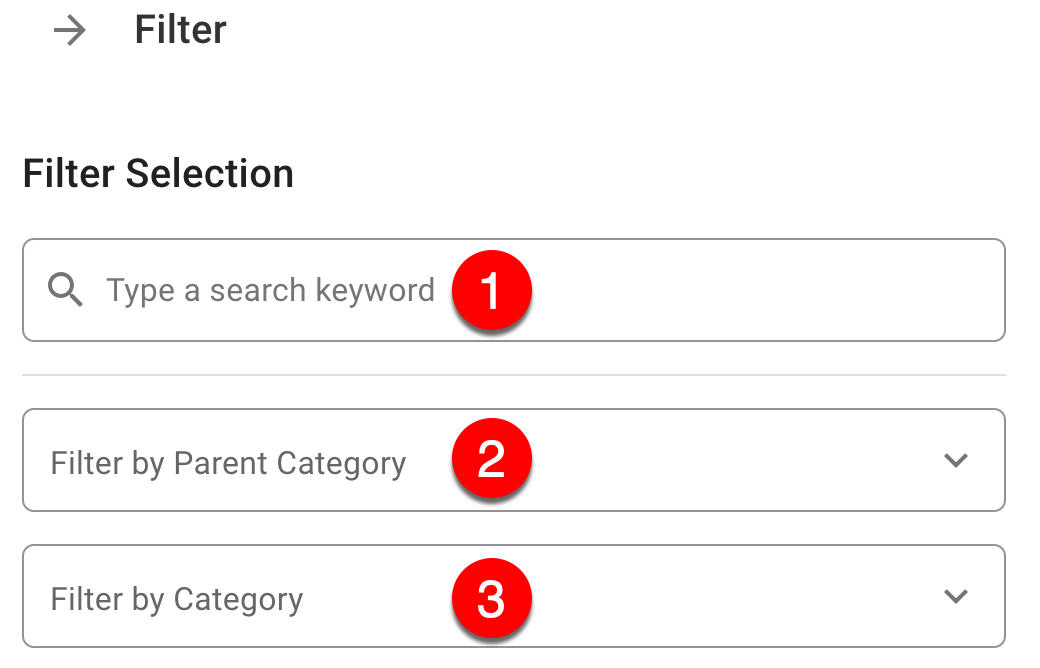
Additionally, sort functionality has been added for sortable columns. Hovering over a sortable column will display a sort order toggle to apply A-Z sorting. In the example below, sort functionality is available for all columns of the Intellectual Contribution page, excluding Title.

The Faculty Portfolio Form has been enhanced to now include a hyperlink to attachments that have been added to the Faculty Portfolio Information pages.
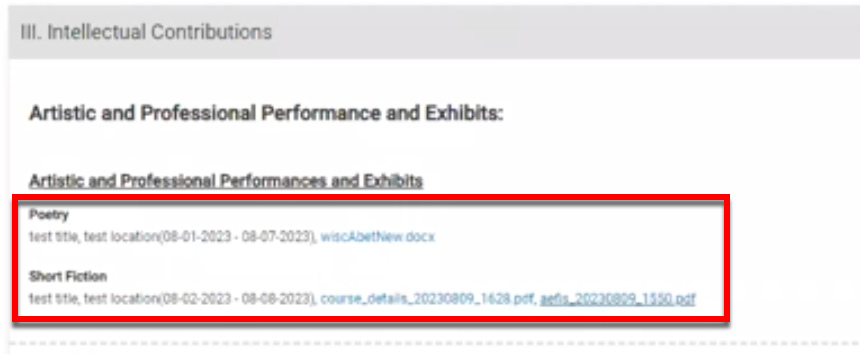
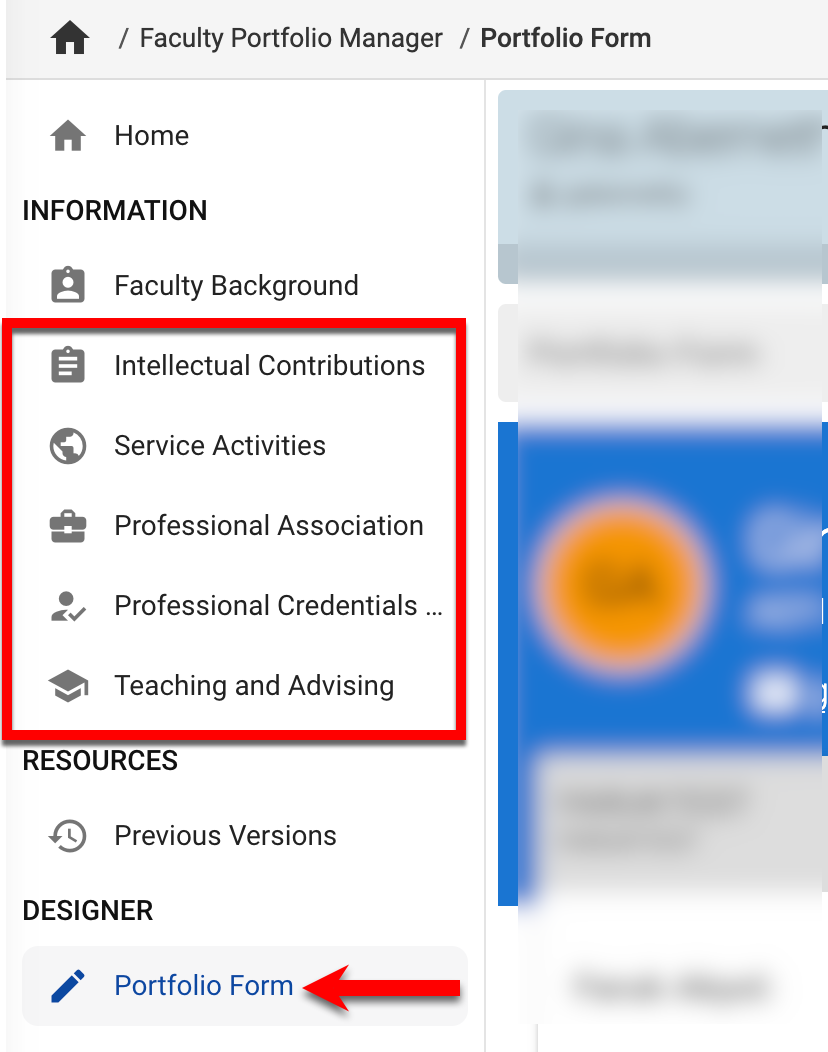
The Year column in the table view of the Intellectual Contributions page has been updated to reference a specific date field per entry.
*Entry categories are listed in alphabetical order
|
Entry Category |
Referenced Date Field |
|---|---|
|
Artistic and Professional Performances and Exhibits |
Start Date |
|
Books |
Published Date |
|
Book Chapters |
Accepted Date |
|
Conference Proceedings |
Accepted Date |
|
Intellectual Property |
License Date |
|
Journal Articles |
Accepted Date |
|
Media Contributions |
Date |
|
Other |
Published Date |
|
Presentation |
Date |
|
Research Grants |
Start Date |
|
Teaching Cases |
Date |
Learn more about the platform’s Faculty Portfolio feature.
LMS Integrations
Impacts
-
D2L Integration
The D2L Integration API has been enhanced to enable HelioCampus to read/accept custom role names. For example: Instructor 2.
.
My Dashboard
Impacts:
-
My Course Sections & Syllabi Widget
The My Course Sections and Syllabi Student Dashboard Widget has been updated to display Non-Term-Based Co-Curriculars.
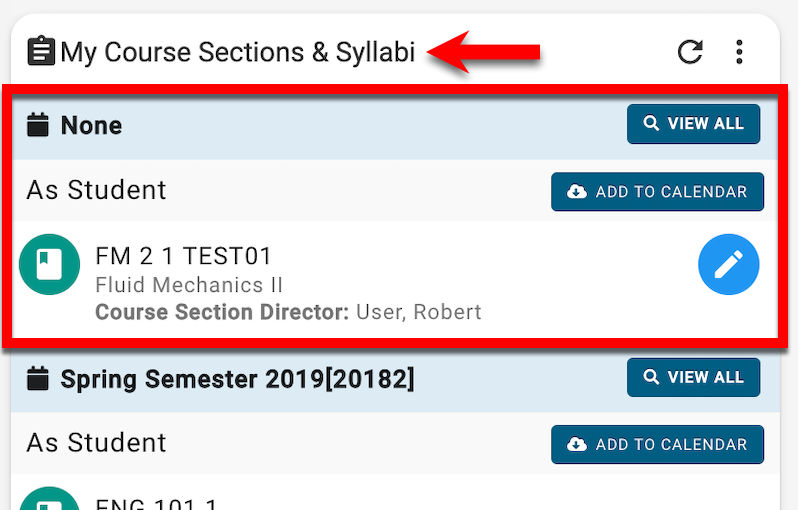
Programs
Impacts
-
Educational Experiences
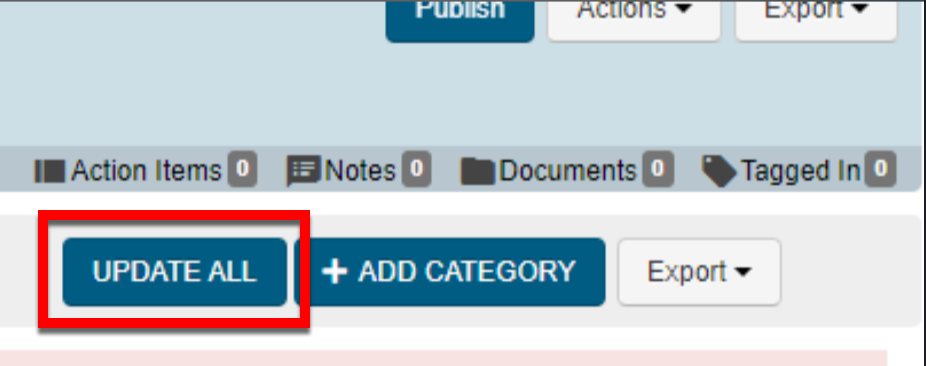
The Educational Experiences functionality of the platform’s Program features has been enhanced to update multiple educational experiences at once.
For Programs in Draft status, Update All can be clicked to perform bulk updating of any educational experiences that require action. Learn more about Programs.
Syllabus Forms
Impacts
-
ABET Export
When viewing the Course Section Manager, Syllabus Forms can now be exported in bulk in the ABET style into a ZIP file in Microsoft Word format. Learn more about the platform’s Syllabus Template feature.
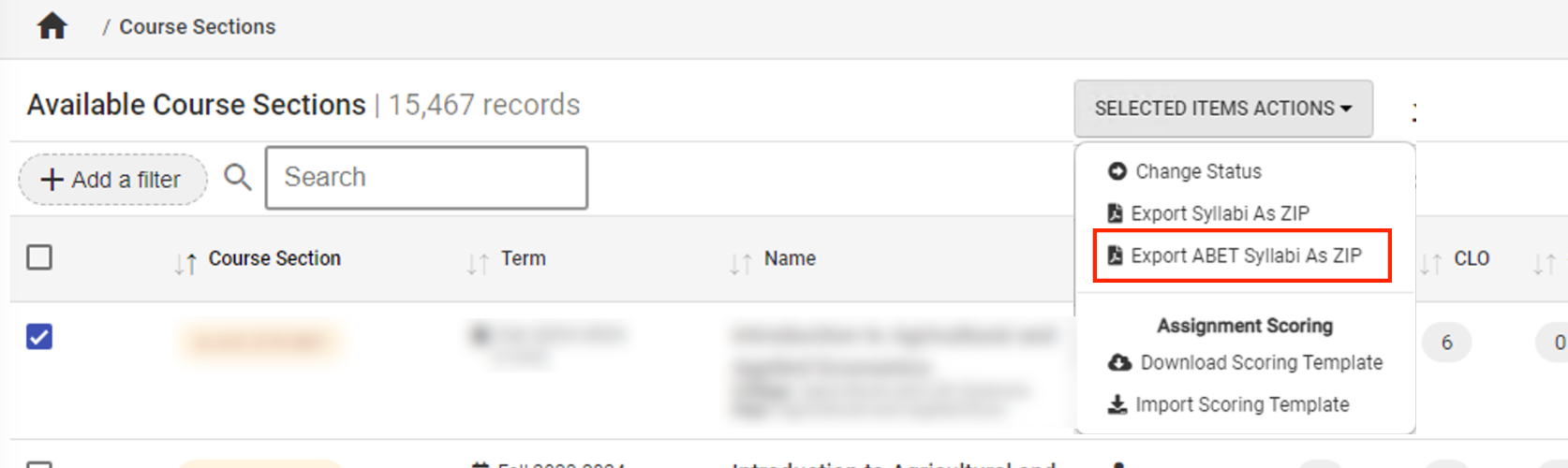
Product Tip
To learn more about this functionality, please contact Support.
User Accounts
Impacts
-
Self Study
-
Strategic Planning
User role permissions now enable the following roles Self Study preview access when assigned as read-only users:
-
College Admin
-
Department Admin
-
Institution Admin
-
Self Study Chair
-
Self Study Section Approver (only for their assigned section(s))
-
Self Study Section Editor (only for their assigned section(s))
-
Self Study Liaison
*Roles are listed in alphabetical order
The process for adding a new user or adding a new role to an existing user has been improved. To provide clarity to user role access, a new selection option has been added to further specify the access that user is assigned. Selection of the first drop-down (category) directly impacts the display of the second drop-drown (roles).
Adding a New User
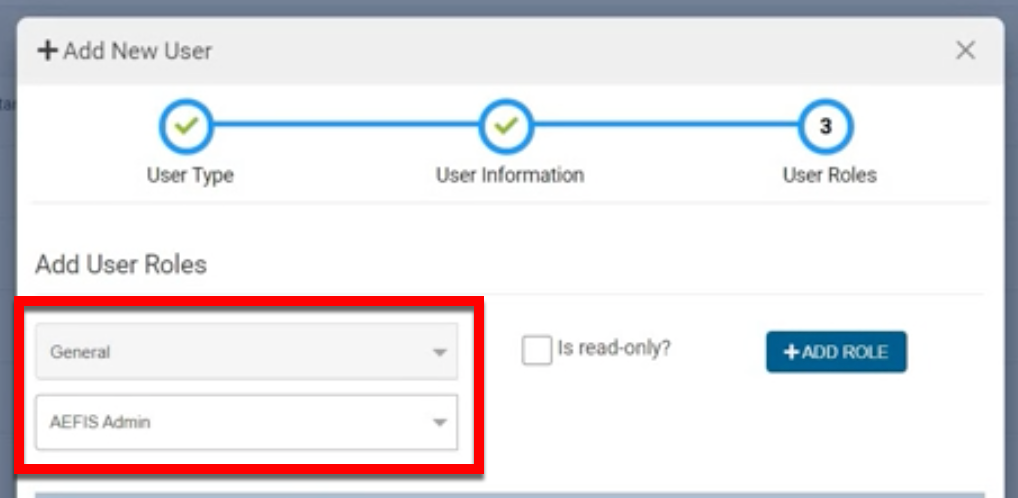
Updating Existing and User’s Roles
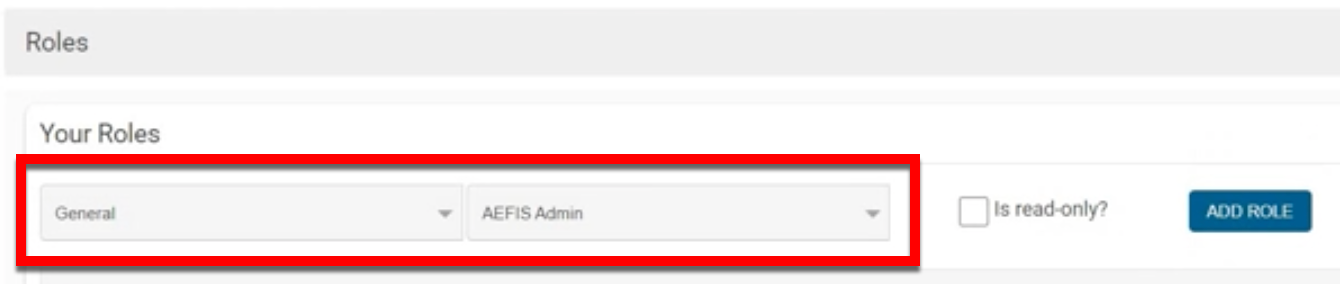
Based on the category selection via the first drop-down, the roles applicable to the selected category will populate via the second drop-down. All “Read Only” roles are automatically assigned view access only for each main menu item that their non-read only counterpart role does.
-
Category: General
-
AEFIS Admin
-
CLR Student
-
College Admin
-
Course Coordinator
-
Department Admin
-
External User
-
Guest
-
Institution Admin
-
Instructor
-
Preceptor
-
Program Coordinator
-
Student
-
-
Category: Survey
-
College Survey Admin
-
Department Survey Admin
-
Institution Survey Admin
-
-
Category: Course Designer
-
Course Designer - College
-
Course Designer - Course
-
Course Designer - Course Section
-
Course Designer - Department
-
-
Category: Data Collection
-
Assessment Office
-
College Academic Liaison
-
College Committee
-
Course Academic Liaison
-
Curriculum Office
-
Data Collection Editor
-
Dean
-
Department Academic Liaison
-
Department Committee
-
Department Head
-
Graduate College Academic Liaison
-
Graduate College Admin
-
Graduate College Committee
-
Graduate Dean
-
Institution Committee
-
Provost Office
-
-
Category: Self Study
-
Evidence Bank Curator
-
Evidence Bank Contributor
-
Self Study Chair
-
Self Study Institution Chair
-
Self Study Liaison
-
Self Study Section Approver
-
Self Study Section Editor
-
-
Category: Strategic Plan
-
Strategic Plan College Chair
-
Strategic Plan Department Chair
-
Strategic Plan Institution Chair
-
Strategic Plan Objective Editor
-
*Roles are listed in alphabetical order
