📙 Knowledge Base Tip: Before assigning users to a self study section, it is recommended to review the Self Study and Self Study Manager articles.
Product Tip
Users can also be added to more than one section at a time through the User Accounts Manager. Learn more about the User Accounts Manager and adding roles to users in bulk.
-
To assign Self Study Editors and Self Study Approvers to individual sections, navigate to Main Menu > Self Study Manager > Self Study Homepage > Sections.
-
From the section’s kebab menu, select the Assign Users button.

-
Via the Assign Users drawer, click the Add User button.
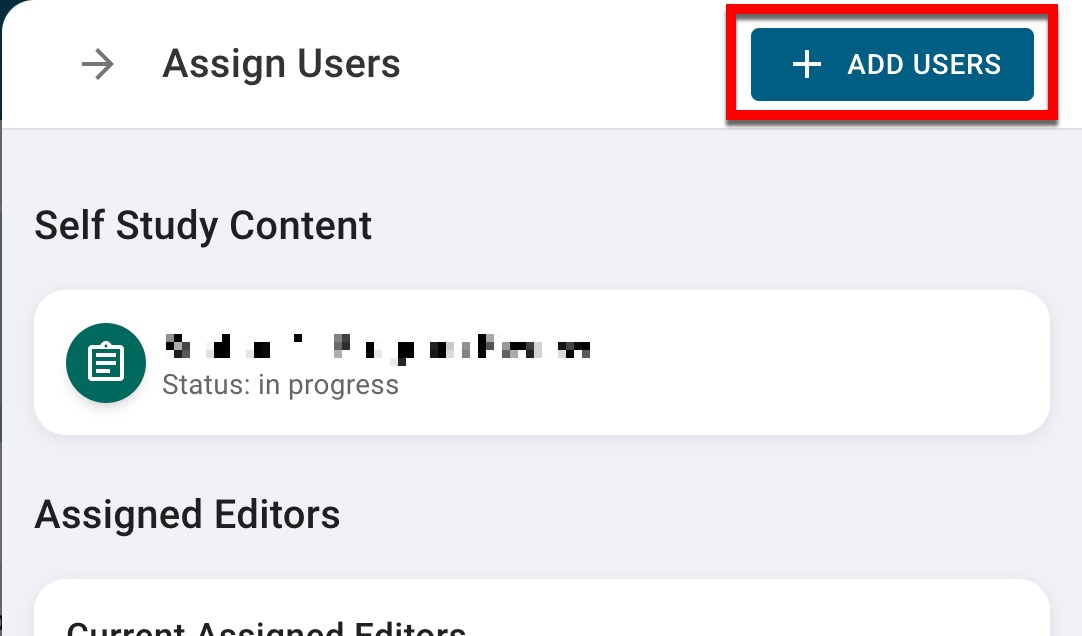
-
Via the Add User pop-up, search for a user (1) and assign the user a role (2). Click Save User to add the user and the chosen role to the self study section.
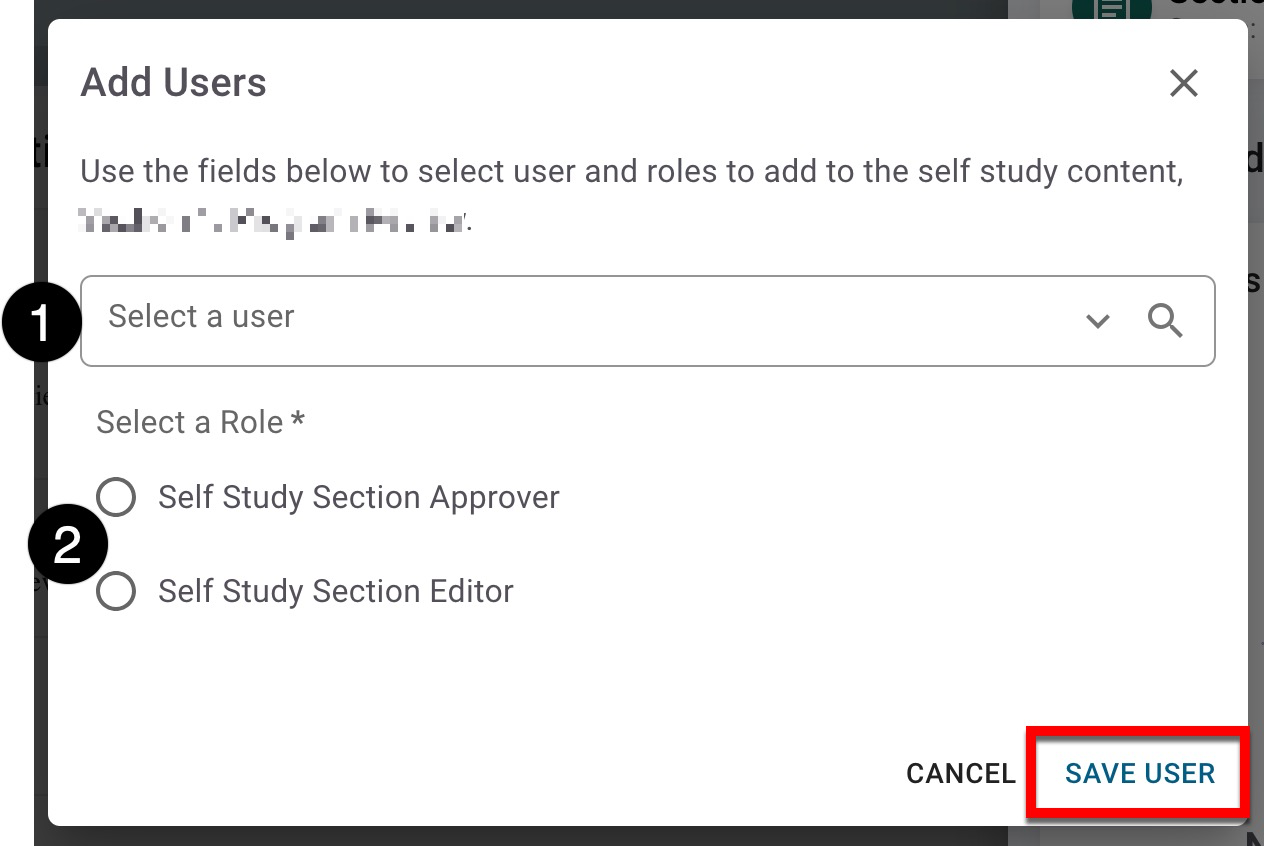
-
If a user already has the role of Self Study Section Approver or Editor, the popup will display an error; the same role can’t be added to a user more than once.
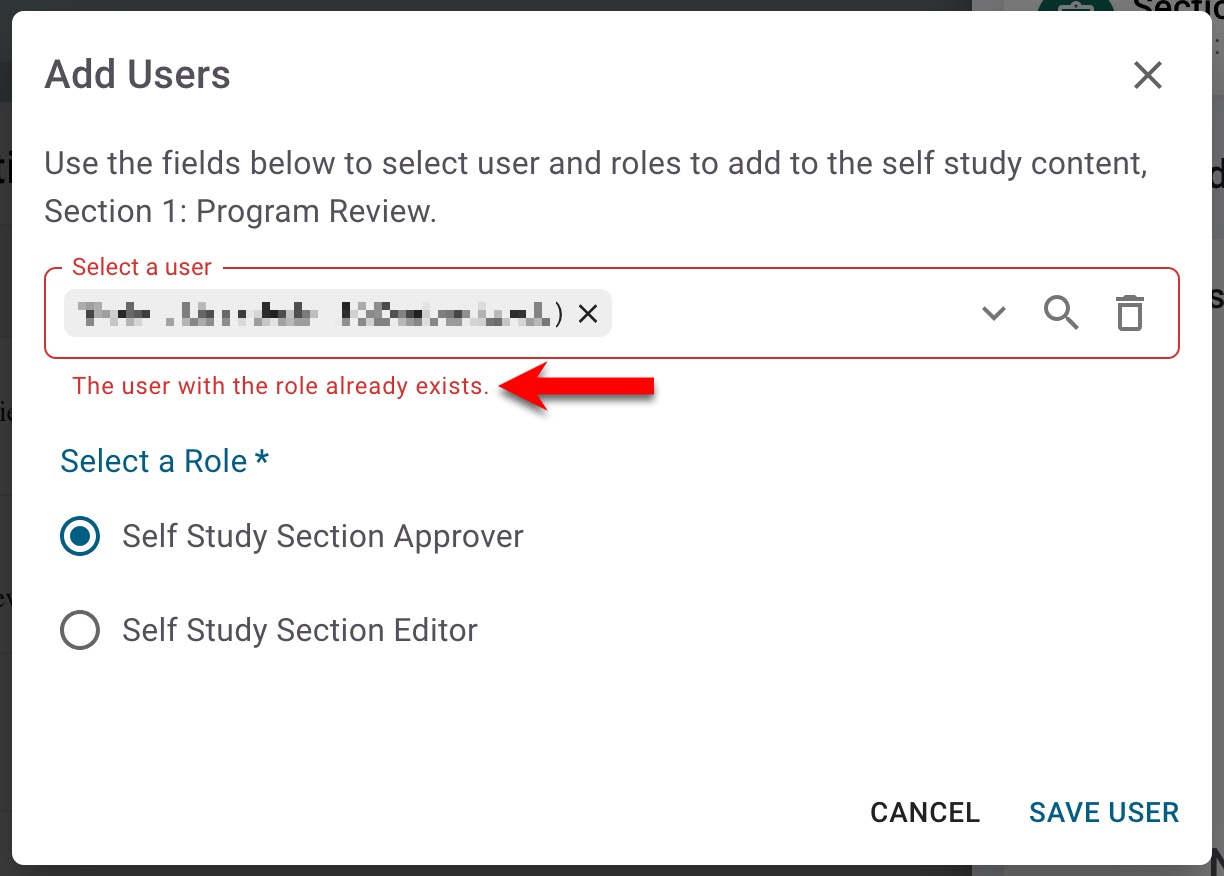
-
Additionally, the same user cannot be added as both an editor and an approver. If a user is added as both roles, the approver role supersedes the editor role e.g., the user will only display as a Self Study Section Approver.
-
-
Once added, the Assign Users drawer will display the user and their role in the editor or approver section as applicable. Users can be removed from a section by clicking the Delete User button.
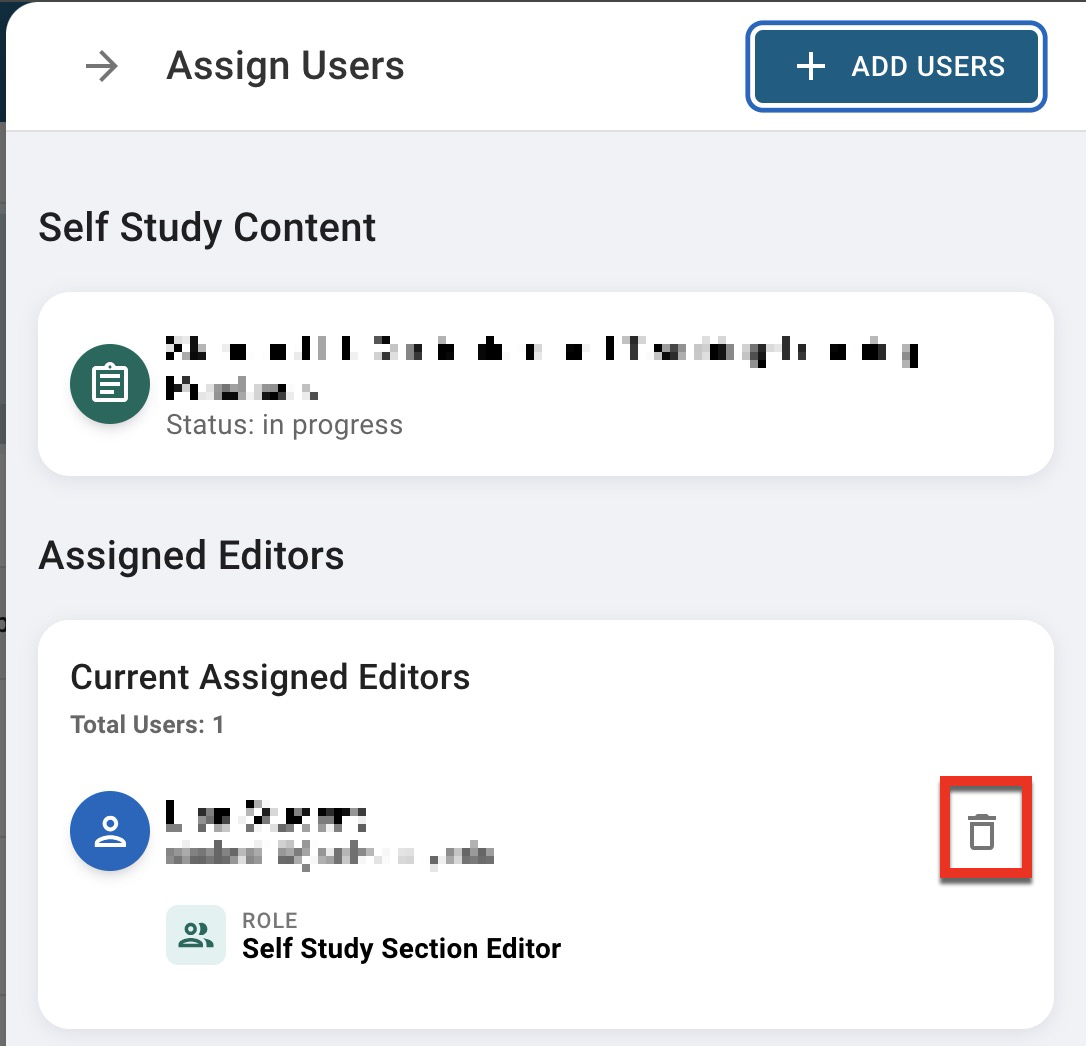
-
