The data sets functionality is an extension of the Analytics feature that allows Institutions to analyze their data in CSV format, offering enhanced reporting capabilities beyond canned reports. Data sets provide non-technical users with structured collections of data directly from the HelioCampus Assessment database, organized and stored in a way that makes it easy to access, manage, and analyze for expanded reporting needs. The following roles can utilize data sets, navigating to Main Menu > Analytics > Data Sets.
-
Institution Admin
-
College Admin
-
Department Admin
To learn more about data sets and their benefits, and for a walkthrough within the platform, check out the data sets video walkthrough!

How Can Data Sets Help?
-
Pull multi-year data for trend reporting to conduct further analysis in tools like PowerBI, Tableau, etc.
-
Work with expansive information beyond canned report offerings from the Report Library.
-
Download and export data into a flexible CSV file format directly from the HelioCampus Assessment database.
-
Name, store, and easily filter through data sets based on parameters and refer back to them as needed for up to six (6) months prior to expiration.
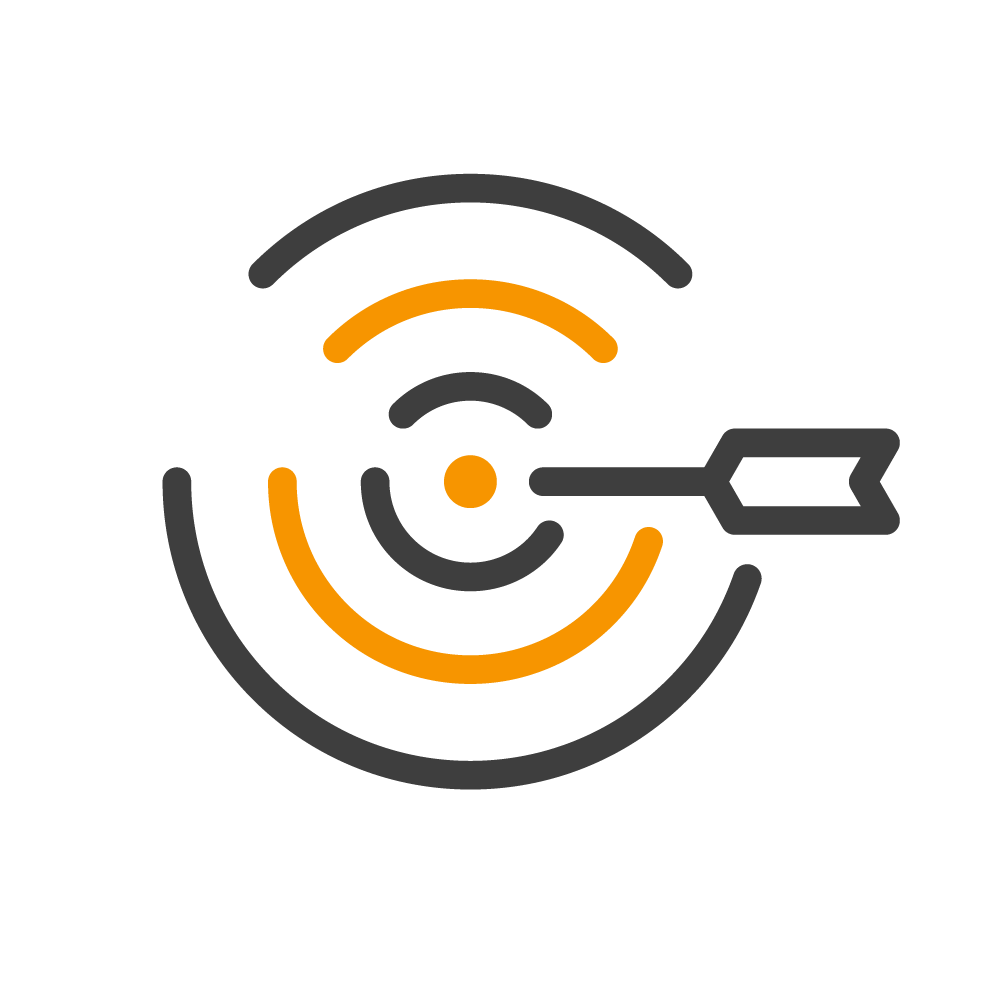
What are the Benefits of Data Sets?
-
Expanded Reporting Capabilities: Provides the ability to create unique reports and conduct analysis beyond the scope of what is offered through canned reports to better align an Institution’s continuous improvement needs. Aggregate, disaggregate, and run further analysis in Tableau, Power BI, or other reporting tools using CSV exports directly from the Assessment database.
-
Efficiently Gather the Needed Data: Pull large volumes of data asynchronously while completing other tasks inside the platform, thus reducing performance impact. Users will be automatically notified once data sets are ready for export.
-
User Friendly: Non-technical users can export large volumes of data without relying on an Institution’s Technical Team.
-
More Data Sets to Come: HelioCampus will continue to add data set types to provide more flexibility and enhanced reporting capabilities for various platform features.
Available Data Sets
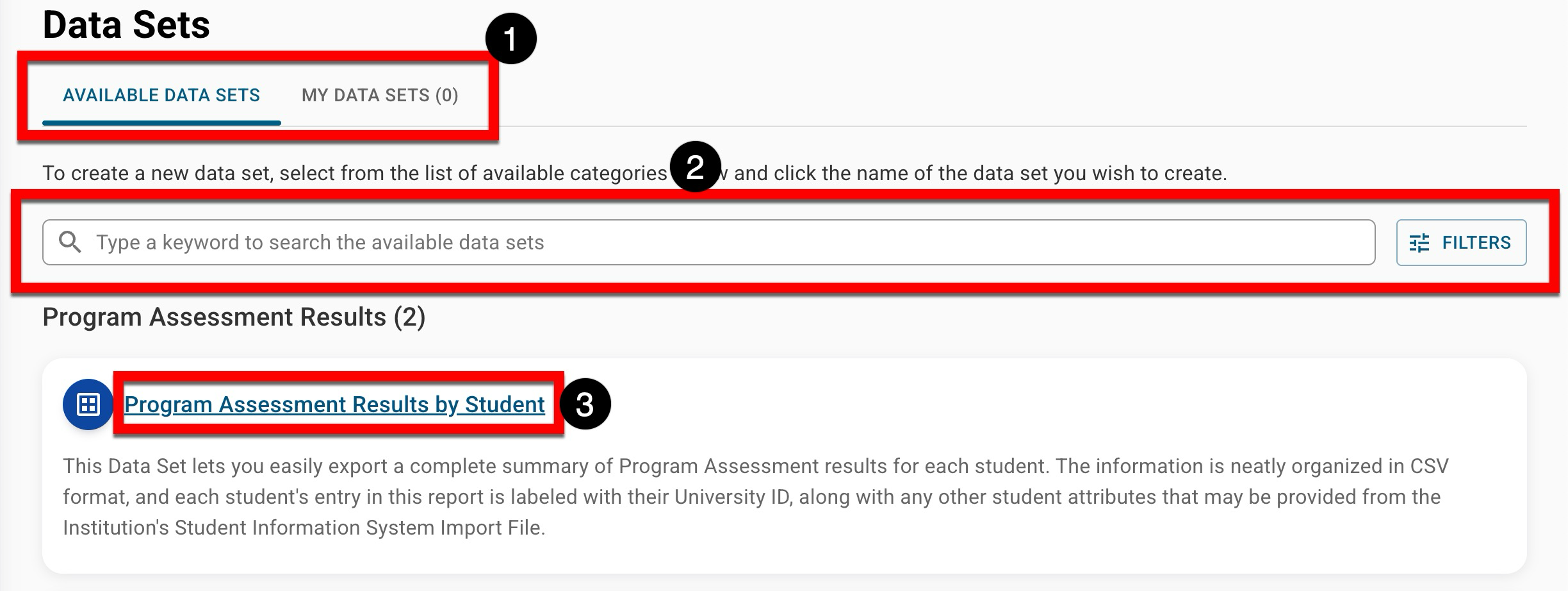
|
|
|---|---|
|
1 |
The Available Data Sets tab displays categories and subsequent data sets that can be created. The My Data Sets tab is used to manage data sets that have been created. |
|
2 |
Search functionality is available, and by clicking the Filters option, specific filters can be applied. Once filters have been applied, they will display below the search bar and can be removed individually (1) or in bulk (2). 
|
|
3 |
Clicking the name of a data set will open a drawer to define the parameters and create a new data set. Learn more about creating data sets. |
Program Assessment Results
-
Program Assessment Results by Student: This data set easily exports a complete summary of Program Assessment results for each Student. The information is organized in CSV format, and each Student's entry in this report is labeled with their University ID, along with any other Student attributes that may be provided from the Institution's Student Information System Import File.
-
Program Assessment Results by Course Sections: This data set exports a comprehensive CSV summary of Program Assessment results organized by the Course/Term-Based Co-Curricular Section.
Course Evaluation & Survey Results
-
Course Evaluations by Student Results: This data set exports a complete summary of Student Course Evaluation results for each Student. The information is organized in CSV format, and to safeguard anonymity, the export will display a hashed user ID rather than a Student's university ID.
Juried Assessment
-
Assessor Scoring Progress: This data set exports a real-time summary of Juried Assessment Scoring Progress for each Key Assignment. The information is organized in CSV format, and each Key Assignment entry in the export is labeled with the related Outcome, Assessor(s), and number of artifacts.
-
Assessor Scores: This data set exports a summary of Juried Assessment Scores for each Key Assignment Artifact. The information is organized in CSV format, and each Key Assignment Artifact entry in the export is labeled with the related Key Assignment, Outcome, and Assessor(s).
Program & Assignment Linking Management
-
Program Management Analysis: This data set exports a comprehensive CSV summary of program & assessment details, including program metadata, outcomes, Program Assessments, and information about the current status of assignment linking, neatly organized by Program Curriculum Mapping.
-
Assignment Linking Analysis by Course Section: This data set exports a comprehensive CSV summary of program & assessment details, including program metadata, outcomes, Program Assessments, and information about the current status of assignment linking, neatly organized by Course/Co-Curricular Section.
📙 Knowledge Base Tip: To learn about fields in each data set export, the following articles can be reviewed:
-
Program Assessment Results:
-
Course Evaluation & Survey Results:
-
Juried Assessment:
-
Program & Assignment Linking Management:
My Data Sets
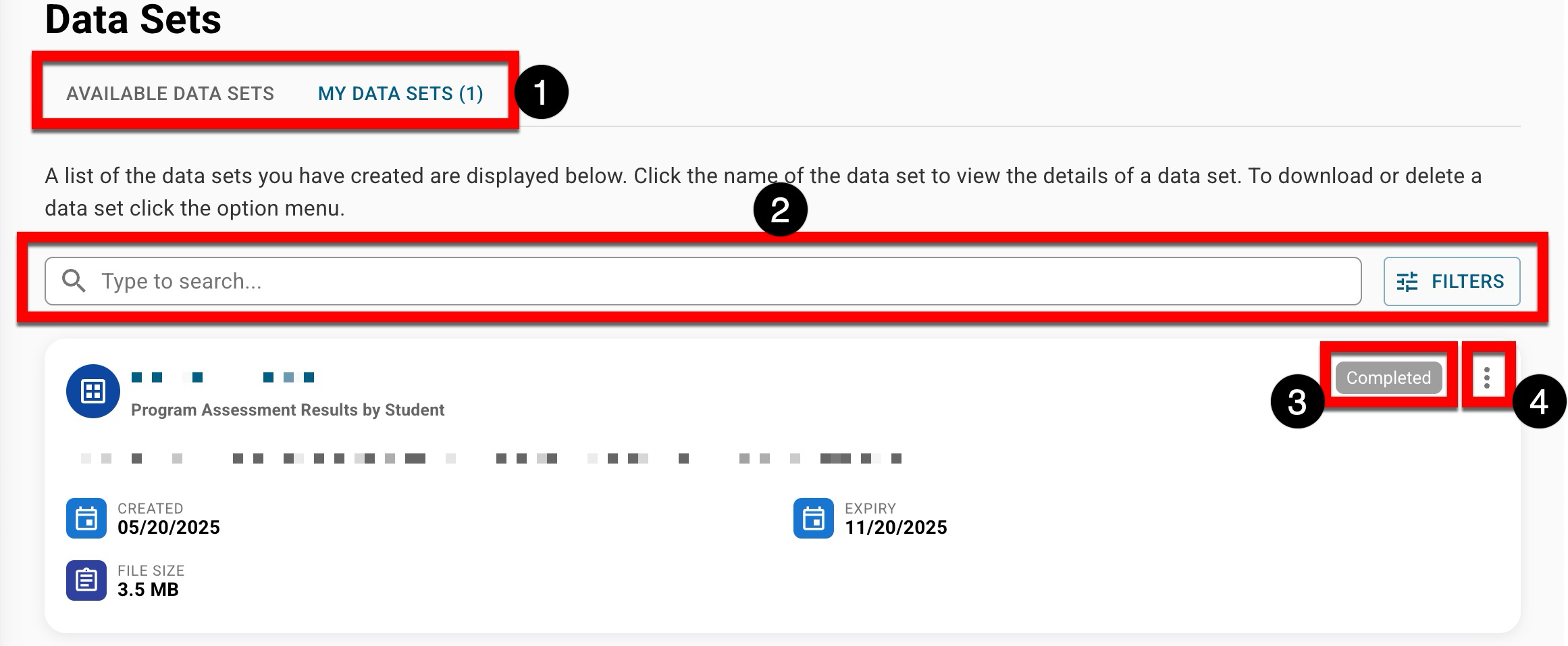
|
|
|---|---|
|
1 |
The Available Data Sets tab displays categories and subsequent data sets that can be created. The My Data Sets tab is used to manage data sets that have been created. |
|
2 |
Search functionality is available, and by clicking the Filters option, specific filters can be applied. Once filters have been applied, they will display below the search bar and can be removed individually (1) or in bulk (2). 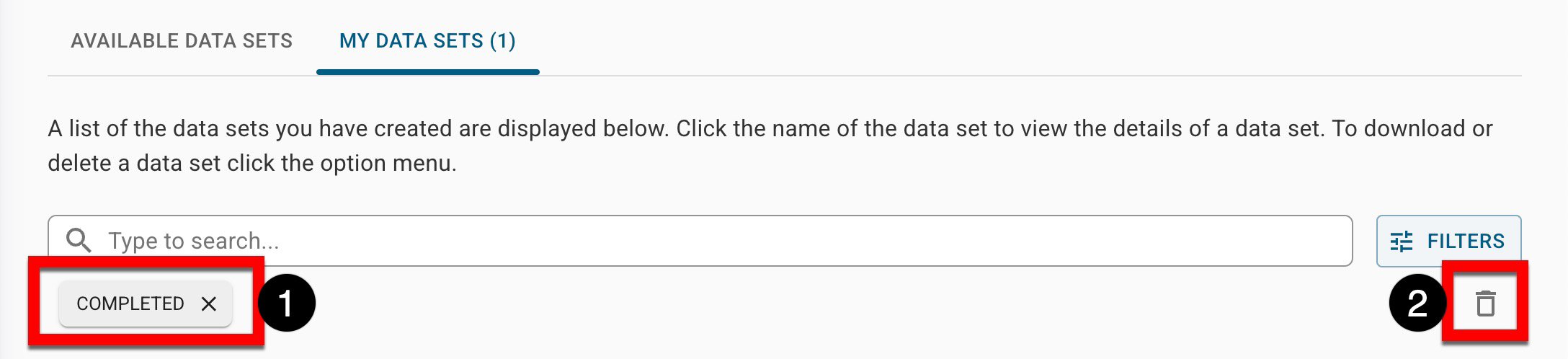
|
|
3 |
The data set status. Once completed, data sets will automatically expire and no longer be displayed after 6 months since creation have elapsed. |
|
4 |
By expanding the kebab menu for a data set, Download CSV can be selected to download data sets in Completed status. Clicking View Details will display details and parameter information for a data set; data sets in Completed status can also be downloaded while viewing details. Deleting data sets is a permanent action that cannot be reversed; if a data set is deleted, parameters will have to be reconfigured and the data set re-created. 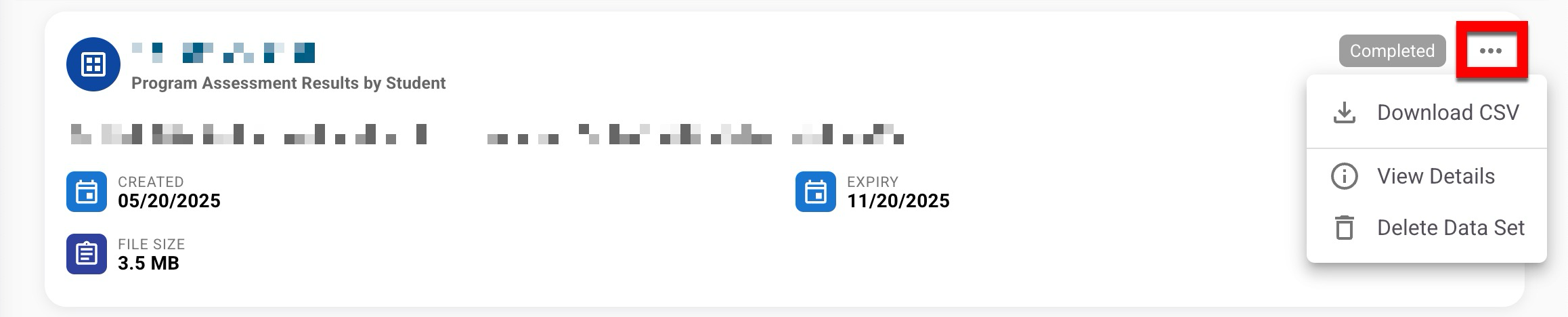
|
Data Set Statuses
|
Processing |
The data sett is being created; while processing, edits to the configuration cannot be made. |
|
Completed |
The data set has been created successfully and can be downloaded. |
|
Error |
There was an error encountered while creating the data set; it is recommended to try recreating the data set. |
