📙 Knowledge Base Tip: Reviewing the Programs article before creating PLOs and outcome relationships is recommended.
Product Tip
Once a program is published, edits can no longer be made unless the program is revised via the Program Homepage. When revising programs, assessments, or data collections will continue to use the current version of a program and will not reflect any edits until the program is republished via the Program Homepage. Learn more about program statuses and the Program Homepage.
Add Program Outcomes
Product Tip
Verify the content of each Program Learning Outcome (PLO) before program publication; once PLOs are assessed or part of a Data Collection Form, they cannot be edited.
-
To add PLOs, navigate to Programs Homepage > Student Outcomes and click Edit.
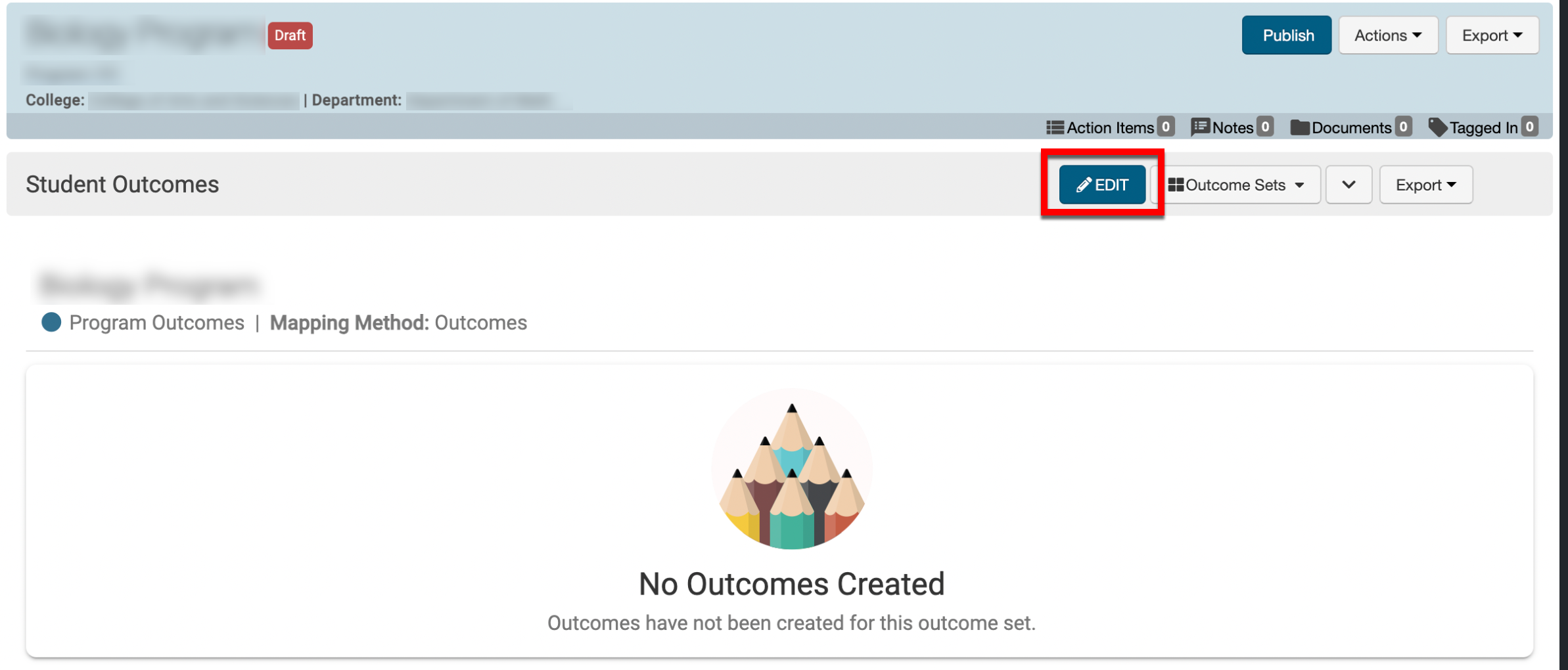
-
Via the Student Outcome Designer, click Add Outcome.
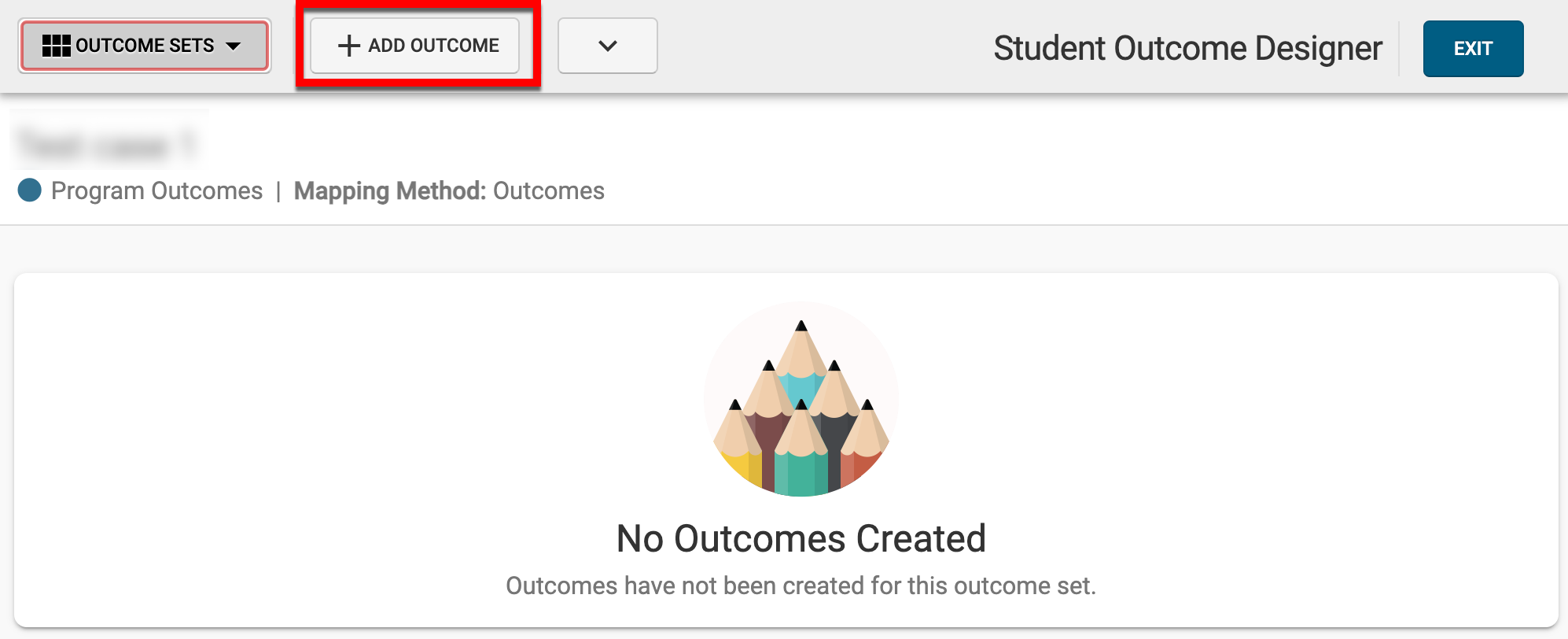
-
Via the +Add Outcome popup, define a name for the outcome (1) (255 characters), an individual code (2) (25 characters), and a description for the outcome (3). By clicking Help Me Get Started (4), the Outcomes Library can be searched to locate and use an existing outcome as the template for a new outcome.
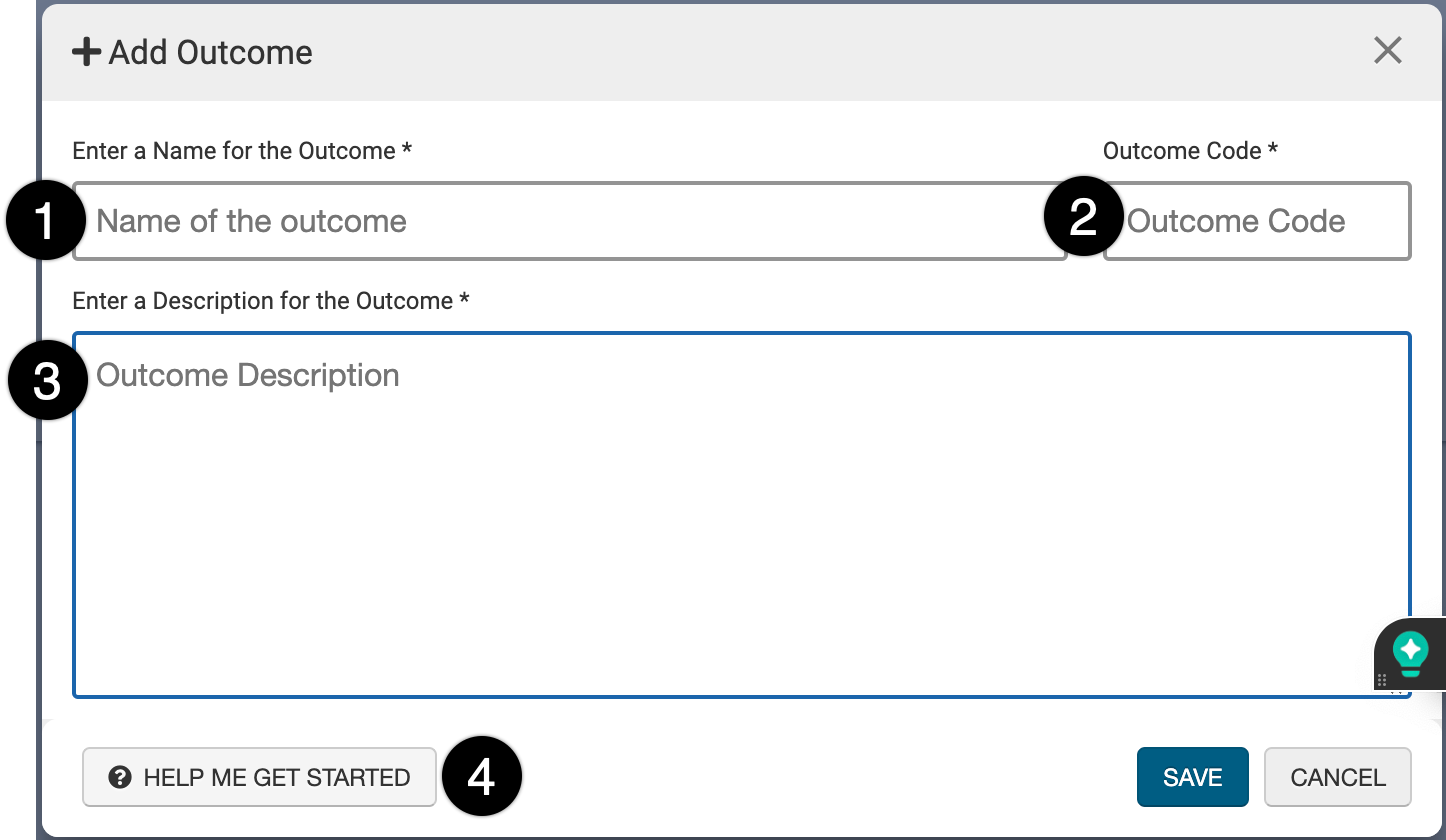
-
Click Save to complete the creation of the PLO.
Edit, Copy, or Delete Program Outcomes
Product Tip
-
Program Outcomes are only editable while a program is in Draft status or In Revision status. Once a program has been updated to In Revision status, only outcomes added while in revision can be edited; edits cannot be made to outcomes that were previously published with a program.
-
Deleting Program Outcomes is an irreversible action, and deleted outcomes will not be recoverable, although all assessment data collected before deletion will be retained for reporting purposes.
When a program is in Draft status, the name, code, description, and rubric-level descriptions can all be edited by clicking the pencil icon (1) and the scale can be edited by selecting Edit Scale (2) from the expanded Actions menu. Meanwhile, in any status, PLOs can be copied or deleted by hovering over the kabob menu and selecting the Copy Outcome (3) or Remove Outcome (4) function.
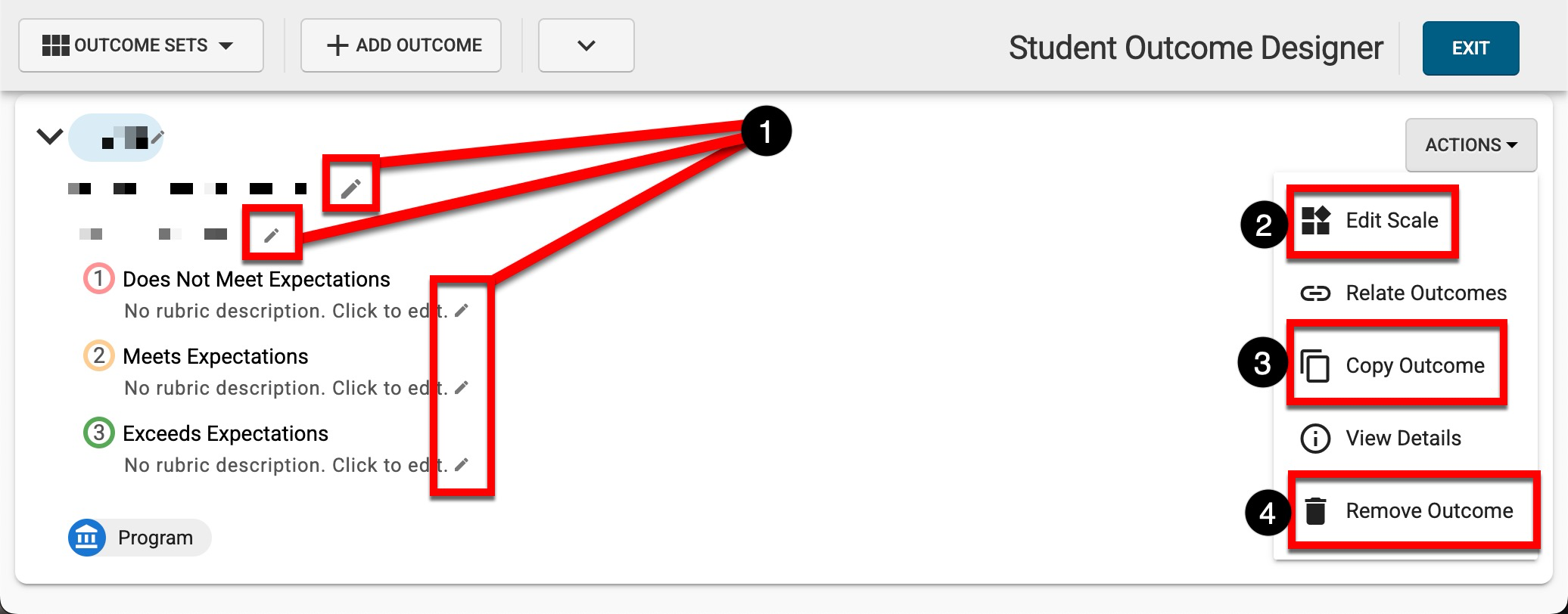
Create Outcome Relationships

Video Resource
Outcome relationships create relationships between PLOs and Institution, College, Department, or Accreditor outcomes. Creating these relationships allows for assessment data to be collected only once, for multiple related outcomes, and then automatically aggregated into each outcome set.
-
To create outcome relationships, navigate to Programs Homepage > Student Outcomes and click Edit.
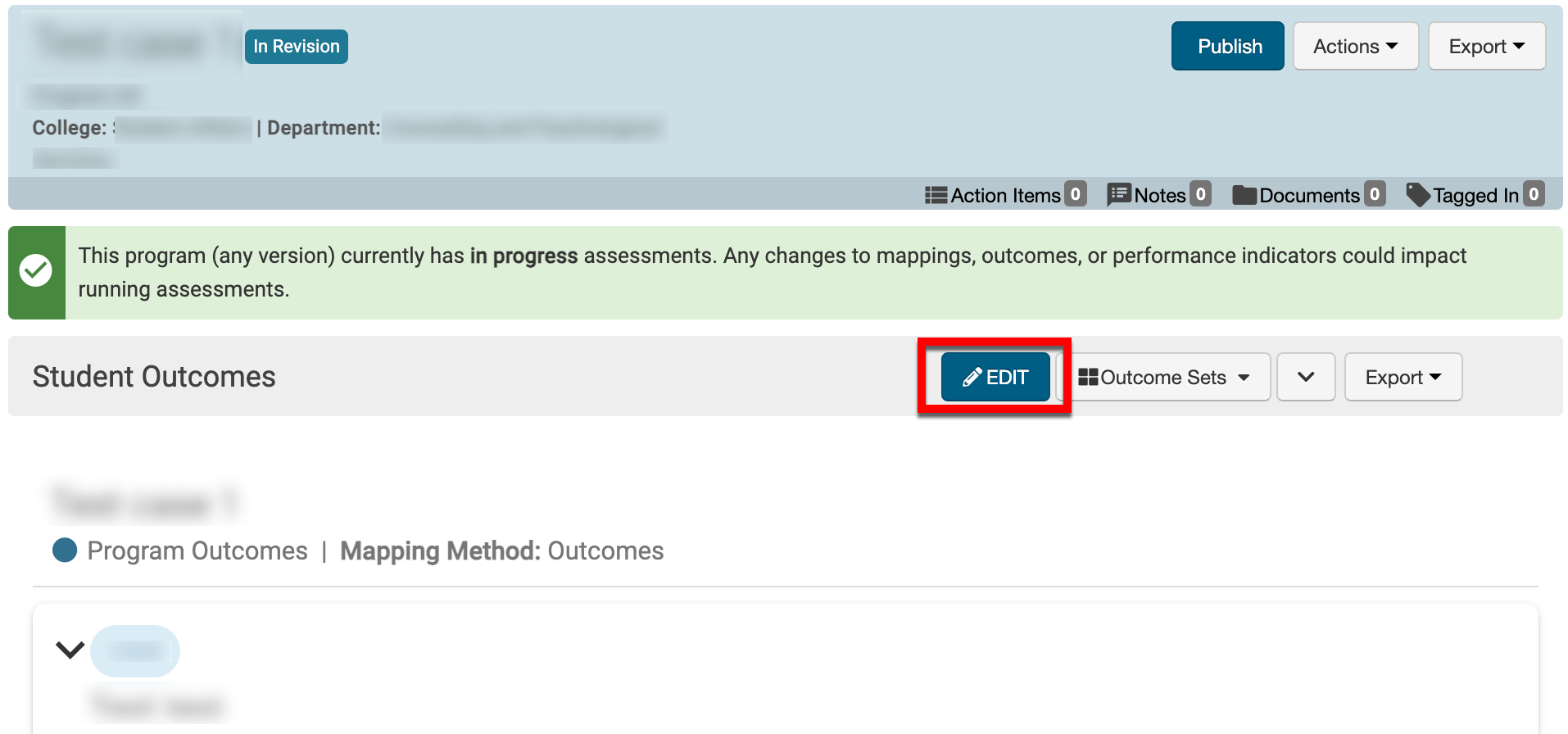
-
From the expanded Actions menu, select Relate Outcomes.
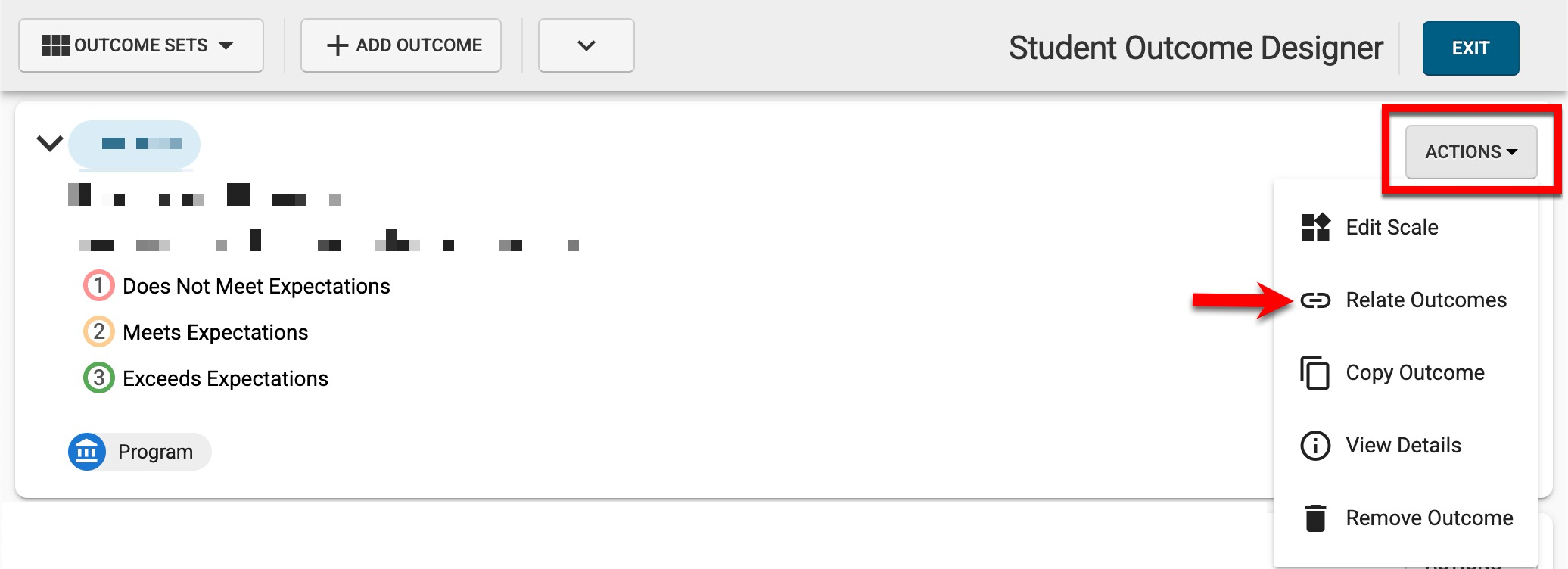
-
Via the Related Outcomes drawer, click +Add Outcome Relationship (1).

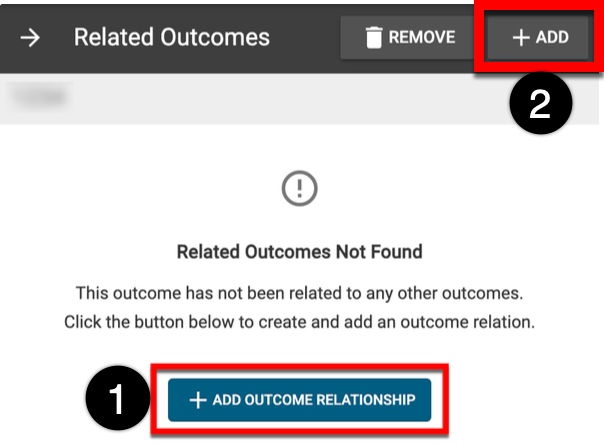
-
Select the outcome set to relate the PLO to (1) and click Next (2).
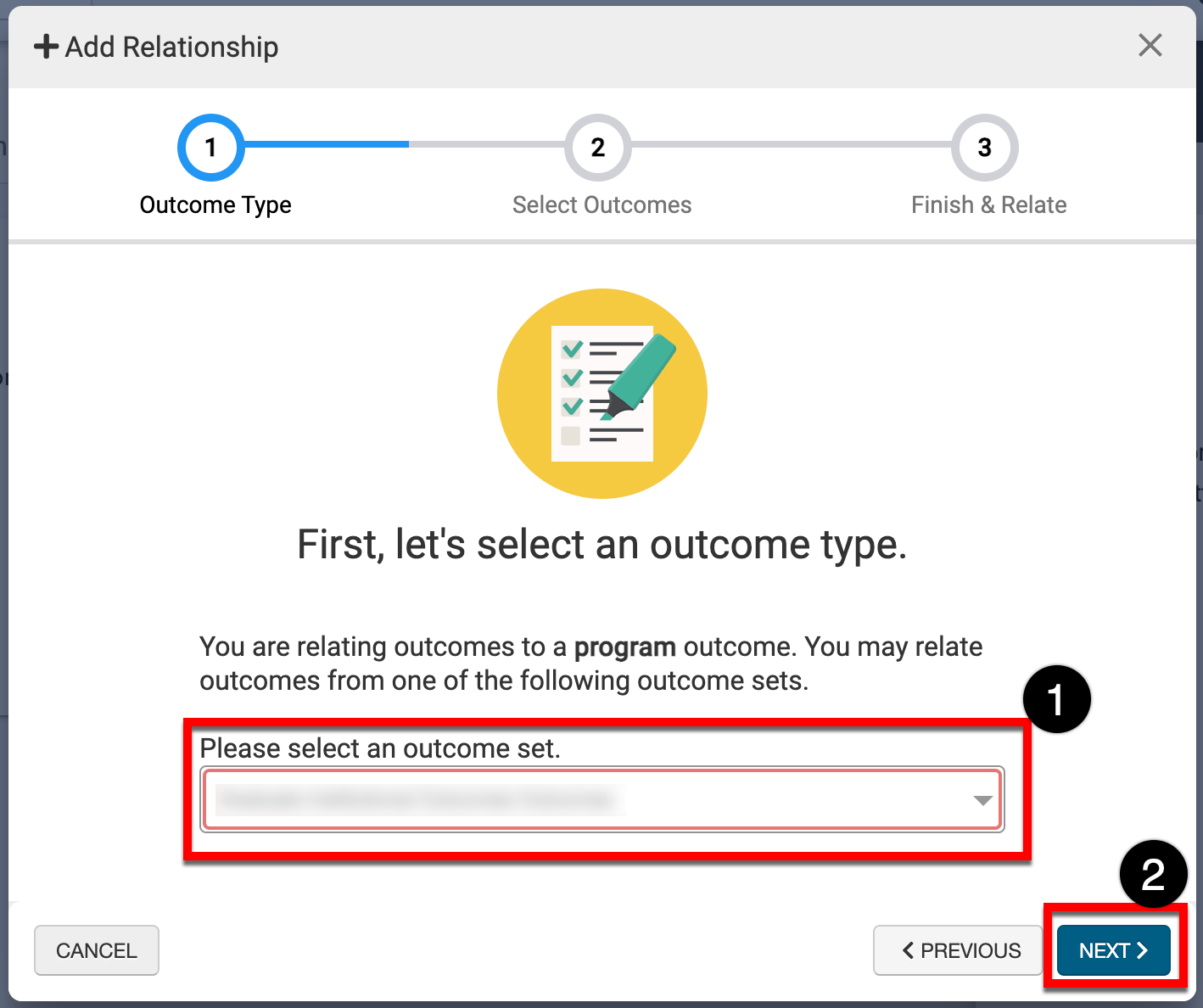
-
Using the checkboxes (1), select one or more Institution, College, Department, or Accreditor outcome(s) to relate to the program learning outcome. Click Next (2) when all selections have been made.
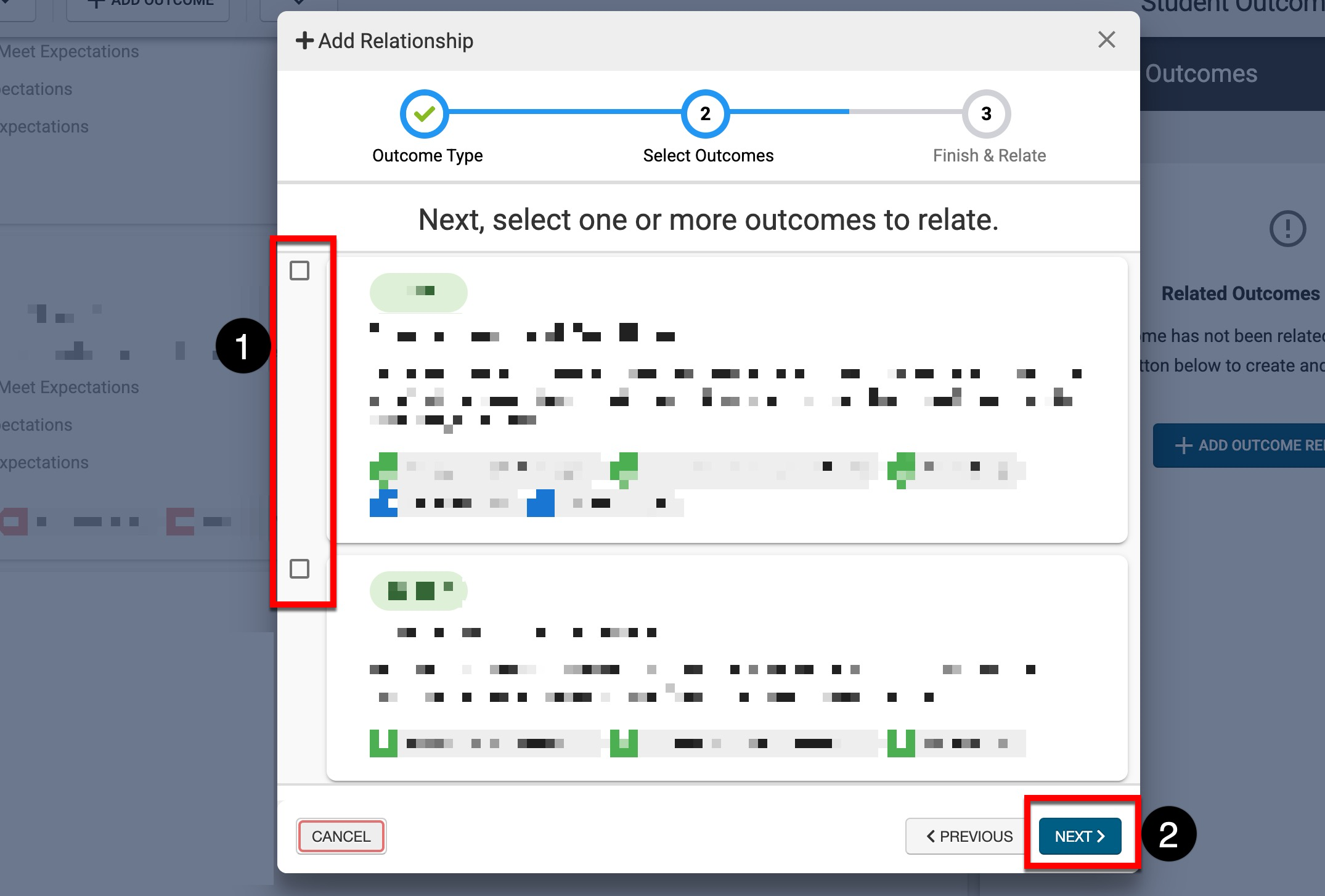
-
To complete the relation of the PLO to the selected Institution, College, Department, or Accreditor outcome(s), click Okay, Create Outcome Relationship.
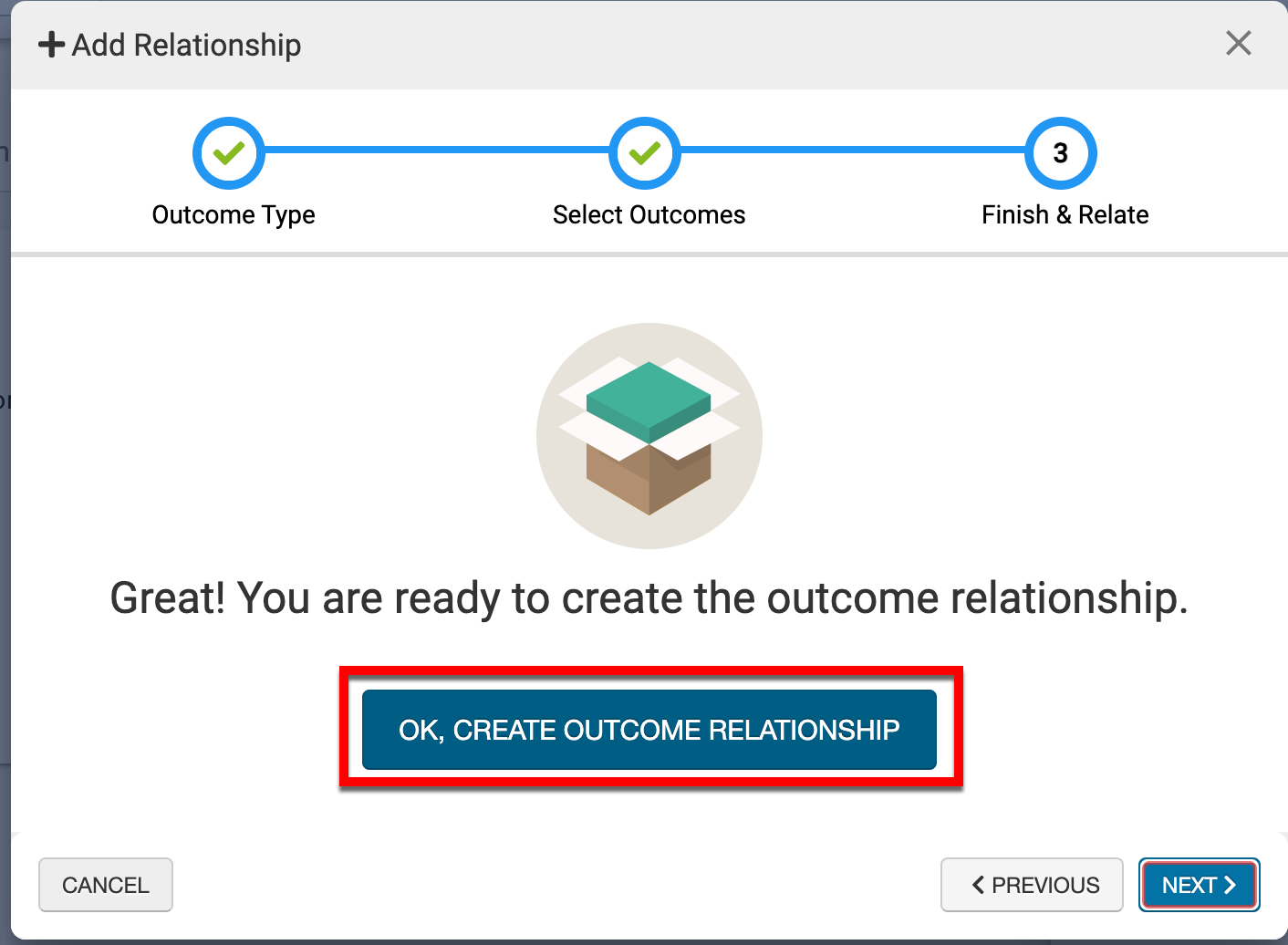
Remove Outcome Relationships
Product Tip
If outcome relationships are edited for a program in In Revision status, the edits will only affect future assessment data. Any data collected previously will maintain the old relationship for historical purposes.
-
To remove outcome relationships, navigate to Programs Homepage > Student Outcomes and click Edit.
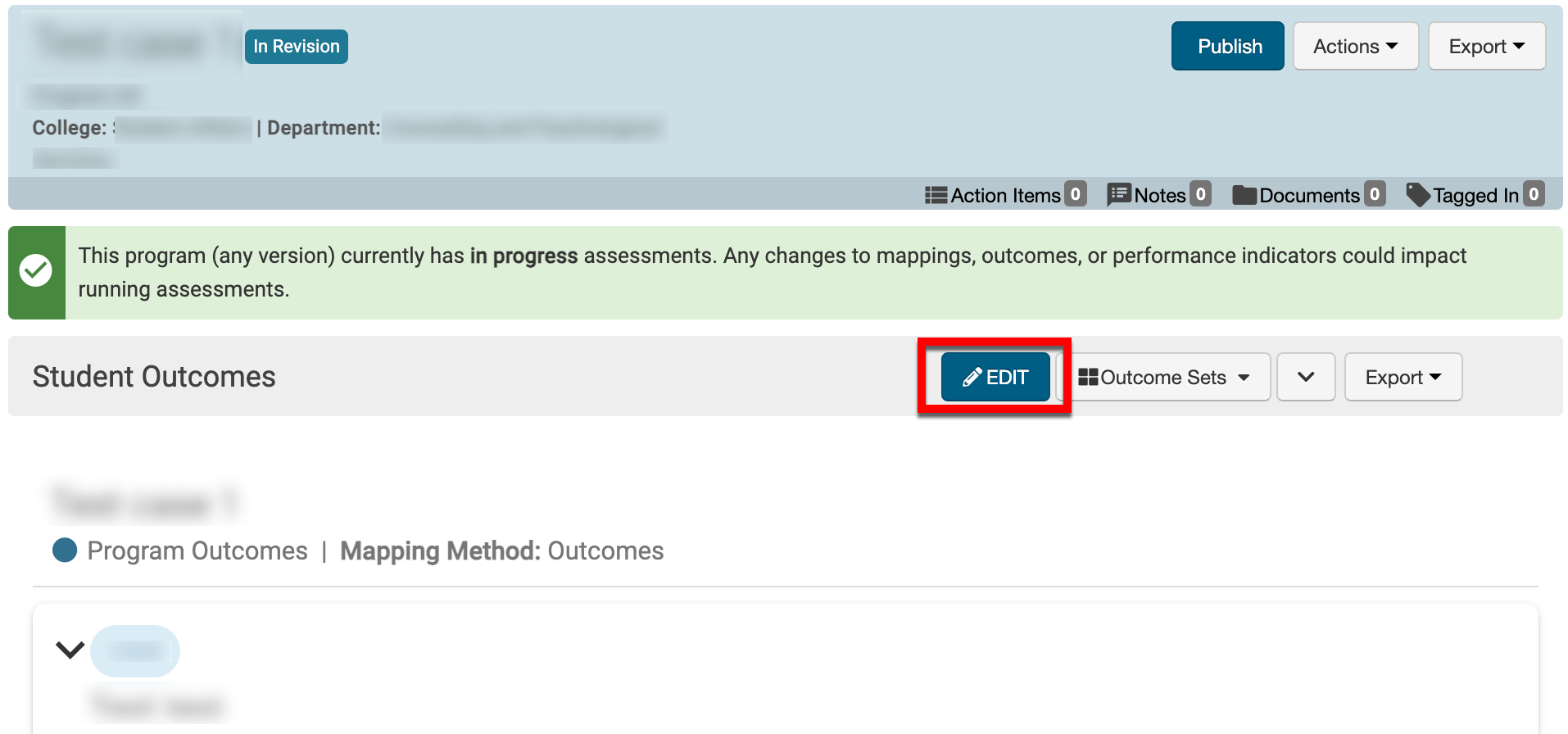
-
From the expanded Actions menu, select Relate Outcomes.
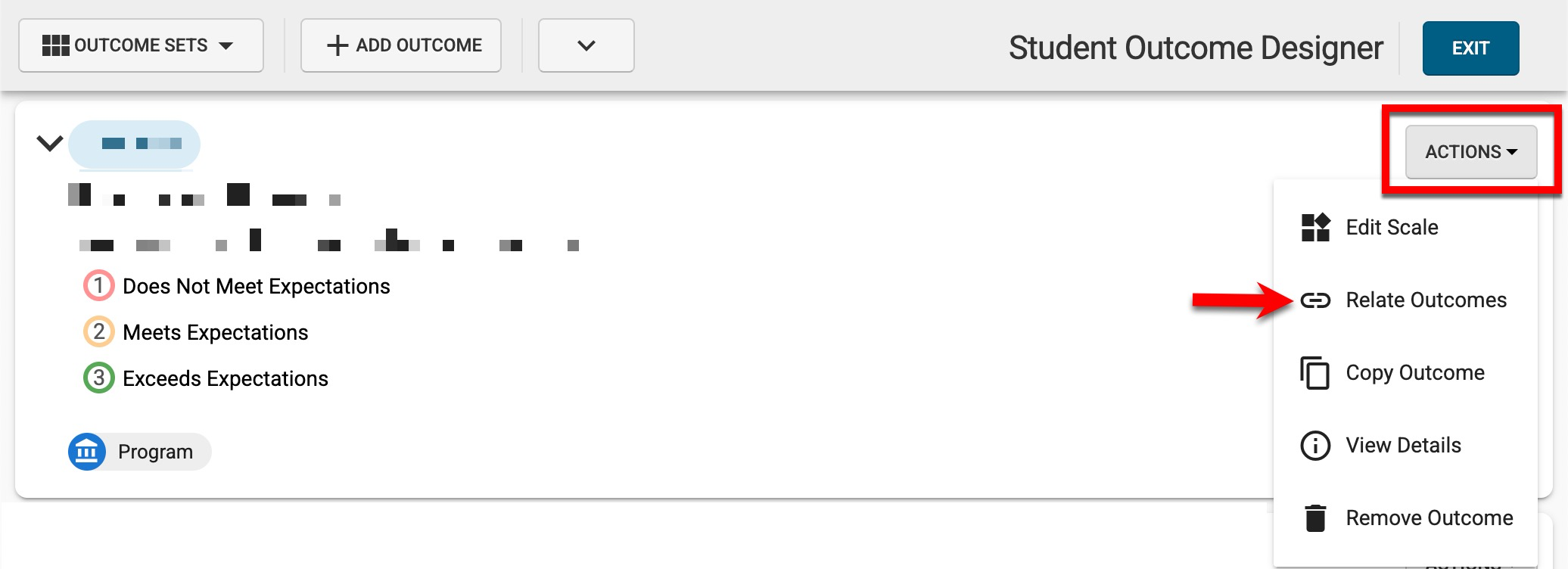
-
Via the Related Outcomes drawer, use the checkbox to select one or more outcomes relationships (1) and click Remove (2).
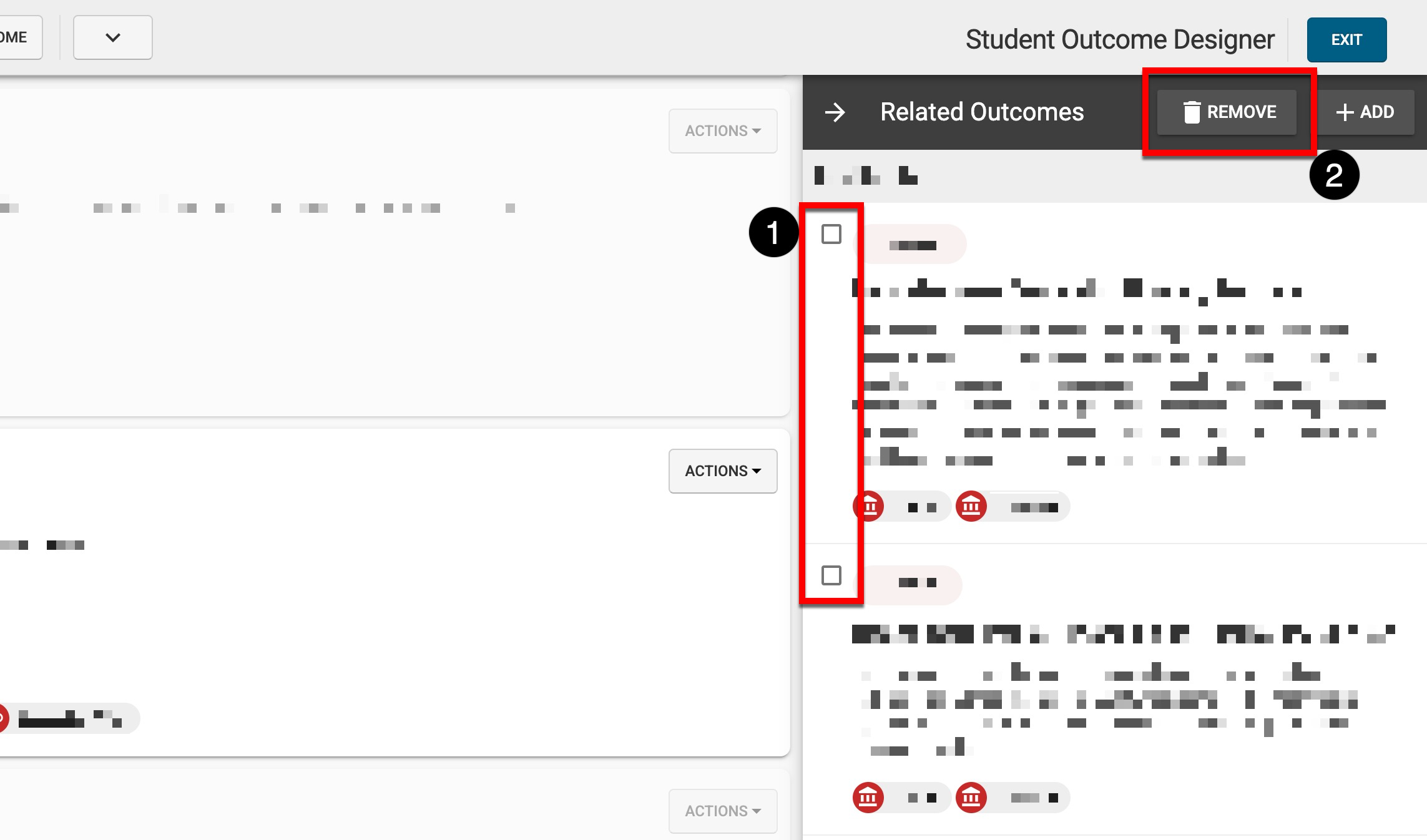
📔 Additional Resources
