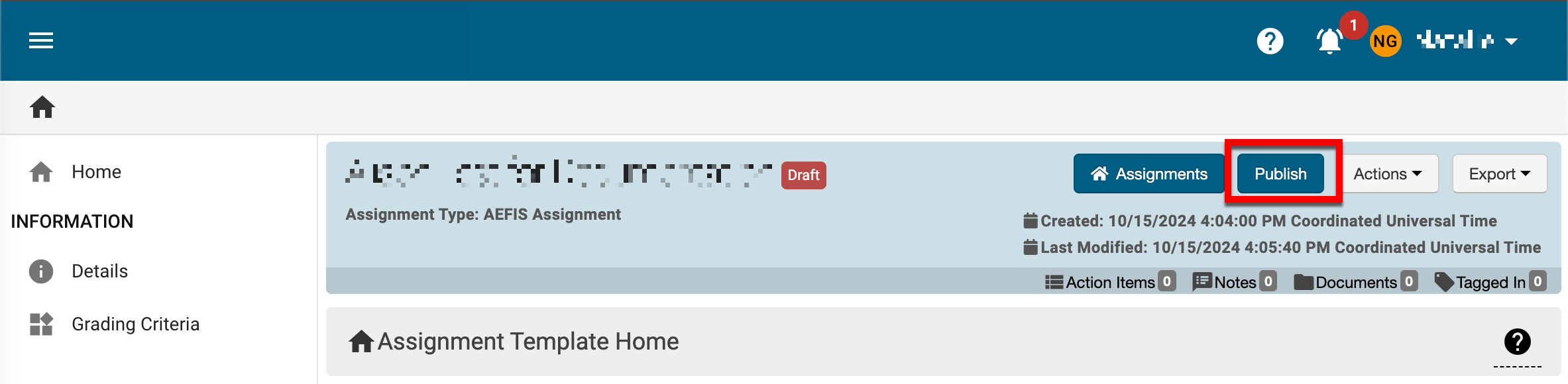📙 Knowledge Base Tip: Review the Key Assignment Designer article before creating or editing key assignments.
Create a Key Assignment
-
To create a key assignment, navigate to Main Menu > Assessment > Key Assignment Designer and click +Add Assignment Template.
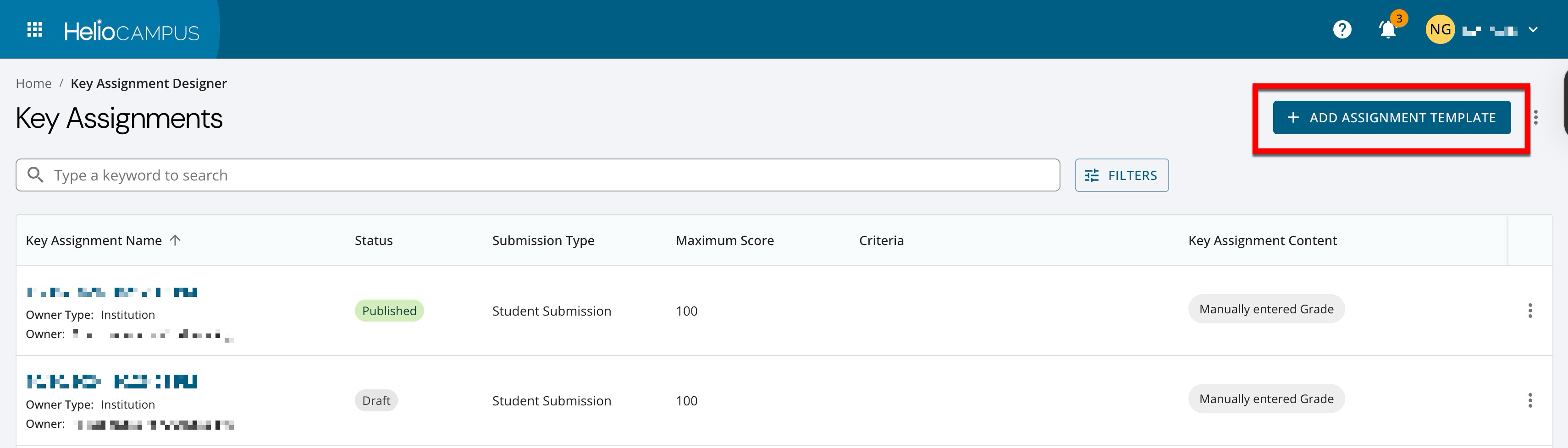
-
Key assignment details, including maximum score, can be defined (1), and attachments can be uploaded (2). After entering the details, click Next (3).
-
The name, maximum score, and description are displayed on the Details page once a key assignment has been created and are editable post-creation while an assignment is in Draft status. The name must be unique, and the description field can include instructions for students or assessors.
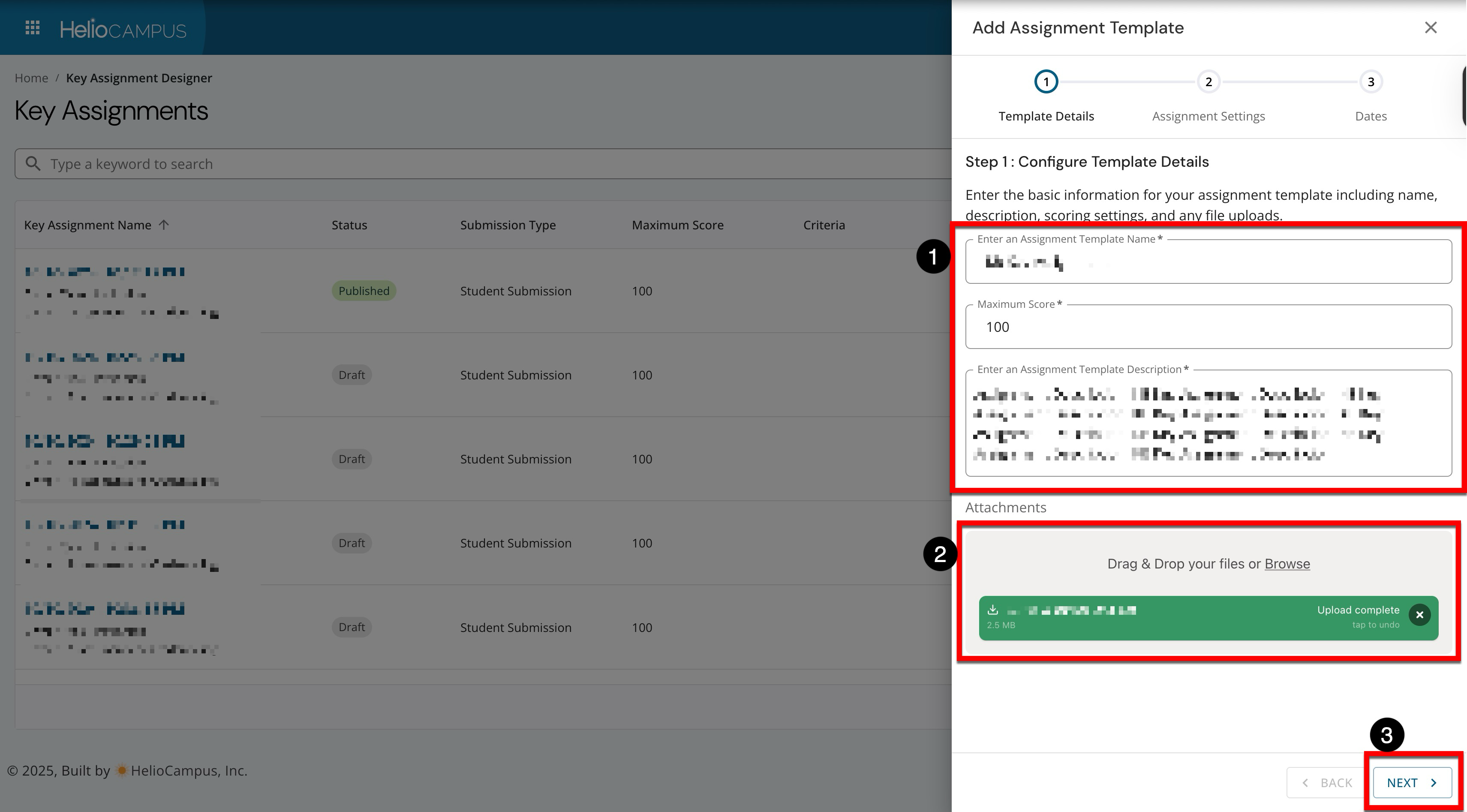
-
-
The Assignment Settings define the assignment type, rubric visibility, and the initial status for the key assignment.
-
Assignment Type:
-
Student Submission: Allows students to enroll in a course and submit artifacts directly in the platform for scoring. Accepted artifact formats include Word, PDF, Excel, Audio, and Video Files.
-
No Submission: Allows Instructors to score a student upon observation with no student artifact(s) being submitted. This option is frequently used when Instructors need to view a student's presentation or performance.
-
Import Scores: This option is used for assignments not managed in the platform and allows for no start date, due date, or grading due date. Assessment data will only be imported into the platform through a CSV/Excel Template import process.
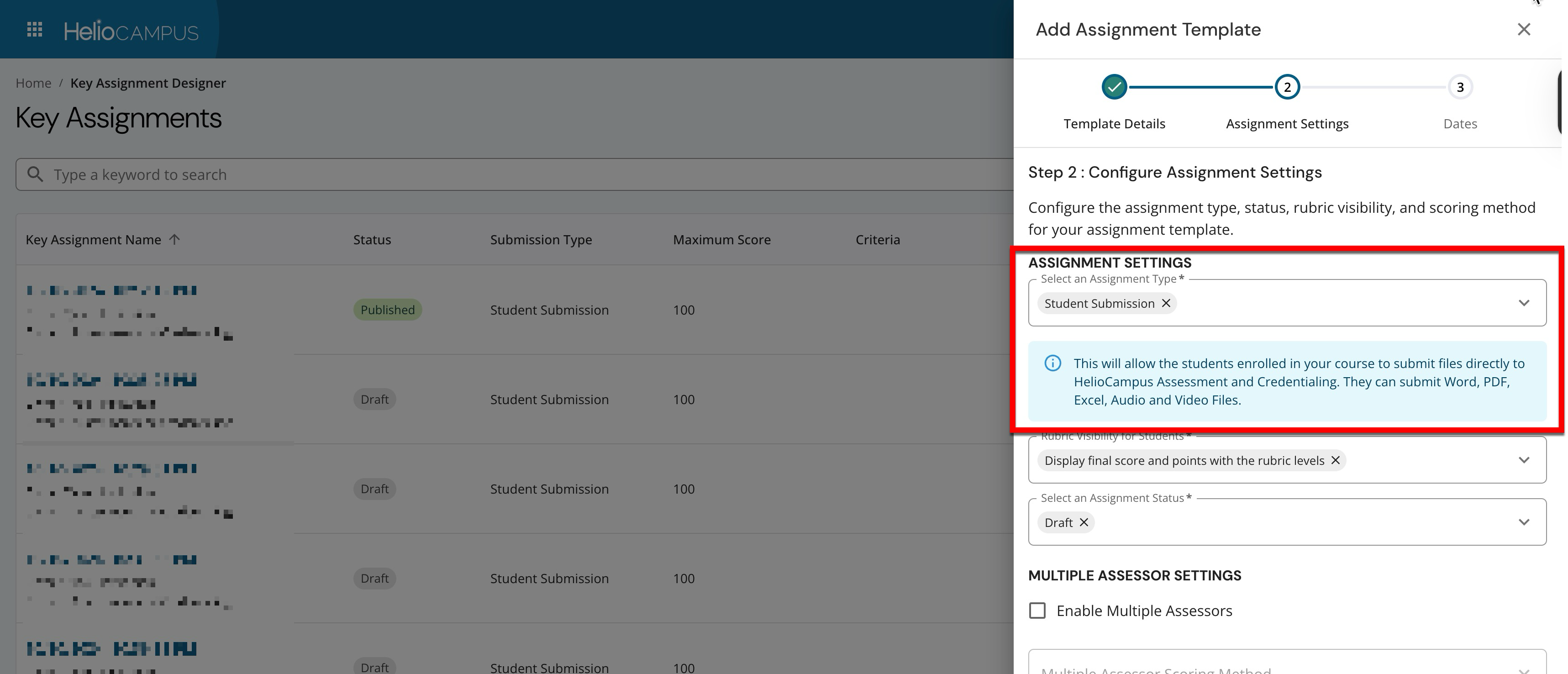
-
-
Rubric Visibility for Students: Defines what students can see when viewing final scores in the platform:
-
Display Final Score and Points With The Rubric Levels: Total score, each grading criterion level, and the number of points they received for each criterion.
-
Display Only The Rubric Levels: Total score and only the level they achieved for each grading criterion. The point value associated with the level will not be displayed.
-
Do Not Display The Rubric Levels: Total score. The grading criteria levels and the point value associated with each level will not be displayed.
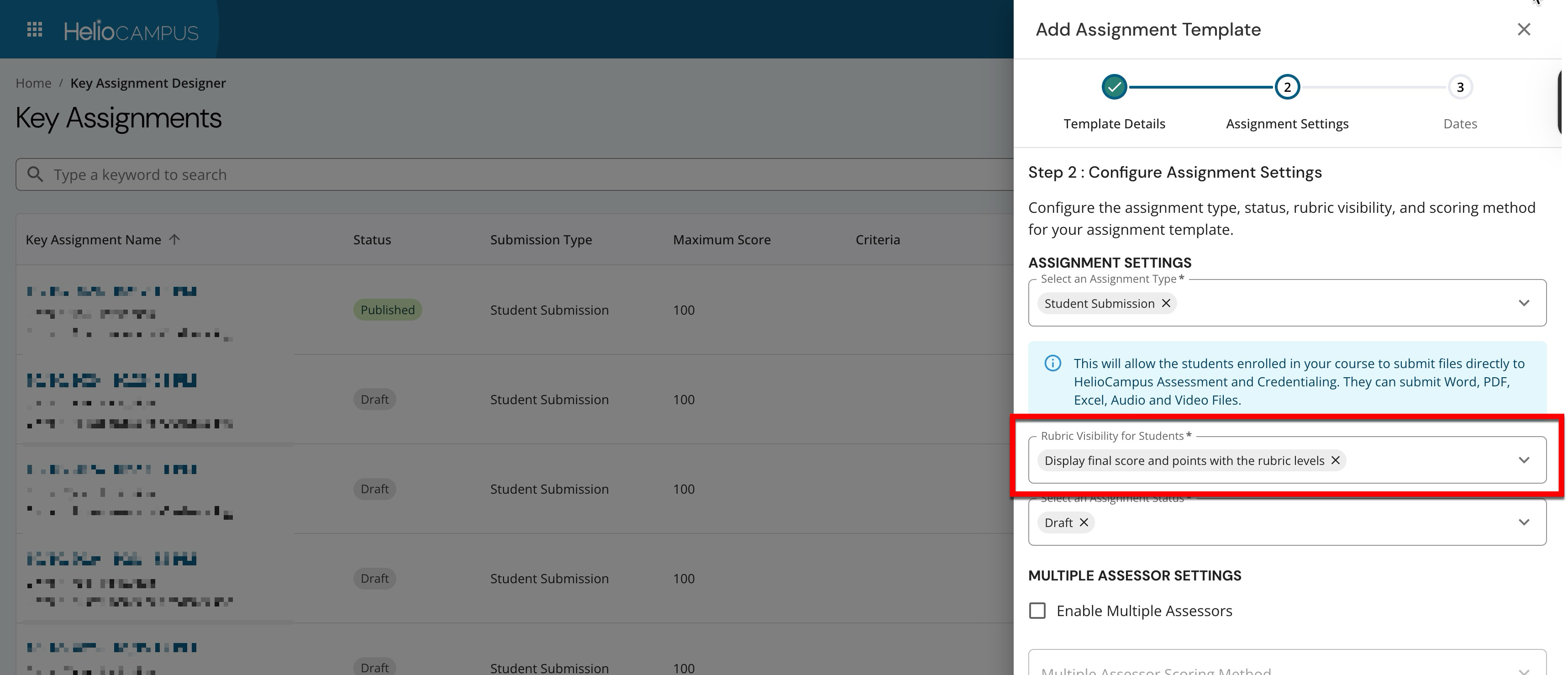
-
-
Assignment Status: Controls whether grading criteria can be added post-creation via the key assignment's Grading Criteria page.
-
Draft: Select this status when adding grading criteria post-creation.
-
Published: Select this status if no grading criteria are needed for the assignment. If selected, no edits can be made to an assignment after it is created without editing the key assignment.
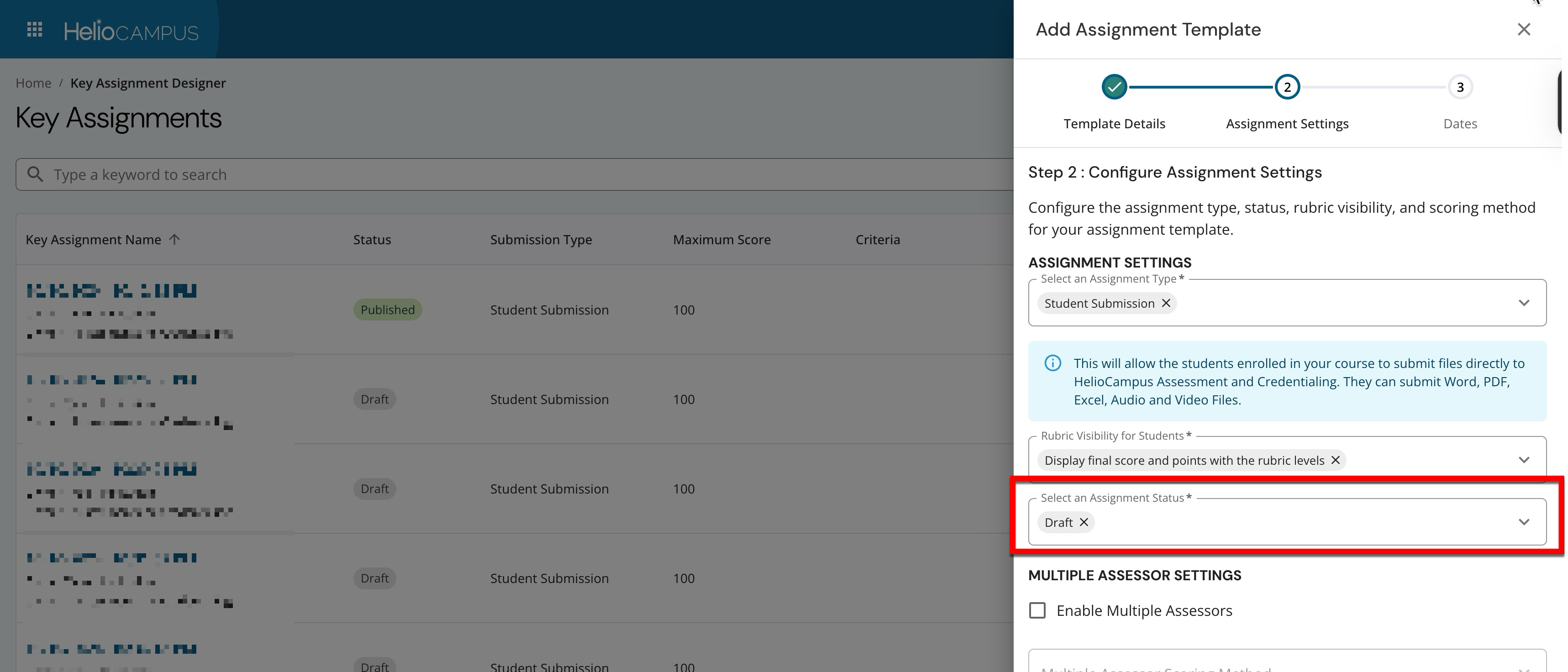
-
-
-
By default, multiple assessors are disabled. When enabled, multiple assessors can determine how a key assignment will be scored.
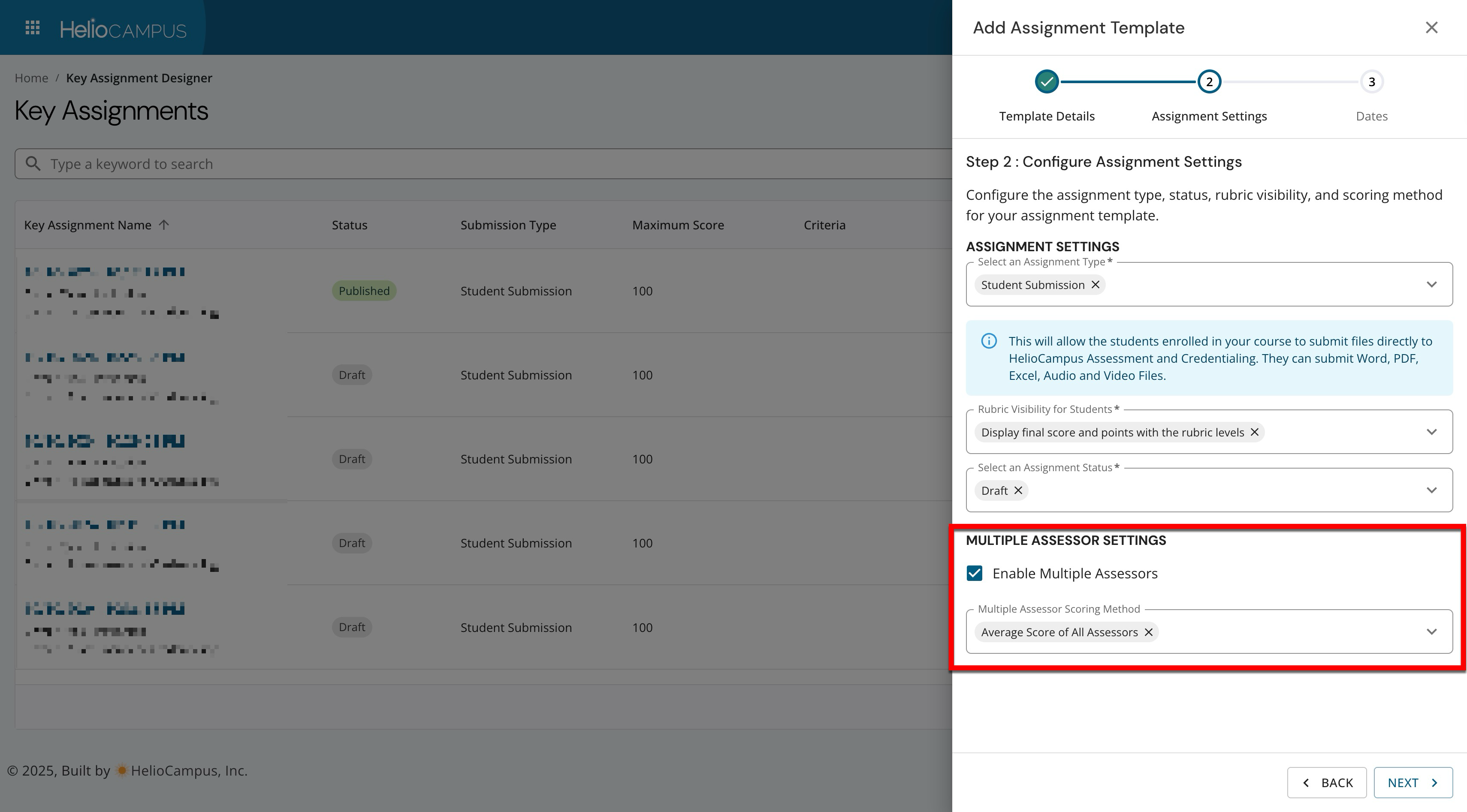
-
Key assignment dates are based on term milestone dates and can be edited at the course section level. Once dates are configured, click Finish to create the key assignment. The platform does not associate courses with dates or terms. Therefore, milestone events from the term timeline are utilized when configuring key assignment dates. Learn more about offset configuration.
-
Start Date: The date an assignment will be available to students.
-
Due Date: The date when students submit the assignment for grading. If No Submission is selected as the Assignment Type, it's recommended to set the Due Date to the day after the assignment Start Date; this enables scoring to begin sooner.
-
Score Due Date: The day Instructors can no longer enter data/scores for an assignment.
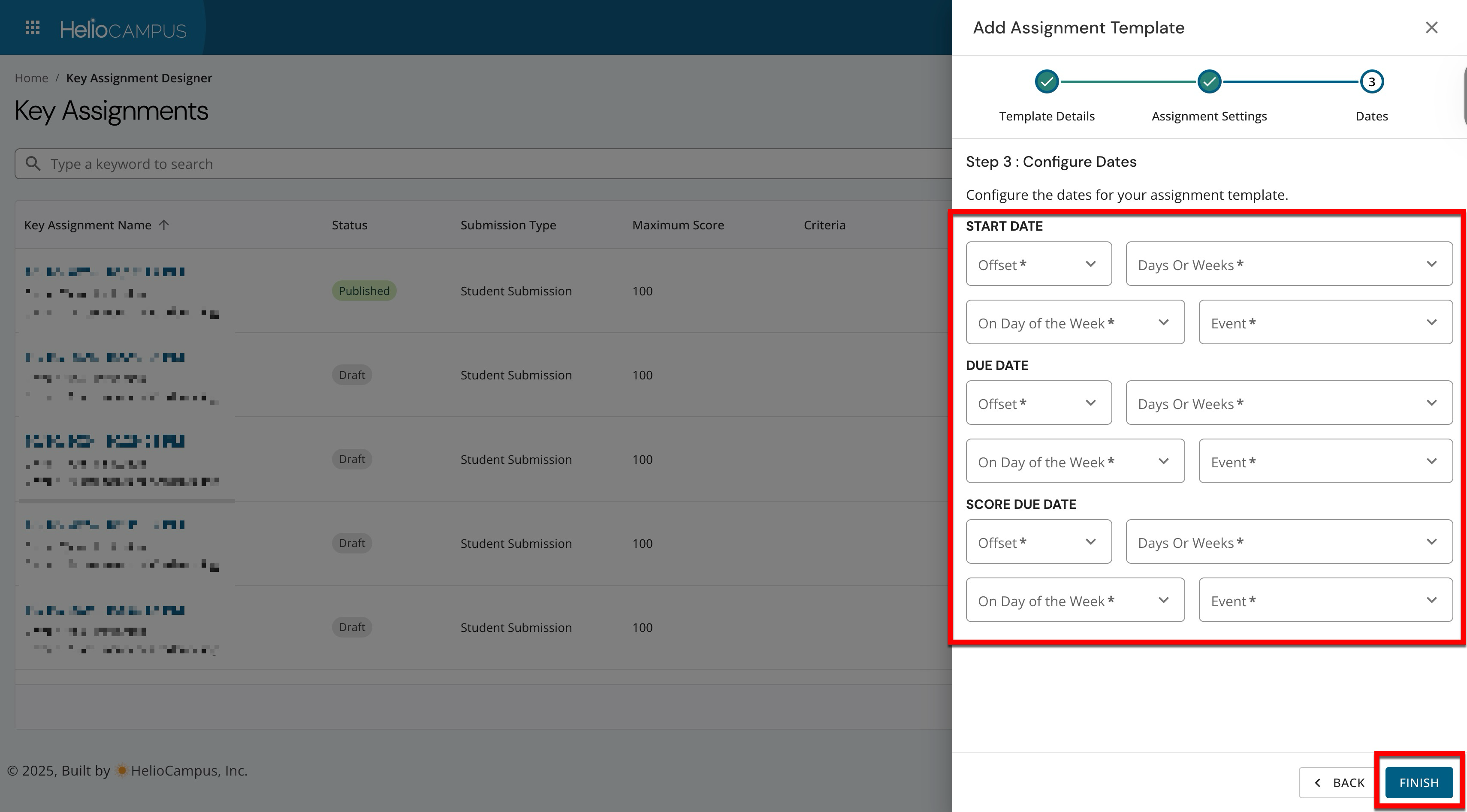
-
Edit a Key Assignment
-
To edit a key assignment, navigate to Main Menu > Assessment > Key Assignment Designer and click the assignment’s name to access the Key Assignment Homepage.
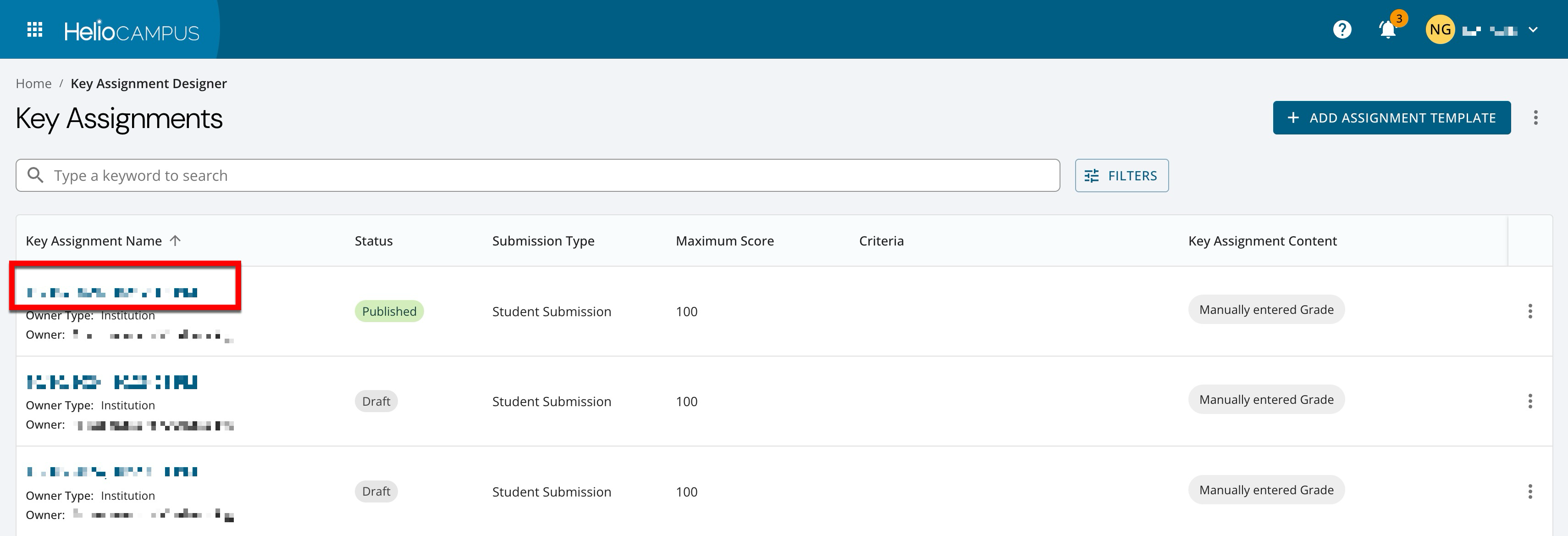
-
If a published key assignment is being edited, click Un-Publish via the Key Assignment Homepage.
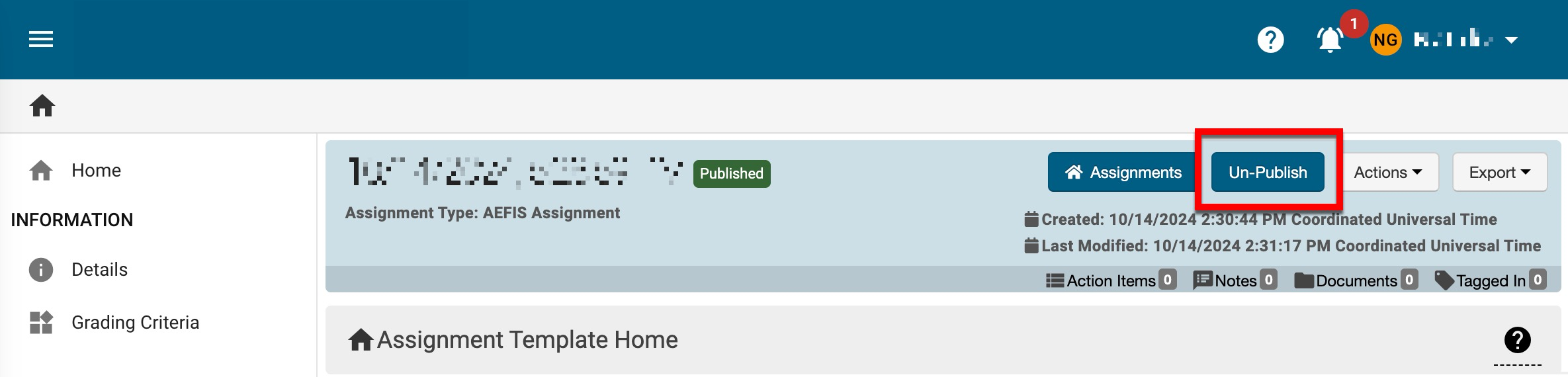
-
While in Draft status, all fields on the Details page can be edited, and criteria can be added via the Grading Criteria page.
-
-
Once all edits have been made, click Publish via the Key Assignment Homepage to apply the edits. Once published, the key assignment can then be applied to courses and cascaded to associated course sections and co-curricular sections.