Accessed via the Juried Assessment Homepage, the Assessment Data page provides a centralized view of the course sections and assignments associated with an assessment, along with the outcomes they are aligned to and the artifacts that will be scored.
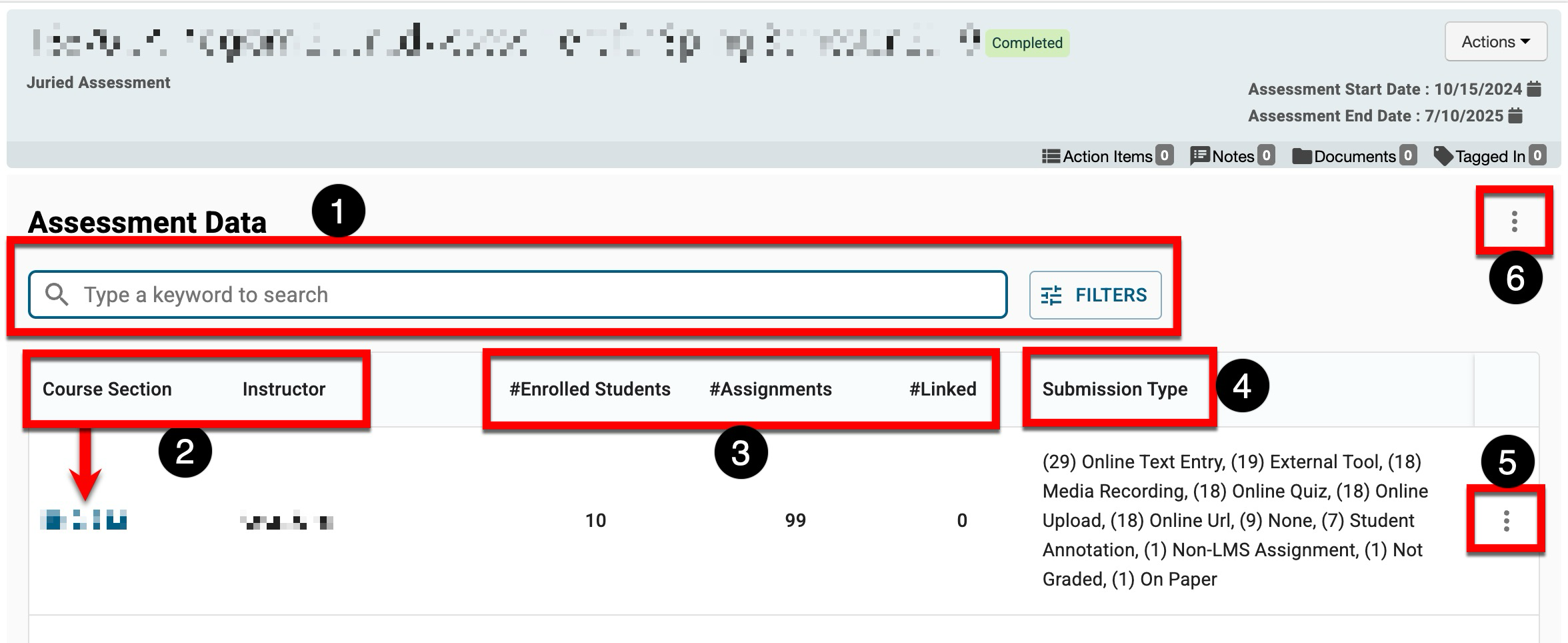
|
|
|---|---|
|
1 |
Search functionality is available, and by clicking the Filters option, specific filters can be applied. Once filters have been applied, they will display below the search bar and can be removed individually (1) or in bulk (2). 
|
|
2 |
The course section code and the associated Instructor. Clicking the course section code will navigate to the Course Section Homepage. Learn more. |
|
3 |
Together, these columns can help verify coverage, confirm evidence, and ensure that outcome alignment is in place. The Enrolled column indicates the number of students enrolled in the associated course section, providing a quick sense of the sample size for scoring. The Assignments column lists the number of key assignments related to a course section included in a juried assessment. The Linked column indicates whether the associated assignments are correctly linked to program outcomes, signaling that any scores collected will roll up to the intended outcomes and criteria for downstream reporting. |
|
4 |
The Submission Type column displays at a glance the types of assignments and the total counts of each type associated with the assessment. |
|
5 |
By expanding the Action menu and selecting “View Details,” a details drawer will open, displaying a comprehensive list of all submissions, including the total count, names, and types. 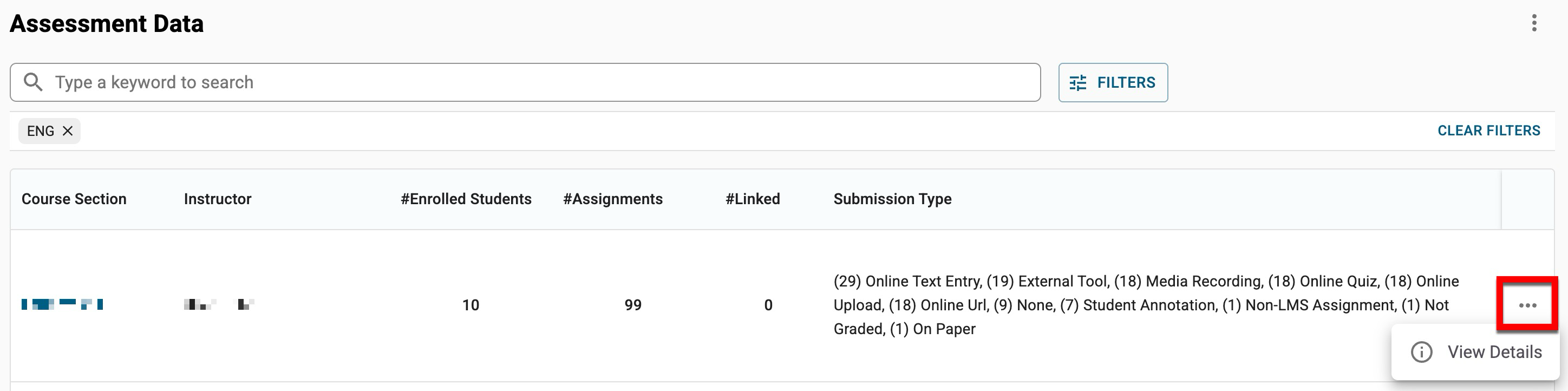
|
|
6 |
By expanding the Export menu, the Assessment Data page can be exported to CSV format. |
