The platform’s Courses Manager is populated with course information from the data files that are sent to HelioCampus. Courses will be in Draft status when added, and edits or bulk publishing can be performed via the Course Manager. Courses are not tied to a specific term; they define the general details of an academic course, such as title, description, credits, and learning outcomes. Publishing courses ensures that course sections are created and available in the platform. If a course isn’t in Published status, course sections will not be created, even if they are included in data files. Courses can be viewed by navigating to Main Menu > Educational Experiences > Courses.
Product Tip
Courses need not be included in every imports Course Catalog data file. Unlike the Course Section data file, if a course is not included in the file, it will not be removed from the platform upon import, i.e., it will still be displayed in the Course Manager. Learn more about the Course Catalog data file.

Video Resource
Learn about publishing courses individually or in bulk by watching a quick walkthrough video!
Editing vs. Revising
|
Editing |
Edits are allowed in published courses. They are retroactive and will be applied to all historical versions of a course. In general, edits should be reserved for minor, non-substantive changes. Learn more. |
|
Revising |
Revisions create a new version of the course. Revisions are not retroactive, and historical versions of the course will be retained. Create a new version of the course when making substantive changes to outcomes, course structure, or curriculum. Learn more. |
Course Manager
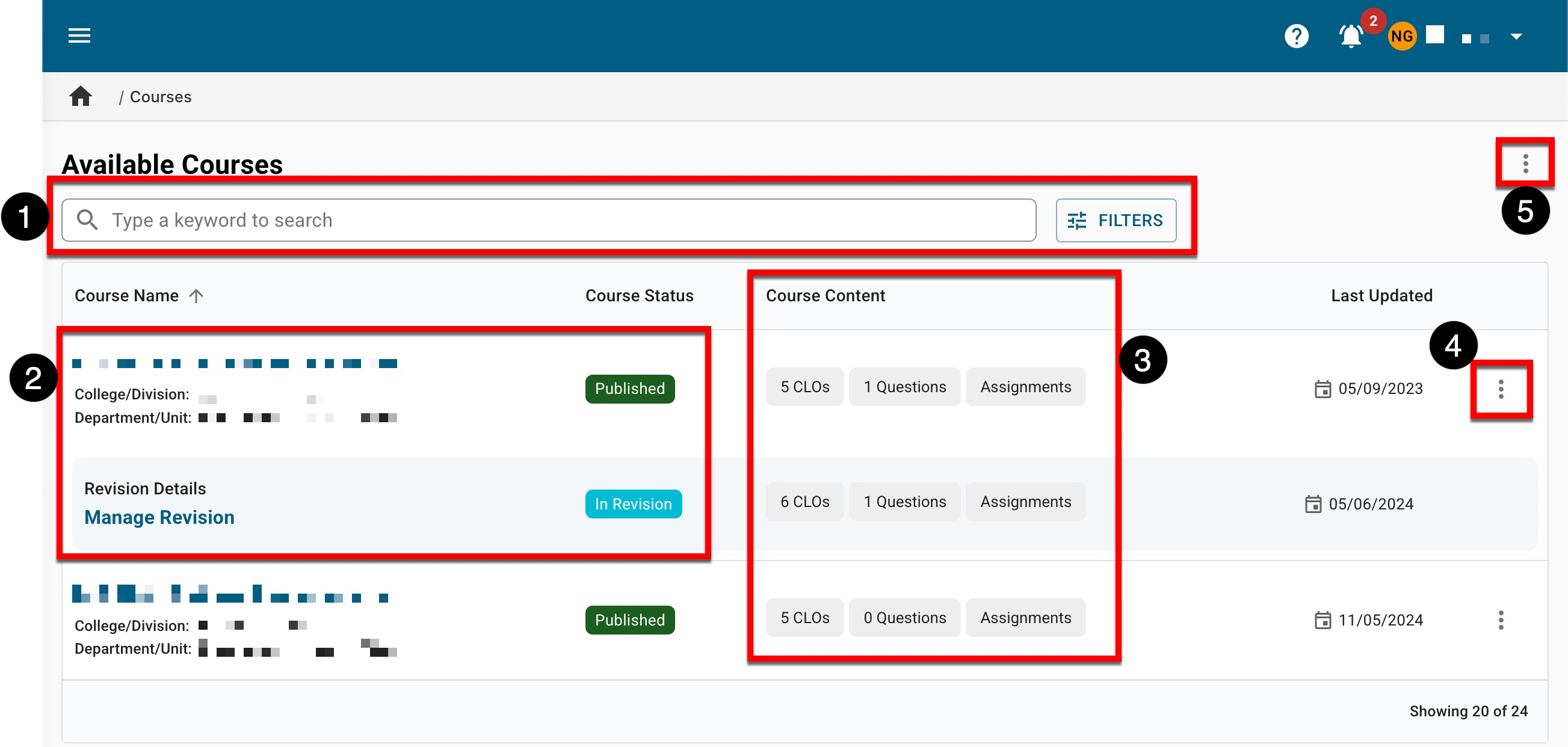
|
|
|---|---|
|
1 |
Search functionality is available, and by clicking the Filters option, specific filters can be applied. Once filters have been applied, they will display below the search bar and can be removed individually (1) or in bulk (2). 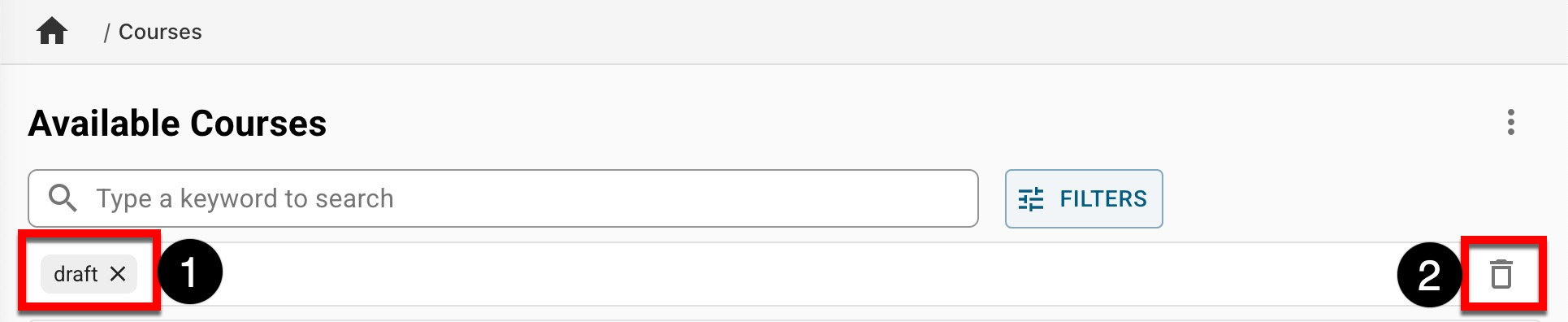
|
|
2 |
Courses in In Revision status will display indented beneath the associated version in Published status. Clicking the name of a course will navigate to the Course Homepage; clicking Manage Revision will navigate to the homepage of the most recently revised version. |
|
3 |
Displays the total count of Course Learning Outcomes (CLOs), survey questions, and assignments. |
|
4 |
If View Details from the expanded Actions kebab menu is selected, the View Course Details drawer will open to display quick-glance course information. |
|
5 |
Once imported from the data file, Courses will be in Draft status. Courses in Draft or In Revision status can be bulk published by selecting Bulk Publish from the expanded More Options kebab. Learn more about bulk publishing courses. Additionally, from this expanded kebab menu is the CLO import/export template functionality and the ability to export the Course Manager to CSV format. 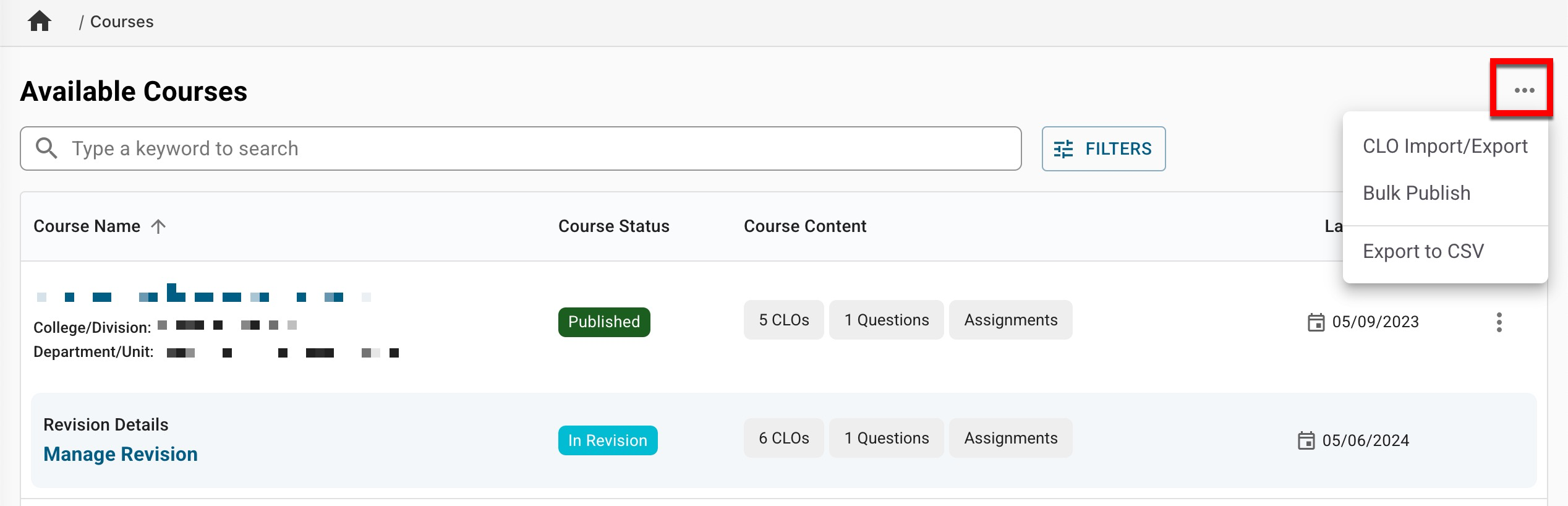
|
Course Homepage
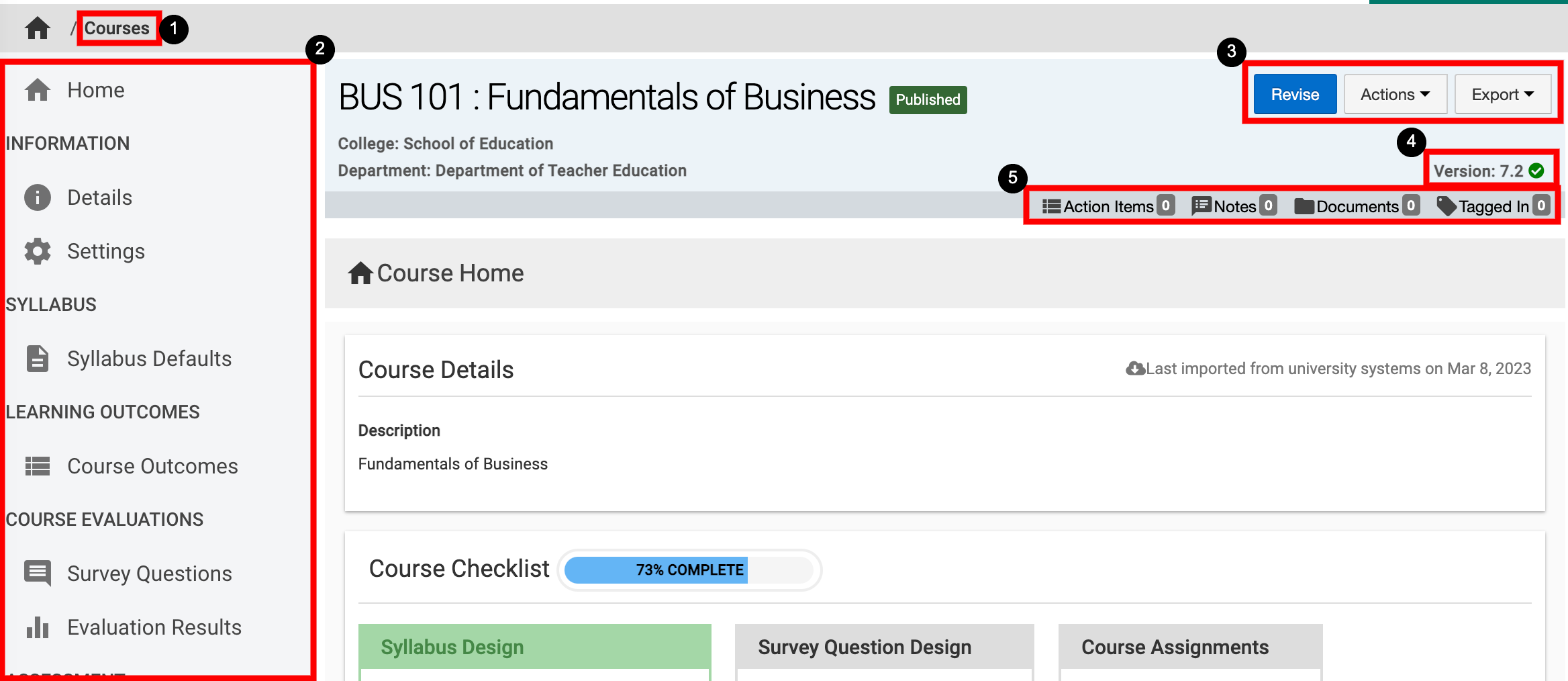
|
|
|---|---|
|
1 |
Courses can be clicked to return to the manager view to select a different course. |
|
2 |
The left-hand menu can be used to navigate various course settings. |
|
3 |
When a published course is being viewed, the Revise button will display; when clicked, the course will change to a status of In Revision, and edits can be made. When a course is in the status of Draft or In Revision, the Publish button will display. Courses cannot be published until the required items from the Course Checklist on the homepage are complete. The Actions and Export drop-down menus are available on all pages when viewing a course:
|
|
4 |
The current version number of the course is displayed on all pages when viewing a course. |
|
5 |
The count of action items, notes, documents, and locations where the course has been tagged are displayed. This information can be viewed in more detail by scrolling to the bottom of the Course Homepage. Users can click each tab to view existing items and click the Add button to attach new items, notes, documents, and tags. 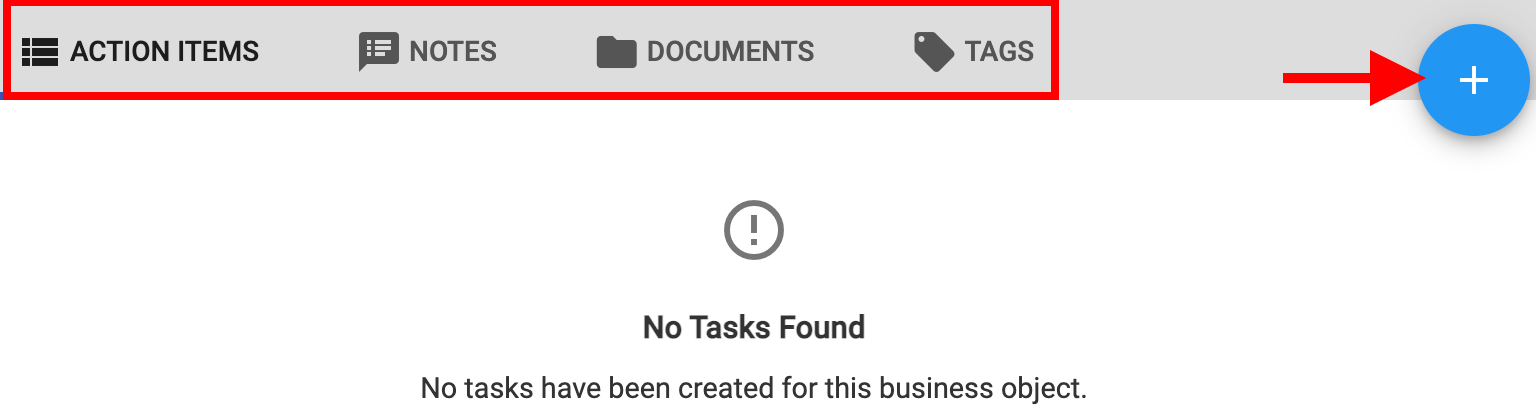
|
