Product Tips
-
Associated Non-Term Based Co-Curricular Sections cannot be included in Surveys or Program Assessments. Please contact Support with concerns.
-
These settings are also available at the Institution, College, and Department levels. Additionally, settings can be locked to prevent them from being configured at a lower level of the Organizational Hierarchy.
Evaluation Settings
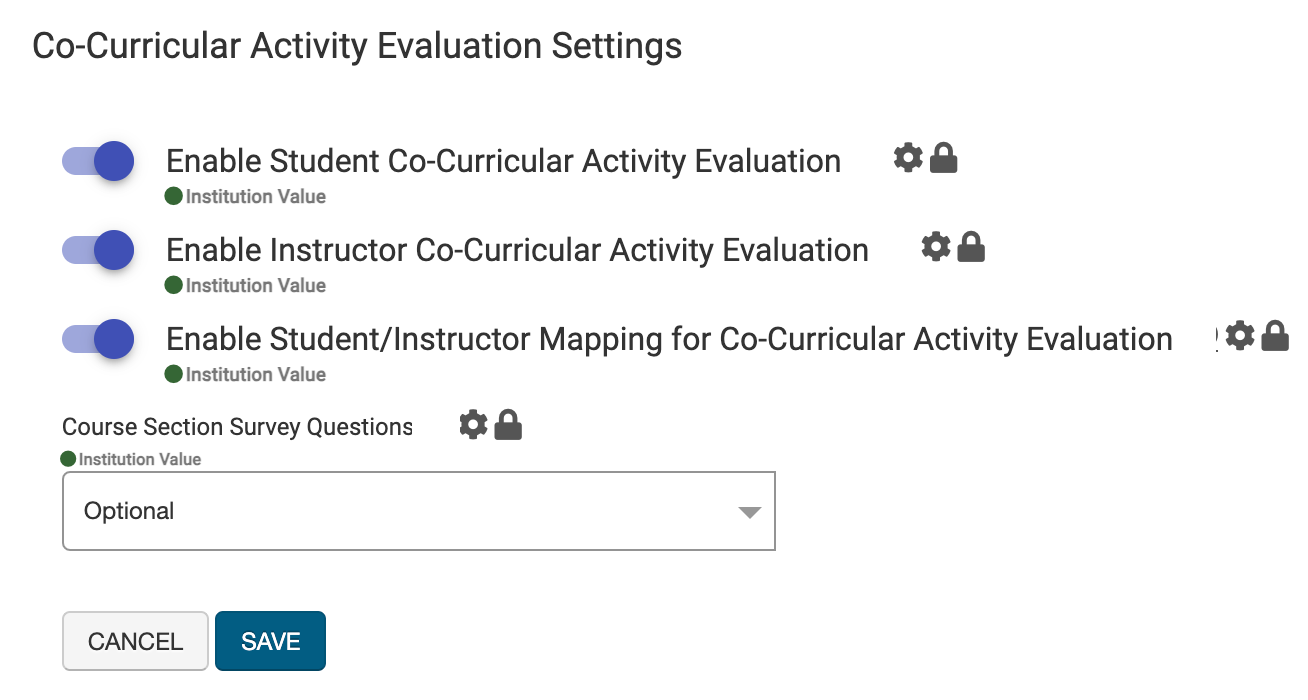
The Co-Curricular Activity Evaluation Settings section of Co-Curricular Activity Settings defines whether Course Evaluations are enabled for Students and Instructors, as well as subsequent functionality for Surveys.
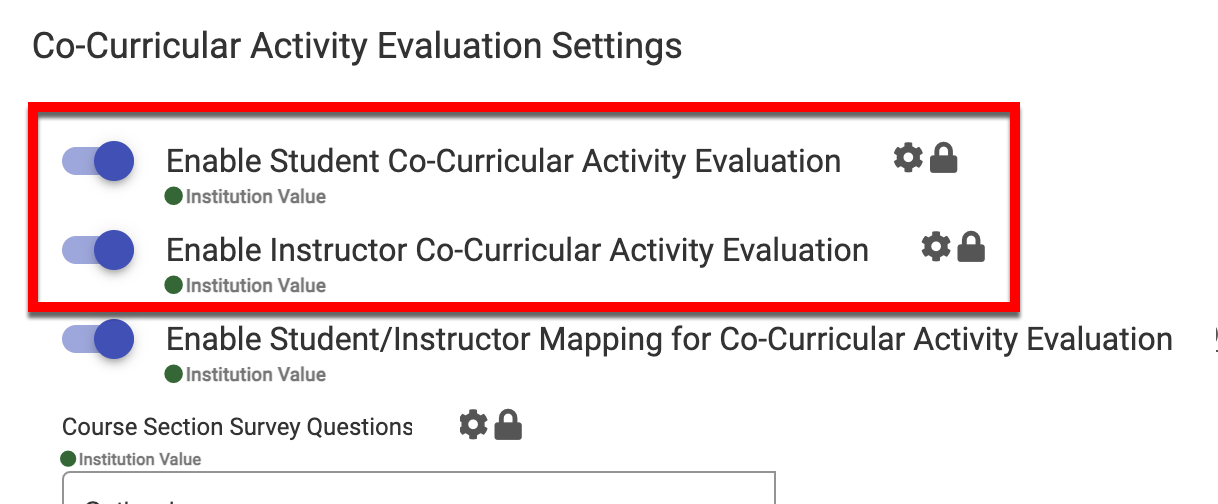
When the Enable Student/Instructor Co-Curricular Activity Evaluation settings are enabled, Surveys for Students and Instructors can be scheduled. When disabled, the associated Co-Curricular Section is not available on the Assigned Courses page for a Survey.
For Co-Curricular Activities with multiple Instructors who may not all interface with students, Enable Student/Instructor Mapping for Co-Curricular Activity Evaluation can be enabled to define an Instructor Student relationship.
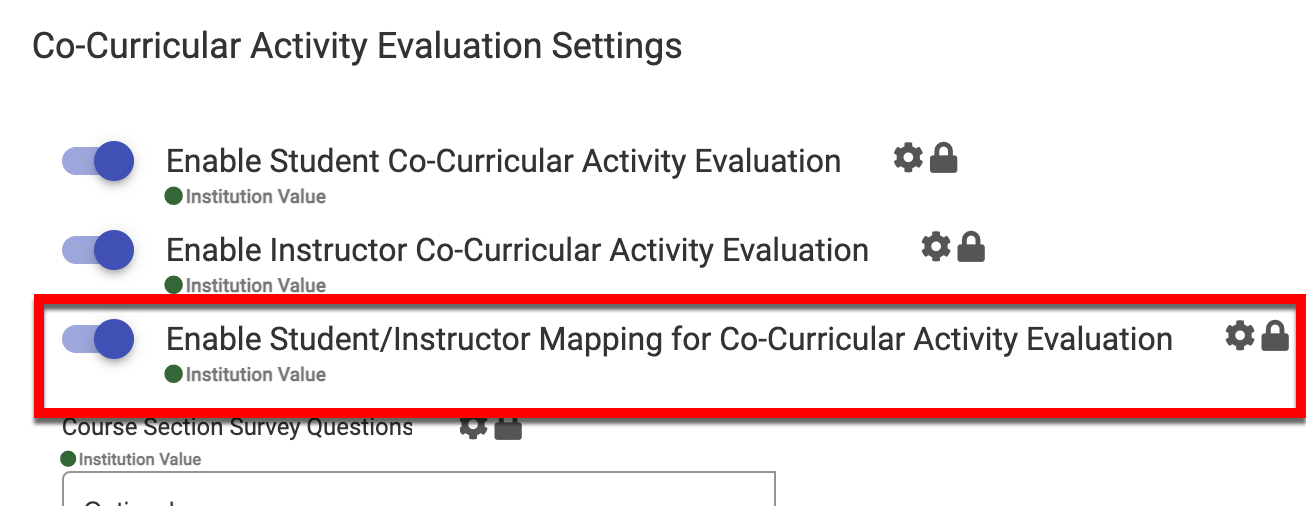
Product Tip
Via the Enrollment page of the Co-Curricular Section Homepage, relationships between Instructors and Students can be defined to ensure that Instructor Multi-Choice and Instructor Text Memo question types will only display Instructors that a Student had interaction with.
The Course Section Survey Questions drop-down can be used to define whether Instructors can add questions to Co-Curricular Section Surveys.
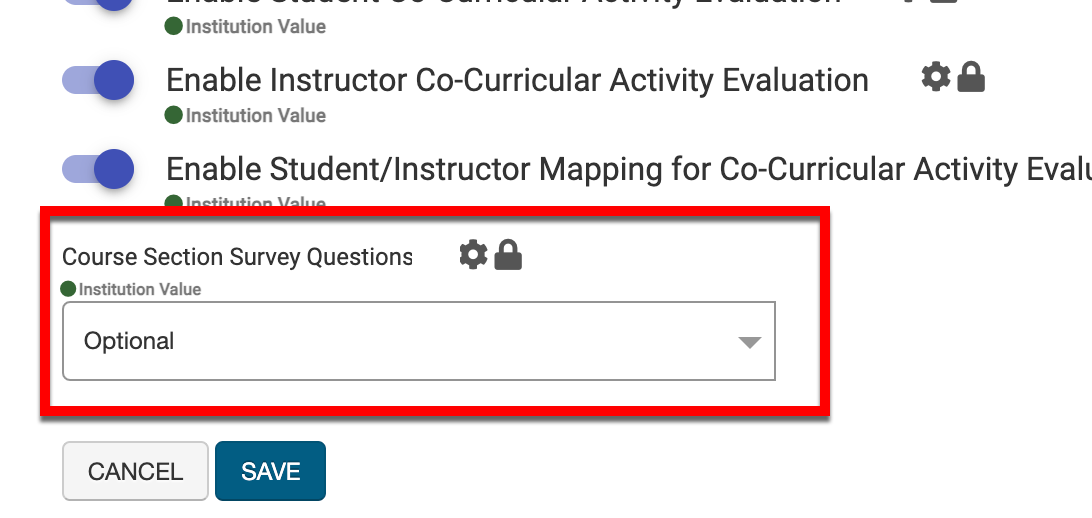
-
Optional: If desired, Instructors can add additional questions to Course Section Surveys.
-
Required: Instructors are required to add additional questions to Course Section Surveys.
-
Not Allowed: Instructors cannot add additional questions to Course Section Surveys.
Survey Results Settings
These settings can be configured to ensure student anonymity in Co-Curricular Activity Evaluations, word cloud ignore words, and exclude specific Instructors from Co-Curricular Activities Evaluations.
![]()
To protect the anonymity of Students when Co-Curricular Activity Evaluation results are available, the Minimum Response Type functionality can be utilized and defined as either Count or Percentage.
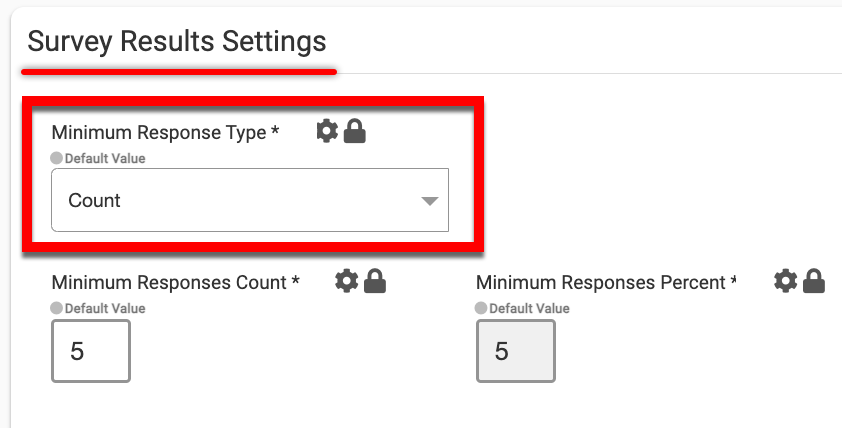
|
Count |
Percentage |
|---|---|
|
When the Minimum Response Type is configured as Count, Survey results will be available only when a specific count of Co-Curricular Activity Surveys have been submitted. Utilize the Minimum Responses Count field to define the total count of required submitted Co-Curricular Activity Evaluations for Instructors to view survey results. 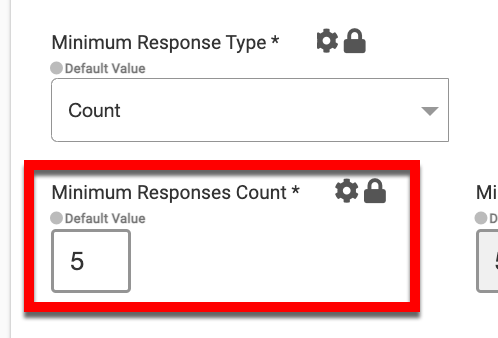
Example If the Minimum Responses Count field is set to five (5), when the results available date passes, Instructors will only be able to view survey results if a total of five (5) have been submitted. |
When the Minimum Response Type is configured as Percentage, Survey results will be available based on a percentage of Co-Curricular Section enrollment. Utilize the Minimum Responses Percent field to define the percentage of enrollment required to complete Co-Curricular Activity Evaluations for instructors to view survey results. 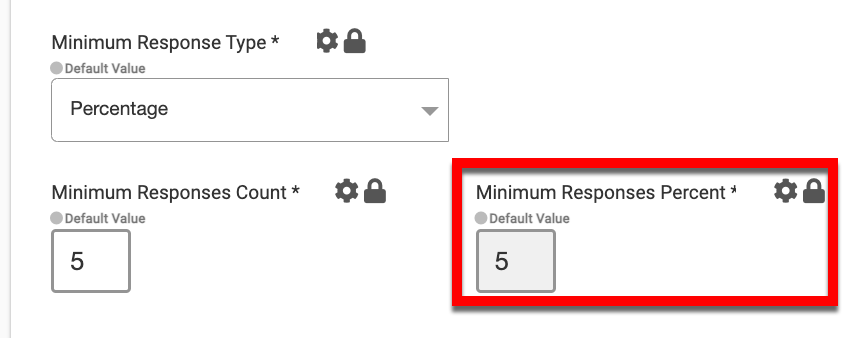
Example If the Minimum Responses Percent field is set to five (5), when the results available date passes, survey results will not be available if 5% of the total enrollment did not complete the survey. |
Via the Word Cloud Ignore Words text field, words can be entered to be excluded from being considered primary words in an evaluation Text/Memo question type.
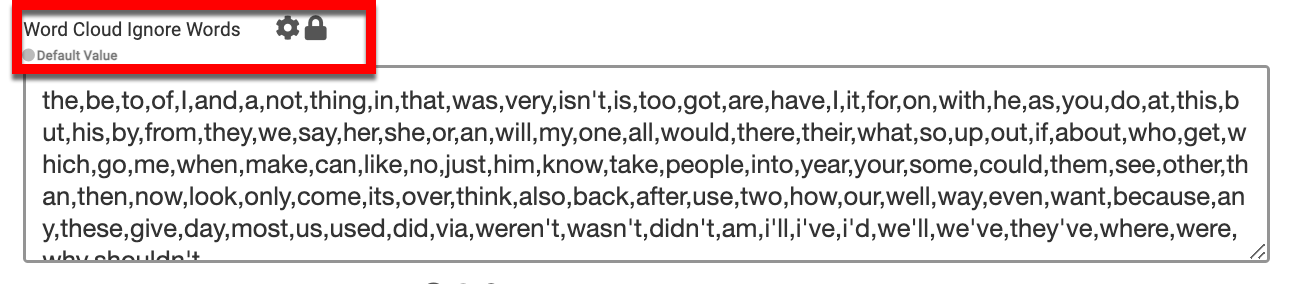
The Minimum Enrollment Count to Assign Survey field can be utilized to define the minimum count of enrolled Students required for a Co-Curricular Section to be assigned to a survey.
Example
If this field is set to 10, the minimum enrollment for the co-curricular section would need to be 10 to be assigned to the survey.

📔 Additional Resources
