📙 Knowledge Base Tip: Before adding or editing evidence, it is recommended to review the Evidence Bank article.
Product Tip
To ensure the confidentiality of sensitive evidence associated with self studies, the self study Related Documentation should be utilized for associated evidence.
Add Evidence to the Evidence Bank
-
Navigate to Main Menu > Evidence Bank, and click +Add Evidence.
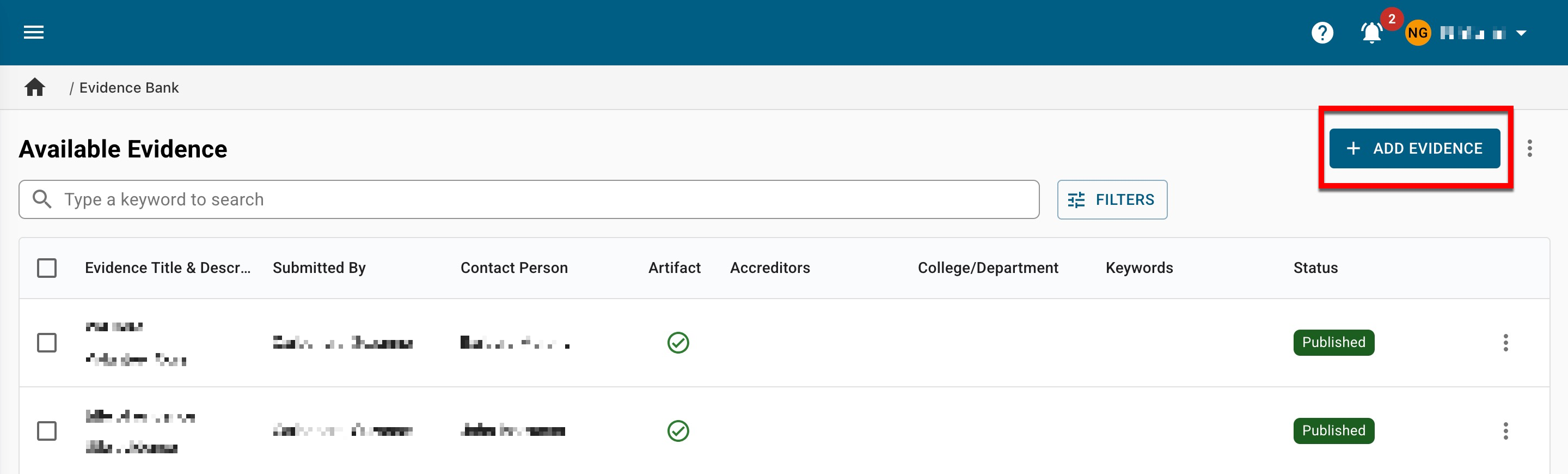

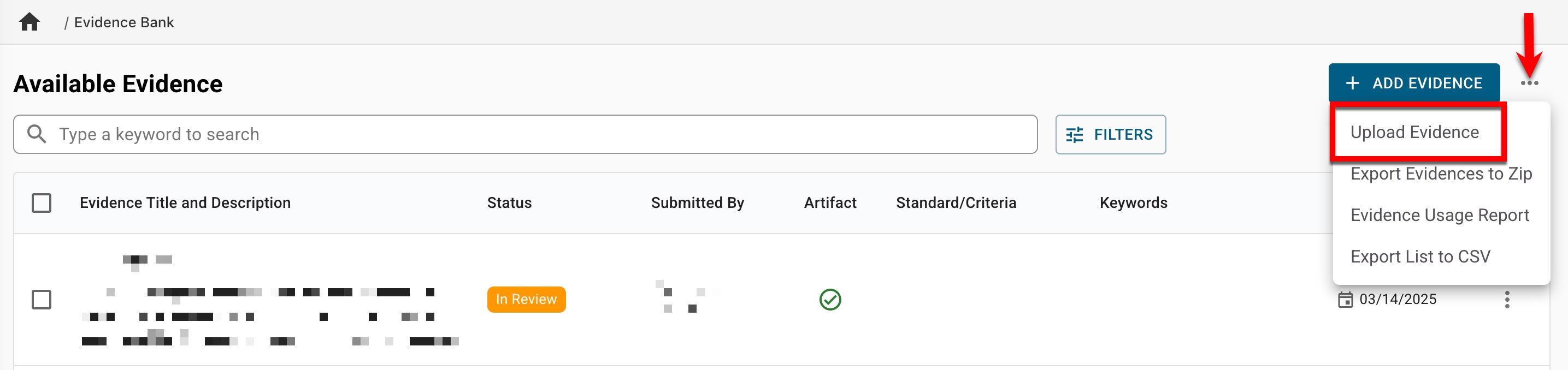
-
Enter the details of the evidence in the Add Evidence drawer. The name (1) and description (2) fields are required, and all others are optional.
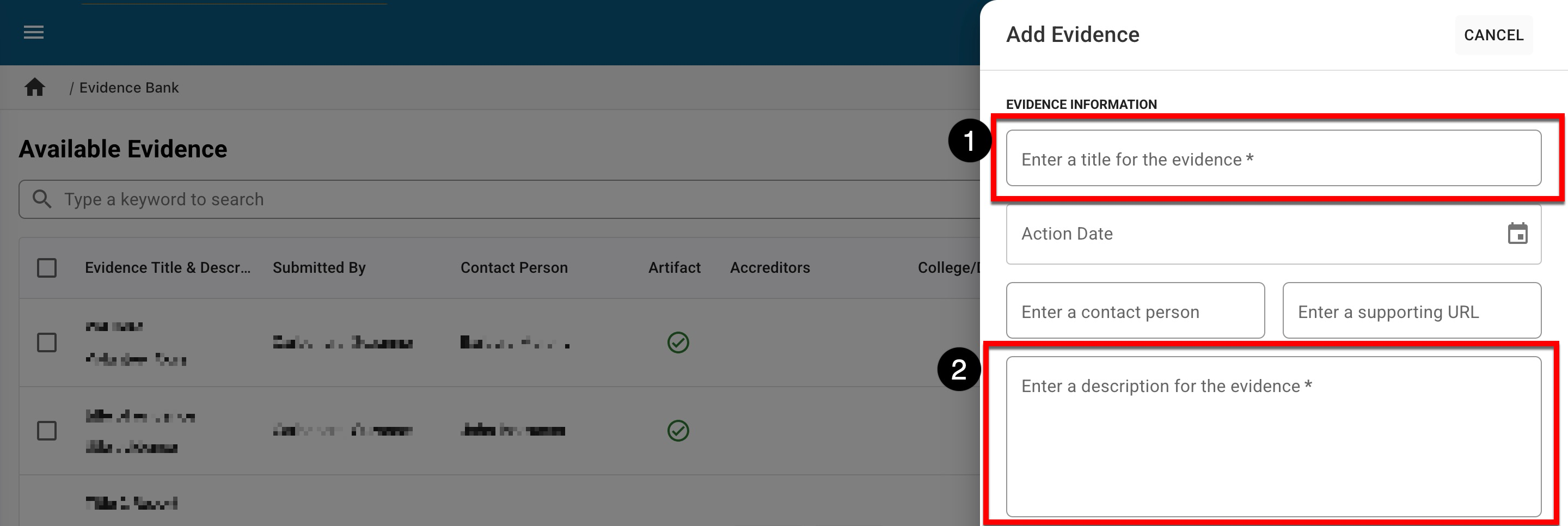
-
To relate evidence to standards and criteria or Department alignment, select the applicable tab (1) and additional fields will be displayed based on the selection. Typing in the Keyword field (2) will displays keywords for selection, or the option to create a new keyword.

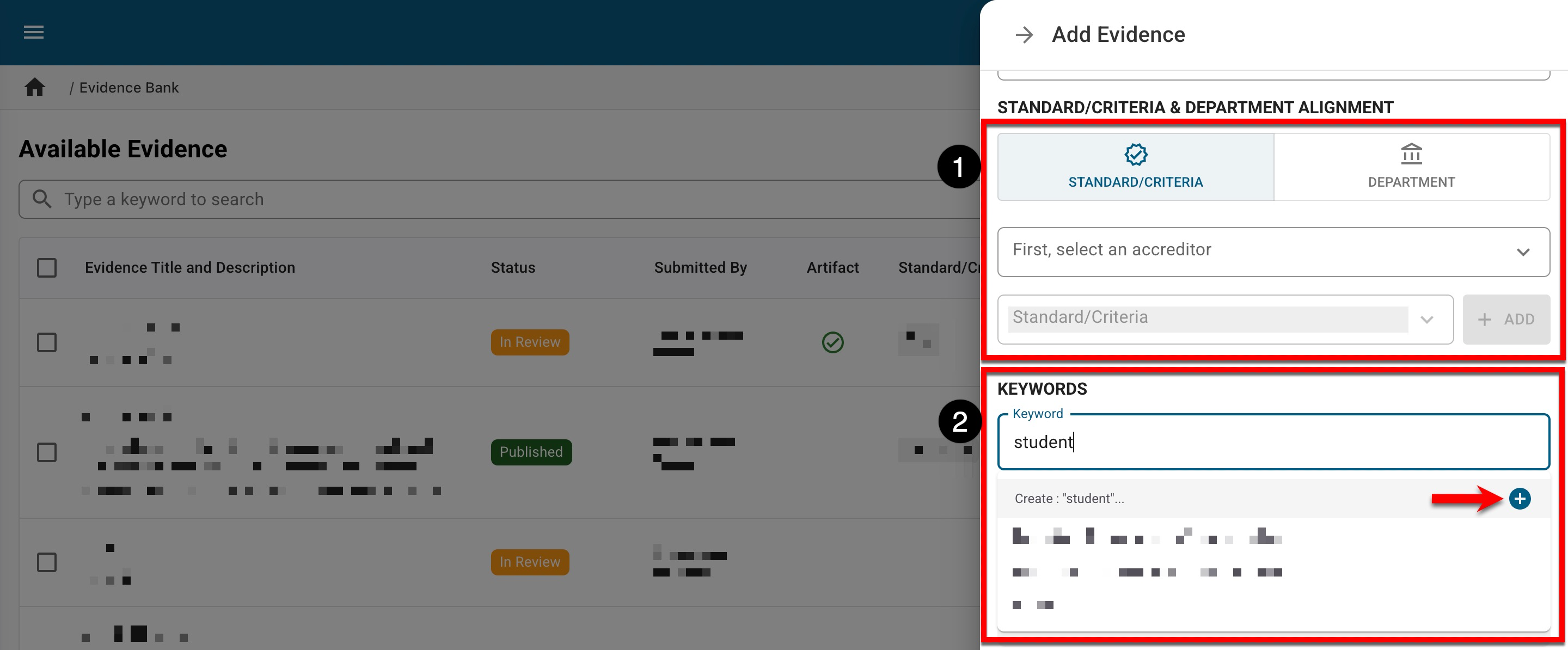
-
Optionally, file attachments can be added by clicking the File Attachments section to open a file explorer or by dragging and dropping the attachment to the File Attachments section. To add evidence, click Save Evidence.
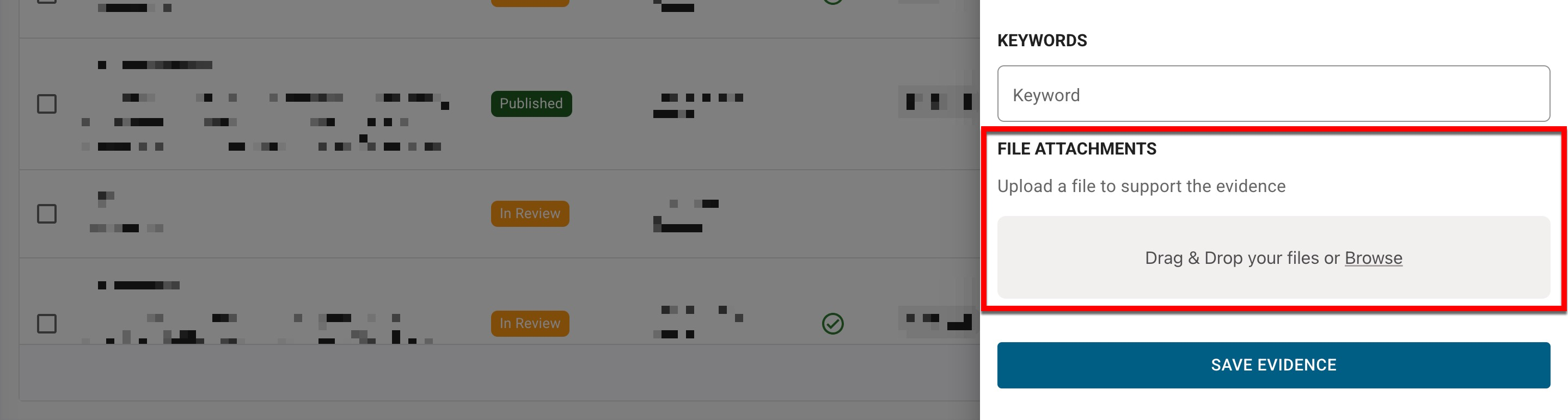
-
Review and Approve Evidence in the Evidence Bank
-
Navigate to Main Menu > Evidence Bank, and expand the Actions Menu kebab.
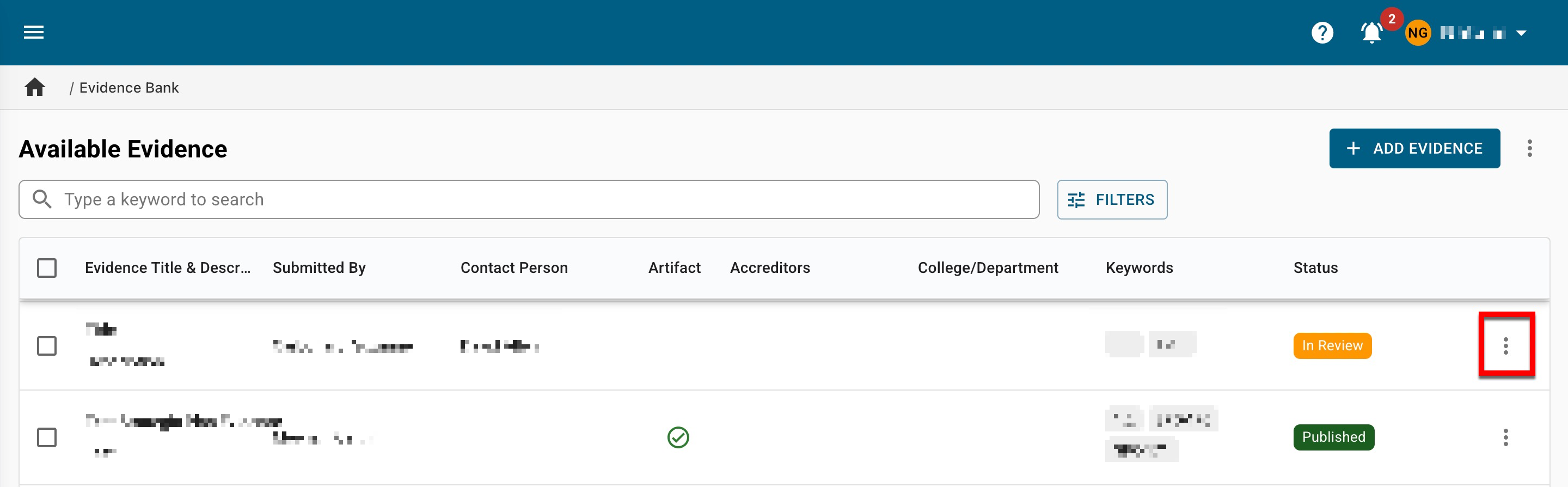
-
Clicking View (1) will open the View Evidence drawer displaying read-only access. Evidence can be approved or rejected (2); if approved, the status will update to Published; if rejected, it will update to Draft.
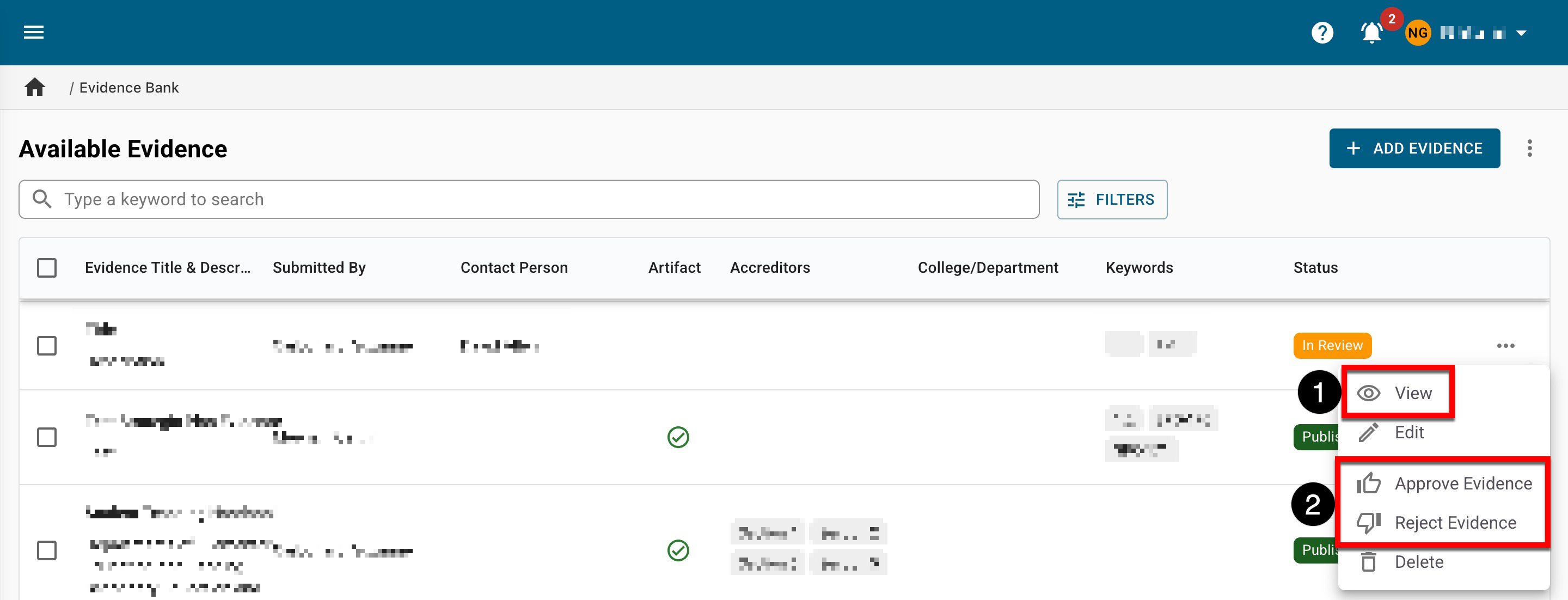
-
-
Once published, evidence will be available for use in self studies and strategic plans, and edits can still be made as needed.
