When contacting Support, HelioCampus may occasionally need additional information about network requests generated in the browser. This extra information is provided to HelioCampus via an HTTP Archive (HAR) file, which tracks all the logging of a web browser's interaction with a site. HAR files provide a detailed snapshot of every request, including headers, cookies, and other data types sent to a web server by the browser. HAR files can be a requirement for troubleshooting issues, specifically for problems related to:
-
Performance Issues: slow page load, timeouts when performing a specific task(s), pop-up errors.
-
Page rendering: incorrect page format, missing information.
It is recommended that Chrome be used to generate HAR files, as it natively provides the Developer Tools to facilitate this. Learn more about Chrome's developer tools.
Considerations
It is highly recommended that multiple HAR files of both unaffected and affected pages be generated for comparison.
-
Generate at least one HAR file for an unaffected page without performance or page rendering issues. Examples include the Dashboard, User Accounts Manager, and Standards Library.
-
Generate a HAR file for an affected page. Doing this multiple times can improve the average and capture more consistent timing.
Before sending a HAR file to HelioCampus, ensure that sensitive information is removed/censored using a text editor (passwords, identifying information, etc.). Cloudflare has also released a HAR file sanitizer that can strip any sensitive information at no cost.
Chrome Browser Solution
-
Bring up the developer tools using one of these methods:
-
Using Keyboard Shortcut (⌘⌥I on OS X, Ctrl + Shift + i on Linux, F12 on Windows).
-
From the Chrome Menu at the top-right of your browser window, select More Tools > Developer Tools.
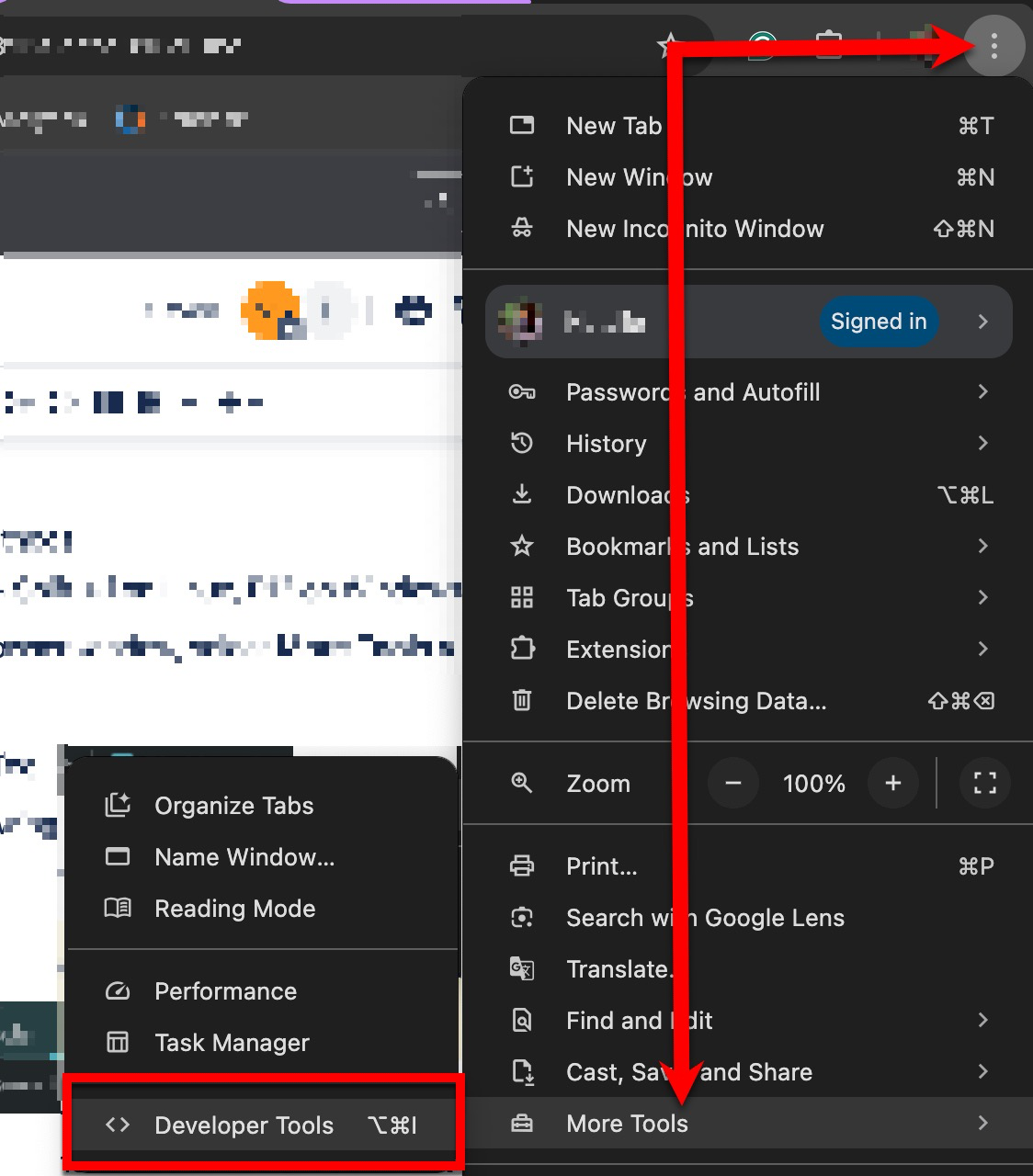
-
-
Navigate to the Network tab on Developer Tools and ensure that the boxes are checked next to the following options:
-
Preserve log
-
Disable cache (while Developer Tools is open)

-
If the error occurs during a pop-up, access the Developer Tool settings. In the Preferences tab, locate and enable Auto-open DevTools for pop-ups in the Global section.
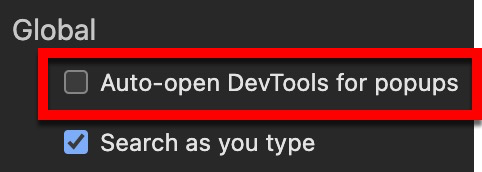
-
-
-
Refresh the page to start capturing the browser and server traffic and replicate the issue while keeping the Developer Tools menu open.

-
Right-click on the area where the network records are shown and select Save as HAR with content.
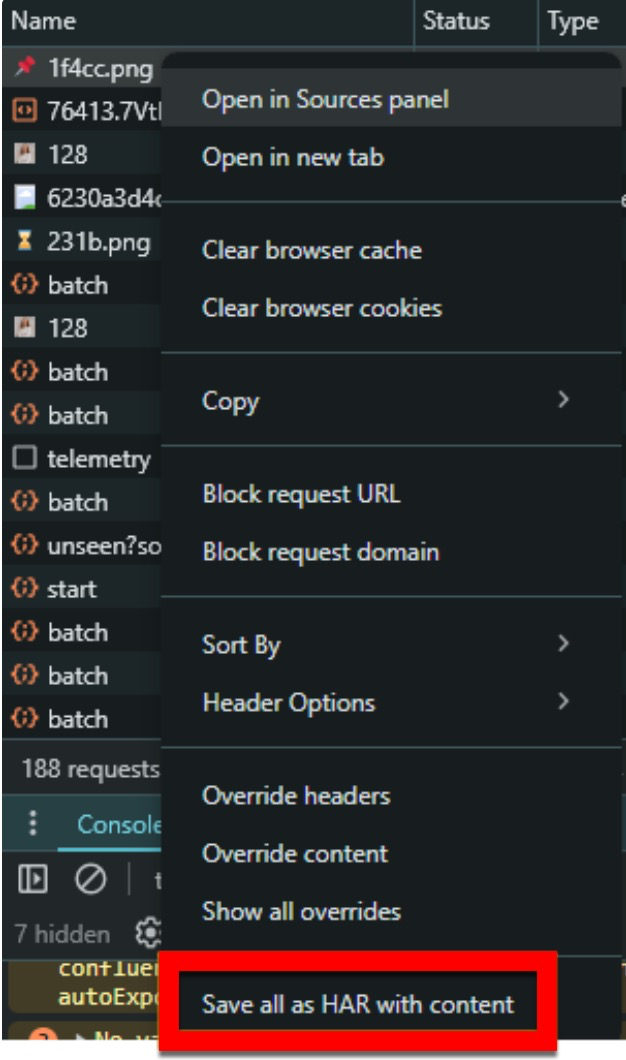
-
Alternatively, the download icon at the top of Developer Tools can be used.

-
-
Before sending a HAR file to the support team, rename and zip or compress the HAR files. Uncompressed HAR files are often large and can pose issues regarding attachment size limitations.
Firefox Browser Solution
-
Go to Tools > Web Developer > Network. Click the cog icon, then Persist logs.
-
Refresh the page to start capturing the browser and server traffic and replicate the issue while keeping Developer Tools open.

-
Click on Export followed by Save As... to save the HAR file.
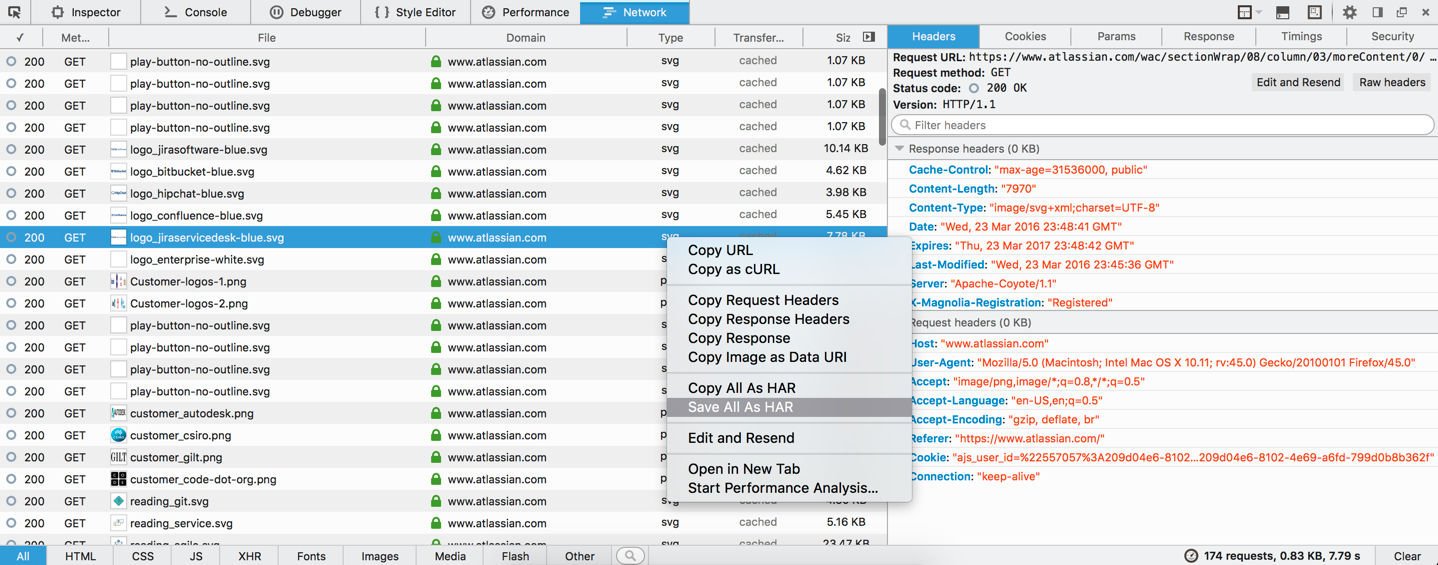
-
Before sending a HAR file to the support team, rename and zip or compress the HAR files. Uncompressed HAR files are often large and can pose issues regarding attachment size limitations.
It can also be helpful to obtain an export of the console.
Safari Browser Solution
-
Go to the Network tab of the Web Inspector. Make sure the checkbox for Disable Caches is selected.
-
Refresh the page to start capturing the browser and server traffic and replicate the issue while keeping the Web Inspector menu open.

-
Click on Export (the button is located near the Disable Caches checkbox).
-
Before sending a HAR file to the support team, rename and zip or compress the HAR files. Uncompressed HAR files are often large and can pose issues regarding attachment size limitations.
For issues generating a HAR file in Safari, see the Web Inspector article from the Safari Developer website.
