Reviewing Tickets
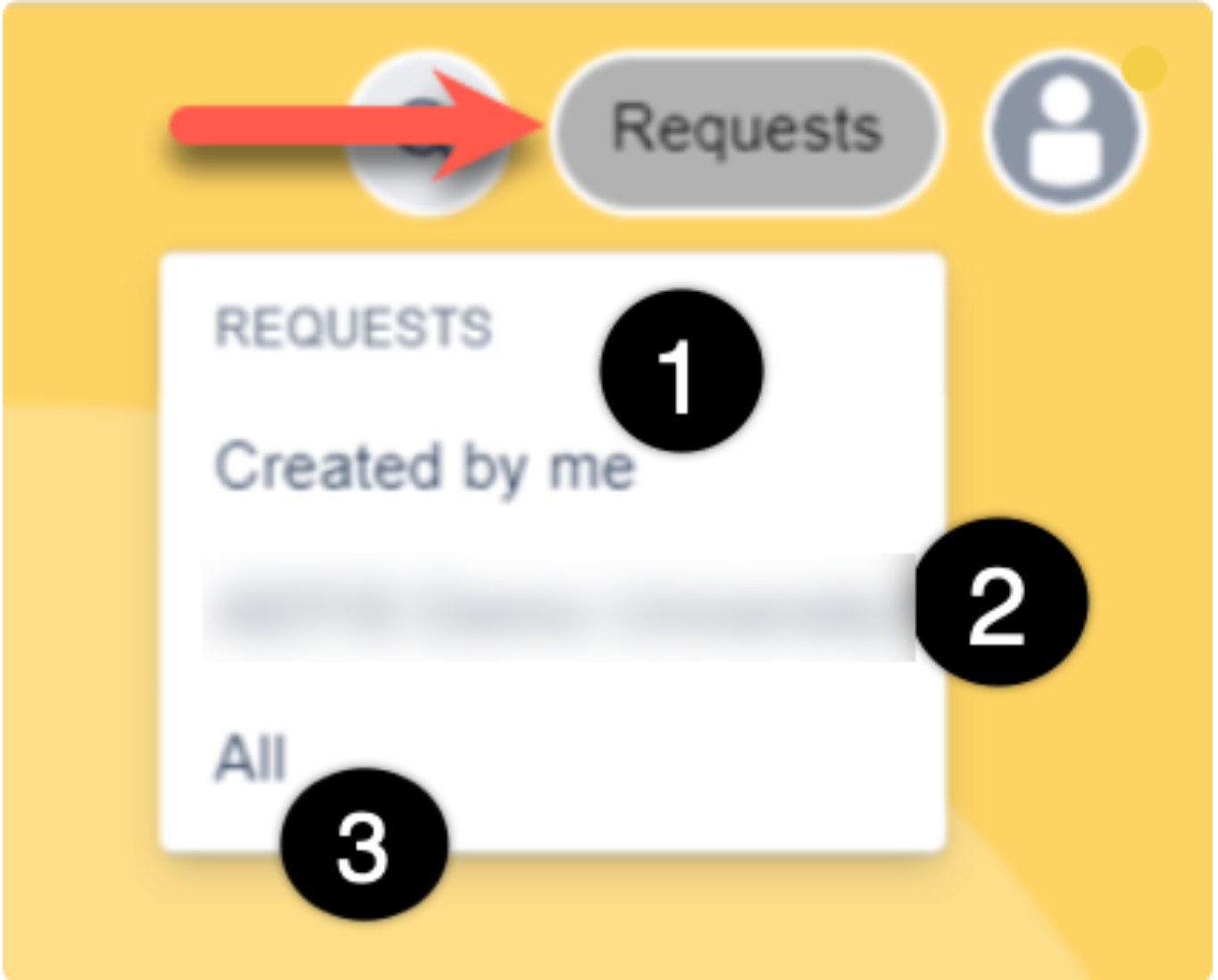
From any page in the support portal, users can review tickets submitted by themself or others within a shared organization. To view tickets, click Requests in the upper right of the support portal.
-
Created by Me: View all tickets submitted only by the logged-in user (1).
-
Organization: View all tickets submitted and shared by any user within the organization (2).
-
All: View all tickets submitted by any user of the shared organization (3).
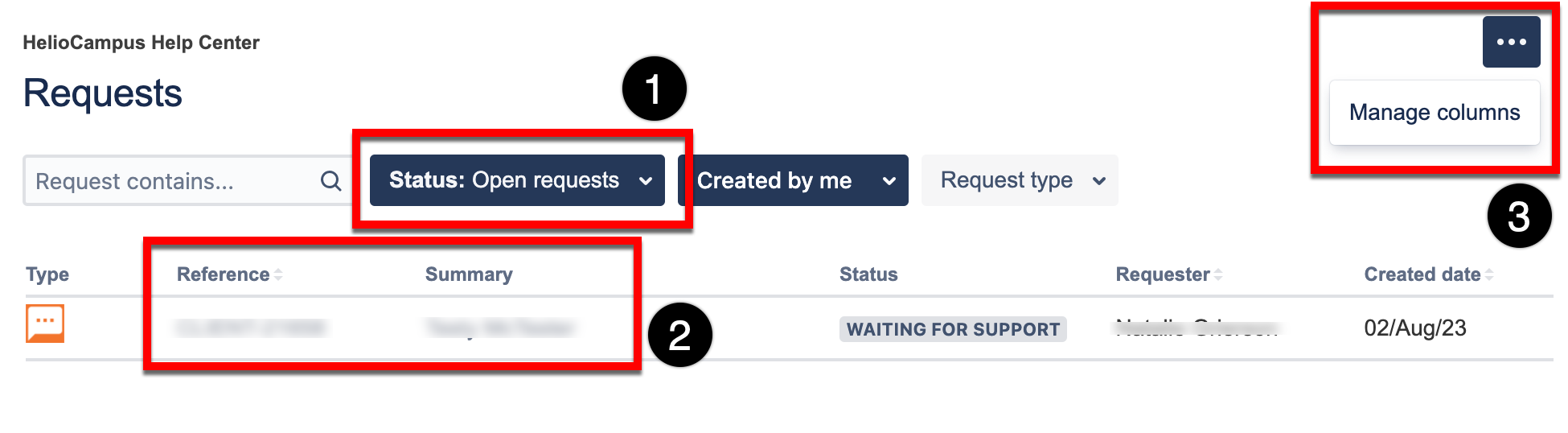
|
|
|---|---|
|
1 |
By default, only open tickets are shown, although the view can be edited by clicking the Status filter to select additional statuses to include in the display. |
|
2 |
To add comments or respond to a ticket, the ticket Reference or Summary can be clicked to open the ticket. |
|
3 |
The columns displayed in the Requests list view can be configured by clicking the kebab menu and selecting Manage Columns. |
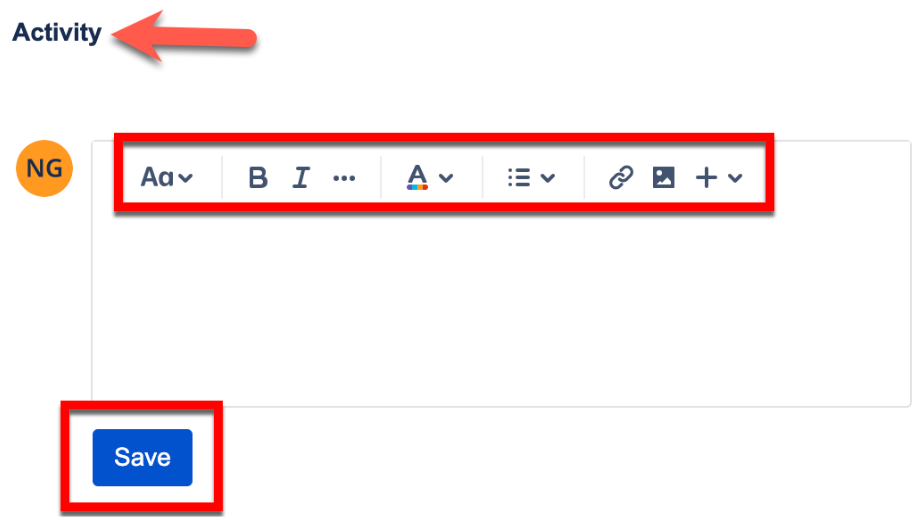
Once a submitted ticket is opened, ticket fields cannot be edited. Comments can be added to tickets if additional information needs to be conveyed to the HelioCampus Client Support Team to better solve the issue that has been submitted. The comment field is at the bottom of each ticket in the Activity section. The comment field provides standard text formatting and the ability to attach images as needed.
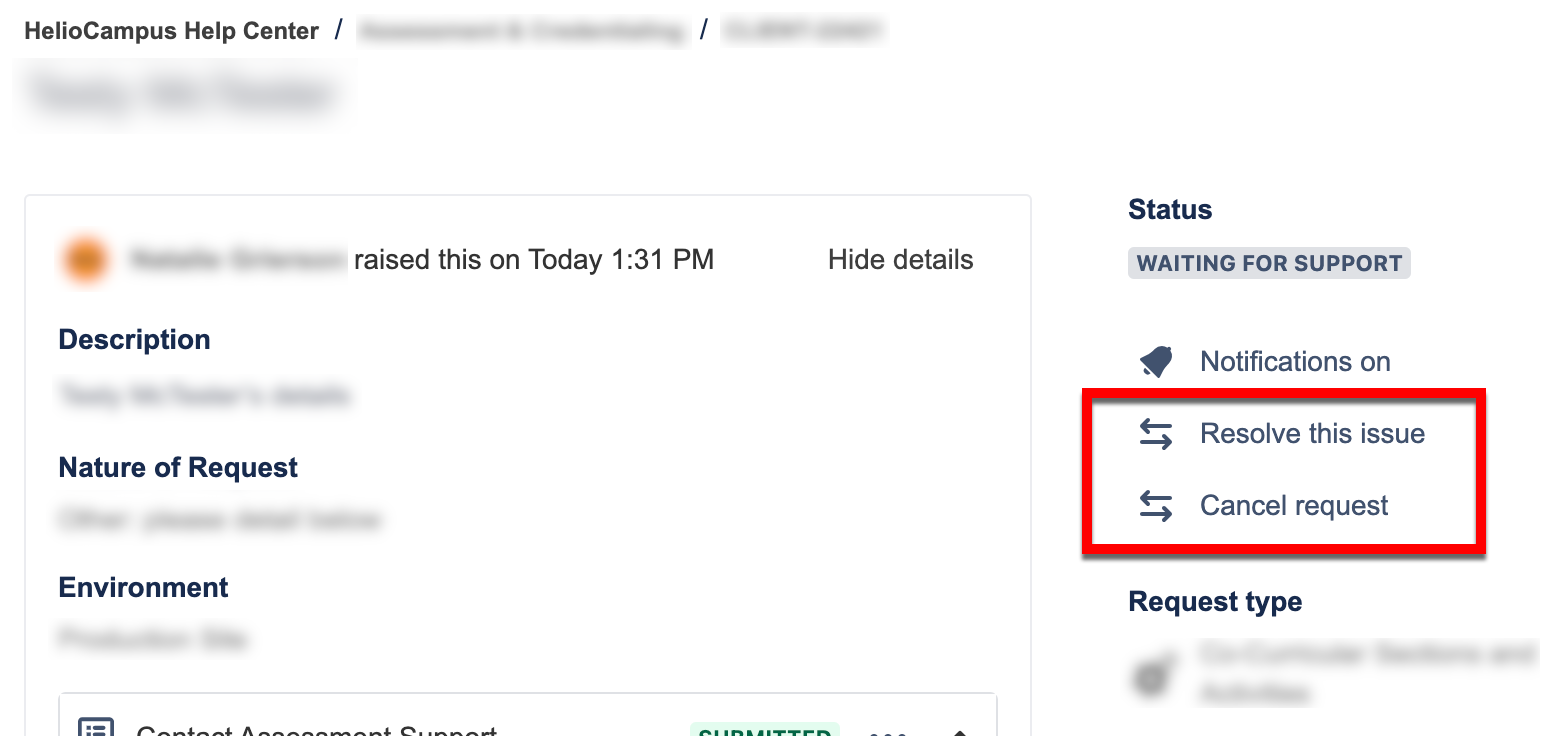
Users can choose to resolve or cancel issues they have submitted:
Resolve this issue: The ticket will be considered closed, although adding a comment (or responding to a ticket email) will reopen the request.
Cancel request: The ticket will be canceled and cannot be reopened. If the issue reoccurs, a new ticket can be submitted.
Ticket Statuses
|
Status |
Description |
|---|---|
|
Waiting for Support |
This is a request's initial status upon submission. Requests are typically in this status for a short period until they are triaged and assigned to a Client Support Associate (CSA). |
|
In Review |
A CSA is actively investigating the request and, if needed, may contact the reporter to gather additional details. |
|
Waiting for Client Response |
A CSA has contacted the reporter of the request for additional details and is awaiting a reply. |
|
Escalated to Tier 2 |
The CSA has completed their initial investigation and has escalated the ticket to the Tier 2 support team. |
|
In Progress |
The Tier 2 support team is reviewing the ticket and will either actively fulfill the request or will escalate the issue to the Tier 3 support team for additional assistance. |
|
Pending Closure |
The CSA has notified the reporter of the request that the work has been completed. The ticket will remain in this status for two weeks, allowing the reporter of the request to review and respond with any follow-up questions. After two weeks, the ticket will automatically move to the Closed status. |
|
Closed |
The request is considered closed. Adding a comment (or responding to a ticket email) will reopen the ticket. |
📔 Additional Resources
