This article may contain screenshots or instructions that differ from the current platform interface. While the core concepts and workflows remain valuable, some interface elements, navigation paths, or button locations may have changed. Learn more.
Updated: March 2023
User Roles: Course Section Director, Instructor
Applies to: Course Sections, Co-Curricular Sections
Outcome: The faculty member will be able to connect their D2L Assignments to AEFIS outcomes after authorizing
Description: If your AEFIS-D2L integration is configured to require faculty permission for AEFIS to pull Assignment data from D2L, the faculty may follow these instructions to complete the authorization process once per course section.
Step by Step
Step 1: Login to your university's D2L Brightspace
Step 2: Navigate to your course section in D2L
Step 3: Launch your AEFIS Tools link**
**If you do not have an AEFIS Tools link, or are unsure where to find it, please contact your university's D2L Brightspace administrator
Step 4: Once AEFIS loads within your D2L course section, click on the AEFIS menu icon (three horizontal lines) at the top left of the screen inside of the blue banner to display your course section menu options:
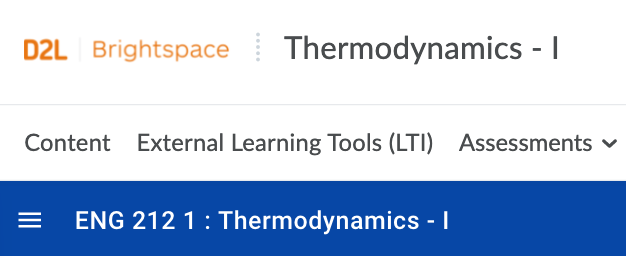
Step 5: Select either Assignments or Assignment Linking from the Assessments menu area in your AEFIS Course Section menu:
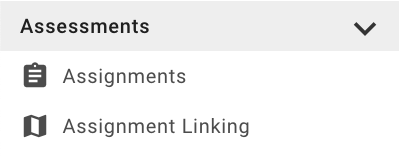
Step 6: You will now see an authorization prompt appear. When it appears, click Go To Authorization:
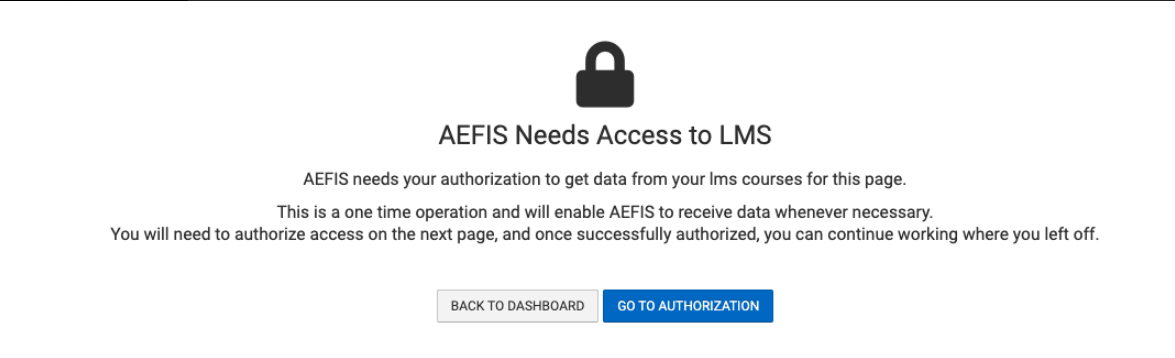
Step 7: If you are redirected to your institution's single sign on/sign in page, you may enter your credentials. If you are not prompted to log in to your single sign on/sign in page, you should then see your list of D2L Assignments download into your AEFIS Assignments page after clicking Go To Authorization.
Now you will be able to access your D2L Assignments in AEFIS, and create relationships between D2L Assignments and AEFIS Outcomes!
