The Question Library can be used to manage questions that are utilized by the platform’s Survey feature. Upon completion of implementation, the Question Library will be blank and questions can be manually added to the platform.
Questions can be managed by navigating to Main Menu > Surveys > Question Library.
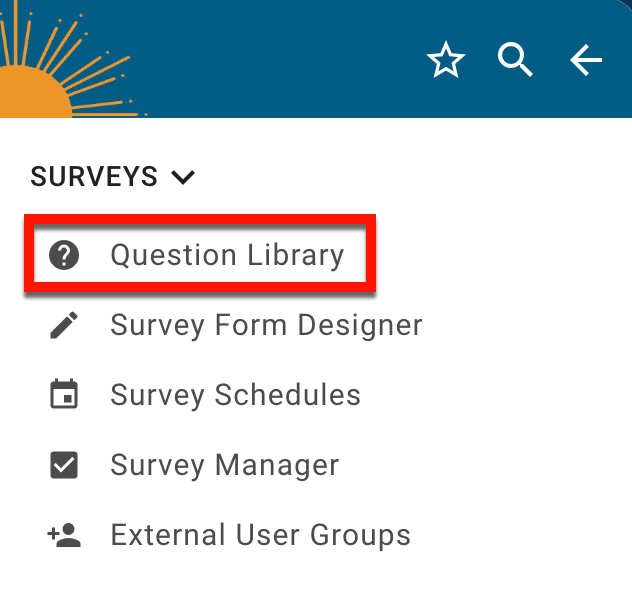
Question Library Manager
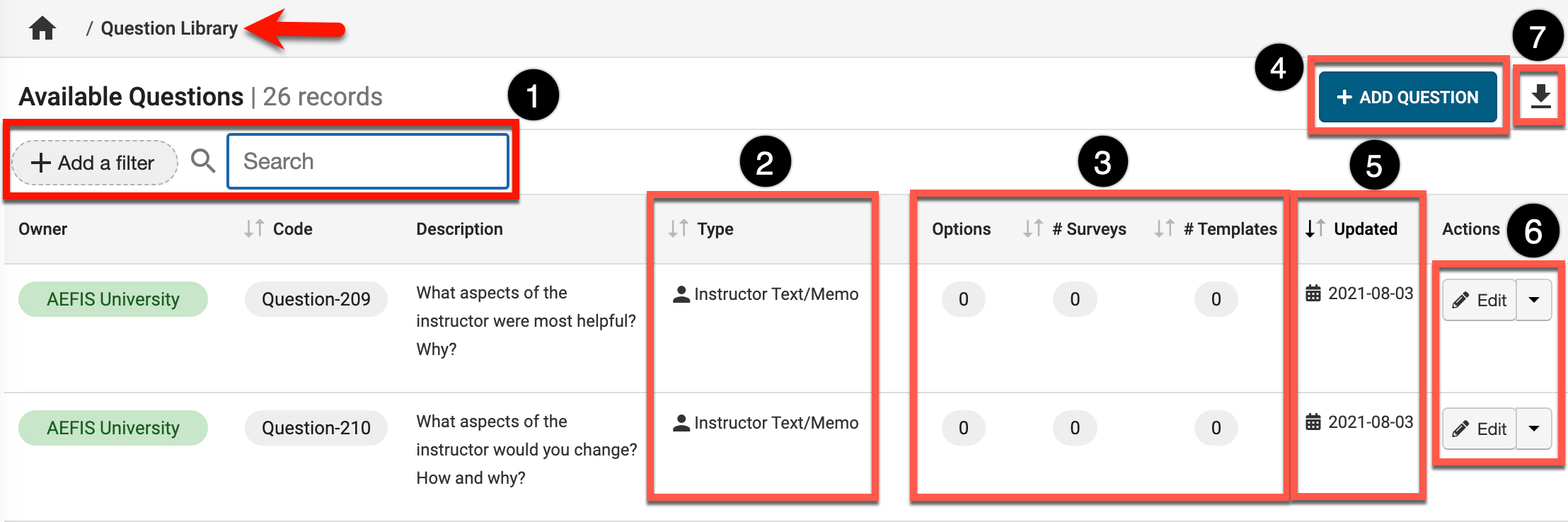
|
1 |
Search and filter functionality can be utilized as needed |
|---|---|
|
2 |
The Type column will display the type of question that was configured when the question was added. |
|
3 |
Options: For question types configured with multiple options for an answer(e.g. multi-select/choice question types), the total count of configured options will display. Surveys: The total count of Surveys that the question is utilized in. For example, if one Survey Template includes the question and the template has been used over five semesters then the count would be five. Templates: the count of Survey Templates that the question is utilized in. For example, if a question is utilized in one Survey Template and the Survey Template has been applied to Surveys over several semesters, the count would still only be one. |
|
4 |
To add a new question, click + Add Question. |
|
5 |
Hovering over the date in the Updated column will display the creation and last updated details. |
|
6 |
Questions can be edited by clicking Edit. When edits are made to a question, the edits will not display in any existing Surveys utilizing the question. The edits will display when the question is utilized in new Surveys post-edit. Selecting the drop-down menu displays the below options:
|
|
7 |
The manager view can be be exported in PDF or CSV format or printed. |
Add a Question
Knowledge Base Tip
The Question Types article provides details and configuration options for each question type that can be selected when adding a question to the platform. When adding questions, it is recommend to utilize the Question Types article in tandem with the process detailed below.
-
To add a question, navigate to Main Menu > Surveys > Question Library and click + Add Question.
-
Via the Edit Question popup, select the question type from the left-hand menu and configure the question as applicable.
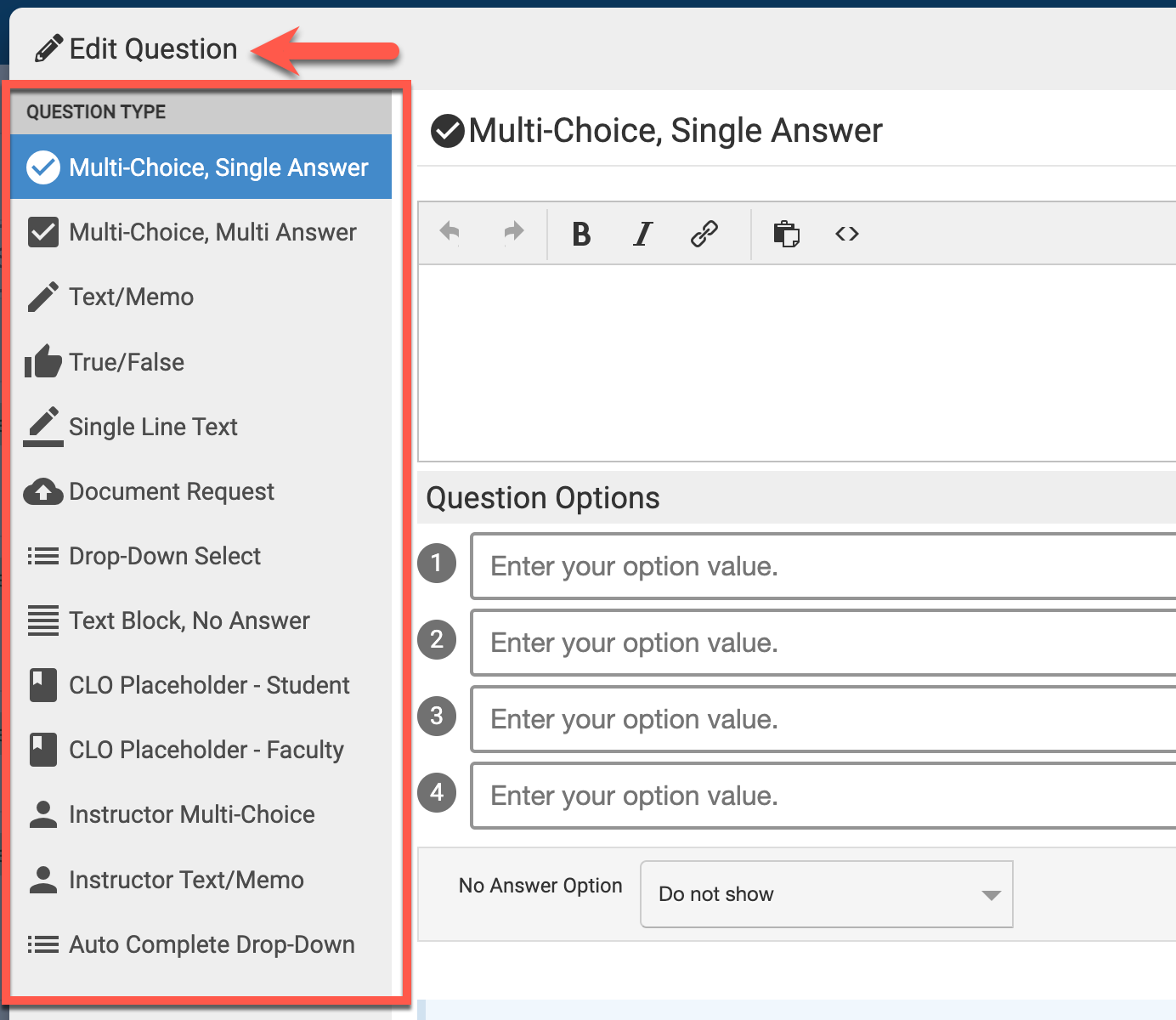
-
Once configuration is complete, click Save. The question will display in the Question Library Manager and will be available for use in Surveys.
📔 Additional Resources:
