📙 Knowledge Base Tip: Reviewing the Co-Curricular Sections article before creating or revising Co-Curricular Sections is recommended.
Create a Co-Curricular Section
-
To create a Co-Curricular Section, navigate to Main Menu > Educational Experiences > Co-Curricular Sections and click +Add Co-Curricular Sections.
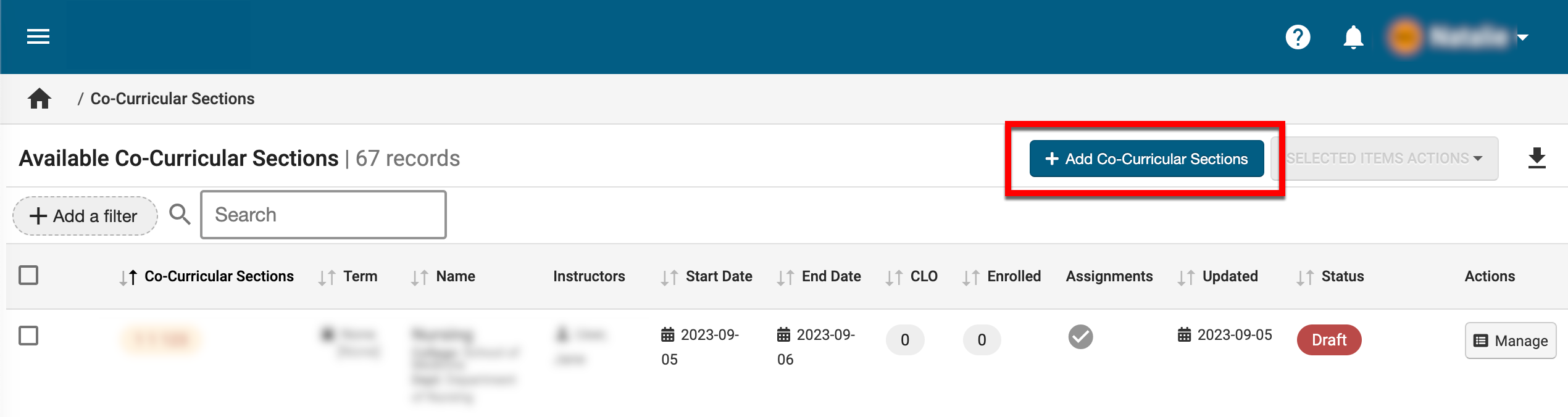
-
Via the +Add Co-Curricular Sections popup, enter the details of the section.
-
Some Co-Curricular Sections may span multiple academic terms and, therefore, cannot be tied to a specific term; these types of Co-Curricular Sections are Non-Term-Based Co-Curricular Sections. To create a Non-Term Based Co-Curricular Section, start and end dates can be entered.
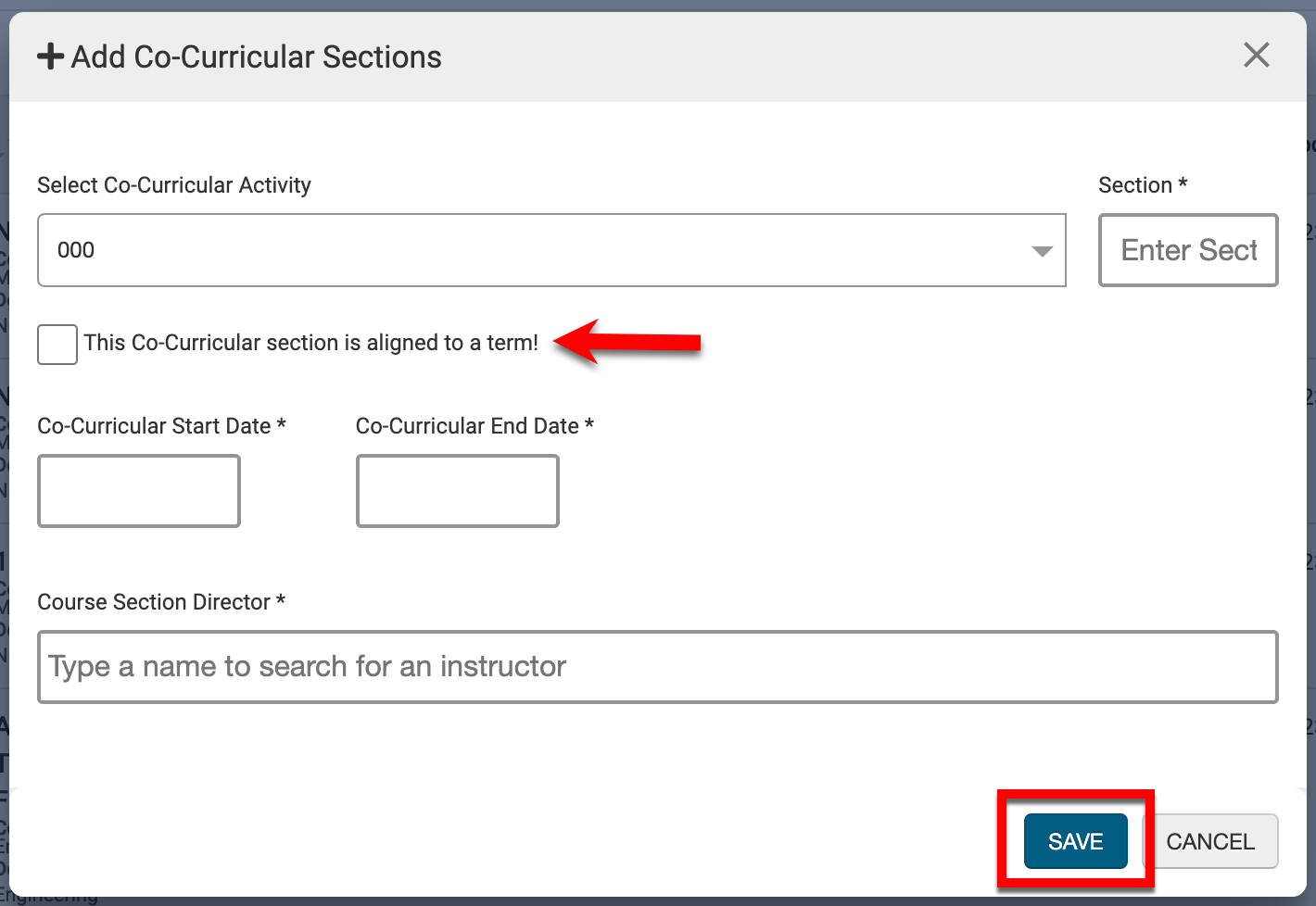
-
Co-Curricular Sections that are aligned with a specific academic term are Term-Based Co-Curricular Sections. To create a Term-Based Co-Curricular Section, enable the This Co-Curricular Section is Aligned to a Term setting and select the term with which the section will be associated.
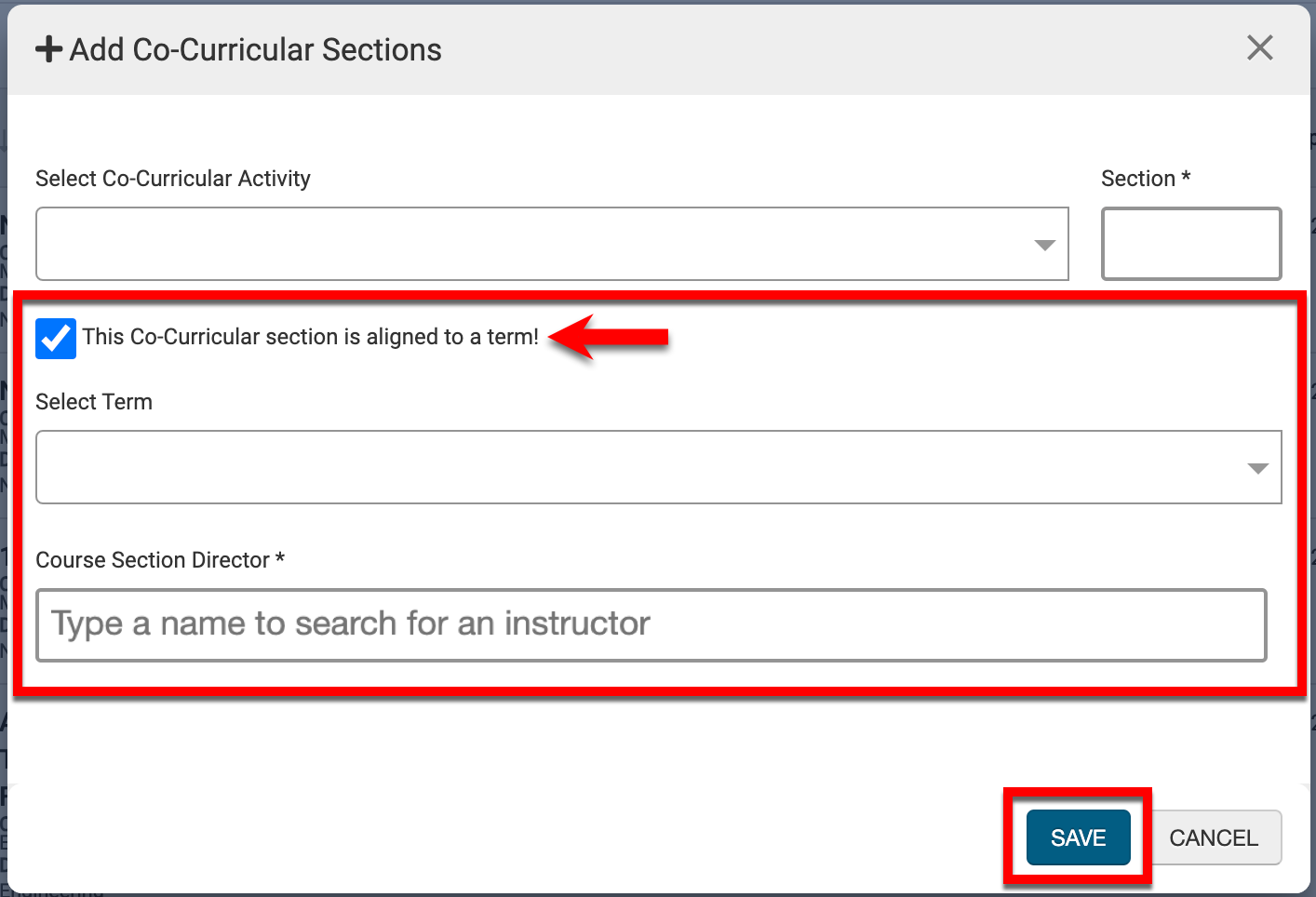
-
-
Click Save to create the Co-Curricular Section. Once saved, the new section will be in Draft status and will be displayed in the manager view. Edits can be made until the section is published via the homepage or bulk publishing via the manager page.
-
Product Tip
Once created, a Co-Curricular Section cannot be changed from term-based to non-term-based (or vice versa). Please contact Support with any questions.
📔 Additional Resources
