This article may contain screenshots or instructions that differ from the current platform interface. While the core concepts and workflows remain valuable, some interface elements, navigation paths, or button locations may have changed. Learn more.
Updated: July 2022
Description: If your institution is utilizing the Faculty Portfolio feature in AEFIS, you may use this report to track the ongoing status of updates. This provides more flexibility and parameters to search larger data sets for status updates than the Faculty Portfolio manager. If you are interested in setting up the Faculty Portfolio in AEFIS, please contact your client success manager.
Applicable to: Institution Admin, College Admin, Department Admin
Step By Step
-
Login to AEFIS
-
Using the main hamburger menu, navigate to Analytics>Report Dashboard>Faculty Portfolio Audit
-
Set the report parameters:
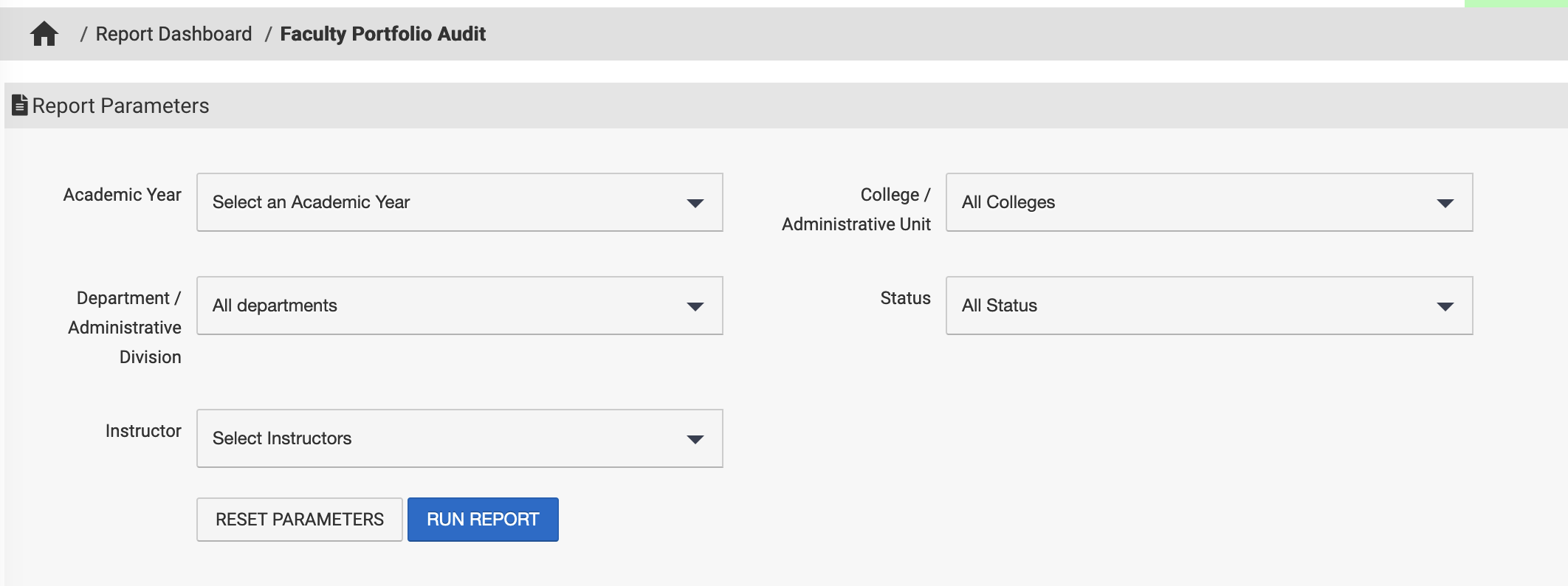
-
Academic Year: (Multi-select) Chose the academic year of the portfolio
-
College/Administrative Unit: (Multi-select) Narrow results by the college(s)/administrative unit(s) where the faculty member is appointed
-
Department/Administrative Division: (Multi-select) Narrow results by the department(s)/administrative division(s) where the faculty member is appointed
-
Status: Choose whether to display published or unpublished portfolios
-
Instructor: Select a specific faculty member
4. Select Run Report, or Reset Parameters to start over
Example Report
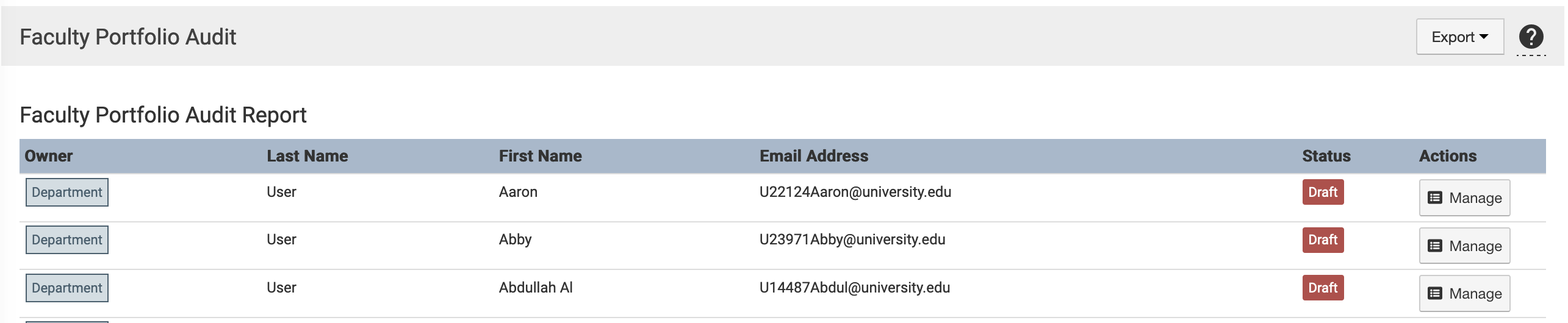
-
Owner: Indicates where the faculty member is appointed
-
Status: Indicates the whether the portfolio is published for the selected academic year
-
Manage: Allows the user running the report, depending on role, to open and update the portfolio* This is restricted so speak to your AEFIS client success manager for more information on which roles may update faculty portfolios.
-
Select the Export drop down from the top right of the report results to export
